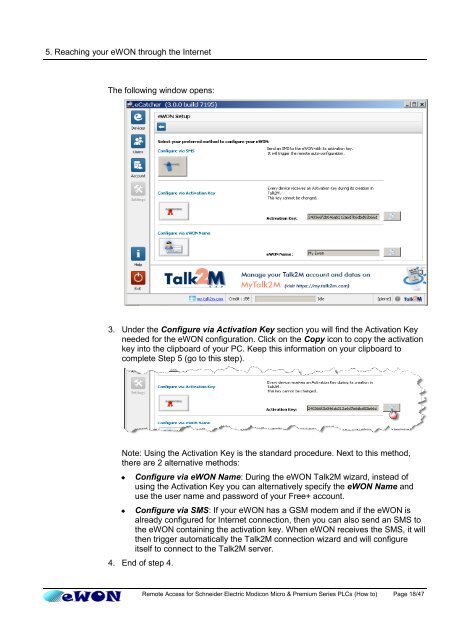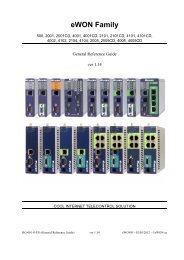Remote Access for Schneider PLCs - eWON wiki
Remote Access for Schneider PLCs - eWON wiki
Remote Access for Schneider PLCs - eWON wiki
Create successful ePaper yourself
Turn your PDF publications into a flip-book with our unique Google optimized e-Paper software.
5. Reaching your <strong>eWON</strong> through the Internet<br />
The following window opens:<br />
3. Under the Configure via Activation Key section you will find the Activation Key<br />
needed <strong>for</strong> the <strong>eWON</strong> configuration. Click on the Copy icon to copy the activation<br />
key into the clipboard of your PC. Keep this in<strong>for</strong>mation on your clipboard to<br />
complete Step 5 (go to this step).<br />
Note: Using the Activation Key is the standard procedure. Next to this method,<br />
there are 2 alternative methods:<br />
� Configure via <strong>eWON</strong> Name: During the <strong>eWON</strong> Talk2M wizard, instead of<br />
using the Activation Key you can alternatively specify the <strong>eWON</strong> Name and<br />
use the user name and password of your Free+ account.<br />
� Configure via SMS: If your <strong>eWON</strong> has a GSM modem and if the <strong>eWON</strong> is<br />
already configured <strong>for</strong> Internet connection, then you can also send an SMS to<br />
the <strong>eWON</strong> containing the activation key. When <strong>eWON</strong> receives the SMS, it will<br />
then trigger automatically the Talk2M connection wizard and will configure<br />
itself to connect to the Talk2M server.<br />
4. End of step 4.<br />
<strong>Remote</strong> <strong>Access</strong> <strong>for</strong> <strong>Schneider</strong> Electric Modicon Micro & Premium Series <strong>PLCs</strong> (How to) Page 18/47