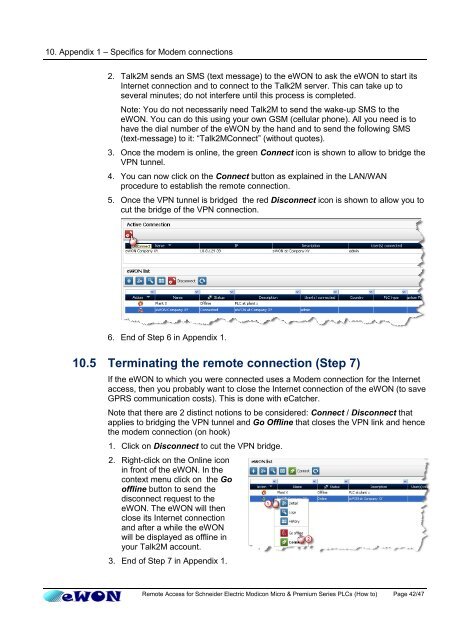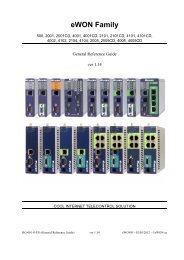Remote Access for Schneider PLCs - eWON wiki
Remote Access for Schneider PLCs - eWON wiki
Remote Access for Schneider PLCs - eWON wiki
Create successful ePaper yourself
Turn your PDF publications into a flip-book with our unique Google optimized e-Paper software.
10. Appendix 1 – Specifics <strong>for</strong> Modem connections<br />
2. Talk2M sends an SMS (text message) to the <strong>eWON</strong> to ask the <strong>eWON</strong> to start its<br />
Internet connection and to connect to the Talk2M server. This can take up to<br />
several minutes; do not interfere until this process is completed.<br />
Note: You do not necessarily need Talk2M to send the wake-up SMS to the<br />
<strong>eWON</strong>. You can do this using your own GSM (cellular phone). All you need is to<br />
have the dial number of the <strong>eWON</strong> by the hand and to send the following SMS<br />
(text-message) to it: “Talk2MConnect” (without quotes).<br />
3. Once the modem is online, the green Connect icon is shown to allow to bridge the<br />
VPN tunnel.<br />
4. You can now click on the Connect button as explained in the LAN/WAN<br />
procedure to establish the remote connection.<br />
5. Once the VPN tunnel is bridged the red Disconnect icon is shown to allow you to<br />
cut the bridge of the VPN connection.<br />
6. End of Step 6 in Appendix 1.<br />
10.5 Terminating the remote connection (Step 7)<br />
If the <strong>eWON</strong> to which you were connected uses a Modem connection <strong>for</strong> the Internet<br />
access, then you probably want to close the Internet connection of the <strong>eWON</strong> (to save<br />
GPRS communication costs). This is done with eCatcher.<br />
Note that there are 2 distinct notions to be considered: Connect / Disconnect that<br />
applies to bridging the VPN tunnel and Go Offline that closes the VPN link and hence<br />
the modem connection (on hook)<br />
1. Click on Disconnect to cut the VPN bridge.<br />
2. Right-click on the Online icon<br />
in front of the <strong>eWON</strong>. In the<br />
context menu click on the Go<br />
offline button to send the<br />
disconnect request to the<br />
<strong>eWON</strong>. The <strong>eWON</strong> will then<br />
close its Internet connection<br />
and after a while the <strong>eWON</strong><br />
will be displayed as offline in<br />
your Talk2M account.<br />
3. End of Step 7 in Appendix 1.<br />
<strong>Remote</strong> <strong>Access</strong> <strong>for</strong> <strong>Schneider</strong> Electric Modicon Micro & Premium Series <strong>PLCs</strong> (How to) Page 42/47