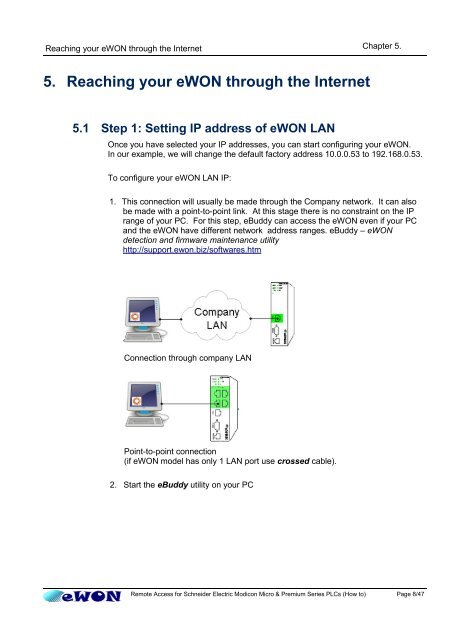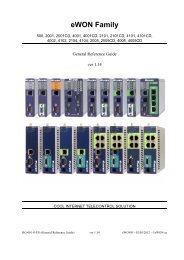Remote Access for Schneider PLCs - eWON wiki
Remote Access for Schneider PLCs - eWON wiki
Remote Access for Schneider PLCs - eWON wiki
Create successful ePaper yourself
Turn your PDF publications into a flip-book with our unique Google optimized e-Paper software.
Reaching your <strong>eWON</strong> through the Internet<br />
5. Reaching your <strong>eWON</strong> through the Internet<br />
5.1 Step 1: Setting IP address of <strong>eWON</strong> LAN<br />
Chapter 5.<br />
Once you have selected your IP addresses, you can start configuring your <strong>eWON</strong>.<br />
In our example, we will change the default factory address 10.0.0.53 to 192.168.0.53.<br />
To configure your <strong>eWON</strong> LAN IP:<br />
1. This connection will usually be made through the Company network. It can also<br />
be made with a point-to-point link. At this stage there is no constraint on the IP<br />
range of your PC. For this step, eBuddy can access the <strong>eWON</strong> even if your PC<br />
and the <strong>eWON</strong> have different network address ranges. eBuddy – <strong>eWON</strong><br />
detection and firmware maintenance utility<br />
http://support.ewon.biz/softwares.htm<br />
Connection through company LAN<br />
Point-to-point connection<br />
(if <strong>eWON</strong> model has only 1 LAN port use crossed cable).<br />
2. Start the eBuddy utility on your PC<br />
<strong>Remote</strong> <strong>Access</strong> <strong>for</strong> <strong>Schneider</strong> Electric Modicon Micro & Premium Series <strong>PLCs</strong> (How to) Page 8/47