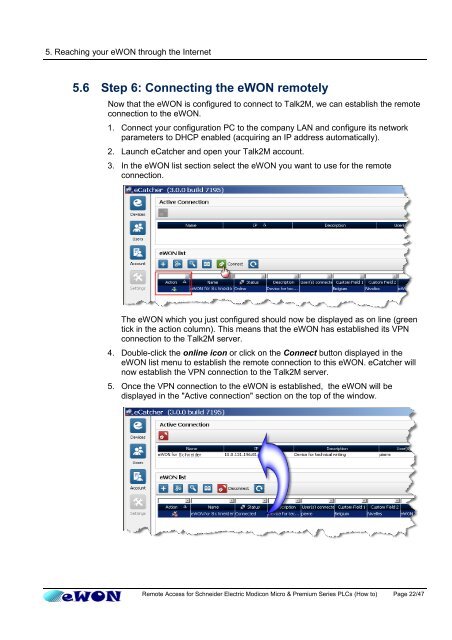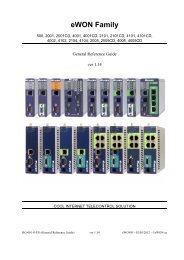Remote Access for Schneider PLCs - eWON wiki
Remote Access for Schneider PLCs - eWON wiki
Remote Access for Schneider PLCs - eWON wiki
You also want an ePaper? Increase the reach of your titles
YUMPU automatically turns print PDFs into web optimized ePapers that Google loves.
5. Reaching your <strong>eWON</strong> through the Internet<br />
5.6 Step 6: Connecting the <strong>eWON</strong> remotely<br />
Now that the <strong>eWON</strong> is configured to connect to Talk2M, we can establish the remote<br />
connection to the <strong>eWON</strong>.<br />
1. Connect your configuration PC to the company LAN and configure its network<br />
parameters to DHCP enabled (acquiring an IP address automatically).<br />
2. Launch eCatcher and open your Talk2M account.<br />
3. In the <strong>eWON</strong> list section select the <strong>eWON</strong> you want to use <strong>for</strong> the remote<br />
connection.<br />
The <strong>eWON</strong> which you just configured should now be displayed as on line (green<br />
tick in the action column). This means that the <strong>eWON</strong> has established its VPN<br />
connection to the Talk2M server.<br />
4. Double-click the online icon or click on the Connect button displayed in the<br />
<strong>eWON</strong> list menu to establish the remote connection to this <strong>eWON</strong>. eCatcher will<br />
now establish the VPN connection to the Talk2M server.<br />
5. Once the VPN connection to the <strong>eWON</strong> is established, the <strong>eWON</strong> will be<br />
displayed in the "Active connection" section on the top of the window.<br />
<strong>Remote</strong> <strong>Access</strong> <strong>for</strong> <strong>Schneider</strong> Electric Modicon Micro & Premium Series <strong>PLCs</strong> (How to) Page 22/47