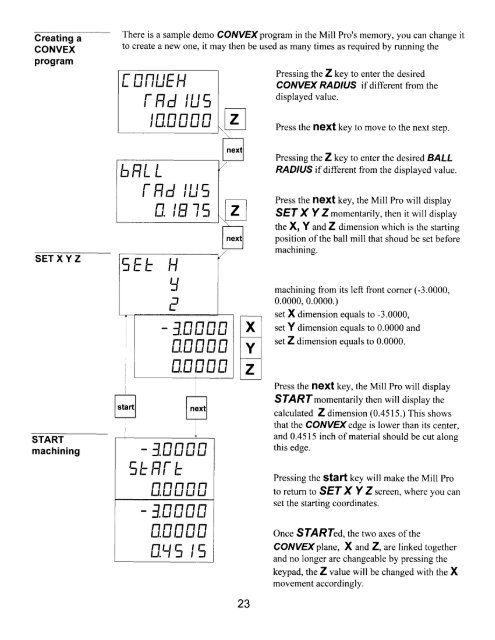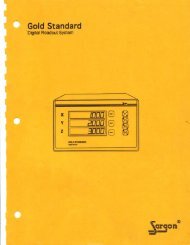Mlll Pro - Digital readouts, DRO, Magnum Measuring Systems, sargon
Mlll Pro - Digital readouts, DRO, Magnum Measuring Systems, sargon
Mlll Pro - Digital readouts, DRO, Magnum Measuring Systems, sargon
Create successful ePaper yourself
Turn your PDF publications into a flip-book with our unique Google optimized e-Paper software.
Greating a<br />
CONVEX<br />
program<br />
There is a sample demo CONVEX program in the Mill <strong>Pro</strong>'s memory, you can change it<br />
to create a new one, it may then be used as many times as required by running the<br />
[: frNLIEH<br />
{-frd tu1<br />
tnnnnn<br />
IIJ.TJUUU<br />
Pressing the Z key to enter the desired<br />
CONVEX RADIUS if different from the<br />
displayed value.<br />
Press the hOXt key to move to the next step.<br />
SET XY Z<br />
!=fr1L<br />
{- frd lLl ,=<br />
n. lE -l tr_,<br />
Pressing the Z key to enter the desir ed BALL<br />
RADIUS if different from the displayed value.<br />
Press the fleXt key, the Mill <strong>Pro</strong> will display<br />
SEI X Y Z momentarily, then it will display<br />
the X, Y and Z dimension which is the starting<br />
position of the ball mill that shoud be set before<br />
machining.<br />
START<br />
machining<br />
trrEL Ha<br />
L-f<br />
J.nnnn<br />
nnnnn<br />
L'.tJ Lt t_, t_t<br />
nnnnn<br />
U.LI LI TJ L'<br />
J.frnnn<br />
\!= H{- L<br />
nnnnn<br />
u.Lt L, t_t Lt<br />
tfin{ln<br />
nnnnn<br />
LI.IJ 1-' LI L'<br />
fr.\r= l,<br />
23<br />
machining from its left front corner (-3.0000,<br />
0.0000, 0.0000.)<br />
set X dimension equals to -3.0000,<br />
set Y dimension equals to 0.0000 and<br />
setZ dimension equals to 0.0000.<br />
Press the llOXt key, the Mill <strong>Pro</strong> will display<br />
SfARf<br />
momentarily then will display the<br />
calculated Zdimension (0.4515.) This shows<br />
that the CONVEX edge is lower than its center,<br />
and 0.4515 inch of material should be cut alonq<br />
this edge.<br />
Pressing the Stdft key will make the Mill <strong>Pro</strong><br />
to return to SEf X Y Z screen where you can<br />
set the starting coordinates.<br />
Once SIARIed,<br />
the two axes of the<br />
CONVEXplane, X and Z, are linked together<br />
and no longer are changeable by pressing the<br />
keypad, the Z value will be changed with the X<br />
movement accordingly.