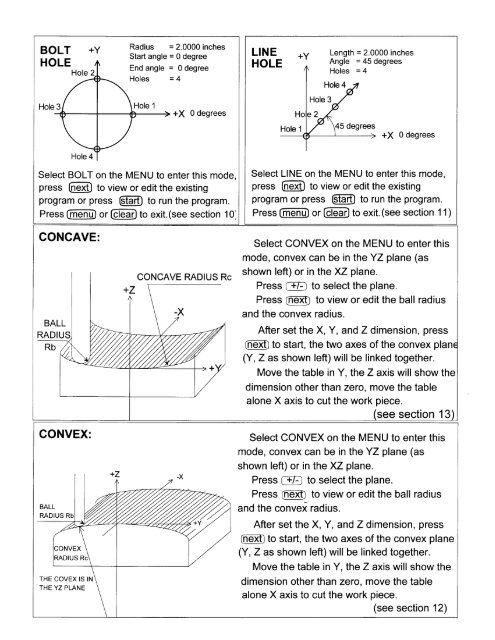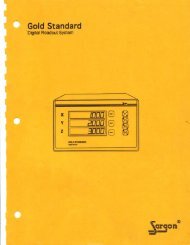Mlll Pro - Digital readouts, DRO, Magnum Measuring Systems, sargon
Mlll Pro - Digital readouts, DRO, Magnum Measuring Systems, sargon
Mlll Pro - Digital readouts, DRO, Magnum Measuring Systems, sargon
You also want an ePaper? Increase the reach of your titles
YUMPU automatically turns print PDFs into web optimized ePapers that Google loves.
BOLT<br />
HOLE<br />
Radius = 2.0000 inches<br />
Startangle=0degree<br />
Endangle = 0degree<br />
Holes - 4<br />
LINE<br />
HOLE<br />
Length = 2.0000 inches<br />
Angle = 45 degrees<br />
Hole 4<br />
+X 0 degrees<br />
5 degrees<br />
Select BOLT on the MENU to enter this mode,<br />
press he:t-l to view or edit the existing<br />
program or press rffim to run the program.<br />
Press @ or @ to exit.(see section 10,<br />
Select LINE on the MENU to enter this mode.<br />
press hej-l to view or edit the existing<br />
program or press @ to run the program.<br />
Press @ or @ to exit.(see section 11)<br />
CONCAVE:<br />
CONVEX:<br />
THE COVEX IS IN<br />
THE YZ PLANE<br />
CONCAVE RADIUS Rc<br />
Select CONVEX on the MENU to enter this<br />
mode, convex can be in the YZ plane (as<br />
shown left) or in the XZ plane.<br />
Press f-+fi to select the plane.<br />
Press @ to view or edit the ball radius<br />
and the convex radius.<br />
After set the X, Y, and Z dimension, press<br />
@ to start, the two axes of the convex pla<br />
(Y, Z as shown left) will be linked together.<br />
Move the table in Y, the Z axis will show the<br />
dimension other than zero, move the table<br />
alone X axis to cut the work piece.<br />
see section 13<br />
Select CONVEX on the MENU to enter this<br />
mode, convex can be in the YZ plane (as<br />
shown left) or in the XZ plane.<br />
Press @ to select the plane.<br />
Press @ to view or edit the ball radius<br />
and the convei radius.<br />
After set the X, Y, and Z dimension, press<br />
@ to start, the two axes of the convex plane<br />
(Y, Z as shown left) will be linked together.<br />
Move the table in Y, the Z axis will show the<br />
dimension other than zero, move the table<br />
alone X axis to cut the work piece.<br />
(see section 12)