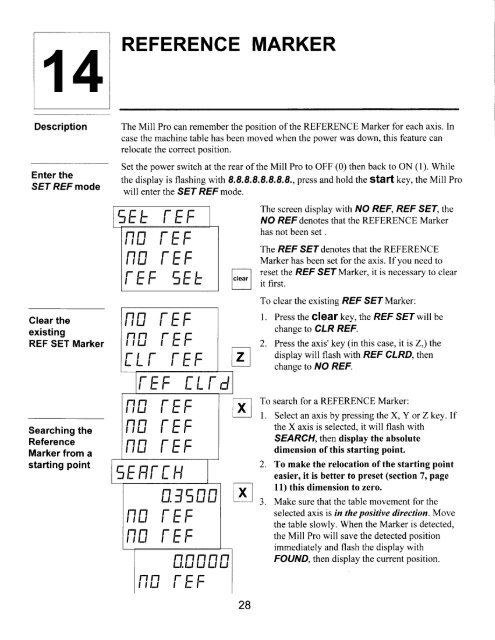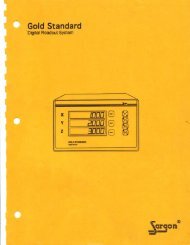Mlll Pro - Digital readouts, DRO, Magnum Measuring Systems, sargon
Mlll Pro - Digital readouts, DRO, Magnum Measuring Systems, sargon
Mlll Pro - Digital readouts, DRO, Magnum Measuring Systems, sargon
You also want an ePaper? Increase the reach of your titles
YUMPU automatically turns print PDFs into web optimized ePapers that Google loves.
14 REFERENCE MARKER<br />
Description<br />
Enter the<br />
SEf REF mode<br />
Clear the<br />
existing<br />
REF SET Marker<br />
Searching the<br />
Reference<br />
Marker from a<br />
starting point<br />
The Mill <strong>Pro</strong> can rememberthe position of the REFERENCE Marker for each axis. In<br />
case the machine table has been moved when the power was down, this feature can<br />
relocate the correct position.<br />
Set the power switch at the rear of the Mill <strong>Pro</strong> to OFF (0) then back to ON (1). While<br />
the display is flashing with 8.8.8.8.8.8.8.8., press and hold the St?ft k.y, the Mill <strong>Pro</strong><br />
will enter the SEf REF mode.<br />
EEE [-EF<br />
nn [-EF<br />
rn [-EF<br />
I l= l- '=E !=<br />
Nfr iEF<br />
nn [-EF<br />
[ !_r [- EF<br />
[-EF IL[-d<br />
nn [-EF<br />
Nfr TEF<br />
nn [-EF<br />
'=l= F,{- L l-l<br />
n.J'=[]fi<br />
Nfi iEF<br />
nn {-EF<br />
nnnnn<br />
tJ.tJ Lt t_t tJ<br />
nfr {-EF<br />
The screen display with NO REF, REF SEI, the<br />
NO REF denotes that the REFERENCE Marker<br />
has not been set .<br />
The REF SEf denotes that the REFERENCE<br />
Marker has been set for the axis. If you need to<br />
reset the REF SEf Marker. it is necessary to clear<br />
it first.<br />
To clear the existing REF SEf Marker:<br />
l. Press the clear key, the REF SEf will be<br />
change to CIR REF.<br />
Press the axis' key (in this case, it is Z,) the<br />
display will flash with REF CLRD, then<br />
change to IVO REF.<br />
,El To search for a REFERENCE Marker:<br />
3-l 1. Select an axis by pressing the X, Y or Zkey. If<br />
the X axis is selected, it will flash with<br />
SEARCH, then display the absolute<br />
dimension of this starting point.<br />
28<br />
2. To make the relocation of the starting point<br />
easier, it is better to preset (section 7, page<br />
11) this dimension to zero.<br />
Make sure that the table movement for the<br />
selected axis is in the positive direction Move<br />
the table slowly. When the Marker is detected,<br />
the Mill <strong>Pro</strong> will save the detected position<br />
immediately and flash the display with<br />
FOUND, then display the current position.