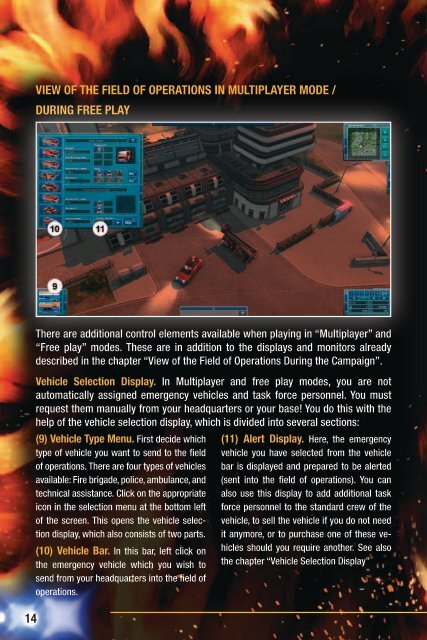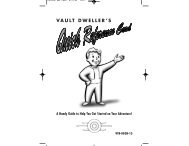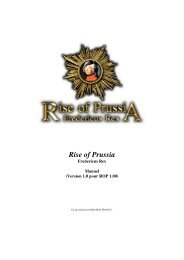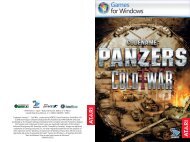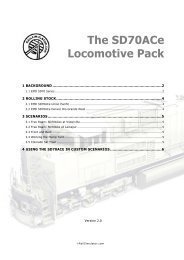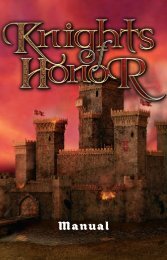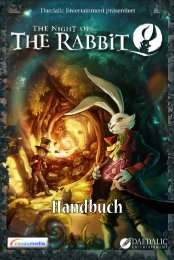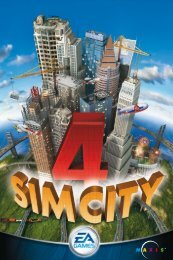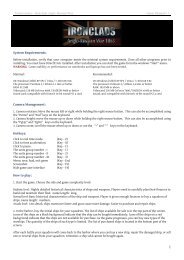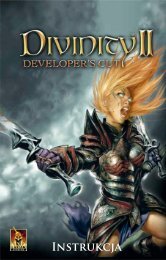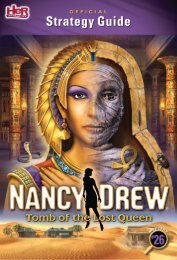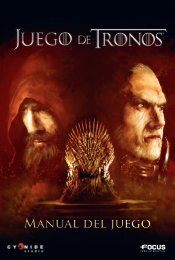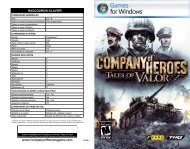Create successful ePaper yourself
Turn your PDF publications into a flip-book with our unique Google optimized e-Paper software.
VieW oF the Field oF oPerations in MultiPlayer Mode /<br />
during Free Play<br />
There are additional control elements available when playing in “Multiplayer” and<br />
“Free play” modes. These are in addition to the displays and monitors already<br />
described in the chapter “View of the Field of Operations During the Campaign”.<br />
Vehicle selection display. In Multiplayer and free play modes, you are not<br />
automatically assigned emergency vehicles and task force personnel. You must<br />
request them manually from your headquarters or your base! You do this with the<br />
help of the vehicle selection display, which is divided into several sections:<br />
(9) Vehicle type Menu. First decide which<br />
type of vehicle you want to send to the field<br />
of operations. There are four types of vehicles<br />
available: Fire brigade, police, ambulance, and<br />
technical assistance. Click on the appropriate<br />
icon in the selection menu at the bottom left<br />
of the screen. This opens the vehicle selection<br />
display, which also consists of two parts.<br />
(10) Vehicle Bar. In this bar, left click on<br />
the emergency vehicle which you wish to<br />
send from your headquarters into the field of<br />
operations.<br />
(11) alert display. Here, the emergency<br />
vehicle you have selected from the vehicle<br />
bar is displayed and prepared to be alerted<br />
(sent into the field of operations). You can<br />
also use this display to add additional task<br />
force personnel to the standard crew of the<br />
vehicle, to sell the vehicle if you do not need<br />
it anymore, or to purchase one of these vehicles<br />
should you require another. See also<br />
the chapter “Vehicle Selection Display”<br />
starting a neW Mission: Vehicle selection (Free-Play/Multiplayer mode)<br />
In free-play mode, you can establish your own fleet. In order to select a vehicle,<br />
first choose the vehicle type in the mission display. You can choose between police,<br />
fire fighters, rescue services and technical assistants. Once you have selected a<br />
category, click on its respective button. This will open the vehicle selection menu.<br />
VEHiCLE SELECTiON DiSPLAY<br />
(MULTiPLAYER/FREE PLAY MODE)<br />
(1) Vehicle icons and description. As<br />
soon as you have selected a vehicle from<br />
the vehicle bar, you can see the icon and<br />
description of that vehicle here.<br />
(2) help for the selected Vehicle. Click<br />
on the question mark icon to display help<br />
text for the vehicle.<br />
The vehicle selection display consists<br />
of three components: the vehicle type<br />
menu, the vehicle bar, and the alert<br />
display. You can learn how the vehicle<br />
type menu and vehicle bar work in the<br />
chapter “View of the Field of Operations<br />
in Multiplayer Mode / During Free Play”.<br />
The following section describes the<br />
alert display, which is part of the vehicle<br />
selection display, in detail.<br />
(3) equipment. Provided the vehicle<br />
selected carries equipment, this is displayed<br />
as a mini-icon. If you have activated the<br />
option “Tool Tips” in the game settings, then<br />
you can hold your mouse over every miniicon<br />
to see a description of the equipment<br />
item in question above the cursor.<br />
(4) Budget. Here you can see your current<br />
budget. Vehicles and task force personnel<br />
cost money. Keep an eye on your budget, or<br />
you could reach a point where you will no<br />
longer be able to send units into the field of<br />
operations!<br />
14 15