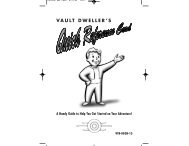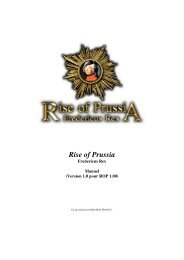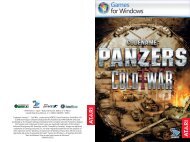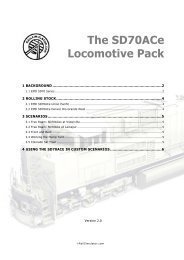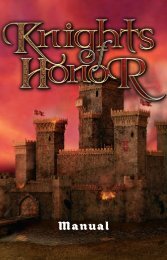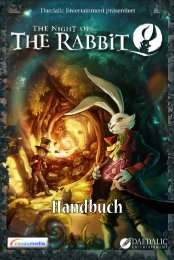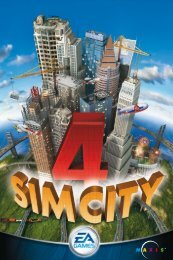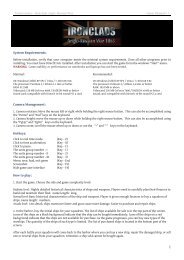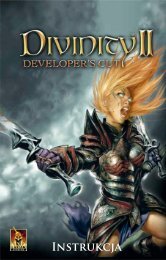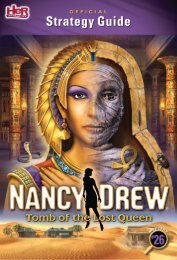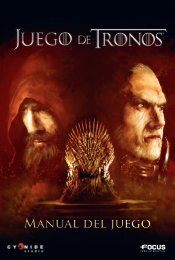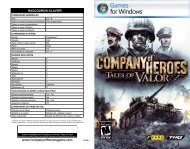Create successful ePaper yourself
Turn your PDF publications into a flip-book with our unique Google optimized e-Paper software.
FREE PLAY MODE<br />
The following steps allow you to start free play mode in the submenu “Free Play”:<br />
(1) set game Mode. Here you can<br />
decide whether you want to play an<br />
“Endless” or “Challenge” round.<br />
(2) set training. Set the training option<br />
to “On” if you need a short introduction<br />
to free play mode. If you have activated<br />
training, then a short tutorial will run as<br />
soon as you start a free play game.<br />
(3) select Field of operations. Each<br />
field of operations is a “Map.” Click<br />
on either the title or the image of the<br />
map to select a field of operations for<br />
the game. You can select from three<br />
different maps.<br />
(4) start Free Play Mode: As soon as<br />
you have selected your settings, you<br />
can click on the “Start” icon to begin<br />
free play.<br />
(5) high scores. Left click on the map<br />
of the field of operations. Then click<br />
on the “High Score” icon. The highest<br />
scores for that map are displayed.<br />
Free Play Modes: ‘endless gaMe’ and ‘challenge’<br />
A multiplayer game, at its most basic level, involves playing together with other<br />
players on a team and attempting to handle a variety of catastrophic events<br />
together. Up to four players at a time can act within a special mission area, working<br />
together to protect their city from a multitude of dangers (learn more in the section<br />
‘The Multiplayer Game’ below).<br />
MULTiPLAYER<br />
A multiplayer game, at its most basic level, involves playing together with other<br />
players on a team and attempting to handle a variety of catastrophic events<br />
together. Up to four players at a time can act within a preselected special field of<br />
operations, working together to protect their city.<br />
starting a MultiPlayer gaMe<br />
Once you have clicked on the “Multiplayer” icon in the main menu, you have a<br />
variety of options for starting or joining a multiplayer game. To start a multiplayer<br />
game, you need a server. Each player can use their own computer as a server.<br />
Follow the instructions below to create a server:<br />
create a server. Left click on this icon if you wish to start a new game online or on<br />
a local network (LAN).<br />
Please note: You must have an internet connection in order to create an online server!<br />
28 29<br />
28 29