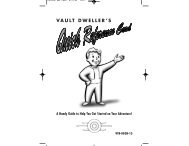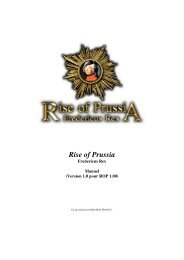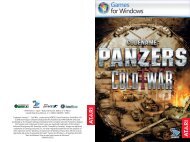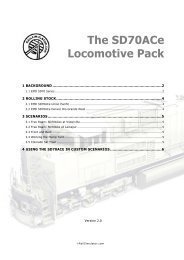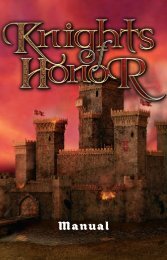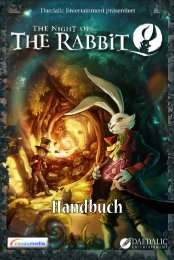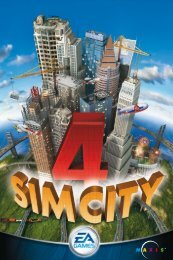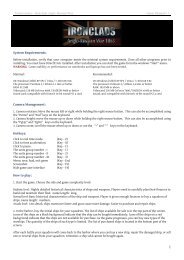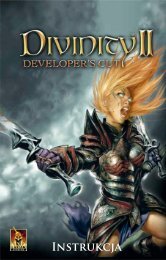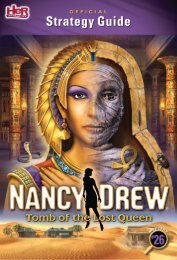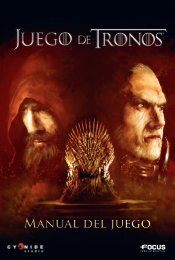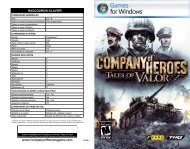Create successful ePaper yourself
Turn your PDF publications into a flip-book with our unique Google optimized e-Paper software.
Free-Play Mode. Unlike in the Campaign, in ‘Free-Play Mode’, you do not play<br />
distinct, self-contained missions, but rather are repeatedly faced with new dangers<br />
and incidents. Protect people in different mission areas round the clock and in all<br />
sorts of weather! Find out more in the chapter ‘Free-Play Modes: “Challenge” and<br />
“Endless Game”’. As in the Multiplayer mode, in Free Play you can choose from<br />
four different scenarios. And there is even a fifth operational area made freshly<br />
available for you in the EMERGENCY 2013 sub-menu!<br />
achievements. This shows all awards that you have unlocked in the game.<br />
options. This opens a new menu in which you can set your preferences for game<br />
play, graphics and sound as well as for multiplayer mode.<br />
credits. Click here if you want to find out who is behind the making of EMERGENCY<br />
2013.<br />
return to Windows. Click here to quit the game. Warning:<br />
Your current game will be lost if you do not save it first!<br />
OPTiONS<br />
You can configure the game in this screen. The following options are available:<br />
gaMe Play<br />
scrolling speed. Here, you can set the speed at which you can navigate on the<br />
screen using the mouse or arrow keys.<br />
tutorial. Here, you can determine if a new campaign should begin with an<br />
introductory tutorial or if this should be skipped. If you have opted for the tutorial,<br />
you will be acquainted with the game’s basic mouse and keyboard controls in a<br />
special training area before starting a new campaign.<br />
tooltips. Here, you can activate or deactivate helpful pop-up information that<br />
appears when you mouse-over a control button on the screen.<br />
graPhics<br />
screen resolution. Here, you can select your preferred screen resolution.<br />
Higher resolutions enable a larger screen area to be visible and thus provide a<br />
better overview, but they also require more processing power and can slow the<br />
game down.<br />
resolution. This is where you can set the resolution of the game view of certain<br />
items (such as 3D objects) independent of the actual screen resolution.<br />
lighting. Depending on the settings, particle effects such as fire will or will not<br />
light up objects and the ground.<br />
shadows. If object shadows are turned on, the shadows on objects in the game<br />
look better.<br />
8 9