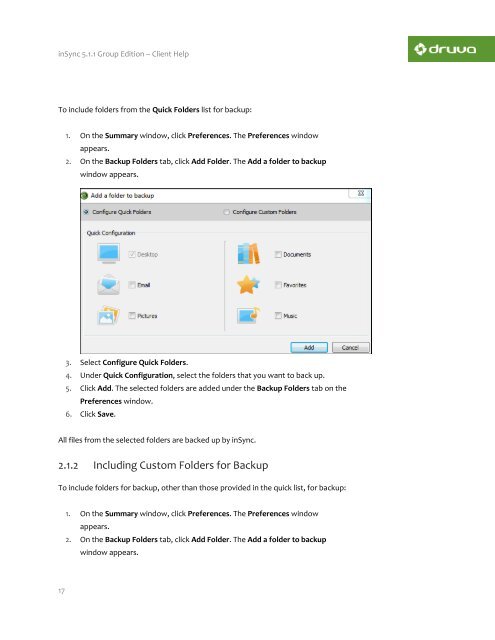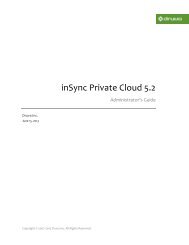inSync Client Help - inSync Help - Druva
inSync Client Help - inSync Help - Druva
inSync Client Help - inSync Help - Druva
You also want an ePaper? Increase the reach of your titles
YUMPU automatically turns print PDFs into web optimized ePapers that Google loves.
<strong>inSync</strong> 5.1.1 Group Edition – <strong>Client</strong> <strong>Help</strong><br />
To include folders from the Quick Folders list for backup:<br />
1. On the Summary window, click Preferences. The Preferences window<br />
appears.<br />
2. On the Backup Folders tab, click Add Folder. The Add a folder to backup<br />
window appears.<br />
3. Select Configure Quick Folders.<br />
4. Under Quick Configuration, select the folders that you want to back up.<br />
5. Click Add. The selected folders are added under the Backup Folders tab on the<br />
Preferences window.<br />
6. Click Save.<br />
All files from the selected folders are backed up by <strong>inSync</strong>.<br />
2.1.2 Including Custom Folders for Backup<br />
To include folders for backup, other than those provided in the quick list, for backup:<br />
1. On the Summary window, click Preferences. The Preferences window<br />
appears.<br />
2. On the Backup Folders tab, click Add Folder. The Add a folder to backup<br />
window appears.<br />
17