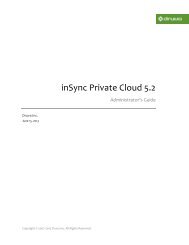inSync Client Help - inSync Help - Druva
inSync Client Help - inSync Help - Druva
inSync Client Help - inSync Help - Druva
You also want an ePaper? Increase the reach of your titles
YUMPU automatically turns print PDFs into web optimized ePapers that Google loves.
<strong>inSync</strong> 5.1.1 Group Edition – <strong>Client</strong> <strong>Help</strong><br />
4.3 Downloading Data using <strong>inSync</strong> Web<br />
To download a file or folder using <strong>inSync</strong> Web:<br />
1. In the navigation pane under the Restore tab, select the device from which you<br />
want to download data. The list of snapshots available for the device is<br />
displayed.<br />
2. Select the snapshot from which you want to download data. The list of backed<br />
up files and folders for the snapshot is displayed.<br />
3. Select the file or folder that you want to download and click Download.<br />
The selected file or folder is downloaded to the default download folder on the<br />
computer from which you are assessing the <strong>inSync</strong> Web interface.<br />
MORE INFORMATION<br />
For more information on <strong>Druva</strong> <strong>inSync</strong>, and community-based instructions and<br />
support, visit http://community.druva.com/druva.<br />
35