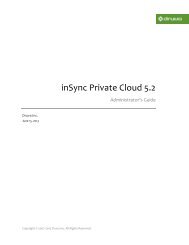inSync Client Help - inSync Help - Druva
inSync Client Help - inSync Help - Druva
inSync Client Help - inSync Help - Druva
You also want an ePaper? Increase the reach of your titles
YUMPU automatically turns print PDFs into web optimized ePapers that Google loves.
<strong>inSync</strong> 5.1.1 Group Edition – <strong>Client</strong> <strong>Help</strong><br />
6. Follow steps 4 and 5 to add as many files and folders as you want in the<br />
Exclude Paths list.<br />
7. Click Done.<br />
8. Click Save.<br />
2.1.5 Including Emails for Backup<br />
Using <strong>inSync</strong>, you can backup emails received on the email client installed on your<br />
computer.<br />
To back up your emails, follow the steps listed below:<br />
1. On the Summary window, click Preferences. The Preferences window<br />
appears.<br />
2. On the Backup Folders tab, click Add Folder. The Add a folder to backup<br />
window appears.<br />
3. Select Configure Quick Folders.<br />
4. Under Quick Configuration, select Email. A dialog box asking you to select<br />
your email client appears.<br />
5. Select your email client and click OK.<br />
6. Click Add. The folders contain the email files corresponding to your email client<br />
is added under the Backup Folders tab on the Preferences window.<br />
7. Click Save.<br />
2.2 Configuring the Backup Interval<br />
The <strong>inSync</strong> <strong>Client</strong> backs up data from your computer at regular intervals. The backup<br />
interval time indicates the period between the end of a backup and the start of the<br />
next scheduled backup. The backup interval is set by the <strong>inSync</strong> administrator.<br />
However, if your <strong>inSync</strong> administrator gave you appropriate permissions, you can<br />
change the backup interval.<br />
To modify the backup interval:<br />
1. On the Summary window, click Preferences. The Preferences window<br />
appears.<br />
21