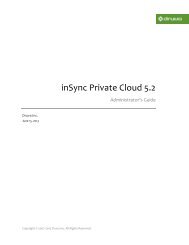inSync Client Help - inSync Help - Druva
inSync Client Help - inSync Help - Druva
inSync Client Help - inSync Help - Druva
You also want an ePaper? Increase the reach of your titles
YUMPU automatically turns print PDFs into web optimized ePapers that Google loves.
<strong>inSync</strong> 5.1.1 Group Edition – <strong>Client</strong> <strong>Help</strong><br />
User Quota<br />
The <strong>inSync</strong> administrator allocates you a space on the <strong>inSync</strong> Server where your<br />
backups are stored. The maximum amount of data that you can store on <strong>inSync</strong><br />
Server is known as your user quota.<br />
1.2 The <strong>inSync</strong> Account Activation Email<br />
To be able to use <strong>inSync</strong> <strong>Client</strong>, you must have an <strong>inSync</strong> account. This account is<br />
created by your <strong>inSync</strong> administrator. When the <strong>inSync</strong> administrator creates your<br />
account, you receive an email with the account details. This email is called the <strong>inSync</strong><br />
account activation email and contains the following information:<br />
Link to download the <strong>inSync</strong> <strong>Client</strong> installer.<br />
URL to access the <strong>inSync</strong> Server.<br />
E-mail address and password to access your <strong>inSync</strong> account.<br />
The <strong>inSync</strong> account activation email is important as it contains the information you<br />
need to download and activate the <strong>inSync</strong> <strong>Client</strong> on all your computers. The<br />
information is also necessary to access <strong>inSync</strong> Web. We recommend that you store<br />
this email for later use.<br />
1.3 Opening <strong>inSync</strong> <strong>Client</strong><br />
When you start your computer, the <strong>inSync</strong> <strong>Client</strong> starts in the background.<br />
However, to configure and to use <strong>inSync</strong> <strong>Client</strong>, you must open it and access its<br />
interface.<br />
You can open the <strong>inSync</strong> <strong>Client</strong> through the <strong>inSync</strong> system tray icon. Alternatively,<br />
you can open <strong>inSync</strong> <strong>Client</strong> through the Start menu on Windows and Linux and<br />
Launchpad on Mac.<br />
To open <strong>inSync</strong> <strong>Client</strong>:<br />
Click the <strong>inSync</strong> icon on your computer’s system tray.<br />
7