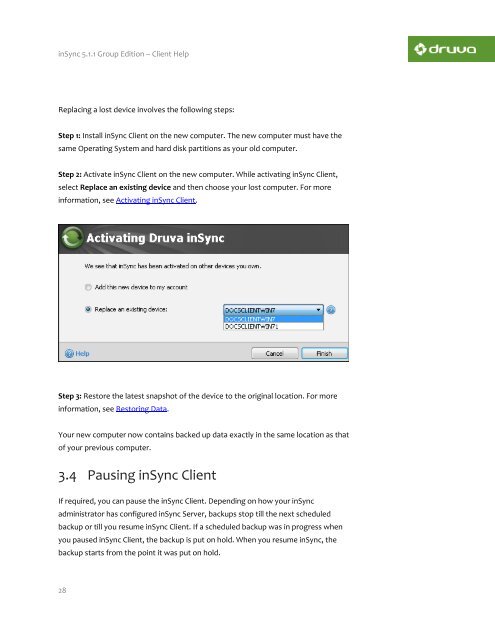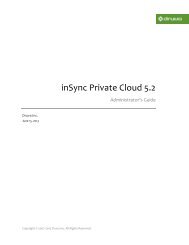inSync Client Help - inSync Help - Druva
inSync Client Help - inSync Help - Druva
inSync Client Help - inSync Help - Druva
Create successful ePaper yourself
Turn your PDF publications into a flip-book with our unique Google optimized e-Paper software.
<strong>inSync</strong> 5.1.1 Group Edition – <strong>Client</strong> <strong>Help</strong><br />
Replacing a lost device involves the following steps:<br />
Step 1: Install <strong>inSync</strong> <strong>Client</strong> on the new computer. The new computer must have the<br />
same Operating System and hard disk partitions as your old computer.<br />
Step 2: Activate <strong>inSync</strong> <strong>Client</strong> on the new computer. While activating <strong>inSync</strong> <strong>Client</strong>,<br />
select Replace an existing device and then choose your lost computer. For more<br />
information, see Activating <strong>inSync</strong> <strong>Client</strong>.<br />
Step 3: Restore the latest snapshot of the device to the original location. For more<br />
information, see Restoring Data.<br />
Your new computer now contains backed up data exactly in the same location as that<br />
of your previous computer.<br />
3.4 Pausing <strong>inSync</strong> <strong>Client</strong><br />
If required, you can pause the <strong>inSync</strong> <strong>Client</strong>. Depending on how your <strong>inSync</strong><br />
administrator has configured <strong>inSync</strong> Server, backups stop till the next scheduled<br />
backup or till you resume <strong>inSync</strong> <strong>Client</strong>. If a scheduled backup was in progress when<br />
you paused <strong>inSync</strong> <strong>Client</strong>, the backup is put on hold. When you resume <strong>inSync</strong>, the<br />
backup starts from the point it was put on hold.<br />
28