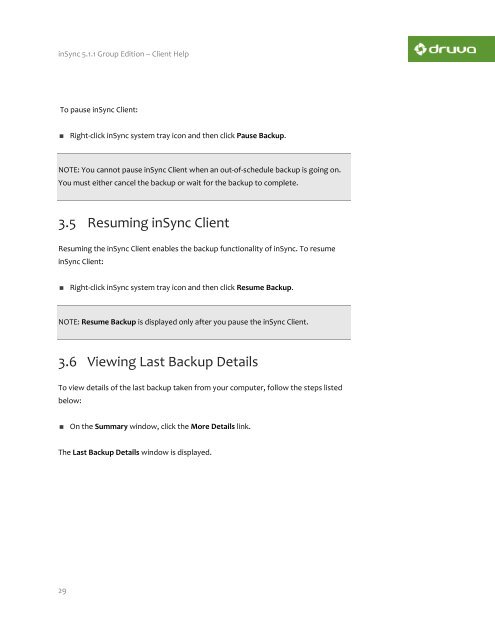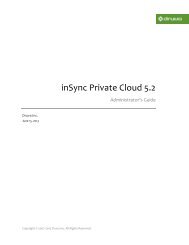inSync Client Help - inSync Help - Druva
inSync Client Help - inSync Help - Druva
inSync Client Help - inSync Help - Druva
You also want an ePaper? Increase the reach of your titles
YUMPU automatically turns print PDFs into web optimized ePapers that Google loves.
<strong>inSync</strong> 5.1.1 Group Edition – <strong>Client</strong> <strong>Help</strong><br />
To pause <strong>inSync</strong> <strong>Client</strong>:<br />
Right-click <strong>inSync</strong> system tray icon and then click Pause Backup.<br />
NOTE: You cannot pause <strong>inSync</strong> <strong>Client</strong> when an out-of-schedule backup is going on.<br />
You must either cancel the backup or wait for the backup to complete.<br />
3.5 Resuming <strong>inSync</strong> <strong>Client</strong><br />
Resuming the <strong>inSync</strong> <strong>Client</strong> enables the backup functionality of <strong>inSync</strong>. To resume<br />
<strong>inSync</strong> <strong>Client</strong>:<br />
Right-click <strong>inSync</strong> system tray icon and then click Resume Backup.<br />
NOTE: Resume Backup is displayed only after you pause the <strong>inSync</strong> <strong>Client</strong>.<br />
3.6 Viewing Last Backup Details<br />
To view details of the last backup taken from your computer, follow the steps listed<br />
below:<br />
On the Summary window, click the More Details link.<br />
The Last Backup Details window is displayed.<br />
29