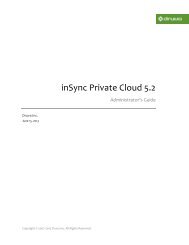inSync Client Help - inSync Help - Druva
inSync Client Help - inSync Help - Druva
inSync Client Help - inSync Help - Druva
You also want an ePaper? Increase the reach of your titles
YUMPU automatically turns print PDFs into web optimized ePapers that Google loves.
<strong>inSync</strong> 5.1.1 Group Edition – <strong>Client</strong> <strong>Help</strong><br />
To restore data:<br />
1. On the Summary window, click Restore Files. The Restore Files window<br />
appears.<br />
2. In the navigation pane, select the device from which you want to restore data.<br />
The list of snapshots available for the device is displayed.<br />
3. Select the snapshot from which you want to restore data.<br />
4. From the list of files, select the file or folder that you want to restore, and click<br />
Restore. The <strong>inSync</strong> Restore dialog box appears.<br />
5. Select the destination where you want to restore data.<br />
If you want to restore data to the folder from which it was backed up, click<br />
Restore to original location.<br />
If you want to restore data to a location other than the original folder, click<br />
Select a location to restore, and then select the folder where you want to<br />
restore data.<br />
The selected file or folder will be restored to the chosen location.<br />
3.3 Replacing a Lost Device<br />
If you lose computer on which <strong>inSync</strong> <strong>Client</strong> was installed, you can replace it with<br />
another computer and restore data from <strong>inSync</strong> Server.<br />
27