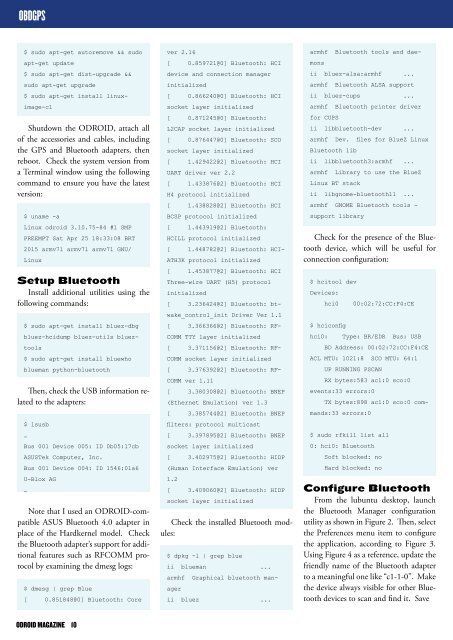You also want an ePaper? Increase the reach of your titles
YUMPU automatically turns print PDFs into web optimized ePapers that Google loves.
OBDGPS<br />
$ sudo apt-get autoremove && sudo<br />
apt-get update<br />
$ sudo apt-get dist-upgrade &&<br />
sudo apt-get upgrade<br />
$ sudo apt-get install linuximage-c1<br />
Shutdown the <strong>ODROID</strong>, attach all<br />
of the accessories and cables, including<br />
the GPS and Bluetooth adapters, then<br />
reboot. Check the system version from<br />
a Terminal window using the following<br />
command to ensure you have the latest<br />
version:<br />
$ uname -a<br />
Linux odroid 3.10.75-84 #1 SMP<br />
PREEMPT Sat Apr 25 18:33:08 BRT<br />
2015 armv7l armv7l armv7l GNU/<br />
Linux<br />
Setup Bluetooth<br />
Install additional utilities using the<br />
following commands:<br />
$ sudo apt-get install bluez-dbg<br />
bluez-hcidump bluez-utils blueztools<br />
$ sudo apt-get install bluewho<br />
blueman python-bluetooth<br />
Then, check the USB information related<br />
to the adapters:<br />
$ lsusb<br />
…<br />
Bus 001 Device 005: ID 0b05:17cb<br />
ASUSTek Computer, Inc.<br />
Bus 001 Device 004: ID 1546:01a6<br />
U-Blox AG<br />
…<br />
Note that I used an <strong>ODROID</strong>-compatible<br />
ASUS Bluetooth 4.0 adapter in<br />
place of the Hardkernel model. Check<br />
the Bluetooth adapter’s support for additional<br />
features such as RFCOMM protocol<br />
by examining the dmesg logs:<br />
$ dmesg | grep Blue<br />
[ 0.851848@0] Bluetooth: Core<br />
ver 2.16<br />
[ 0.859721@0] Bluetooth: HCI<br />
device and connection manager<br />
initialized<br />
[ 0.866240@0] Bluetooth: HCI<br />
socket layer initialized<br />
[ 0.871245@0] Bluetooth:<br />
L2CAP socket layer initialized<br />
[ 0.876447@0] Bluetooth: SCO<br />
socket layer initialized<br />
[ 1.429422@2] Bluetooth: HCI<br />
UART driver ver 2.2<br />
[ 1.433876@2] Bluetooth: HCI<br />
H4 protocol initialized<br />
[ 1.438828@2] Bluetooth: HCI<br />
BCSP protocol initialized<br />
[ 1.443919@2] Bluetooth:<br />
HCILL protocol initialized<br />
[ 1.448782@2] Bluetooth: HCI-<br />
ATH3K protocol initialized<br />
[ 1.453877@2] Bluetooth: HCI<br />
Three-wire UART (H5) protocol<br />
initialized<br />
[ 3.236424@2] Bluetooth: btwake_control_init<br />
Driver Ver 1.1<br />
[ 3.366366@2] Bluetooth: RF-<br />
COMM TTY layer initialized<br />
[ 3.371156@2] Bluetooth: RF-<br />
COMM socket layer initialized<br />
[ 3.376392@2] Bluetooth: RF-<br />
COMM ver 1.11<br />
[ 3.380308@2] Bluetooth: BNEP<br />
(Ethernet Emulation) ver 1.3<br />
[ 3.385744@2] Bluetooth: BNEP<br />
filters: protocol multicast<br />
[ 3.397895@2] Bluetooth: BNEP<br />
socket layer initialized<br />
[ 3.402975@2] Bluetooth: HIDP<br />
(Human Interface Emulation) ver<br />
1.2<br />
[ 3.409060@2] Bluetooth: HIDP<br />
socket layer initialized<br />
Check the installed Bluetooth modules:<br />
$ dpkg -l | grep blue<br />
ii blueman ...<br />
armhf Graphical bluetooth manager<br />
ii bluez ...<br />
armhf Bluetooth tools and daemons<br />
ii bluez-alsa:armhf ...<br />
armhf Bluetooth ALSA support<br />
ii bluez-cups ...<br />
armhf Bluetooth printer driver<br />
for CUPS<br />
ii libbluetooth-dev ...<br />
armhf Dev. files for BlueZ Linux<br />
Bluetooth lib<br />
ii libbluetooth3:armhf ...<br />
armhf Library to use the BlueZ<br />
Linux BT stack<br />
ii libgnome-bluetooth11 ...<br />
armhf GNOME Bluetooth tools -<br />
support library<br />
Check for the presence of the Bluetooth<br />
device, which will be useful for<br />
connection configuration:<br />
$ hcitool dev<br />
Devices:<br />
hci0 00:02:72:CC:F4:CE<br />
$ hciconfig<br />
hci0: Type: BR/EDR Bus: USB<br />
BD Address: 00:02:72:CC:F4:CE<br />
ACL MTU: 1021:8 SCO MTU: 64:1<br />
UP RUNNING PSCAN<br />
RX bytes:583 acl:0 sco:0<br />
events:33 errors:0<br />
TX bytes:898 acl:0 sco:0 commands:33<br />
errors:0<br />
$ sudo rfkill list all<br />
0: hci0: Bluetooth<br />
Soft blocked: no<br />
Hard blocked: no<br />
Configure Bluetooth<br />
From the lubuntu desktop, launch<br />
the Bluetooth Manager configuration<br />
utility as shown in Figure 2. Then, select<br />
the Preferences menu item to configure<br />
the application, according to Figure 3.<br />
Using Figure 4 as a reference, update the<br />
friendly name of the Bluetooth adapter<br />
to a meaningful one like “c1-1-0”. Make<br />
the device always visible for other Bluetooth<br />
devices to scan and find it. Save<br />
<strong>ODROID</strong> MAGAZINE 10