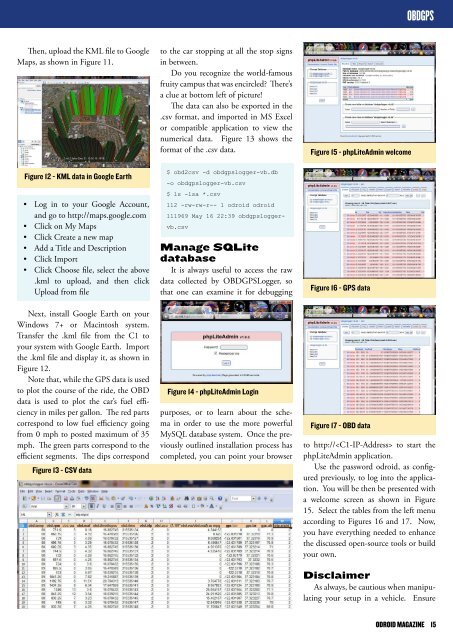You also want an ePaper? Increase the reach of your titles
YUMPU automatically turns print PDFs into web optimized ePapers that Google loves.
OBDGPS<br />
Then, upload the KML file to Google<br />
Maps, as shown in Figure 11.<br />
Figure 12 - KML data in Google Earth<br />
• Log in to your Google Account,<br />
and go to http://maps.google.com<br />
• Click on My Maps<br />
• Click Create a new map<br />
• Add a Title and Description<br />
• Click Import<br />
• Click Choose file, select the above<br />
.kml to upload, and then click<br />
Upload from file<br />
Next, install Google Earth on your<br />
Windows 7+ or Macintosh system.<br />
Transfer the .kml file from the C1 to<br />
your system with Google Earth. Import<br />
the .kml file and display it, as shown in<br />
Figure 12.<br />
Note that, while the GPS data is used<br />
to plot the course of the ride, the OBD<br />
data is used to plot the car’s fuel efficiency<br />
in miles per gallon. The red parts<br />
correspond to low fuel efficiency going<br />
from 0 mph to posted maximum of 35<br />
mph. The green parts correspond to the<br />
efficient segments. The dips correspond<br />
Figure 13 - CSV data<br />
to the car stopping at all the stop signs<br />
in between.<br />
Do you recognize the world-famous<br />
fruity campus that was encircled? There’s<br />
a clue at bottom left of picture!<br />
The data can also be exported in the<br />
.csv format, and imported in MS Excel<br />
or compatible application to view the<br />
numerical data. Figure 13 shows the<br />
format of the .csv data.<br />
$ obd2csv -d obdgpslogger-vb.db<br />
-o obdgpslogger-vb.csv<br />
$ ls -lsa *.csv<br />
112 -rw-rw-r-- 1 odroid odroid<br />
111969 May 16 22:39 obdgpsloggervb.csv<br />
Manage SQLite<br />
database<br />
It is always useful to access the raw<br />
data collected by OBDGPSLogger, so<br />
that one can examine it for debugging<br />
Figure 14 - phpLiteAdmin Login<br />
purposes, or to learn about the schema<br />
in order to use the more powerful<br />
MySQL database system. Once the previously<br />
outlined installation process has<br />
completed, you can point your browser<br />
Figure 15 - phpLiteAdmin welcome<br />
Figure 16 - GPS data<br />
Figure 17 - OBD data<br />
to http:// to start the<br />
phpLiteAdmin application.<br />
Use the password odroid, as configured<br />
previously, to log into the application.<br />
You will be then be presented with<br />
a welcome screen as shown in Figure<br />
15. Select the tables from the left menu<br />
according to Figures 16 and 17. Now,<br />
you have everything needed to enhance<br />
the discussed open-source tools or build<br />
your own.<br />
Disclaimer<br />
As always, be cautious when manipulating<br />
your setup in a vehicle. Ensure<br />
<strong>ODROID</strong> MAGAZINE 15