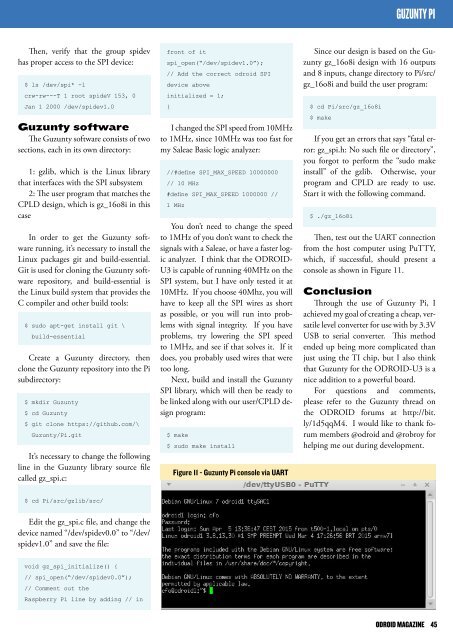Create successful ePaper yourself
Turn your PDF publications into a flip-book with our unique Google optimized e-Paper software.
GUZUNTY PI<br />
Then, verify that the group spidev<br />
has proper access to the SPI device:<br />
$ ls /dev/spi* -l<br />
crw-rw---T 1 root spideV 153, 0<br />
Jan 1 2000 /dev/spidev1.0<br />
Guzunty software<br />
The Guzunty software consists of two<br />
sections, each in its own directory:<br />
1: gzlib, which is the Linux library<br />
that interfaces with the SPI subsystem<br />
2: The user program that matches the<br />
CPLD design, which is gz_16o8i in this<br />
case<br />
In order to get the Guzunty software<br />
running, it’s necessary to install the<br />
Linux packages git and build-essential.<br />
Git is used for cloning the Guzunty software<br />
repository, and build-essential is<br />
the Linux build system that provides the<br />
C compiler and other build tools:<br />
$ sudo apt-get install git \<br />
build-essential<br />
Create a Guzunty directory, then<br />
clone the Guzunty repository into the Pi<br />
subdirectory:<br />
$ mkdir Guzunty<br />
$ cd Guzunty<br />
$ git clone https://github.com/\<br />
Guzunty/Pi.git<br />
It’s necessary to change the following<br />
line in the Guzunty library source file<br />
called gz_spi.c:<br />
front of it<br />
spi_open(“/dev/spidev1.0”);<br />
// Add the correct odroid SPI<br />
device above<br />
initialized = 1;<br />
}<br />
I changed the SPI speed from 10MHz<br />
to 1MHz, since 10MHz was too fast for<br />
my Saleae Basic logic analyzer:<br />
//#define SPI_MAX_SPEED 10000000<br />
// 10 MHz<br />
#define SPI_MAX_SPEED 1000000 //<br />
1 MHz<br />
You don’t need to change the speed<br />
to 1MHz of you don’t want to check the<br />
signals with a Saleae, or have a faster logic<br />
analyzer. I think that the <strong>ODROID</strong>-<br />
U3 is capable of running 40MHz on the<br />
SPI system, but I have only tested it at<br />
10MHz. If you choose 40Mhz, you will<br />
have to keep all the SPI wires as short<br />
as possible, or you will run into problems<br />
with signal integrity. If you have<br />
problems, try lowering the SPI speed<br />
to 1MHz, and see if that solves it. If it<br />
does, you probably used wires that were<br />
too long.<br />
Next, build and install the Guzunty<br />
SPI library, which will then be ready to<br />
be linked along with our user/CPLD design<br />
program:<br />
$ make<br />
$ sudo make install<br />
Figure 11 - Guzunty Pi console via UART<br />
Since our design is based on the Guzunty<br />
gz_16o8i design with 16 outputs<br />
and 8 inputs, change directory to Pi/src/<br />
gz_16o8i and build the user program:<br />
$ cd Pi/src/gz_16o8i<br />
$ make<br />
If you get an errors that says “fatal error:<br />
gz_spi.h: No such file or directory”,<br />
you forgot to perform the “sudo make<br />
install” of the gzlib. Otherwise, your<br />
program and CPLD are ready to use.<br />
Start it with the following command.<br />
$ ./gz_16o8i<br />
Then, test out the UART connection<br />
from the host computer using PuTTY,<br />
which, if successful, should present a<br />
console as shown in Figure 11.<br />
Conclusion<br />
Through the use of Guzunty Pi, I<br />
achieved my goal of creating a cheap, versatile<br />
level converter for use with by 3.3V<br />
USB to serial converter. This method<br />
ended up being more complicated than<br />
just using the TI chip, but I also think<br />
that Guzunty for the <strong>ODROID</strong>-U3 is a<br />
nice addition to a powerful board.<br />
For questions and comments,<br />
please refer to the Guzunty thread on<br />
the <strong>ODROID</strong> forums at http://bit.<br />
ly/1d5qqM4. I would like to thank forum<br />
members @odroid and @robroy for<br />
helping me out during development.<br />
$ cd Pi/src/gzlib/src/<br />
Edit the gz_spi.c file, and change the<br />
device named “/dev/spidev0.0” to “/dev/<br />
spidev1.0” and save the file:<br />
void gz_spi_initialize() {<br />
// spi_open(“/dev/spidev0.0”);<br />
// Comment out the<br />
Raspberry Pi line by adding // in<br />
<strong>ODROID</strong> MAGAZINE 45