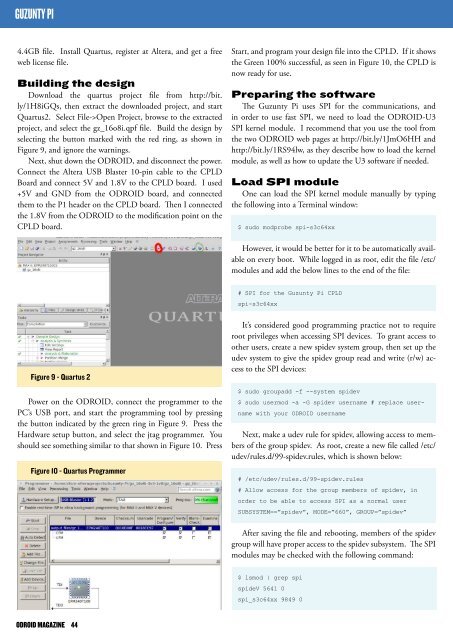You also want an ePaper? Increase the reach of your titles
YUMPU automatically turns print PDFs into web optimized ePapers that Google loves.
GUZUNTY PI<br />
4.4GB file. Install Quartus, register at Altera, and get a free<br />
web license file.<br />
Building the design<br />
Download the quartus project file from http://bit.<br />
ly/1H8iGQs, then extract the downloaded project, and start<br />
Quartus2. Select File->Open Project, browse to the extracted<br />
project, and select the gz_16o8i.qpf file. Build the design by<br />
selecting the button marked with the red ring, as shown in<br />
Figure 9, and ignore the warnings.<br />
Next, shut down the <strong>ODROID</strong>, and disconnect the power.<br />
Connect the Altera USB Blaster 10-pin cable to the CPLD<br />
Board and connect 5V and 1.8V to the CPLD board. I used<br />
+5V and GND from the <strong>ODROID</strong> board, and connected<br />
them to the P1 header on the CPLD board. Then I connected<br />
the 1.8V from the <strong>ODROID</strong> to the modification point on the<br />
CPLD board.<br />
Start, and program your design file into the CPLD. If it shows<br />
the Green 100% successful, as seen in Figure 10, the CPLD is<br />
now ready for use.<br />
Preparing the software<br />
The Guzunty Pi uses SPI for the communications, and<br />
in order to use fast SPI, we need to load the <strong>ODROID</strong>-U3<br />
SPI kernel module. I recommend that you use the tool from<br />
the two <strong>ODROID</strong> web pages at http://bit.ly/1JmO6HH and<br />
http://bit.ly/1RS94lw, as they describe how to load the kernel<br />
module, as well as how to update the U3 software if needed.<br />
Load SPI module<br />
One can load the SPI kernel module manually by typing<br />
the following into a Terminal window:<br />
$ sudo modprobe spi-s3c64xx<br />
However, it would be better for it to be automatically available<br />
on every boot. While logged in as root, edit the file /etc/<br />
modules and add the below lines to the end of the file:<br />
# SPI for the Guzunty Pi CPLD<br />
spi-s3c64xx<br />
Figure 9 - Quartus 2<br />
Power on the <strong>ODROID</strong>, connect the programmer to the<br />
PC’s USB port, and start the programming tool by pressing<br />
the button indicated by the green ring in Figure 9. Press the<br />
Hardware setup button, and select the jtag programmer. You<br />
should see something similar to that shown in Figure 10. Press<br />
Figure 10 - Quartus Programmer<br />
It’s considered good programming practice not to require<br />
root privileges when accessing SPI devices. To grant access to<br />
other users, create a new spidev system group, then set up the<br />
udev system to give the spidev group read and write (r/w) access<br />
to the SPI devices:<br />
$ sudo groupadd -f --system spidev<br />
$ sudo usermod -a -G spidev username # replace username<br />
with your <strong>ODROID</strong> username<br />
Next, make a udev rule for spidev, allowing access to members<br />
of the group spidev. As root, create a new file called /etc/<br />
udev/rules.d/99-spidev.rules, which is shown below:<br />
# /etc/udev/rules.d/99-spidev.rules<br />
# Allow access for the group members of spidev, in<br />
order to be able to access SPI as a normal user<br />
SUBSYSTEM==”spidev”, MODE=”660”, GROUP=”spidev”<br />
After saving the file and rebooting, members of the spidev<br />
group will have proper access to the spidev subsystem. The SPI<br />
modules may be checked with the following command:<br />
$ lsmod | grep spi<br />
spideV 5641 0<br />
spi_s3c64xx 9849 0<br />
<strong>ODROID</strong> MAGAZINE 44