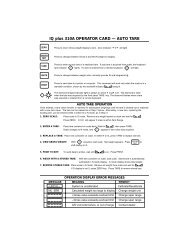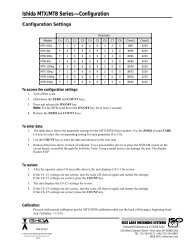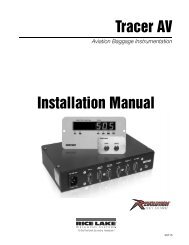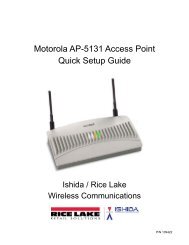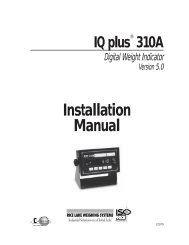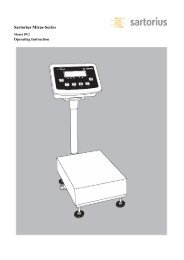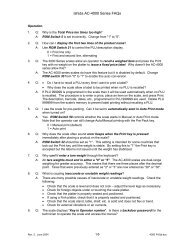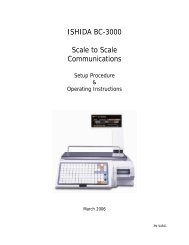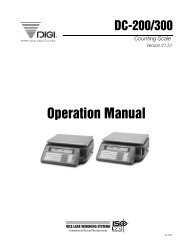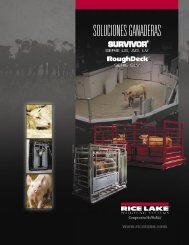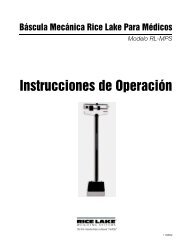IQ plus® 800/810 - Rice Lake Weighing Systems
IQ plus® 800/810 - Rice Lake Weighing Systems
IQ plus® 800/810 - Rice Lake Weighing Systems
You also want an ePaper? Increase the reach of your titles
YUMPU automatically turns print PDFs into web optimized ePapers that Google loves.
3.0 ConfigurationTo configure the <strong>IQ</strong> plus <strong>800</strong>/<strong>810</strong> indicators, theindicator must be placed in setup mode. The setupswitch is located on the top edge of thevertically-mounted CPU board, near the middle of theboard. Moving the two-position setup switch togglesbetween setup or normal mode. Access to the setupswitch depends on the type of indicator.NOTE: Entering setup mode erases any pushbutton zerovalues.<strong>IQ</strong> plus <strong>800</strong>The setup switch is accessed by removing a screw onthe enclosure backplate. Switch position is changedby inserting the screwdriver into the access hole andmoving the switch left (CONFIGURE) or right(RUN), as indicated by the label immediately belowthe access hole. Figure 3-1 shows a cutaway view ofthe setup switch access screw and the setupswitch.ACCESS SCREWGUARD PLATESETUP SWITCHFigure 3-1. <strong>IQ</strong> plus <strong>800</strong> Setup Switch AccessNOTE: For <strong>IQ</strong> plus <strong>800</strong> enclosures manufactured prior toSeptember 1997, the setup switch is accessed byremoving four screws that secure the setup switch coverto the top of the enclosure.<strong>IQ</strong> plus <strong>810</strong>The setup switch (SW1) is accessed by separating theenclosure halves. See Figure 2-5 on page 8 for switchlocation.When the indicator is placed in setup mode, the wordCONFIG is shown on the display. The CONFIG menuis the first of the main menus used to configure theindicator. Detailed descriptions of these menus aregiven in Section 3.2. When configuration is complete,move the setup switch to the run position and replacethe setup switch access screw or reassemble theenclosure, as required.3.1 Configuration MethodsThe <strong>IQ</strong> plus <strong>800</strong>/<strong>810</strong> indicators can be configured byusing the front panel keys to navigate through a seriesof configuration menus or by sending commands orconfiguration data to the EDP port. Configurationusing the menus is described in Section 3.1.3.Configuration using the EDP port can beaccomplished using either the EDP command setdescribed in Section 6.0 or the Revolution configuration utility.3.1.1 Revolution ConfigurationThe Revolution configuration utility provides thepreferred method for configuring the <strong>IQ</strong> plus <strong>800</strong>/<strong>810</strong>indicators. Revolution runs on a personal computer toset configuration parameters for the indicator. WhenRevolution configuration is complete, configurationdata is downloaded to the indicator.Revolution supports both uploading and downloadingof indicator configuration data. This capability allowsconfiguration data to be retrieved from one indicator,edited, then downloaded to another.To use Revolution, do the following:1. Install Revolution on an IBM-compatiblepersonal computer running Windows ® 3.11 orWindows 95. Minimum system requirementsare 4MB of extended memory and at least5MB of available hard disk space.2. With both indicator and PC powered off,connect the PC serial port to the RS-232 pinson the indicator EDP port.3. Power up the PC and the indicator. Use thesetup switch to place the indicator in setupmode.4. Start the Revolution program.Figure 3-2 on page 14 shows an example of one of theRevolution configuration displays.Windows ® is a registered trademark of Microsoft CorporationConfiguration 13