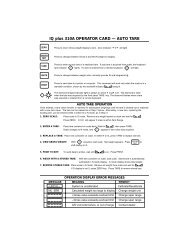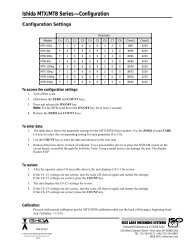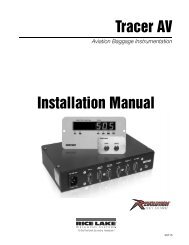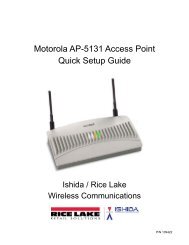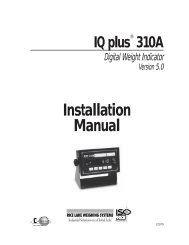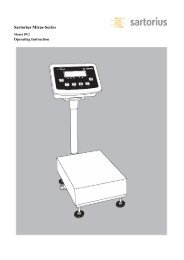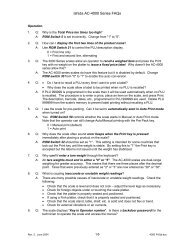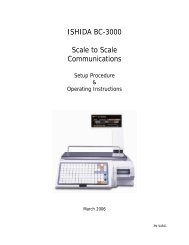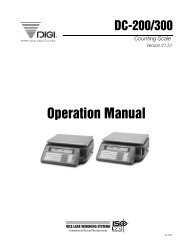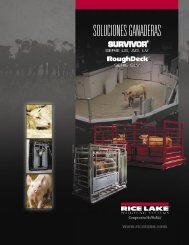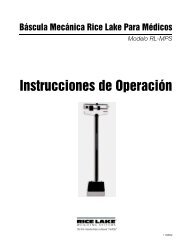IQ plus® 800/810 - Rice Lake Weighing Systems
IQ plus® 800/810 - Rice Lake Weighing Systems
IQ plus® 800/810 - Rice Lake Weighing Systems
Create successful ePaper yourself
Turn your PDF publications into a flip-book with our unique Google optimized e-Paper software.
<strong>IQ</strong> plus ® <strong>800</strong>/<strong>810</strong>Digital Weight IndicatorsVersion 3.1Installation Manual42100
ContentsAbout this Manual.................................................................................................................................... 11.0 Introduction.................................................................................................................................. 11.1 Optional Features ............................................................................................................................... 21.2 Front Panel Keys and Annunciators .................................................................................................... 32.0 Installation ................................................................................................................................... 62.1 Power Connections ............................................................................................................................ 62.2 Board Connections............................................................................................................................. 62.3 Board Diagrams ................................................................................................................................. 82.4 Load Cell Wiring ................................................................................................................................. 82.5 Serial Communications Wiring ............................................................................................................ 92.6 Digital I/O Wiring................................................................................................................................. 92.7 Wall- and Panel-Mounting................................................................................................................. 102.7.1 <strong>IQ</strong> plus <strong>810</strong> Panel Mount Kit..................................................................................................................... 102.7.2 <strong>IQ</strong> plus <strong>810</strong> Wall Mount Kit....................................................................................................................... 112.7.3 <strong>IQ</strong> plus <strong>810</strong> SS and HE Model Wall Mounting........................................................................................... 112.7.4 <strong>IQ</strong> plus <strong>800</strong> Panel Mount Kit..................................................................................................................... 122.8 Battery Replacement ........................................................................................................................ 123.0 Configuration.............................................................................................................................. 133.1 Configuration Methods ..................................................................................................................... 133.1.1 Revolution Configuration .......................................................................................................................... 133.1.2 EDP Command Configuration .................................................................................................................. 143.1.3 Front Panel Configuration......................................................................................................................... 143.2 Menu Structures and Parameter Descriptions................................................................................... 153.2.1 Configuration Menu.................................................................................................................................. 153.2.2 Set Analog Menu...................................................................................................................................... 193.2.3 Format Menu............................................................................................................................................ 203.2.4 Setpoints Menu........................................................................................................................................ 233.2.5 Serial Menu .............................................................................................................................................. 303.2.6 Print Format Menu ................................................................................................................................... 333.2.7 Digital Input Menu .................................................................................................................................... 343.2.8 Analog Output Menu ................................................................................................................................ 353.2.9 Bar Graph Menu ...................................................................................................................................... 363.2.10 Calibration Menu ..................................................................................................................................... 373.2.11 Version Menu .......................................................................................................................................... 374.0 Calibration.................................................................................................................................. 384.1 Front Panel Calibration...................................................................................................................... 384.2 EDP Command Calibration............................................................................................................... 404.3 Revolution Calibration .................................................................................................................... 404.4 Adjusting Final Calibration................................................................................................................. 405.0 Operating Modes........................................................................................................................ 415.1 Setup Mode ..................................................................................................................................... 415.2 Normal Mode ................................................................................................................................... 415.2.1 Push-Button Tares ................................................................................................................................... 415.2.2 Keyed Tares............................................................................................................................................. 41Technical training seminars are available through <strong>Rice</strong> <strong>Lake</strong> <strong>Weighing</strong> <strong>Systems</strong>.Course descriptions and dates can be viewed at www.rlws.com or obtained bycalling 715-234-9171 and asking for the training department.Copyright © 2002 <strong>Rice</strong> <strong>Lake</strong> <strong>Weighing</strong> <strong>Systems</strong>. All rights reserved. Printed in the United States of America.Specifications subject to change without notice.Version 3.1, November 2002
5.3 Truck Modes .................................................................................................................................... 415.3.1 Using the Truck Modes ............................................................................................................................ 425.3.2 Single-Transaction Tare Weights and IDs ................................................................................................. 435.3.3 Multiple Scales ......................................................................................................................................... 435.4 Individual Scale Setup....................................................................................................................... 435.5 Using the TOTAL Channel ................................................................................................................ 436.0 EDP Commands.......................................................................................................................... 456.1 The EDP Command Set ................................................................................................................... 456.1.1 Key Press Commands.............................................................................................................................. 456.1.2 Reporting Commands .............................................................................................................................. 466.1.3 Special Function Commands.................................................................................................................... 466.1.4 Parameter Setting Commands ................................................................................................................. 466.1.5 Transmit Weight Data Commands............................................................................................................ 506.1.6 Batching Control Commands ................................................................................................................... 506.2 Saving and Transferring Data............................................................................................................ 526.2.1 Printing Configuration and Setpoint Data.................................................................................................. 526.2.2 Saving Indicator Data to a Personal Computer ......................................................................................... 526.2.3 Downloading Configuration Data from PC to Indicator.............................................................................. 536.2.4 Transferring Configuration Data from One Indicator to Another................................................................. 537.0 Print Formatting ......................................................................................................................... 547.1 Customizing Print Formats................................................................................................................ 547.1.1 Using the EDP Port .................................................................................................................................. 547.1.2 Using the Front Panel............................................................................................................................... 557.1.3 Using Revolution ...................................................................................................................................... 557.2 Ticket Formats.................................................................................................................................. 567.2.1 Gross/Net Demand Ticket Format............................................................................................................ 567.2.2 Truck Weigh-in and Weigh-out Tickets..................................................................................................... 577.2.3 Setpoint Push Print Ticket ........................................................................................................................ 577.3 Extended Print Format Commands................................................................................................... 587.4 Resetting ID, Consecutive Number, and Accumulator Values for Print Commands ........................... 588.0 Setpoints and Batch Processing................................................................................................ 598.1 Using Continuous Setpoints ............................................................................................................. 618.2 Using Batch Setpoints ...................................................................................................................... 618.3 Front Panel Preact Value Access ...................................................................................................... 628.4 Setpoint Names................................................................................................................................ 628.4.1 Defining Setpoint Names.......................................................................................................................... 638.4.2 Assigning Names to Setpoints.................................................................................................................. 639.0 Optional and Advanced Features............................................................................................... 649.1 Accumulate Function ........................................................................................................................ 649.1.1 Front Panel Access .................................................................................................................................. 649.1.2 Setpoint Access ....................................................................................................................................... 659.2 Rate of Change Function .................................................................................................................. 659.3 Peak Hold Function .......................................................................................................................... 669.4 Passwords ....................................................................................................................................... 679.5 Supervisor Setup Switch................................................................................................................... 679.6 Batching Switch ............................................................................................................................... 689.7 Bar Graph......................................................................................................................................... 699.8 Expanded Serial Communications .................................................................................................... 719.8.1 Duplex 20 mA Current Loop..................................................................................................................... 719.8.2 RS-485 Communications ......................................................................................................................... 719.9 <strong>IQ</strong> plus <strong>810</strong> Expansion Board ........................................................................................................... 719.10 Remote Keyboard........................................................................................................................... 739.11 Analog Output................................................................................................................................. 739.12 Multiple Scale Inputs ....................................................................................................................... 769.13 2- and 4-Channel Relay Boards (<strong>IQ</strong> plus <strong>800</strong>).................................................................................. 76ii<strong>IQ</strong> plus <strong>800</strong>/<strong>810</strong> Installation Manual
9.13.1 2-Channel Relay Board............................................................................................................................ 779.13.2 4-Channel Relay Board............................................................................................................................ 779.14 Setpoint Digital Output Expander .................................................................................................... 789.15 <strong>IQ</strong> plus <strong>810</strong> 4- and 16-Channel Relay Racks................................................................................... 799.16 Jetpak High Speed Option .......................................................................................................... 829.17 Allen-Bradley Remote I/O Interface ................................................................................................. 839.18 Profibus Indicator Interface ............................................................................................................. 839.19 Dual Range Option ......................................................................................................................... 8310.0 Appendix .................................................................................................................................... 8410.1 Error Messages............................................................................................................................... 8410.2 ASCII Character Chart .................................................................................................................... 8510.3 Data Formats.................................................................................................................................. 8710.3.1 Continuous Output Serial Data Format..................................................................................................... 8710.3.2 Demand Output Serial Data Format ......................................................................................................... 8710.3.3 RS-485 Data Formats.............................................................................................................................. 8710.4 Conversion Factors for Secondary Units ......................................................................................... 8<strong>810</strong>.5 Filtering........................................................................................................................................... 8910.5.1 Analog Filtering ........................................................................................................................................ 8910.5.2 Digital Filtering ......................................................................................................................................... 8910.6 Software Revision History ............................................................................................................... 9010.7 Specifications ................................................................................................................................. 91<strong>IQ</strong> plus <strong>800</strong>/<strong>810</strong> Limited Warranty ......................................................................................................... 93iii
iv<strong>IQ</strong> plus <strong>800</strong>/<strong>810</strong> Installation Manual
About this ManualThis manual is intended for use by service techniciansresponsible for installing and servicing the <strong>IQ</strong> plus ®<strong>800</strong>/<strong>810</strong> digital weight indicators. This manual appliesto Version 3.1 software for the <strong>IQ</strong> plus <strong>800</strong>/<strong>810</strong>indicators. See Section 10.6 on page 90 for a summaryof software changes included in Version 3.1.This manual is organized so that you can learn aboutthe basic installation and standard operations first,then find more detailed information about specificoptional features in later sections.The configuration menu charts include parameterchoices for both the standard and optional features.When configuring the <strong>IQ</strong> plus <strong>800</strong> or <strong>810</strong>, you canignore the settings for parameters dealing with optionsnot installed on your indicator; settings chosen fornon-installed options are ignored.WarningMost procedures described in thismanual require work inside the indicatorenclosure. These procedures are to beperformed by qualified servicepersonnel only.Authorized distributors and theiremployees can view or download thismanual from the <strong>Rice</strong> <strong>Lake</strong> <strong>Weighing</strong><strong>Systems</strong> distributor site at www.rlws.com.WarningIf you are upgrading to Version 3.1 or arefamiliar with prior releases of the <strong>IQ</strong> plus<strong>800</strong>/<strong>810</strong> software, please note thefollowing changes before using thesoftware:The digital output of continuous setpoints using theTRIP parameter with INBAND or OUTBAND specifiedis reversed in this release. Existing setpoints usingthese values must be redefined for use with Version3.1.When the indicator is placed in setup mode:•Analog outputs are set off (0 VDC or 0 mA)•Batching stops automaticallyWhen the indicator is returned to operating mode, theinterrupted batch must be manually restarted.The BATSTRT digital input no longer requires anactive BATRUN digital input to start and run abatch sequence. If no digital input is assigned toBATRUN, batching proceeds as if BATRUN werealways on. See Section 3.2.7 on page 34 formore information.1.0 IntroductionFor basic weighing applications, the <strong>IQ</strong> plus <strong>800</strong> and<strong>IQ</strong> plus <strong>810</strong> have more useful standard features thanany other digital indicator currently available. Formore complex weighing applications, the <strong>IQ</strong> plus <strong>800</strong>/<strong>810</strong> series indicators are expandable, programmable,process controllers with an impressive array ofoptions.The economical <strong>IQ</strong> plus <strong>800</strong> indicator is available in acompact stainless steel enclosure. It carries all thefeatures of the standard <strong>IQ</strong> plus <strong>800</strong>/<strong>810</strong> indicators,but its compact enclosure size will not accept all theexpansion options of the larger <strong>810</strong> enclosures.The <strong>IQ</strong> plus <strong>810</strong> is available in desktop, stainless steelbatching (SS), and hostile environment batching (HE)models. The <strong>800</strong> and all <strong>810</strong> models areNTEP-certified for Class III and Class IIIL at 10,000divisions. The <strong>800</strong> stainless steel, <strong>810</strong> SS and HEmodels are certified for NEMA 4X washdownapplications.Introduction 1
1 23 4 5 6 7 8 910 11 12 13 14 15 161.1 Optional FeaturesTable 1-1 lists some of the optional features available for the <strong>IQ</strong> plus <strong>800</strong>/<strong>810</strong> indicators, including references topages in this manual for more information. See page 10 for information about wall- and panel-mounting options.Option Option PN Model See PageRate of Change Function 19359 All 65Peak Hold Function 19360 All 66Passwords 30547 All 67Supervisor Setup Switch 19375 All 67Batching Switch 19369 All 68Bar Graph 19363 All 69Duplex 20 mA Current Loop 19374 All 71RS-485 Communications 19372 All 71Dual Channel Load Cell Expansion Board for <strong>800</strong>/<strong>810</strong> desktop model 40386 <strong>800</strong>/<strong>810</strong> 71Dual-Channel Load Cell Expansion Board for wall mount models) 67595 <strong>810</strong> HE/SS 71Remote Keyboard Input Expansion Board 40385 <strong>800</strong>/<strong>810</strong> 73Analog Output 19357 All 732-Channel Relay Rack (Internal) 30549 <strong>800</strong> 774-Channel Relay Rack (Internal) 36080 <strong>800</strong> 77Setpoint Digital Output Expansion Board 19362 All 784-Channel Relay Rack (External) 19365 All 7916-Channel Relay Rack (External) 19373 All 79Jetpak High Speed Option various All 82Allen Bradley Remote I/O Interface (External) 35888 All 83Profibus Interface (External) 49974 All 83Dual Range Option 61138 All 83Table 1-1. <strong>IQ</strong> plus <strong>800</strong>/<strong>810</strong> Optional FeaturesLbKgROCSCALE 1SCALE 2SCALE 31 2 3 4 5 6 7 8 9 10 11 12 13 14 15 16ACCUMSCALE 4LbKgROCAccumScale 1Scale 2Scale 3Scale 4ZEROG/NTAREUNITSPRINTDISPTARE1 2 3SETPOINTZERO GROSS/NET TARE UNITS PRINTTIME/DATEDISPACCUMDISPROC4 5 67 8 90 ENTERNEWI.D.SCALE#CLEAR1 2 34 5 67 8 9DISP ACCUMDISP R.O.C.NEW I.D.SCALE #Figure 1-1. <strong>IQ</strong> plus <strong>800</strong>/<strong>810</strong> Front Panel• 0ENTERDISP TARETIME/DATESET POINTCLEARFigure 1-2. <strong>IQ</strong> plus <strong>810</strong> HE Front Panel2 <strong>IQ</strong> plus <strong>800</strong>/<strong>810</strong> Installation Manual
1.2 Front Panel Keys and AnnunciatorsThe following section describes the front panel keys, annunciators, and display functions of the <strong>IQ</strong> plus <strong>800</strong>/<strong>810</strong>indicators.1 2 34 5 67 8 90 ENTERNumeric keypadThe numeric keypad is used to enter numeric values, such as tare weights and IDnumbers. Normally, you key a number, and then press ENTER and/or a functionkey. Each digit appears on the display screen as entered. If you key a number anddon’t press ENTER and/or a function key within several seconds, the displayreverts to the previous mode and the number is ignored.If you make a mistake entering a number, press CLEAR to erase a single digit.Continue pressing CLEAR to erase the remaining digits as necessary.If you key a number and press G/N before pressing ENTER, the number is erasedand the display returns to normal mode.ZEROG/NTAREUNITSPRINTZEROResets the scale gross weight to zero. The ZERO key cannot be used when thescale is in motion or when the displayed weight value is outside of theconfigured zero range.G/NToggles between Gross and Net display modes. In Net mode, the display showsnet weight and the NET annunciator lights. In Gross mode, the display showsgross weight and the G annunciator lights.Also, you can use G/N to revert to normal weighing mode if in another mode.TARECaptures the current gross weight as a tare value and switches to net mode. Thegross weight must be positive and the scale at standstill to perform a tareoperation.Tare values can also be entered using the numeric keypad, then pressing TARE,or by sending commands to the EDP portThe T and rhombus appear on the display when a tare is in the system. The pTand rhombus indicates a manually entered (keyed) tare.UNITSToggles the display between the primary and secondary units. Although thestandard label shows pounds and kilograms, other units can be defined in theconfiguration menus. See the description of the LED annunciators on page 5 formore information.PRINTIn normal mode and with the scale at standstill, pressing the PRINT key sendsdata to the serial port. See Section 7.0 on page 54 for information about creatingcustom print formats.Introduction 3
DISPTARETIME/DATEDISPACCUMDISPROCNEWI.D.SCALE#DISP TAREIn the normal weighing mode, DISP TARE displays the current weight in the tare register, ifany, and lights the T annunciator.In the truck in/out mode, key in a truck ID number and press DISP TARE. If the ID is not found,NO ID appears on the display. If the ID is found, press ENTER to display the stored weightvalue. If you press CLEAR, the display prompts CLR ID?; press CLEAR again to clear the storedtruck ID.In the Truck In/Out mode, press DISP TARE repeatedly to scroll through the stored IDs.TIME/DATEPress once to display the date, press again to display the time.You can enter new values for the date and time while they appear in the display by typing thenew value and pressing ENTER. Use the 24-hour format to enter time values.DISP ACCUMDisplays the current weight from the accumulator register and sequentially lights theaccumulator annunciators. Press repeatedly to scroll through all five accumulators or enter anaccumulator number (0–4) and press DISP ACCUM.If you press CLEAR, the display prompts CLR AC?. Press CLEAR again to clear the accumulateregister.DISP ROCDisplays the rate of change for weight data on the current scale channel. The ROC value isexpressed as the change in weight during a specific period of time, such as lb/min or Kg/hour.The DISP ROC key functions only if the rate of change feature is installed; the ROCannunciator lights when the rate of change feature is active.NEW IDIn the truck in/out mode, NEW ID lets you enter a new truck ID number. Key in a number withthe numeric keys and press NEW ID to save. When a truck is on the scale, you can use NEW IDto enter the new ID number, save the tare, and print a weigh-in ticket, all in one step. Also, youcan use NEW ID to enter an ID number not associated with the truck program or weight storage.See Section 5.3 on page 41 for information about using the truck modes.SCALE #Selects an individual scale channel or total channel for display.The scale number LED annunciator lights to show which scale weight is displayed. If sourcesare totaled, more than one LED is lit. The SCALE # key functions only if more than one inputchannel is enabled and selected.4 <strong>IQ</strong> plus <strong>800</strong>/<strong>810</strong> Installation Manual
SETPOINTCLEARLbKgROCAccumScale 1SETPOINTPress to show defined setpoint values. When you first press this key, the display shows SP 1 fortwo seconds, then switches to show the setpoint value. Each time you press SETPOINT, thenext defined setpoint is shown.You can change the setpoint value by keying in a number and pressing ENTER. To turn off asetpoint, press CLEAR. The message OFF appears on the display for disabled setpoints.NOTE: In Version 3.1, you can reactivate setpoints that have been turned off at the front panel.Press the SETPOINT key to show the OFF status for the setpoint, then press ENTER to turn thesetpoint back on.If you make an error when keying in a value, press CLEAR to erase individual digits. To returnto normal mode, press G/N or wait for the display to switch back.You can use the SETPOINT key to view or change preact values from the front panel during thenormal mode. See Section 8.3 on page 62 for more information using the SETPOINT key toaccess preact values.See Section 8.4 on page 62 for more information about naming setpoints.CLEARErases digits entered from the keyboard or clears special function values.• In the SETPOINT function, CLEAR disables setpoints or erases individual digits.• In the DISP ACCUM function, with the current accumulator value displayed, press CLEARto display the prompt CLR ACn (where n is the accumulator number, 0–4). Press CLEAR asecond time to clear the accumulator.• In the DISP TARE function with the current tare value displayed, press CLEAR to displaythe prompt CLR TR?. Press CLEAR a second time to clear the tare register.• In the DISP TARE function (truck in/out mode), CLEAR erases truck IDs, as well as tarevalues.LED AnnunciatorsThe LED annunciators provide status information about the indicator.The LEDs on the left side of the display indicate the display units and whether the valuedisplayed is a rate of change or accumulator value. The Lb and Kg (Units) LEDs function asfollows:• If the displayed weight is in pounds, the Lb LED is lit; if kilograms, the Kg LED is lit.• If the primary unit of weight is pounds, the Kg LED is lit for secondary units—or, if theprimary unit is kilograms, the Lb LED is lit for secondary units, unless the secondary unitof weight is the same as the primary unit.• If neither primary nor secondary units are pounds or kilograms, the Lb LED is used as aprimary units annunciator and the Kg LED is used as the secondary units annunciator.See the descriptions of the UNITS, DISP ROC, and DISP ACCUM keys for more information.The scale channel LEDs on the right side of the display indicate which scale weight isdisplayed. See the description of the SCALE # key for more information.Scale 2Scale 3Scale 4Introduction 5
2.0 Installation2.1 Power ConnectionsThe <strong>IQ</strong> plus <strong>800</strong>/<strong>810</strong> can operate from either a 115VAC or 230 VAC 3-wire power supply line at 50 or 60Hz. It is further recommended that the <strong>800</strong>/<strong>810</strong> beconnected to an AC power supply that is on a separatebranch or feeder from other AC equipment that causesstep-load changes and/or other AC line disturbances.The transformer on the power supply/display board ispre-wired at the factory for 115 VAC operation. If theinstallation requires 230 VAC operation, move thetransformer connector from J5 to J9 on the powersupply/display board. Also, be sure to install thecorrect fuse. See Section 10.7 on page 91 forspecifications2.2 Board ConnectionsThe main CPU board is connected to the powersupply/display board by two ribbon cables. The powerribbon cable connects between J1 on both boards; thedata ribbon cable connects between J2 on both boards.Figures 2-1 through 2-3 show board locations andcabling for the <strong>IQ</strong> plus <strong>810</strong>, HE, and SS models.Board locations and cabling for the <strong>IQ</strong> plus <strong>800</strong> areessentially the same as for the <strong>IQ</strong> plus <strong>810</strong>.SERIAL COMM WIRINGJ7-1J7-2 PINS 1–6:J7-3 PRINTER PORTJ7-4 CONNECTORSJ7-5J7-6J7-7J7-8 PINS 7–12:J7-9 EDP PORTJ7-10 CONNECTORSJ7-11J7-12MAINBOARDDISPLAYBOARDTO J10SETUPSWITCHLOAD CELLTO J7J7SERIALCOMMUNICATIONSGROUNDSERIAL COMMUNICATIONSCABLE TO J7GROUNDTO J4J4DIGITAL I/OLOAD CELLCABLE TO J10DIGITAL I/OCABLE TO J4AC POWERAC POWERJ10SETUP SWITCHJ7DIGITAL I/O WIRINGJ4-1 DIG OUT 1J4-2 DIG OUT 2J4-3 DIG OUT 3J4-4 DIG OUT 4J4-5 DIG IN 3J4-6 DIG IN 2J4-7 DIG IN 1J4-8 GNDJ4-9 GNDJ4-10 +5 VDCFigure 2-1. <strong>IQ</strong> plus <strong>810</strong> Wiring, Side ViewJ10-1 +SigJ10-2 –SigJ10-3 +SenseJ10-4 –SenseJ10-5 ShieldJ10-6 +ExcJ10-7 –Exc7 6 5 4 3 2 1Load Cell WiringJ10Figure 2-2. <strong>IQ</strong> plus <strong>810</strong> Wiring, Top View6 <strong>IQ</strong> plus <strong>800</strong>/<strong>810</strong> Installation Manual
REMOVE JUMPERJ11 BEFOREINSTALLINGBATTERYREMOVE JUMPERJ11 BEFOREINSTALLINGBATTERYPower Supply Display BoardDisplay DriverBatteryJ2PowerRibbonCableDIGITAL I/O WIRINGJ4-10 +5 VDCJ4-9 GNDJ4-8 GNDJ4-7 DIG IN 1J4-6 DIG IN 2J4-5 DIG IN 3J4-4 DIG OUT 4J4-3 DIG OUT 3J4-2 DIG OUT 2J4-1 DIG OUT 1J1J6FuseDataCableCPU BoardA/D ModuleJ2J1DataRibbonCableSetup SwitchTransformerAC Power CablePower Ribbon CableSERIAL COMM.J7-12J7-11J7-10 7-12J7-9 EDPJ7-8 PORTJ7-7J7-6J7-5 1-6J7-4 PRINTERJ7-3 PORTJ7-2J7-11 2 3 4 5 6 7LOAD CELL WIRING1 +Sig2 –Sig3 +Sense4 –Sense5 Shield6 +Exc7 –ExcAC Power InFigure 2-3. <strong>IQ</strong> plus <strong>810</strong> SS WiringAC PowerCablePower Supply Display BoardFuseDisplayDriverJ6BatteryJ2DataRibbonCableTransformerJ4DIGITAL I/O WIRINGJ4-10 +5 VDCJ4-9 GNDJ4-8 GNDJ4-7 DIG IN 1J4-6 DIG IN 2J4-5 DIG IN 3J4-4 DIG OUT 4J4-3 DIG OUT 3J4-2 DIG OUT 2J4-1 DIG OUT 1J1CPU BoardA/D ModuleJ2J1Power RibbonCablePowerRibbonCableJ7J4KeyboardAC PowerCablePre-drilled holes forBatching Switch OptionSERIAL COMM.J7-12J7-11J7-10J7-9J7-8J7-7J7-6J7-5J7-4J7-3J7-2J7-1Setup Switch7-12EDPPORT1 2 3 4 5 6 71-6PRINTERLOAD CELL WIRINGPORT 1 +Sig234567 –Sig+Sense–SenseShield+Exc–ExcAC Power InFigure 2-4. <strong>IQ</strong> plus <strong>810</strong> HE WiringInstallation 7
2.3 Board DiagramsFigures 2-5 through 2-7 show major componentlocations on the <strong>IQ</strong> plus <strong>800</strong>/<strong>810</strong> circuit boards.J8U22U24J9(Factory Use Only)(J4) Digital I/O WiringJ5J10(J7) Serial CommunicationsJ3Load Cell Connector(Terminal Screws on Back)SW1J6EPROMFigure 2-5. CPU Board, Component SideEEPROMJ8JP1J6JP2JP31234567(1st Load Cell Term)(2nd Load Cell Term)A/D ConverterB1REMOVE JUMPERJ11 BEFOREINSTALLINGBATTERYJ11J2J1J22.4 Load Cell WiringWire the analog input cable from the load cell orjunction box to the removable connector and plug intothe CPU board at J10 near the A/D module. If yourindicator was purchased after June 1, 1996, the A/Dmodule is surface mounted to the CPU board.Note that earlier indicators (with A/D modulesmounted on standoffs) have J10 pin assignments inreversed order from those shown in Table 2-1.For a single-channel A/D module, use the upperplug-in connector for the load cell. If a dual-channelA/D module is being used, plug the second load cellcable into the lower connector at J10.If using 4-wire load cell cable, leave jumpers JP1 andJP2 on (these jumpers connect pins 3 and 6, 4 and 7, atterminal J10). For a 6-wire installation using senseleads, remove the jumpers.For dual-channel A/D modules, there are jumper pinson the board near J10. The sense jumpers are labeledJP1–JP2 for channel one, and JP3–JP4 for channeltwo. Leave the jumpers installed for a 4-wire cable,remove them for a 6-wire installation.Table 2-1 shows the J10 pin assignments for load cellconnections.Channel J10 Pin SignalL(AC HOT)N(AC NEUTRAL)G(AC GROUND)J5C32C34J9F1 (FUSE)C33T2J7Figure 2-6. Power Supply/Display Board, Component SideDS6DS7DS8DS9PTNETBG–0U5U6U7U8J1DS5DS4DS3DS21 1 +SIGNAL2 –SIGNAL3 +SENSE4 –SENSE5 SHIELD6 +EXCITATION7 –EXCITATION2 1 +SIGNAL2 –SIGNAL3 +SENSE4 –SENSE5 SHIELD6 +EXCITATION7 –EXCITATIONTable 2-1. J10 Pin Assignments (Load Cells)J4Figure 2-7. Power Supply/Display Board, Display Side8 <strong>IQ</strong> plus <strong>800</strong>/<strong>810</strong> Installation Manual
2.5 Serial Communications WiringTerminal block J7 on the CPU board connects both theEDP (Electronic Data Processing) port and the printerport. See Section 3.2.5 on page 30 for informationabout configuring the serial ports.The EDP port supports full-duplex RS-232 or simplex20 mA current loop communication, with half-duplexRS-485 and full-duplex 20 mA current loop asoptional features. The printer port can support fullduplex RS-232 and simplex 20 mA transmissions.(Pin 3 is used as an RS-232 receive in some customsoftware versions only.) See Section 9.8 on page 71for information about serial communications options.Table 2-2 shows the J7 pin assignments for serialcommunications connections.Port J7 Pin RS-23220mACurrent LoopRS-485Printer 1 R38/GND2 R39/+5V3 RxD4 –20mA OUT5 TxD6 GND +20mA OUTEDP 7 +20mA IN 485-A8 –20mA IN 485-B9 RxD10 –20mA OUT11 TxD12 GND +20mA OUTTable 2-2. J7 Pin Assignments (Serial Communications)RS-485 WiringBiasing resistors R38 and R39 can be used to assurethat the RS-485 loop remains in a MARK state whenidle. If the indicator is installed at the end of theRS-485 cable, install a 100Ω termination resistoracross the inputs.The <strong>IQ</strong> plus <strong>800</strong>/<strong>810</strong> RS-485 option requiresinstallation of a single chip (U24) to provide 2-wire,half-duplex communications. RS-485 MARK andSPACE states are generated or detected when thefollowing conditions exist:• MARK state if 485-A (pin J7-7) is > 200 mVlower than 485-B (J7-8)• SPACE state if 485-A (pin J7-7) is > 200 mVhigher than 485-B (J7-8)Equipment using the 4-wire RS-485 implementationcan be incorporated into a network of <strong>IQ</strong> plus <strong>800</strong>/<strong>810</strong>indicators by tying the transmit (A) and receive (A)pins together, and tying the transmit (B) and receive(B) pins together.2.6 Digital I/O WiringThe standard unit allows three digital inputs and fourdigital outputs. Wire any active digital inputs andoutputs to connector J4 on the CPU board. Table 2-3shows the digital I/O assignments for the J4connector.J4 PinSignal1 DIG OUT 12 DIG OUT 23 DIG OUT 34 DIG OUT 45 DIG IN 36 DIG IN 27 DIG IN 18 GND9 GND10 +5 VDCTable 2-3. J4 Pin Assignments (Digital I/O)Typically, digital outputs control relays which operateother equipment. Each output is a normally-opencollector circuit, capable of sinking 250 mA when onand withstanding +40 VDC when off. All logic levelsare active (on) when a low voltage signal (0 VDC) ispresent. The output circuits also include 5V pull-upresistors to send a 5V TTL or 5V CMOS logic signalwhen the outputs are closed (on). Use the SETPNTSmenu to configure the digital outputs.You can wire as many as three external switches to thedigital inputs. These inputs can be set to duplicatekeyboard functions. When used with the batchingswitch, PN 19369, the inputs can be set up to start,run, pause, and stop batch sequences. As with theoutputs, the inputs are active (on) with low voltage (0VDC) and can be driven by TTL or 5V logic withoutadditional hardware. Use the DIG IN menu toconfigure the digital inputs (see Section 3.2.7 onpage 34).NOTE: Indicators manufactured prior to September 1,1996 do not provide a 5 VDC power supply at J4, pin10. Two methods may be used to provide 5 VDCpower to this pin:• Solder an insulated jumper wire from J1, pin4 to J4, pin 10.• Use an external power supply to energize J4,pin 10. PN 16418 is recommended.Indicators made after September 1, 1996 have 5 VDCbuilt into J4, pin 10.Installation 9
2.7 Wall- and Panel-MountingThe following sections describe wall- andpanel-mounting procedures for the <strong>IQ</strong> plus <strong>800</strong>/<strong>810</strong>indicators.2.7.1 <strong>IQ</strong> plus <strong>810</strong> Panel Mount KitThe panel mounting kit for the <strong>IQ</strong> plus <strong>810</strong> desktopmodel contains five screws with washers to replace theoriginal screws holding the body to the faceplate.1. Create a template using the drawing inFigure 2-8 to mark the hole cutout in thepanel.To J1010Load CellCable9-7/167-29/649/1651/8 R (8) OPTIONAL7/32 DIA THRU (5)5/8 6-1/2 15/32To J7To J4GroundCommunicationsCableAC Power Cable2-5/849-1/4Figure 2-8. <strong>IQ</strong> plus <strong>810</strong> Panel Cutout2. Disconnect power to the indicator.3. Remove the back of the indicator byunscrewing the six machine bolts holding theback to the faceplate.4. Temporarily remove any cable connectionsfrom the indicator terminals. Remove theground cable from the cast lug on the rear ofthe indicator case.5. Using a template made from the drawingshown in Figure 2-8, transfer the cutout to thepanel. Cut out the panel and drill the holes tosize. Hold the faceplate against the panel andsecure with the five machine screws andwashers provided.6. Attach the ground wire that was connected tothe lug on the indicator body to one of the fivescrews (see Figure 2-9).7. Reattach cables to indicator terminals. Powerup and test the indicator.Figure 2-9. <strong>IQ</strong> plus <strong>810</strong> Panel Mount Wiring10 <strong>IQ</strong> plus <strong>800</strong>/<strong>810</strong> Installation Manual
2.7.2 <strong>IQ</strong> plus <strong>810</strong> Wall Mount KitA wall mount kit is available for mounting the <strong>IQ</strong> plus<strong>810</strong> against vertical surfaces. The indicator mountingplate both swivels and tilts for adjusting the viewingangle. The indicator case is secured to the mountingplate with two machine screws turned into threadedholes in the bottom of the indicator body. Overalldimensions are shown in Figures 2-10 and 2-11.6.282.7.3 <strong>IQ</strong> plus <strong>810</strong> SS and HE Model Wall MountingIf you are permanently mounting an SS or HE modelto a wall, Underwriters Laboratories (UL) requiresthat you run the AC power cord in conduit and connectit to the case with a conduit hub according to standardconstruction practices. For portable units, the standardpower cord is sufficient.Figure 2-12 shows a typical method for mounting theindicator which maintains its portability. Use theinstallation screws to secure four #10 wall anchors.Then remove the installation screws and attach theindicator with four threaded eye bolts.Threaded eyeboltshold indicator caseto wall anchor6.324.06.349.48Figure 2-10. <strong>IQ</strong> plus <strong>810</strong> Wall Mount (Side View)Remove installation screw afterthreaded wall anchor is spread6.78Figure 2-12. Wall Mounting for HE and SS Models4.0Figure 2-11. <strong>IQ</strong> plus <strong>810</strong> Wall Mount (Front View)Installation 11
LbKgROCA cumDISPTARETIME/DATEZERODISPACCUMDISPROC1TARE472583069NEWI.D.Scale 1Scale 2Scale 3Scale 4#SCALESETPOINTCLEAR2.7.4 <strong>IQ</strong> plus <strong>800</strong> Panel Mount KitUse the following procedure when panel mounting <strong>IQ</strong>plus <strong>800</strong> indicators manufactured after September1997. These indicators use the same cutoutdimensions as that for the older <strong>IQ</strong> plus <strong>800</strong> models;the panel mount kit includes a larger bezel and gasketfor secure mounting.1. Make a 9 13/16 W x 7 5/16 H inch cutout inthe panel.2. Remove the tilt stand from the indicatorenclosure.3. Remove the 14 screws and washers that holdthe backplate to the enclosure body. Note thelocation of the larger fillister head screwabove the setup switch access screw.4. Slowly pull the backplate away from theenclosure. Disconnect the ribbon cableextension from the front panel membraneoverlay tail before attempting to completelyremove the backplate and boards from theenclosure.5. Remove the 10 nuts and washers that securethe bezel to the front of the enclosure (seeFigure 2-13).BezelGasketEnclosureMounting hole forpanel mount bracketRetaining nuts & washersfor front bezel (10 each)G/N UNITSFigure 2-13. <strong>IQ</strong> plus <strong>800</strong> Bezel and Gasket Replacement(for indicators manufactured after September 1997)PRINT. ENTER6. Remove the standard bezel and gasket fromthe front of the indicator and replace with thelarger bezel and gasket from the panel mountkit. Replace the washers and nuts to securethe new front bezel.7. Feed the power, load cell, andcommunications cables through the cord gripson the backplate. Make cable connections asrequired.8. Reassemble the indicator enclosure to thebackplate and boards. Move the indicatorhalves together until the ribbon cableextension can be reconnected to the frontpanel membrane overlay tail. Reconnect theribbon cable extension then slide thebackplate and boards fully into the enclosure.9. Place the indicator face-down on the antistaticmat. Align the holes in the backplate withthose in the enclosure, then reassemble thewashers and screws removed in step 3. Use analternating pattern when tightening the screwsto prevent distorting the backplate gasket.10. Feed indicator cables through the panel cutoutfrom front to rear. Insert the indicator into thepanel from the front and hold in place.11. From the rear of the panel, use the 1/4-20 x3/8 pan-head screws and lock washersprovided to attach the panel mount brackets tothe sides of the indicator as shown in Figure1.12. Thread the four 10-32 x 1 3/4-inchround-head machine screws into the panelmount brackets and tighten until the indicatoris held securely against the panel.2.8 Battery ReplacementThe 3.0V lithium battery on the power supply/displayboard maintains the real-time clock and protects datastored in the system RAM when the indicator is notconnected to AC power.System RAM data includes time and date, printformats, truck ID storage, and setpoint configuration.This information is lost if the battery loses power andthe indicator is disconnected from AC power. Toprevent loss of data, do the following:• Periodically check the battery voltage andreplace when the voltage drops. The batteryshould last a minimum of one year.• Use the Revolution configuration utility orEDP commands (see Section 6.2 on page 52)to store a copy of the indicator configurationon a PC before attempting batteryreplacement. If any data is lost, the indicatorconfiguration can be restored from the PC.12 <strong>IQ</strong> plus <strong>800</strong>/<strong>810</strong> Installation Manual
3.0 ConfigurationTo configure the <strong>IQ</strong> plus <strong>800</strong>/<strong>810</strong> indicators, theindicator must be placed in setup mode. The setupswitch is located on the top edge of thevertically-mounted CPU board, near the middle of theboard. Moving the two-position setup switch togglesbetween setup or normal mode. Access to the setupswitch depends on the type of indicator.NOTE: Entering setup mode erases any pushbutton zerovalues.<strong>IQ</strong> plus <strong>800</strong>The setup switch is accessed by removing a screw onthe enclosure backplate. Switch position is changedby inserting the screwdriver into the access hole andmoving the switch left (CONFIGURE) or right(RUN), as indicated by the label immediately belowthe access hole. Figure 3-1 shows a cutaway view ofthe setup switch access screw and the setupswitch.ACCESS SCREWGUARD PLATESETUP SWITCHFigure 3-1. <strong>IQ</strong> plus <strong>800</strong> Setup Switch AccessNOTE: For <strong>IQ</strong> plus <strong>800</strong> enclosures manufactured prior toSeptember 1997, the setup switch is accessed byremoving four screws that secure the setup switch coverto the top of the enclosure.<strong>IQ</strong> plus <strong>810</strong>The setup switch (SW1) is accessed by separating theenclosure halves. See Figure 2-5 on page 8 for switchlocation.When the indicator is placed in setup mode, the wordCONFIG is shown on the display. The CONFIG menuis the first of the main menus used to configure theindicator. Detailed descriptions of these menus aregiven in Section 3.2. When configuration is complete,move the setup switch to the run position and replacethe setup switch access screw or reassemble theenclosure, as required.3.1 Configuration MethodsThe <strong>IQ</strong> plus <strong>800</strong>/<strong>810</strong> indicators can be configured byusing the front panel keys to navigate through a seriesof configuration menus or by sending commands orconfiguration data to the EDP port. Configurationusing the menus is described in Section 3.1.3.Configuration using the EDP port can beaccomplished using either the EDP command setdescribed in Section 6.0 or the Revolution configuration utility.3.1.1 Revolution ConfigurationThe Revolution configuration utility provides thepreferred method for configuring the <strong>IQ</strong> plus <strong>800</strong>/<strong>810</strong>indicators. Revolution runs on a personal computer toset configuration parameters for the indicator. WhenRevolution configuration is complete, configurationdata is downloaded to the indicator.Revolution supports both uploading and downloadingof indicator configuration data. This capability allowsconfiguration data to be retrieved from one indicator,edited, then downloaded to another.To use Revolution, do the following:1. Install Revolution on an IBM-compatiblepersonal computer running Windows ® 3.11 orWindows 95. Minimum system requirementsare 4MB of extended memory and at least5MB of available hard disk space.2. With both indicator and PC powered off,connect the PC serial port to the RS-232 pinson the indicator EDP port.3. Power up the PC and the indicator. Use thesetup switch to place the indicator in setupmode.4. Start the Revolution program.Figure 3-2 on page 14 shows an example of one of theRevolution configuration displays.Windows ® is a registered trademark of Microsoft CorporationConfiguration 13
Revolution provides online help for each of itsconfiguration displays. Parameter descriptionsprovided in this manual for front panel configurationcan also be used when configuring the indicator usingRevolution: the interface is different, but theparameters set are the same.Figure 3-2. Sample Revolution Configuration Display3.1.2 EDP Command ConfigurationThe EDP command set can be used to configure the<strong>IQ</strong> plus <strong>800</strong>/<strong>810</strong> indicators using either a personalcomputer, terminal, or remote keyboard. LikeRevolution, EDP command configuration sendscommands to the indicator EDP port; unlikeRevolution, EDP commands can be sent using anyexternal device capable of sending ASCII charactersover a serial connection.EDP commands duplicate the functions availableusing the indicator front panel and provide somefunctions not otherwise available. EDP commands canbe used to simulate pressing front panel keys, toconfigure the indicator, or to dump lists of parametersettings. See Section 6.0 for more information aboutusing the EDP command set.3.1.3 Front Panel ConfigurationThe <strong>IQ</strong> plus <strong>800</strong>/<strong>810</strong> indicators can be configured using a series of menus accessed through the indicator frontpanel when the indicator is in setup mode. Table 3-1 provides a summary of the configuration functions providedby each of these menus.MenuMenu FunctionCONFIG Configuration Configure input channels and select general indicator functions. CONFIG menu is used to setgrads, zero tracking, zero range, motion band, overload, and digital filtering for each scalechannel, select truck modes and power-up mode, set consecutive number initial value, settare function, define passwords, and enable optional features.SET ALG Set Analog Select input channels, TOTALS channel configuration, resolution, and analog filtering.FORMAT Format Set display format (units, decimal point position, display divisions) for primary, secondary, andrate-of-change weight displays, time and date information, and define setpoint names.SETPNTS Setpoints Configure setpoints. See Section 8.0 for more information about setpoint configuration.SERIAL Serial Configure EDP, printer, and auxiliary communications ports.P FORMT Print Format Set print format used for demand, truck, and setpoint push-print tickets. See Section 7.0 formore information about print formatting.DIG IN Digital Input Assign digital input functions.ALG OUT Analog Output Configure analog output modules. Used only if analog output option is installed.BAR GRF Bar Graph Configure bar graph function. Used only if bar graph option is installed.CALIBRT Calibrate Calibrate input channels. See Section 4.0 for calibration information.VERSION Version Displays installed software version number.Table 3-1. <strong>IQ</strong> plus <strong>800</strong>/<strong>810</strong> Menu SummaryFour front panel keys are used as directional keys to navigate through the menus in setup mode (see Figure 3-3).The SETPOINT and CLEAR keys scroll left and right (horizontally) on the same level; DISP TARE and TIME/DATE move up and down (vertically) to different menu levels.14 <strong>IQ</strong> plus <strong>800</strong>/<strong>810</strong> Installation Manual
DISPTARETIME/DATESETPOINTCLEARFigure 3-3. Menu Navigation KeysTo select a parameter, press SETPOINT or CLEARuntil the desired menu group appears on the display,then press TIME/DATE to move down to the desiredlevel. When moving down through the menus, thedefault setting appears first on the display. To change adefault, scroll left or right through the various optionsfor that level. When the desired option appears on thedisplay, press DISP TARE to lock in your selection andmove back up one level. For parameters requiring anumerical entry, key in the number, press ENTER, andscroll up to lock in the number.3.2 Menu Structures and Parameter DescriptionsThe following sections provide graphicrepresentations of the <strong>IQ</strong> plus <strong>800</strong>/<strong>810</strong> menustructures (Figures 3-4 through 3-15). In the actualmenu structure, the settings you choose under eachparameter are arranged horizontally. To save pagespace, menu choices are shown in vertical columns.The factory default setting appears at the top of eachcolumn. Settings shown surrounded by a dotted-linebox only appear under the special circumstancesexplained under each box.3.2.1 Configuration MenuMost menu diagrams are accompanied by one or moretables that describe all parameters and parametervalues associated with that menu option. Defaultparameter values are shown in bold type.CONFIGXXXXXXX SET ALGFORMATSETPNTSSERIALP XXXXXXX FORMTDIG INALG XXXXXXX OUT BAR XXXXXXX GRF CALIBRT VERSION XXXXXXXSCALE 1 SCALE 2SCALE 3SCALE 4PWRUPMDTARE200PK HOLDTARE FNLGLMODECONSNUMPASSWRDFEATUREsame as SCALE 1GOOFFOFFBOTHLEGALnumberOFFDELAYMODE 1NO TAREINDUSTMODE 2MODE 3MODE 4MODE 5MODE 6NORMALBI-DIRAUTOif PK HOLD isONPB TAREKEYEDCFG PWD SP PWDpassword passwordif ONGRADSZTRKBNDZRANGEMOTBANDOVRLOADDIGFLTRACCUMROCPEAKPASSWRDA/BnumberOFF1.9%1 DFS + 2%4ONOFF/ON0.5 D100%2 DFS + 1D81 D3 DFS + 9D16access code number3 D5 D10 DFS3264if OFF20 D128OFF4 RT64 RT8 RT16 RT128 RT1DEFAULT32 RT2RESETSoftware versions3.13 and later onlyFigure 3-4. Configuration MenuConfiguration 15
CONFIG MenuParameter Choices DescriptionLevel 2 submenusSCALE 1–4 GRADSZTRKBNDZRANGEMOTBANDOVRLOADDIGFLTRSpecifies the analog input channel being configured. See level 3 submenus forconfiguration choices.PWRUPMDTARE200PK HOLDTARE FNLGLMODEGODELAYOFFMODE 1MODE 2MODE 3MODE 4MODE 5MODE 6OFFNORMALBI-DIRAUTOBOTHNO TAREPB TAREKEYEDLEGALINDUSTCONSNUM 0numberPASSWRDOFFCFG PWDSP PWDPower up mode. In GO mode, the scale goes into operation immediately after a briefpower up display test. In DELAY mode, the scale performs a power up display test, thenwarms up (WARM UP and standstill symbol displayed). Indicator becomes operationalwhen no motion is detected for 30 seconds. DELAY mode is used where local regulationsrequire a warm-up period.200 ID/Tare Truck In/Truck Out mode. Specifies one of six truck modes. If selected, theindicator shifts from normal weighing mode to the selected truck mode. See Section 5.3on page 41 for more information about truck modes.MODE 1: Auto clear ID, keyed tares, value swappingMODE 2: Auto clear ID, no keyed tares, value swappingMODE 3: Stored ID, keyed tares, value swappingMODE 4: Stored ID, no keyed tares, value swappingMODE 5: Stored ID, keyed tares, no value swappingMODE 6: Stored ID, no keyed tares, no value swappingPeak hold function. Optional feature used to hold display of the highest net weightachieved during a weighing cycle.If the peak hold function is enabled, PK HOLD is set on for all channels. The TOTALchannel peak value is independent of the individual channels; it does not represent thesum of the channel peak values. See Section 10 for more information about the peak holdfunction.Tare function. Enables or disables push-button and keyed tares. Possible values are:BOTH: Both push-button and keyed tares are enabledNO TARE: No tare allowed (gross mode only)PB TARE: Push-button tares enabledKEYED: Keyed tares enabledLegal/industrial mode. Controls whether scale switches to gross or net display when atare of zero is entered in gross mode. If LEGAL is selected, scale returns to gross mode; ifINDUST is selected, scale switches to net display.Consecutive numbering. Specifies starting value for sequential numbering used to countbatch sequences or serialize ticket numbers. The consecutive number can be printed onany print ticket; value is incremented after it is printed. If consecutive number is notprinted, it is effectively disabled. The CONSECNUM EDP command allows you to view orchange consecutive numbers.Password. Optional feature supports two passwords: one for configuration menus insetup mode (CFG PWD), one for setpoint configuration using supervisor switch andSETPOINT key (SP PWD). Passwords can be entered only if feature is enabled (seeFEATURE parameter).Enter up to seven digits for each password. See Section 9.4 on page 67 for moreinformation.Table 3-2. Configuration Menu Parameters16 <strong>IQ</strong> plus <strong>800</strong>/<strong>810</strong> Installation Manual
CONFIG MenuParameter Choices DescriptionFEATUREACCUMROCPEAKPASSWRDA/BAllows you to verify current feature status or to activate a feature. See the Level 3parameter descriptions on page 18 for information about activating these features.DEFAULT RESET Press the down (TIME/DATE) key to reset configuration parameters to default values. Thisparameter is available only with software versions 3.13 and later.NOTE: Indicator must be reconfigured and load cells recalibrated after performing thisfunction.Level 3 submenusGRADS number Graduations. Specifies the number of full scale graduations. The value entered should beconsistent with legal requirements and environmental limits on system resolution. Enter avalue with the numeric keypad; exit upward to save the new value.ZTRKBND OFF0.5 D1 D3 DZRANGE 1.9%100%MOTBAND 1D2 D3 D5 D10 D20 DOFFOVRLOAD FS + 2%FS + 1DFS + 9DFSTo calculate GRADS, use the formula, GRADS = Capacity / Display Divisions.Display divisions for primary and secondary units are specified on the FORMAT menu.Zero track band. Automatically zeroes the scale when within the range specified, as longas the input is within the ZRANGE and scale is at standstill. Selections are ± displaydivisions. Maximum legal value varies depending on local regulations.Zero range. Selects the range within which the scale can be zeroed. The 1.9% selection is± 1.9% around the calibrated zero point, for a total range of 3.8%. Indicator must be instandstill and in gross weight display mode to zero the scale. Use 1.9% for legal-for-tradeapplicationsWhen the ZERO key is pressed while displaying the total channel, the amount on eachindividual channel is zeroed off, if possible. If the ZERO is not possible on all channels,then the ZERO is denied.Motion band. Sets the level, in display divisions, at which scale motion is detected bycomparing the current display with the previous display. If motion is not detected for 1second or more, the standstill symbol lights, enabling the scale to process a PRINTcommand. Maximum legal value varies depending on local regulations.If OFF is selected, ZTRKBAND must also be set to OFF. TOTAL channel is considered atstandstill when all individual channels are out of motion.Overload. Determines the point at which the display blanks and an out-of-range errormessage is displayed. Maximum legal value varies depending on local regulations.When any individual channel is overloaded, the total channel display is also blanked.Table 3-2. Configuration Menu Parameters (Continued)Configuration 17
CONFIG MenuParameter Choices DescriptionDIGFLT 481632641284 RT8 RT16 RT32 RT64 RT128 RT12ACCUMROCPEAKPASSWRDA/BOFFONDigital filtering. Selects the digital filtering rate used to reduce the effects of mechanicalvibration from the immediate area of the indicator.Choices indicate the number of A/D conversions per update that are averaged to obtainthe displayed reading. A higher number gives a more accurate display by minimizing theeffect of a few noisy readings, but slows down the settling rate of the indicator.RATTLETRAP ® selections (shown with “RT” after the number) are most effective atfiltering repeating vibrations caused by mechanical noise from nearby machines but mayincrease settling times over standard digital filter selections.See Section 10.5 on page 89 for more information on digital filtering.ACCUM is a standard feature and can simply be turned ON or OFF. Use the followingprocedure to activate the ROC, PEAK, PASSWRD, and A/B features:1. From the selected feature (ROC, PEAK, PASSWRD, or A/B), press TIME/DATE tomove down and show the feature status. If OFF, press TIME/DATE again to display aunique number generated by the indicator. This number is used to calculate theaccess code for the feature.2. Record the generated number, then use the number in the following equation tocalculate the feature access code:(generated_number x 5) + feature_typewhere feature_type is:14 for ROC21 for PEAK28 for PASSWRD35 for A/BFor example, if the number generated for the ROC feature is 5000, the access codewould be:(5000 x 5) + 14 = 25000 + 14 = 250143. Use the numeric keypad to enter the calculated access code, then press ENTER. Thedisplay should return to show the changed feature status value (ON).The CLEARALLFEATURES EDP command can be used to turn off all active features.See Section 9.0 for more information about using these features.Table 3-2. Configuration Menu Parameters (Continued)18 <strong>IQ</strong> plus <strong>800</strong>/<strong>810</strong> Installation Manual
3.2.2 Set Analog MenuCONFIGXXXXXXX SET ALGFORMATSETPNTSSERIALP XXXXXXX FORMTDIG INALG XXXXXXX OUT BAR XXXXXXX GRF CALIBRT VERSION XXXXXXXCHANSTOTALSPULS INRESOLUTFREQALGFLTR1OFFOFFSTANDRD60 HZ8 HZ1 21 31 3 41 2 3 41 FASTENABLET ONLYOFFAvailable if multiplechannels are selectedP1>CH3P>CH3+4HIGH50 HZOFF2 HZFigure 3-5. Set Analog MenuSET ALG MenuParameter Choices DescriptionLevel 2 submenusCHANS 11 21 31 3 41 2 3 41 FASTTOTALSPULS INRESOLUTFREQALGFLTROFFENABLET ONLYOFFP1>CH3P>CH3+4STANDRDHIGH60 HZ50 HZ8 HZOFF2 HZChannels. Selects the channels used for analog input to the indicator. The standard unit hasone channel; up to four channels can be specified. If the Jetpak option is installed, channel1 can be selected as a high-speed channel (1 FAST) with an update rate of 100/second.TOTALS channel configuration. Possible values are:OFF: TOTALS channel disabled. This is the default value for all channel configurations.ENABLE: TOTALS channel enabled. Indicator displays TOTALS with other configuredchannels.T ONLY: Indicator displays only the TOTALS channelPulse input. This option is not available at this time.Resolution. Selects between standard (360 000 grads a t 120V, 60 Hz, 20 updates/sec) andhigh resolution (740 000 grads at 120V, 60 Hz, 10 updates/sec). Internal resolution isincreased by 20% with 50 Hz AC power supply.Frequency. Sets the A/D converter to match AC power supply.Analog filter. Selects the range used for filtering mechanical and electrical noise. 8 Hz valuehas a medium filtering effect; 2 Hz has the greatest effect. Normally, the minimum filter valuethat allows a stable display should be selected. If digital filtering is also used, select either 2Hz or 8 Hz for this parameter. See Section 10.5 on page 89 for more information aboutanalog filtering.Table 3-3. Set Analog Menu ParametersConfiguration 19
3.2.3 Format MenuCONFIGXXXXXXX SET ALGFORMATSETPNTSSERIALP XXXXXXX FORMTDIG INALG XXXXXXX OUT BAR XXXXXXX GRF CALIBRT VERSION XXXXXXXSCALE 1SCALE 2SCALE 3SCALE 4TOTALDATETIMEUNITSSPNAMEPRIMARY SECNDRY RATECHGsame as SCALE 1LBKGOZDSP DIVDEC PNTUNITSDSP DIVDEC PNTMULTTIMETNGR18888888LB18888888numberSECG2888888.8KG2888888.8MIN588888.88OZ588888.888888.888TN8888.888888.8888GR888.8888NAME 0NAME 1 thru NAME 988.88888G88.888888.888888NONE8.888888namesame as NAME 08888<strong>800</strong>8888<strong>800</strong>88888808888880DSP DIVDEC PNTUNITSMULTDATEFMTDATESEPTIMEFMTTIMESEP5888888.8KGnumberMMDDYYSLASH12 HOURCOLON188888.88OZDDMMYYDASH24 HOURCOMMA28888.888TNSEMI888.8888GR88.88888G8.888888NONE8888<strong>800</strong>LB88888808888888Figure 3-6. Format MenuFORMAT MenuParameter Choices DescriptionLevel 2 submenusSCALE 1SCALE 2SCALE 3SCALE 4TOTALDATETIMEPRIMARYSECNDRYRATECHGDATEFMTDATESEPTIMEFMTTIMESEPSelects the format for an analog input channel., including primary, secondary, and rate ofchange units used to display weight data for each channel.Allows selection of date format and separator character.Allows selection of time format and separator character.Table 3-4. Format Menu Parameters20 <strong>IQ</strong> plus <strong>800</strong>/<strong>810</strong> Installation Manual
FORMAT MenuParameter Choices DescriptionUNITS unit ID Allows customization of default units identifiers for displayed and printed weights. Defaultvalues (LB=pound; KG=kilogram; OZ=ounce; TN=ton; GR=gram; G=grain) can bemodified using the procedure described for the P FORMT menu. Customized identifiersare listed in the UNITS subparameter values for primary, secondary, and ROCparameters.SPNAME SPNAME0 –SPNAME9Level 3 submenusPRIMARYSECNDRYRATECHGDATEFMTDATESEPTIMEFMTDSP DIVDEC PNTUNITSDSP DIVDEC PNTUNITSMULTDSP DIVDEC PNTMULTTIMEMMDDYYDDMMYYSLASHDASHSEMI12 HOUR24 HOURTIMESEP COLONCOMMALevel 4 submenusPrimary UnitsDSP DIV 125DEC PNT 8888888888888.888888.888888.888888.888888.888888.8888888888<strong>800</strong>8888880Allows specification of setpoint names. Use the procedure described under the P FORMTmenu to assign names for SPNAME0 through SPNAME9. Names specified on thisparameter are assigned to setpoints using the NAME parameter on the SETPNTS menu.Allows selection of display divisions, decimal point location, and units for the primaryunits.Allows selection of display divisions, decimal point location, units, and multiplier forsecondary units.Allows selection of display divisions, decimal point location, multiplier, and time for therate of change (ROC) function. See Section 9.2 on page 65 for more information aboutthe ROC function.Date format. Specifies the format in which the date is printed and displayed, either month/day/year, or day/month/year.Date separator. Specifies the separator character between the day, month, and yearwhen the date is printed. The display always uses a period (.) as the date separator.Time format. Specifies the format in which the time is displayed and printed, either in12-hour or 24-hour format. The actual setting of time is done through the front panelTIME/DATE key, and is always entered in 24-hour format.Time separator. Specifies the separator character between the minutes and hours whenthe time is printed. The display always uses a period (.) as the time separator.Display divisions. Selects the minimum division size for the primary units displayed weight.Decimal point location. Specifies the location of the decimal point or dummy zeroes in theprimary unit display. Value should be consistent with local legal requirements.Table 3-4. Format Menu Parameters (Continued)Configuration 21
FORMAT MenuUNITSSecondary UnitsDSP DIV 512LBKGOZTNGRGNONEDEC PNT 888888.888888.888888.888888.888888.888888.88888888888808888888UNITSKGOZTNGRGLBNONEMULT 0.453592Enter otherchoices viakeyboardRate of Change UnitsDSP DIV 125DEC PNT 8888888888888.888888.888888.888888.888888.888888.8888888888<strong>800</strong>8888880MULT 1.0000Enter otherchoices viakeyboardTIMEParameter Choices DescriptionSECMINSpecifies primary units for displayed and printed weight. Values are: LB=pound;KG=kilogram; OZ=ounce; TN=ton; GR=gram; G=grain.Display divisions. Selects the value of minimum division size of the displayed weight.Decimal point location. Determines the location of the decimal point or dummy zeros inthe display.Specifies secondary units for displayed and printed weight. Values are: KG=kilogram;OZ=ounce; TN=ton; GR=gram; G=grain; LB=pound.Multiplier. Specifies the conversion factor by which the primary units are multiplied by toobtain the secondary units. The default is 0.453592, which is the conversion factor forchanging pounds to kilograms. Section 10.4 on page 88 for a list of multipliers.To toggle between primary and secondary units, press the UNITS key.Display divisions. Selects the minimum division size for the rate of change units displayedweight.Decimal point location. Specifies the location of the decimal point or dummy zeroes in theprimary unit display. Value should be consistent with local legal requirements.Multiplier. Specifies the conversion factor by which the primary units are multiplied by toobtain the rate of change units. The default is 1.0000. See Section 10.4 on page 88 for alist of multipliers.Specifies time units for the rate of change function.Table 3-4. Format Menu Parameters (Continued)22 <strong>IQ</strong> plus <strong>800</strong>/<strong>810</strong> Installation Manual
3.2.4 Setpoints MenuSee Section 8.0 on page 59 for more information about configuring and using setpoints.CONFIGXXXXXXX SET ALGFORMATSETPNTSSERIALP XXXXXXX FORMTDIG INALG XXXXXXX OUT BAR XXXXXXX GRF CALIBRT VERSION XXXXXXXSETPT 1 SETPT 2–20 same as SETPT 1BATCHNGOFFAUTOContinuous or Batch setpointsMANUALOFF GROSSSP NET SP +REL SP –REL SP %REL SPcontinuedat Asame as GROSSSPsame as +REL SPRELNUMsame as GROSSSP1 thru 20DIGOUTVALUEPSHTAREPSHPRNTTRIPBANDVALHYSTERALARMNONEnumberOFFOFFHIGHERnumbernumberOFF1 thru 16ONONWAIT SSLOWERINBANDif TRIP = INBAND orOUTBANDONOUTBANDPSHACCM PREACT PREVAL BATCHSOURCEACCESSNAMEOFFOFFnumberOFFCH 1ONNONE0 thru 40 QUIETthru4 QUIETONLEARNif PREACT = ONor LEARNONCH 2CH 3CH 4OFFHIDE0 thru 9TOTALFigure 3-7. Setpoints Menu (Part 1)Configuration 23
Batch setpointsAPAUSE DELAY WAIT SSCOUNTER AUTOJOGsame as PAUSEsame as COUNTERVALUEsame as PAUSEVALUEACCESSNAMEDIGOUTnumbernumberONNONENONEOFF0 thru 91 thru 16HIDEPSHTAREPSHPRNTALARMPSHACCMSOURCEACCESSNAMEDIGOUTOFFONOFFONOFFONOFF0 thru 4CH 1CH 2ONOFFNONE0 thru 9NONE1 thru 16WAIT SSDELAY andWAIT SSsetpointsonly0 QUIETthru4 QUIETCH 3CH 4TOTALHIDEContinuous setpointsCOZ INMOTON INRANGE –GROSS –NET BATCHPRTIMERCONCURsame as COZsame as TIMERACCESSONOFFHIDENAMENONE0 thru 9DIGOUTNONE1 thru 16SOURCETOTALCH 1CH 2CH 3CH 4ACCESSONOFFVALUEnumberNAMENONE0 thru 9START1 thru 20DIGOUTNONE1 thru 16END1 thru 20ACCESSONOFFHIDENAMENONE0 thru 9DIGOUTNONE1 thru 16HIDEFigure 3-8. Setpoints Menu (Part 2)24 <strong>IQ</strong> plus <strong>800</strong>/<strong>810</strong> Installation Manual
SETPNTS MenuParameter Choices DescriptionLevel 2 submenusSETPNT 1–20 OFFSpecifies setpoint kind. Some setpoint kinds can be batch or continuous setpoints only.GROSSSPNET SP+REL SP–REL SP% REL SPPAUSEDELAYWAIT SSCOUNTERAUTOJOGCOZINMOTONINRANGE–GROSS–NETBATCHPRTIMERCONCURBATCHNG OFFAUTOMANUALLevel 3 submenusGROSSSP VALUEPSHTAREPSHPRNTTRIPBANDVALHYSTERALARMPSHACCMPREACTPREVALBATCHSOURCEACCESSNAMEDIGOUTNET SPsame asGROSSSP(Delay can also be called Timer Setpoint)(Timer can also be called a Watchdog Timer)Batching enable. If MANUAL or AUTO is selected, allows a batching sequence to be run. Thisparameter serves as a software safety lockout for establishing a batch sequence. If thisparameter is OFF, no individual setpoints can be assigned as batch steps.Continuous or Batch SetpointsGross setpoint. Setpoint value is a gross weight.To enter a negative setpoint value, press the NEW ID key before entering the number.Net setpoint. Setpoint value is a net weight.To enter a negative setpoint value, press the NEW ID key before entering the number.Table 3-5. Setpoints Menu ParametersConfiguration 25
SETPNTS MenuParameter Choices Description+REL SP–REL SPVALUEPSHTAREPSHPRNTTRIPBANDVALHYSTERALARMPSHACCMPREACTPREVALBATCHSOURCEACCESSNAMEDIGOUTRELNUMsame as+REL SP%REL SP same as+REL SPLevel 3 submenusPAUSEDELAYWAIT SSCOUNTERPSHTAREPSHPRNTPSHACCMSOURCEACCESSNAMEDIGOUTVALUEPSHTAREPSHPRNTALARMPSHACCMSOURCEACCESSNAMEDIGOUTPSHTAREPSHPRNTALARMPSHACCMSOURCEACCESSNAMEDIGOUTVALUEACCESSNAMEDIGOUTPositive relative setpoint. Trips at a specific value above the referenced setpoint (RELNUM).Negative relative setpoint. Trips at a specific value below the referenced setpoint (RELNUM).Percent relative setpoint. Trips at a specific percentage value of the referenced setpoint(RELNUM).Batch setpoints onlyPauses the batching sequence. The indicator flashes PAUSE until the batch process isrestarted. A START input is required to continue the operation.NOTE: Do not use PAUSE as the first step in a batch routine.Delays the batching sequence for a specified time in 0.1-second increments. For example, aVALUE of 20 results in a 2.0 second delay time.Wait until standstill. When active, the batch sequence stops until standstill is achieved.NOTE: Do not use WAIT SS as the first step in a batch routine.Sets the number of identical batch sequences to run. When the specified number ofsequences has been run, all processing stops.Table 3-5. Setpoints Menu Parameters (Continued)26 <strong>IQ</strong> plus <strong>800</strong>/<strong>810</strong> Installation Manual
SETPNTS MenuParameter Choices DescriptionAUTOJOGVALUEACCESSNAMEDIGOUTLevel 3 submenusCOZACCESSNAMEDIGOUTSOURCEAutomatically jogs the previous filling operation. This check weighs the prior NET SP, GROSSSP, or REL SP setpoint operation to be certain its value is still true in the standstill condition. Ifthe prior setpoint value is not still true in standstill, the prior operation will jog on for a selectedtime value period (units in 0.1 second), or until the prior setpoint value is achieved. Thissequence repeats until the prior setpoint is achieved in standstill.NOTE: the AUTOJOG digital output should never have the same value as the filling setpointdigital output.Continuous setpoints onlyCenter of zero. No value need be set for this setpoint. Any time the scale is in the center of thezero range, the digital output associated with this setpoint is active.INMOTON Same as COZ In motion. No value need be set for this setpoint. Any time the scale is not in the standstillcondition, the digital output associated with this setpoint is active.INRANGE Same as COZ In range. No value need be set for this setpoint. Any time the displayed weight is valid (notover- or underrange), the digital output associated with this setpoint is active.–GROSS Same as COZ Negative gross weight. No value need be set for this setpoint. Any time the scale registers agross weight less than zero, the digital output associated with this setpoint is active.–NET Same as COZ Same as –GROSS, but for net weights.BATCHPRTIMERCONCURACCESSNAMEDIGOUTVALUESTARTENDACCESSNAMEDIGOUTSame asTIMERLevel 4 submenusDIGOUT NONE1 – 16Batch processing signal. No value need be set for this setpoint. Any time a batch sequence isin progress, the digital output associated with this setpoint is active.The TIMER setpoint tracks the progress of the batch sequence and can be used as an alarmto alert you that the batch is not progressing in an appropriate time period. If a specifiedportion of the sequence is not complete within a given amount of time, a designated digitaloutput becomes active. This is called a “no-flow alarm”. Selections are defined as follows:VALUE: Amount of time allowed, in 0.1-second intervals, for the batch sequence to progressfrom starting to ending batch step without turning on the digital output.START: Batch setpoint at which to start timer.END: Batch setpoint the sequence must reach before the timer expires.The timer starts when the START setpoint becomes the current batch step. If the timer runsout before the END setpoint is reached, the digital output will be brought to an active-low.Allows a digital output to remain active over particular portion of the batch sequence. Forexample, you may want to use a digital output to keep a mixer running during bulk and trim fillcycles.Digital output. This selection specifies the digital output assigned to this setpoint. The defaultsetting is NONE.VALUE number Specifies the numeric value compared in setpoint types GROSS SP, NET SP, +REL SP, –RELSP, and %REL SP. If the value is a time unit (AUTOJOG, DELAY, TIMER, and CONCURsetpoints), units are in 0.1-second intervals. For COUNTER setpoints, value is the number ofconsecutive batches to be run.PSHTAREOFFONTo enter a negative value, press NEW ID before entering the numeric value.Push tare. Presses the TARE key when VALUE is reached. This selection automatically entersthe registered weight as a tare and shifts the indicator into net mode.Table 3-5. Setpoints Menu Parameters (Continued)Configuration 27
SETPNTS MenuParameter Choices DescriptionPSHPRINTTRIPOFFONWAIT SSHIGHERLOWERINBANDOUTBANDSends the SPFMT print sequence when the setpoint has been satisfied.If PSHPRINT is set to WAITSS and the setpoint is satisfied, the print is done only whenstandstill is achieved. Since the PSHACCUM, and PSHTARE are done after the PSHPRINT,these functions also wait for standstill. Use of this setting eliminates the need for an additionalsetpoint to wait for standstill.NOTE: The WAITSS setting is valid only for batch steps.Trips the setpoint when the weight is higher than the setpoint value, lower than the value,within a band established around the value, or outside of that band. LOWER means the outputis active until you reach weight. If trip is HIGHER, the output is active when the setpoint is metor exceeded.If trip is HIGHER in a batch routine, output is active until you reach or exceed setpoint value. Iftrip is LOWER in a batch routine, output is active until weight goes below setpoint.BANDVAL number Bandwidth value. If the TRIP parameter is set to either INBAND or OUTBAND, this parameteris used to set the bandwidth value. The BANDVAL specified falls equally on both sides of thesetpoint value: VALUE ± BANDVAL.HYSTER number Hysteresis. Sets a band around the setpoint value that must be exceeded before a setpoint willtrip on again once it has shut off.ALARMPSHACCMPREACTOFFONOFF0 – 40 QUIET –4 QUIETOFFONLEARNTo enter a negative value, press NEW ID before entering the numeric value.Flashes an alarm message on the display screen. For batch setpoints, the display flashes untilthe setpoint is reached; for continuous setpoints, the display flashes when the setpoint value isreached. ALARM is best used with continuous setpoints.Push accumulate. When the setpoint value is reached, this selection adds the actual net valueto the total in the chosen accumulator. To view the register, press the DISP ACCUM key. Thenew value is printed after updating the accumulator.If set to a QUIET setting, the accumulator updates, but does not print.Preact. Allows a digital output to cut off before the original setpoint value to allow for free fallmaterial to settle onto the scale. The ON setting adjusts the setpoint value to the original valueplus or minus (depending on the TRIP parameter setting) the PREACT value. The LEARNsetting adjusts the value the same way initially, but then adjusts the preact value in the nextbatch by correcting the amount of error by 50% (based upon the accuracy of the currentpreact operation) to automatically correct for overfill or underfill. LEARN functions only inbatching mode.PREVAL number Preact value. Appears only if PREACT is set to ON or LEARN. The value selected adjusts thetrip values of the setpoint configured with the PREACT parameter.BATCHSOURCEOFFONTOTALCH 1CH 2CH 3CH 4To enter a negative value, press NEW ID before entering the numeric value.Batch step enable. When ON, this setpoint is part of any batch sequence established. If OFF,the setpoint remains a continuously running setpoint. This option is available only for thesetpoint types which can be either continuous or batch setpoints (GROSSSP, NET SP, +RELSP, –REL SP, %REL SP).Source channel. Selects the input channel (1 – 4, or TOTAL) from which the indicator obtainsthe weight reading.Selections for the <strong>IQ</strong> plus <strong>800</strong> are 1, 2, or TOTAL.Table 3-5. Setpoints Menu Parameters (Continued)28 <strong>IQ</strong> plus <strong>800</strong>/<strong>810</strong> Installation Manual
SETPNTS MenuParameter Choices DescriptionACCESSONOFFHIDEFront panel access. Allows setpoint values to be viewed or changed from the front panel usingthe SETPOINT key. Selections are:ON: Setpoint values can be viewed or changed in operating mode.OFF: Setpoint value can be viewed in operating mode.HIDE: Setpoint value can be neither viewed nor changed in operating mode.NOTE: Software Versions 3.0 and higher allow a batch setpoint or preact value to be changedonly when ACCESS is ON and a batch is not currently running.START 1–20 For TIMER and CONCUR setpoint types, specifies the starting setpoint number. The TIMER orCONCUR setpoint begins monitoring when the starting setpoint begins. Do not specify thenumber of the TIMER or CONCUR setpoint itself.END 1–20 For TIMER and CONCUR setpoint types, specifies the ending setpoint number. The TIMER orCONCUR setpoint stops monitoring when the ending setpoint begins. Do not specify thenumber of the TIMER or CONCUR setpoint itself.NAMENONE0–9Setpoint name. Selects a setpoint name from those assigned as SPNAME numbers 0–9. TheNAME parameter defaults to NONE, which means no name is assigned to the setpoint. Youcan assign names using the SPNAME parameter on the CONFIG menu or the SPNAME#xEDP command, then use this parameter to select the name used for this setpoint. SeeSection 8.0 for more information about setpoints.Table 3-5. Setpoints Menu Parameters (Continued)Configuration 29
3.2.5 Serial MenuSee Section 10.3 on page 87 for information about serial data formats supported by the <strong>IQ</strong> plus <strong>800</strong>/<strong>810</strong>indicators.CONFIGXXXXXXX SET ALGFORMATSETPNTSSERIALP XXXXXXX FORMTDIG INALG XXXXXXX OUT BAR XXXXXXX GRF CALIBRT VERSION XXXXXXXEDPPRINTERAUXSTREAMABSTRMPRNDESTOFFOFFEDPEDPEDPPRNPRNPRNAUXAUXAUXABSTRM shown only if A/B FEATURE enabled on CONFIG menuBAUDBITSTERMINEOL DLYBAUDBITSTERMINEOL DLYADDRESS4<strong>800</strong>24007 ODD8 NONECR/LFCRnumber240012007 ODD8 NONECR/LFCR1200 7 EVEN600 7 EVEN6003003001920096004<strong>800</strong>9600numbernumberBAUDBITSTERMINEOL DLYADDRESS4<strong>800</strong>7 ODDCR/LFnumbernumber24008 NONECR12007 EVEN600300192009600Figure 3-9. Serial Menu30 <strong>IQ</strong> plus <strong>800</strong>/<strong>810</strong> Installation Manual
SERIAL MenuParameter Choices DescriptionLevel 2 submenusEDPBAUDBITSTERMINEOL DLYADDRESSSpecifies settings for baud rate, data bits, termination characters, end-of-line delay, and portaddress used by the EDP port.PRINTERAUXSTREAMABSTRMBAUDBITSTERMINEOL DLYBAUDBITSTERMINEOL DLYADDRESSOFFEDPPRNAUXOFFEDPPRNAUXPRNDEST EDPPRNAUXLevel 3 SubmenusBAUD 4<strong>800</strong>24001200600300192009600BITS7 ODD8 NONE7 EVENSpecifies settings for baud rate, data bits, termination characters, and end-of-line delay used bythe printer port.Specifies settings for baud rate, data bits, termination characters, end-of-line delay, and portaddress used by the auxiliary port. This parameter is valid only for units with expansion board PN19629 installed.Selects the serial port used for continuous transmission. The value AUX is valid only for units withexpansion board PN 19629 installed.Specifies which port uses the Allen-Bradley Remote I/O data stream. This parameter is valid onlyif the Remote I/O option is installed.Print destination. Selects the port for data transmission when the PRINT key is pressed or theKPRINT EDP command is sent. The value AUX is valid only for units with expansion board PN19629 installed.EDP PortEDP port baud rate. Selects the transmission speed for the EDP port.Selects number of data bits and parity of data transmitted from the EDP port.TERMIN CR/LF EDP port termination character. Selects termination character for data sent from the EDP portCREOL DLY number EDP port end-of-line delay. Sets the delay period, in 0.01-second intervals, from when aformatted line is terminated to the beginning of the next formatted serial output.ADDRESS number EDP port address. Specifies the address used for RS-485 communications. Valid addresses are01 through 255. An address of 0 turns off the RS-485 mode.Table 3-6. Serial Menu ParametersConfiguration 31
SERIAL MenuParameter Choices DescriptionLevel 3 SubmenusBAUD 4<strong>800</strong>24001200600300192009600BITSTERMIN7 ODD8 NONE7 EVENCR/LFCRPrinter PortPrinter port baud rate. Selects the transmission speed for the printer port.Selects number of data bits and parity of data transmitted from the printer port.Printer port termination character. Selects termination character for data sent from the printerportEOL DLY number Printer port end-of-line delay. Sets the delay period, in 0.01-second intervals, from when aformatted line is terminated to the beginning of the next formatted serial output.Level 3 Submenus Auxiliary Port (Valid only for units with expansion board PN 19629 installed)BAUD 4<strong>800</strong>24001200600300192009600Auxiliary port baud rate. Selects the transmission speed for the auxiliary port.BITSTERMIN7 ODD8 NONE7 EVENCR/LFCRSelects number of data bits and parity of data transmitted from the auxiliary port.Auxiliary port termination character. Selects termination character for data sent from the auxiliaryportEOL DLY number Auxiliary port end-of-line delay. Sets the delay period, in 0.01-second intervals, from when aformatted line is terminated to the beginning of the next formatted serial output.ADDRESS number Auxiliary port address. Specifies the address used for RS-485 communications. Valid addressesare 01 through 255. An address of 0 turns off the RS-485 mode.Table 3-6. Serial Menu Parameters (Continued)32 <strong>IQ</strong> plus <strong>800</strong>/<strong>810</strong> Installation Manual
3.2.6 Print Format MenuSee Section 7.0 on page 54 for information about custom print formatting.CONFIGXXXXXXX SET ALGFORMATSETPNTSSERIALP XXXXXXX FORMTDIG INALG XXXXXXX OUT BAR XXXXXXX GRF CALIBRT VERSION XXXXXXXGFMTNFMTTRWINTRWOUTSPFMTsame as GFMTView characterstring / edit activecharacterSETPOINTUse SETPOINT and CLEAR keysto scroll left or right in characterstring. Active character flashes;active blank character shown asa flashing hyphen (–).DISPACCUMA1 2 34 5 6CLEARDISPROCUse DISP ACCUM and DISP ROC keys toedit active character.DISP ACCUM decrements ASCII value;DISP ROC increments ASCII value.Z7 8 90 ENTERUse numeric keypad to edit ASCIIvalue of active character. EnterASCII value then press ENTER toreplace active character.View / edit activecharacter andASCII valueSETPOINTCLEARAUse SETPOINT and CLEAR keys toincrement/decrement ASCII value ofactive character. Display shows bothcharacter and ASCII value.SETPOINT decrements ASCII value;CLEAR increments ASCII value.Press ENTER to insert blankcharacters after active character.Press decimal point (.) to deleteactive character.ZEdit ASCII value ofactive characterSETPOINTCLEARUse SETPOINT and CLEAR keys toincrement/decrement ASCII character valueorUse numeric keypad to enter ASCII valuedirectly, then press ENTER change character.Display shows ASCII value only. SETPOINTincrements ASCII value; CLEAR decrementsASCII value.1 2 34 5 67 8 90 ENTERFigure 3-10. Print Format MenuConfiguration 33
3.2.7 Digital Input MenuCONFIGXXXXXXX SET ALGFORMATSETPNTSSERIALP XXXXXXX FORMTDIG INALG XXXXXXX OUT BAR XXXXXXX GRF CALIBRT VERSION XXXXXXXDIGIN 1 DIGIN 2DIGIN 3BATSTRTBATPAUSACCUMCLR CNOFFZEROTARENT/GRSUNITSDSPTAREPRINTBATRUNBATRUNBATSTRTBATPAUSACCUMCLR CNOFFZEROTARENT/GRSUNITSDSPTAREPRINTOFFZEROTARENT/GRSUNITSDSPTAREPRINTBATRUNBATSTRTBATPAUSACCUMCLR CNFigure 3-11. Digital Input MenuDIG IN MenuParameter Choices DescriptionLevel 2 submenusDIGIN 1DIGIN 2DIGIN 3BATSTRTBATPAUSACCUMCLR CNOFFZEROTARENT/GRSUNITSDSPTAREPRINTBATRUNDigital inputs are activated by a momentary contact closure (logic low). Default values forDIGINs 1, 2, and 3 are as follows:DIGIN1: BATSTRTDIGIN2: BATRUNDIGIN3: OFF• BATSTRT starts a batch routine. If a digital input is also assigned to BATRUN, the BATRUNinput can be used to enable or disable BATSTRT. If the BATRUN input is low (on), amomentary contact closure on BATSTRT starts the batch routine; if the BATRUN input is high(off), a momentary contact closure on BATSTRT aborts the batch.• BATPAUS pauses a batch routine.• ACCUM updates the accumulator.• CLR CN resets the consecutive number to zero.• OFF sets the digital input off.• ZERO, TARE, NT/GRS (net/gross mode toggle), UNITS. DSPTARE, and PRINT provide thesame functions as the front panel keys.• BATRUN allows a batch routine to be started and run when held at a logical low (on). Whenheld high (off), BATRUN allows a batch to be aborted. See BATSTRT value description.Table 3-7. Digital Input Menu Parameters34 <strong>IQ</strong> plus <strong>800</strong>/<strong>810</strong> Installation Manual
3.2.8 Analog Output MenuSee Section 9.11 on page 73 for information about installing, configuring, and calibrating the analog outputoption.CONFIGXXXXXXX SET ALGFORMATSETPNTSSERIALP XXXXXXX FORMTDIG INALG XXXXXXX OUT BAR XXXXXXX GRF CALIBRT VERSION XXXXXXXALGOUT1ALGOUT2SOURCEZEROSPANsame as ALGOUT1TOT GnumbernumberTOT NCH1 GCH1 NCH2 GCH2 NCH3 GCH3 NCH4 GCH4 NFigure 3-12. Analog Output MenuALG OUT MenuParameter Choices DescriptionLevel 2 submenusALGOUT1ALGOUT2SOURCEZEROSPANLevel 3 submenusSOURCE TOT GTOT NCH1 GCH1 NCH2 GCH2 NCH3 GCH3 NCH4 GCH4 NSpecifies the level 3 parameter being set for Analog Output 1 or 2.Specifies the source channel tracked by the analog output. Either gross or net values can beselected.ZERO number Zero calibration value. Use keypad to enter zero value. See page 75 for calibration instructions.SPAN number Span calibration value. Use keypad to enter span value. See page 75 for calibrationinstructions.Table 3-8. Analog Output Menu ParametersConfiguration 35
3.2.9 Bar Graph MenuSee Section 9.7 on page 69 for information about installing and configuring the bar graph option.CONFIGXXXXXXX SET ALGFORMATSETPNTSSERIALP XXXXXXX FORMTDIG INALG XXXXXXX OUT BAR XXXXXXX GRF CALIBRT VERSION XXXXXXXOFFTWNKLDIGOUTSGRAPHGRPHALLSP REFBANDSP1 – SP20numberFigure 3-13. Bar Graph MenuBAR GRF MenuParameter Choices DescriptionLevel 2 submenusOFF — The bar graph is turned off and disabled.TWINKL — The TWINKL mode allows visual monitoring of active setpoints by lighting up bar graphsegments for up to 16 setpoints. The 48 bar graph segments are divided into 16 3-segmentsections, with each section assigned to one of the first 16 setpoints (batch steps). SP1 isassigned the 3 segments on the far left of the graph, SP2 lights the next three segments, andso on until SP16 lights the three segments on the far right. Both continuous and batch typesetpoints light the bar graph sections, but in different ways.Continuous setpoints are constantly scanned by the indicator. Bar graph sections forcontinuous setpoints are always illuminated in the TWINKL mode.Batch setpoints are scanned only while active and until tripped; bar graph segmentsrepresenting batch setpoints are lit only while the setpoint is active. Once the batch setpoint istripped, the bar graph section goes off, and the section representing the next batch setpointlights.DIGOUTS — Digital output mode. Displays the logic state of all digital outputs. The corresponding segmentsare lit for active digital outputs, off for inactive digital outputs.GRAPH — Graph mode monitors increasing or decreasing weight value for a selected setpoint. Setpointis selected on the SP REF parameter (see below). The bar graph monitors weight change in aband established around the setpoint value (see BAND parameter description) with each of the48 bar graph segments representing approximately 2% of the band value. The graph lightswhen the weight is within the bandThe bar graph lights from the left as weight increases from the bottom of the band. When theweight reaches the setpoint value, the graph is totally lit. As the setpoint value is exceeded,graph segments go off from the left until all segments are off at the top of the band.GRPHALL — Graph All mode. Similar to the GRAPH mode, GRAPHALL graphs every batch step as itoccurs. Bar graph segments show the progress of each of the batch setpoints of typeGROSSSP, NETSP, %RELSP, +RELSP, or –RELSP. Setpoints are graphed from the currentGROSS or NET value on the source channel.SP REF SP1 – SP20 Setpoint reference. Specifies the setpoint monitored by the bar graph.BAND number Specifies one-half of the band width around the setpoint value. Total band width is the value ofthe setpoint specified on the SP REF parameter ± the BAND value.For example, if a setpoint value is 1000 and BAND is set to 100, the graph begins to light (leftto right) at 900. It is totally lit at 1000 (setpoint value). Increasing weight beyond 1000 causesgraph segments to go off (left to right) until all segments are off at 1100.Table 3-9. Bar Graph Menu Parameters36 <strong>IQ</strong> plus <strong>800</strong>/<strong>810</strong> Installation Manual
3.2.10 Calibration MenuSee Section 4.0 on page 38 for calibration procedures.CONFIGXXXXXXX SET ALGFORMATSETPNTSSERIALP XXXXXXX FORMTDIG INALG XXXXXXX OUT BAR XXXXXXX GRF CALIBRT VERSION XXXXXXXCHAN 1 CHAN 2CHAN 3CHAN 4WEIGHTVOLTSsame as CHAN 1W ZEROW VALW SPANV ZEROV VALV SPANClear scaleand pressENTEREnter testweightvaluePlace testweight onscale andpressENTEREnter 0volts orpressENTER tocalculateEnter calweightvalue andpressENTEREnter spanvolts orpressENTER tocalculateCAUTION! DO NOT CHANGE FACTORY VOLTAGE CALIBRATIONFigure 3-14. Calibration MenuCALIBRT MenuParameter Choices DescriptionLevel 2 submenusCHAN 1CHAN 2CHAN 3CHAN 4WEIGHTVOLTSLevel 3 submenusWEIGHT W ZEROW VALW SPANVOLTSV ZEROV VALV SPANSpecifies channel (1–4) for weight or volts calibration.See weight calibration procedure on page 38.DO NOT CHANGE FACTORY VOLTAGE CALIBRATION VALUES!Voltage calibration should be done only when replacing A/D converters on indicatorsmanufactured before July 1996. See Section 4.0 for more information.Table 3-10. Calibration Menu Parameters3.2.11 Version MenuThe Version menu is used to check the software version installed in the indicator. There are no parametersassociated with the Version menu: when selected, the indicator displays the installed software version number.CONFIGXXXXXXX SET ALGFORMATSETPNTSSERIALP XXXXXXX FORMTDIG INALG XXXXXXX OUT BAR XXXXXXX GRF CALIBRT VERSION XXXXXXXSoftwareVersionFigure 3-15. Version MenuConfiguration 37
4.0 CalibrationBefore beginning weight calibrationCaution with test weights, turn off AC power toall equipment controlled by setpointsor their associated digital outputs.Continuous setpoints (with weight values equal to orlower than the test weights) may be tripped when testweights are loaded and unloaded onto the scale duringthe calibration procedure.The <strong>IQ</strong> plus <strong>800</strong>/<strong>810</strong> stores calibration values innonvolatile memory on the CPU board. You accessthese values through the CALIBRT menu. If the <strong>IQ</strong>plus <strong>800</strong>/<strong>810</strong> has multiple scale inputs, you mustcalibrate each channel.The procedures described in this section use the frontpanel keys shown below to navigate through theCalibration menu, shown in Figure 4-1.DISPTARETIME/DATESETPOINTCLEARCONFIGXXXXXXX SET ALGFORMATSETPNTSSERIALP XXXXXXX FORMTDIG INALG XXXXXXX OUT BAR XXXXXXX GRF CALIBRT VERSION XXXXXXXCHAN 1 CHAN 2CHAN 3CHAN 4WEIGHTVOLTSsame as CHAN 1W ZEROW VALW SPANV ZEROV VALV SPANClear scaleand pressENTEREnter testweightvaluePlace testweight onscale andpressENTEREnter 0volts orpressENTER tocalculateEnter calweightvalue andpressENTEREnter spanvolts orpressENTER tocalculateCAUTION! DO NOT CHANGE FACTORY VOLTAGE CALIBRATIONFigure 4-1. Calibration Menu4.1 Front Panel CalibrationUse the following procedure to calibrate the <strong>IQ</strong> plus<strong>800</strong>/<strong>810</strong> indicator. Use Table 4-1 on page 39 to recordcalibration values.1. Power up the unit for approximately 15minutes before beginning calibration. Placethe indicator in setup mode by sliding thesetup switch on the CPU board so the displayreads CONFIG. Press SETPOINT until thedisplay reads CALIBRT.2. Press TIME/DATE to show CHAN 1. PressTIME/DATE again to show WEIGHT. Pressagain to show W ZERO. If W VAL or W SPANappears, press the SETPOINT or CLEAR keyuntil the display reads W ZERO. Remove allload and allow time for the scale to settle.3. Press TIME/DATE again to display currentdefault value. Press ENTER and wait until avalue reappears on the display. Record thisvalue as the W ZERO value for channel 1 inTable 4-1 on page 39. Repeat a few times toverify that the results are similar each time.This is a numerical constant, not a weightvalue.4. Press DISP TARE to show W ZERO. PressCLEAR to display W VAL. Press TIME/DATEto display current default value. Enter the testweight value and press the ENTER key.Record this value as the W VAL value forchannel 1.5. Press DISP TARE to show W VAL, then pressCLEAR to show W SPAN. Press TIME/DATEto display the current default value. Place testweight on scale and allow time for the scale tosettle. Press ENTER and wait until a value38 <strong>IQ</strong> plus <strong>800</strong>/<strong>810</strong> Installation Manual
eappears on the display. Repeat to verify thatthe results are similar. Record this value asW SPAN for channel 1 in Table 4-1. This is acalibration number, not a weight value.Remove the test weight.6. Press DISP TARE to return to the channelselection level of the calibration menu. Repeatthe above steps for additional scale channels,if necessary, or press DISP TARE a secondtime to exit calibration and return to thefirst-level menus.7. Press DISP TARE to lock in calibrationsettings.8. Slide the setup switch on the CPU board backto the previous position to exit setup mode.WEIGHT Calibration W ZERO W VAL W SPANCHANNEL 1CHANNEL 2CHANNEL 3CHANNEL 4Table 4-1. Weight Calibration Values. Use this table to record weight calibration values for your indicator. All weightcalibration values should be recorded for future reference. These values allow you to swap indicators in the field withoutusing test weights to recalibrate the replacement indicator.Voltage Calibration (for Units Manufactured Prior to July 1996)<strong>IQ</strong> plus <strong>800</strong>/<strong>810</strong> CPU boards manufactured prior toJuly, 1996 had separate A/D converters bolted tostandoffs on their CPU boards. These replaceable A/Dconverters were matched to their CPU boards by a setof voltage calibration numbers. These voltagecalibration values appeared under a separate VOLTSsubmenu in the CALIBRT menu.When replacing an A/D converter on one of theseolder units, it is necessary to go into the VOLTSsubmenu and replace the existing voltage calibrationnumbers with the new ones found on the replacementconverter. This step will match the new A/D converterto the existing board.Current CPU boards are built with integral,non-replaceable A/D converters. With these models,there is no need to enter the VOLTS submenu duringcalibration except as noted at left.NOTE: Do not change any VOLTS calibration valueswhile calibrating the indicator. Do not press ENTER whileviewing values.VOLTAGE Calibration V ZERO V VAL V SPANCHANNEL 1CHANNEL 2CHANNEL 3CHANNEL 4Table 4-2. Voltage Calibration Values. Use this table to record voltage calibration values for indicators manufactured prior toJuly 1996. These values allow you to swap indicators in the field without using test weights to recalibrate the replacementindicator.Calibration 39
4.2 EDP Command CalibrationTo calibrate the indicator using EDP commands, theindicator EDP port must be connected to a terminal orpersonal computer. See Section 2.5 on page 9 for EDPport pin assignments; see Section 6.0 on page 45 formore information about using EDP commands.Once the indicator is connected to the sending device,use the KDOWNARROW, KLEFTARROW, andKRIGHTARROW, and KENTER EDP commands tonavigate through the calibration menu shown inFigure 4-1 on page 38. When calibration is complete,use the KUPARROW command to exit the calibrationmenu, then slide the setup switch to the run (normalmode) position.4.3 Revolution CalibrationTo calibrate the indicator using the Revolutionconfiguration utility, the indicator EDP port must beconnected to a PC running the Revolutionconfiguration utility.Use the following procedure to calibrate the indicator:1. Select Calibrate Indicator from the Revolutionmain menu.2. On the Indicator Calibration display, selectthe indicator model (<strong>IQ</strong>+<strong>800</strong>/<strong>810</strong>) andcommunications port then click OK.Revolution uploads calibration data from the indicatorthen presents the information in a display like thatshown in Figure 4-2.Figure 4-2. Revolution Calibration Display3. Enter the Value of Test Weight to be used forspan calibration on the Indicator WeightCalibration display then click OK.4. The Zero Calibration dialog box prompts youto remove all weight from the scale. Clear thescale and click OK to begin zero calibration.Figure 4-3. Indicator Weight Calibration Display5. When zero calibration is complete, the SpanCalibration dialog box prompts you to placetest weights on the scale for span calibration.Place tests weights on the scale then click OK.6. When calibration is complete, the NewSettings fields of the Indicator Calibrationdisplay are filled in (see Figure 4-3). ClickExit to save the new values and return to theRevolution main menu; to restore the previouscalibration values, click Restore Settings.4.4 Adjusting Final CalibrationCalibration may be affected by environmental factorsincluding wind, vibration, and angular loading. Forexample, if the scale is calibrated with 1000 lb, astrain test may determine that at 2000 lb thecalibration is 3 lb high. In this case, final calibrationcan be adjusted by tweaking W VAL to 998.5 lb. Thisadjustment provides a linear correction of 1.5 lb per1000 lb.To adjust the final calibration, return to the W VALprompt and press TIME/DATE to show the test weightvalue. Enter the desired value, then press ENTER tosave the value. Use the DISP TARE key to return to theCALIBRT menu.NOTE: Entering setup mode erases any pushbutton zerovalues.40 <strong>IQ</strong> plus <strong>800</strong>/<strong>810</strong> Installation Manual
5.0 Operating Modes5.1 Setup ModeSetup mode lets you access the configuration andcalibration parameters described in Sections 3.0 and4.0.The setup switch is near the middle of the board, at theedge. When you move it to the setup position, CONFIGappears on the display and normal weighing functionsare disabled.When a legal-for-trade scale is configured, calibrated,and inspected, the case is closed with a legal seal.Therefore, only normal and truck in/out modefunctions are available without breaking the seal. Seealso Section 9.5 on page 67 for details on installing aremote supervisor switch.5.2 Normal ModeIn normal mode, the indicator displays gross weight.You can toggle between gross and net weight displaysby pressing G/N. G appears on the display for grossweight. NET appears for net weight. You can enter tareweights by two methods:5.2.1 Push-Button TaresWhen you press TARE, the indicator tares the currentweight on the scale and automatically displays the netweight (initially zero). As you load the scale, theindicator continues to show net weight. You can toggleback to the gross weight display at any time bypressing G/N. T is shown on the display when apushbutton tare weight is in memory.5.2.2 Keyed TaresYou can use the numeric keys to enter a tare weight.While the indicator is displaying gross weight, key ina numeric value for the tare weight and press TARE.The indicator automatically changes to display the netweight. pT is shown on the display when a keyed tareweight is in memory.When you press PRINT, the indicator sends agross-tare-net ticket to the printer. If you press PRINTwhen a tare is not in memory, the gross weight printson a single line.NOTE: When the display is showing gross weight,you can press ZERO to remove small weightvariations from the display at zero. However, pressingZERO does not tare the weight.5.3 Truck ModesThe truck in/out modes handle multiple truck IDnumbers and tare weights. There are six modes whichallow you to combine features in various ways:Mode Stored IDs Keyed TaresValueSwappingMODE1 NO YES YESMODE2 NO NO YESMODE3 YES YES YESMODE4 YES NO YESMODE5 YES YES NOMODE6 YES NO NOOFFTable 5-1. Truck Mode FeaturesStored IDs let you keep a database of truck IDs andtare weights in the indicator’s memory. The indicatorcan automatically store up to 200 truck IDs and tares;or it can clear the information after printing aweigh-out ticket. For example, if the same truckseldom crosses the scale, it may not be practical tosave its ID number and tare weight. However, if thatsame truck crosses the scale many times each day, it’smuch more convenient to store the information in theindicator’s memory, so you can simply recall it whenneeded. Stored IDs and tare weights are available inModes 3, 4, 5, and 6.Keyed tares allow you to manually enter the tareweight from the keyboard. Keyed tares are available inModes 1, 3, and 5. NOTE: Some local regulationsrequire the tare weight to be read from the scale. If so,don’t use the keyed tares feature.Operating Modes 41
Value swapping ensures that the lowest of twoweight values associated with a particular ID numberis entered as the tare weight. For example, if a truckcrosses the scale fully loaded at weigh-in, thenunloads and crosses the scale empty at weigh-out, theindicator automatically assigns the lesser (emptytruck) weight as the tare. Value swapping is availablein Modes 1, 2, 3, and 4.To select a truck in/out mode, move the setup switchto the CONFIG position. Press TIME/DATE once todrop to the next level, then press CLEAR several timesuntil the display reads TARE200. Press TIME/DATEagain and use CLEAR to scroll to the desired mode.Finally, press DISP TARE to lock in your selectionmove the setup switch back to its normal position.Figure 5-1 shows the structure of the TARE200submenu.CONFIGTARE200OFFMODE 1MODE 2MODE 3MODE 4MODE 5MODE 6Figure 5-1. TARE200 Truck Mode Selections5.3.1 Using the Truck ModesAll the truck in/out modes let you quickly search thememory for a specific ID number. To do this, key inthe ID number and press DISP TARE. If the number isin memory, it remains on the display. Otherwise, theindicator displays NO ID. Use ENTER to togglebetween the ID number and tare weight. To delete thedisplayed ID number, press CLEAR twice.To scroll through all the stored ID numbers, key in anynumber and press DISP TARE. Then, each time youpress DISP TARE, the next number appears on thedisplay.To print all the stored ID numbers and their associatedtare weights, press PRINT when an ID number is onthe screen.Modes 1 and 2In modes 1 and 2, the indicator erases truck IDnumbers and tare weights from memory after thetransaction.1. The truck moves onto the scale for weigh-in.2. If keyed tares are enabled (Mode 1), key inthe desired tare weight and press TARE.3. Key in an ID number (up to 7 digits) and pressNEW ID. This information remains in memoryuntil the weigh-out ticket is printed.4. The indicator prints the weigh-in ticket shownbelow for the driver:ID. NO. 304812GROSS 15000. LB STORED5/4/98 10:24 AM5. The loaded truck moves onto the scale forweigh-out.6. Key in the ID number (from the weigh-inticket) and press PRINT. The indicator printsthe following weigh-out ticket andautomatically clears the information frommemory: If it was a keyed tare, KEYED printsafter RECALLED on the tare line.ID. NO. 304812GROSS 100000. LBTARE 15000. LB RECALLEDNET 85000. LB5/4/98 10:55 AMModes 3, 4, 5, and 6In modes 3–6, the indicator stores the tare weights andID numbers in memory until you manually erasethem.1. The truck moves onto the scale for weigh-in.2. If keyed tares are enabled (Modes 3, 5), youmay key in the desired tare weight, then pressTARE.If a tare is not keyed in, the truck weight isstored as an inbound weight when the ID isentered. When weighing out, this storedweight is used as the tare weight unless valueswapping is enabled and the outbound weightis lighter.3. Key in an ID number (up to 7 digits) and pressNEW ID. This information remains in memoryuntil manually deleted. Truck leaves.4. The loaded truck moves back onto the scalefor weigh-out.5. Key in the ID number and press PRINT. Theindicator prints the weigh-out ticket. If valueswapping is enabled (modes 3 and 4), the42 <strong>IQ</strong> plus <strong>800</strong>/<strong>810</strong> Installation Manual
lower weight is always printed as the tareweight.5.3.2 Single-Transaction Tare Weights and IDsVersion 3.1 supports temporary tare weights forindicators configured to use stored IDs (TARE200modes 3–6). This function allows one-time weighingof trucks without adding the truck ID and tare weightto the indicator database.To use this function, follow the procedure describedabove for modes 3–6, but insert a decimal point in theID number. When the transaction is complete, thetruck ID and tare weight are erased from the indicatordatabase.5.3.3 Multiple ScalesIf you use more than one scale with the truck in/outmodes, the indicator can print tickets indicating eitheran individual scale’s total or a combined total for allscales.For an individual scale total, press SCALE # to selectthe scale before printing a ticket. If more than onescale exists, the scale number also appears on theticket.For a combined total of all scales, press SCALE # toselect all active scales before printing a ticket. SCALETOTAL prints on the ticket after the ID number.If you are using only a single scale setup on channel 1,either no scale number or SCALE # 1 will appear onthe ticket.5.4 Individual Scale SetupThe <strong>IQ</strong> plus <strong>810</strong> offers up to four scale inputs with theflexibility to define different graduation sizes for allthe individual scales. Many of the parameters definingthe functionality of the channel can be definedindividually for each channel.Under the CONFIG menu, the following parametersare available to allow independent settings for eachscale: grads, zero band, zero range, motion band,overload, and digital filter. Under the FORMAT menu,display divisions, decimal point location, and unitscan be defined for each separate channel for bothprimary and secondary units. By setting theseparameters independently, you can configure differentgraduation sizes for each channel and the total.NOTE: If you intend to use different grad sizes for theindividual channels, the total channel could bemeaningless. For example, if scale #1 counts by 50 lband scale #2 counts by 1/10 lb, you probably will notwant to view the total. The TOTAL parameter on theSET ALG menu allows you to disable the totalchannel.5.5 Using the TOTAL ChannelThe TOTAL parameter allows the indicator to use, ornot use, the summing capability for multiple-channelsetups.OFF The total channel is disabled and cannotbe viewed on the indicator. This is the default value,regardless of the number of channels available.ENABLE The total channel is enabled and can beviewed on the indicator.TONLY The total channel is the only channel thatcan be viewed on the indicator.The TONLY setting is useful for customers who areonly interested in the sum of several scales, a truckscale for example. The OFF setting is for the user whodoes not want to view the TOTAL.Suppose you want to set up the individual channelswith different grad sizes and the total channel hasbeen enabled. The total channel is calculated byrounding the individual channels using the totalchannel grad size and summing the results. In thisinstance the total channel will not equal the sum of theindividual channels as they are displayed. The numberof grads on the total channel is equal to the sum of thefull capacities of the individual scales divided by thegraduation size on the total channel.If the scales have the following settings:SCALE#1:GRADS=2000DEC PNT=8888880DSP DIV=5COUNT BY 50SCALE#2:GRADS=10000DEC PNT=888888.8DSP DIV=1COUNT BY .1TOTAL:GRADS=11000DEC PNT=8888888DSP DIV=5COUNT BY 1The number of grads for the total channel is calculatedas follows:((GRADS#1 x COUNTBY#1) +(GRADS#2 x COUNTBY#2) / COUNTBY_TOTAL)Which is:((2000 x 50) + (10000 x .1))/1 = 11000NOTE: The number of grads for the total channel isnot user-selectable.Operating Modes 43
Suppose the user has the following actual data:SCALE#1: 2527.6 (2550 displayed)SCALE#2: 1658.1 (1658.1 displayed)The total channel display is calculated by roundingscale #1’s actual data to the nearest pound (2528),rounding scale #2’s actual data to the nearest pound(1658), and summing the two.2528 + 1658 = 4186TOTAL = 4186The grad size differs for the individual channels andthe total channel. Therefore, the total grad sizefunctions like a master unit and is used for all thechannels in calculating the total display weight.The Rate of Change (ROC) feature is configurable foreach individual channel and for the total channel. Withrate of change enabled, you can press the DISP ROCkey repeatedly to view the ROC for the differentactive channels, based on how ROC is defined foreach channel.Other total channel settings are as follows:MOTION BAND When all the individual channelsare out of motion the total channel is out of motion.ZERO BAND Zero tracking is done for theindividual channels even when displaying the totalchannel. No specific zero track band exists for thetotal but the total reflects the zero tracking done on theindividual channels.ZERO RANGE If ZERO is possible on all channels,when the ZERO key is pressed while displaying thetotal channel, the amount on each individual channelis zeroed off. If the ZERO is not possible on allchannels, then the ZERO is denied.OVERLOAD When any individual channel is aboveOVERLOAD or below UNDERLOAD, the totalchannel display is also blanked.PKHOLD If the peak hold feature is enabled,PKHOLD is set globally for all channels. The peakvalue for a channel is only being calculated while thechannel is being displayed. The TOTAL channel peakvalue is independent of the individual channels andthe TOTAL value does not reflect the sum of the peakvalues.See Section 9.0 for more information aboutconfiguring the ROC and peak hold features.44 <strong>IQ</strong> plus <strong>800</strong>/<strong>810</strong> Installation Manual
6.0 EDP CommandsThe <strong>IQ</strong> plus <strong>800</strong>/<strong>810</strong> indicators can be controlled by apersonal computer or remote keyboard connected tothe indicator EDP port. Control is provided by a set ofEDP commands that can simulate front panel keypress functions, display and change setup parameters,and perform reporting functions. The EDP portprovides the capability to print setpoint andconfiguration data, to save that data to an attachedpersonal computer, or to transfer configuration datafrom one indicator to another. This section describesthe EDP command set and procedures for printing,saving, and transferring data using the EDP port.6.1 The EDP Command SetThe EDP command set can be divided into fivegroups: key press commands, reporting commands,special function commands, parameter settingcommands, and transmit weight data commands. Thefollowing sections list the commands and commandsyntax used for each of these groups.6.1.1 Key Press CommandsKey press EDP commands (see Table 6-1) simulatepressing the keys on the front panel of the indicator.They can be used in both setup and operating mode.Several of the commands serve as “pseudo” keys,providing functions that are not represented by a keyon the front panel.After the indicator receives a key press command, itresponds with the message OK. The OK responseverifies that the command was received. Note that thisresponse does not confirm that a requested action wascompleted. For example, the indicator will respondwith OK even after it disallows a ZERO function.An example of using the EDP commands is asfollows: To enter a 15-pound tare weight using EDPcommands:1. Type K1 and press ENTER (or RETURN).2. Type K5 and press ENTER.3. Type KTARE and press ENTER.4. The indicator shows the pT (keyboard tare)symbol and switches to net mode.CommandFunctionKZEROPress the ZERO keyKGROSSNET Press the G/N keyKGROSSGo to Gross mode (pseudo key)KNETGo to Net mode (pseudo key)Table 6-1. EDP Key Press CommandsCommandFunctionKTAREPress the TARE keyKUNITSPress the UNITS keyKPRIMGo to primary units (pseudo key)KSECGo to secondary units (pseudo key)KPRINTPress the PRINT keyKCLRPress the CLEAR keyKNEWIDPress the NEWID keyKSETPOINT Press the SETPOINT keyKBASEPress the SCALE# keyKTOTALDisplay the TOTAL channel (pseudokey)KDISPTARE Press the DISP TARE keyKDISPACCUM Press the DSIP ACCUM keyKDISPROC Press the DISP ROC keyKTIMEDATE Press the TIME/DATE keyKDATEDisplay the date (pseudo key)KTIMEDisplay the time (pseudo key)KLEFTARROW In setup mode, move right in themenu; in weighing mode, press theSETPOINT keyKRIGHTARROW In setup mode, move left in the menu;in weighing mode, press the CLEARkeyKUPARROW In setup mode, move up in the menu;in weighing mode, press the DISPTARE keyKDOWNARROW In setup mode, move down in themenu; in weighing mode, press theTIME/DATE keyK0Press number 0 (zero)K1 Press number 1K2 Press number 2K3 Press number 3K4 Press number 4K5 Press number 5K6 Press number 6K7 Press number 7K8 Press number 8K9 Press number 9KDOT Press the decimal point (.)KENTERPress the ENTER keyTable 6-1. EDP Key Press Commands (Continued)EDP Commands 45
6.1.2 Reporting CommandsReporting commands (see Table 6-2) cause theindicator to send specific information to the EDP port.These commands are accessible in both setup modeand normal operating mode.CommandFunctionDUMPALL List all parameter valuesSPDUMP List setpoint parameter valuesVERSION Write <strong>IQ</strong> plus <strong>800</strong>/<strong>810</strong> software versionPWrite whatever is currently displayedSWrite one frame of stream formatOPT List active optional software featuresTable 6-2. EDP Reporting Commands6.1.3 Special Function CommandsTable 6-3 lists the special function commands:CommandFunction? Print list of all parameter settingcommandsDToggle debug modeRESETCONFIGURATION Reset all parameters to defaultvalues. Active software featuresare saved, but calibrationsettings are erased.CLEARALLFEATURES Turn off all special softwarefeaturesTable 6-3. EDP Special Function CommandsNOTES:• The indicator must be in setup mode to usethe RESETCONFIGURATION and CLEAR-ALLFEATURES commands. RESETCON-FIGURATION clears all calibration valuesand provides no OK response.• When the debug mode is on, moreinformation is printed as a batch sequence isrunning. The user is informed when a batchreset occurs and when the current batch stepand batch sequence is complete.6.1.4 Parameter Setting CommandsParameter setting commands allow you to display orchange the current value for a particular setupparameter (Tables 6-4 through 6-14).Current setup parameter settings can be displayed ineither setup mode or operating mode using thefollowing syntax:command Most parameter values can be changed in setup modeonly; the NOTES on page 50 list exceptions. Use thefollowing command syntax when changing parametervalues:command=value where value is either a number or a specific submenuparameter. Use no spaces before or after the equal (=)sign. If you type an incorrect command, the displayreads ?Unknown Command. Changes to theparameters do not take effect until you exit the setupmode.For example, to set the motion band parameter to 5,type MOTBAND=5 and press ENTER (or RETURN).You can view the choices available for any commandby substituting a question mark (?) in place of thevalue. For example, to see which choices are availablefor the peak hold parameter, type PKHOLD=? andpress ENTER.Command Description ValuesGRADS#x Graduations numberZTRKBND#x Zero track band OFF, 0.5, 1, 3ZRANGE#x Zero range 1.9%, 100%MOTBAND#x Motion band 1, 2, 3, 5, 10, 20, OFFOVRLOAD#x Overload FS+2%, FS+1D, FS+9D, FSDIGFLTR#x Digital filtering 1, 2, 4, 8, 16, 32, 64, 128, 4RT, 8RT, 16RT, 32RT, 64RT, 128RTPWRUPMD Power up mode GO, DELAYTARE200 200 ID/tare truck In/Out mode OFF, MODE1, MODE2, MODE3, MODE4, MODE5, MODE6PKHOLD Peak hold function OFF, NORMAL, BI-DIR, AUTOTAREFN Tare function BOTH, NOTARE, PBTARE, KEYEDCONSECNUM Consecutive number numberTable 6-4. EDP CONFIG Commands46 <strong>IQ</strong> plus <strong>800</strong>/<strong>810</strong> Installation Manual
Command Description ValuesLOCKONLOCKOFFLock indicator front panel in operatingmodeUnlock indicator front panel in operatingmode——For commands ending with “#x”, x is the channel number (1–4). Omitting the “#x” channel identifier causes the command to runagainst the current display channel.Table 6-4. EDP CONFIG Commands (Continued)Command Description ValuesPRI.DSPDIV#x Primary display divisions 1, 2, 5PRI.DECPNT#x Primary decimal point location 8888888, 888888.8, 88888.88, 8888.888, 888.8888, 88.88888,8.888888, 8888<strong>800</strong>, 8888880PRI.UNITS#x Primary units LB, KG, OZ, TN, GR, G, NONESEC.DSPDIV#x Secondary display divisions 5, 2, 1SEC.DECPNT#x Secondary decimal point location 8888888, 888888.8, 88888.88, 8888.888, 888.8888, 88.88888,8.888888, 8888<strong>800</strong>, 8888880SEC.UNITS#x Secondary units KG, OZ, TN, GR, G, NONE, LBSEC.MULT#x Secondary multiplier numberROC.DSPDIV#x Rate of change display divisions 1, 2, 5ROC.DECPNT#x Rate of change decimal pointlocation8888888, 888888.8, 88888.88, 8888.888, 888.8888, 88.88888,8.888888, 8888<strong>800</strong>, 8888880ROC.TIME#x Rate of change time SEC, MINROC.MULT#x Rate of change multiplier numberDATEFMT Date format MMDDYY, DDMMYYDATESEP Date separator SLASH, DASH, SEMITIMEFMT Time format 12HOUR, 24HOURTIMESEP Time separator COLON, COMMASPNAME#x Setpoint name name (1–7 characters)For the SPNAME#x command, x is the number of the name assigned to the setpoint on the NAME command (see SETPNTSEDP Commands). For all other commands ending with “#x”, x is the channel number (1–4, or 0 for total channel). Omitting the“#x” channel identifier causes the command to run against the current display channel.Table 6-5. EDP FORMAT CommandsCommand Description ValuesCHANS Selects channels for analog input 1, 12, 13, 134, 1234, 1FASTTOTALS Total channel enable/disable OFF, ENABLE, TONLYPULSEIN Pulse input feature OFF, P1>CH3, P>CH3+4RESOLUT Resolution STANDRD, HIGHFREQ Frequency of AC power source 60HZ, 50HZALGFLTR Analog filtering OFF, 2HZ, 8HZTable 6-6. EDP SET ALG CommandsEDP Commands 47
Command Description ValuesBATCHNG Batching OFF, AUTO MANUALSETPOINT Setpoint number number (1–20)KIND Setpoint type OFF, GROSSSP, NETSP, +RELSP, –RELSP, %RELSP, PAUSE,DELAY, WAITSS, COUNTER, AUTOJOG, COZ, INMOTON,INRANGE, –GROSS, –NET, BATCHPR, TIMER, CONCURVALUE Value numberBANDVAL Bandwidth value numberHYSTER Hysteresis numberPREACT Preact OFF, ON, LEARNPREVAL Preact value numberBATCH Batch step enable OFF, ONSOURCE Source channel CH1, CH2, CH3, CH4, TOTALDIGOUT Digital output NONE, number (1–16)RELNUM Relative value number (1–20)PSHTARE Push tare OFF, ONPSHPRINT Push print OFF, ON, WAITSSALARM Alarm OFF, ONPSHACCM Push accumulator OFF, 0–4, 0QUIET–4QUIETTRIP Trip condition HIGHER, LOWER, INBAND, OUTBANDACCESS Front panel access ON, OFF, HIDESTART Start batch step, timer number (1–20)END End batch step number (1–20)NAME Setpoint name NONE, number (0–9)Table 6-7. EDP SETPNTS CommandsCommandDescriptionDON#nnSet digital output nn onDOFF#nnSet digital output nn offDOFF#0Set all digital outputs offFor commands ending with “#nn”, nn is the digital output(01–16) being set on or off.Table 6-8. EDP DIG OUT CommandsCommand Description ValuesGFMTNFMTSPFMTTRWINTRWOUTGross demand printformat stringNet demand print formatstringSetpoint print formatstringTruck weigh-in printformat stringTruck weigh-out printformat stringTable 6-9. EDP P FORMT CommandsSeeSection 7.1.1 onpage 54 fordetaileddescriptionCommand Description ValuesEDP.BAUD EDP port baud rate 300, 600, 1200, 2400, 4<strong>800</strong>, 9600, 19200EDP.BITS EDP port data and parity bits 7ODD, 8NONE, 7EVENTable 6-10. EDP SERIAL Commands48 <strong>IQ</strong> plus <strong>800</strong>/<strong>810</strong> Installation Manual
Command Description ValuesEDP.TERMIN EDP port line termination characters CR/LF, CREDP.EOLDLY EDP port end-of-line delay numberEDP.ADDRESS EDP port address numberPRN.BAUD Printer port baud rate 300, 600, 1200, 2400, 4<strong>800</strong>, 9600, 19200PRN.BITS Printer port data and parity bits 7ODD, 8NONE, 7EVENPRN.TERMIN Printer port line termination characters CR/LF, CRPRN.EOLDLY Printer port end-of-line delay numberAUX.BAUD Auxiliary port baud rate 300, 600, 1200, 2400, 4<strong>800</strong>, 9600AUX.BITS Auxiliary port data and parity bits 7ODD, 8NONE, 7EVENAUX.TERMIN Auxiliary port line termination characters CR/LF, CRAUX.EOLDLY Auxiliary port end-of-line delay numberAUX.ADDRESS Auxiliary port address numberPRNDEST Print destination port EDP, PRN, AUXSTREAM Continuous stream serial port OFF, EDP, PRN, AUXTable 6-10. EDP SERIAL CommandsCommand Description ValuesDIGIN1 Digital input 1 function OFF, ZERO, TARE, NT/GRS, UNITS, DSPTARE, PRINT, BATRUN,DIGIN2Digital input 2 functionBATSTRT, BATPAUS, ACCUM, CLRCNDIGIN3Digital input 3 functionTable 6-11. EDP DIG IN CommandsCommand Description ValuesSOURCE1 Source for analog output 1 TOT.G, TOT.N, CH1.G, CH1.N, CH2.G, CH2.N, CH3.G, CH3.N,CH4.G, CH4.NZERO1Zero calibration value for analog numberoutput 1SPAN1 Span value for analog output 1 numberSOURCE2 Source for analog output 2 TOT.G, TOT.N, CH1.G, CH1.N, CH2.G, CH2.N, CH3.G, CH3.N,CH4.G, CH4.NZERO2Zero calibration value for analog numberoutput 2SPAN2 Span value for analog output 2 numberTable 6-12. EDP ALG OUT CommandsCommand Description ValuesBARGRF Bar graph mode OFF, TWNKL, DIGOUTS, GRAPH, GRPHALLBARREF Graph mode setpoint reference setpoint number (1–20)BARBAND Graph mode band value numberTable 6-13. EDP BAR GRF CommandsEDP Commands 49
Command Description ValuesWZERO#x Zero weight calibration actual valueWSPAN#x Span weight calibration actual valueWVAL#x Weight value calibration actual valueVZERO#x Zero volts calibration (see NOTE) numberVSPAN#x Span volts calibration (see NOTE) numberVVAL#x Volts value calibration (see NOTE) 2, 3 (mV/V)For commands ending with “#x”, x is the channel number (1–4). Omitting the “#x” channel identifier causes the command to runagainst the current display channel.NOTE: Voltage calibration applies only to indicators with replaceable A/D converters manufactured prior to July 1996. Do notattempt voltage calibration on later indicators! See Section 4 for more information.NOTES:• SETPNTS and BAR GRF EDP commandscan be run in either setup mode or operatingmode.• The STREAM command on the SERIALsubmenu can be run in either setup mode oroperating mode.6.1.5 Transmit Weight Data CommandsThe serial transmit weight data commands transmitdata to the EDP port on demand. These commands areused to request weight data from any of the activechannels. The transmit weight data commands arevalid only in normal operating mode.CommandXG#xXN#xXT#xXA#xXPEAK#xXROC#xDescriptionTransmit gross weight for channelTransmit net weight for channelTransmit tare weight for channelTransmit accumulator for channelTransmit peak value for channelTransmit rate of change data for channelFor commands ending with “#x”, x is the channel number(1–4, or 0 for total channel). Omitting the “#x” channelidentifier causes the command to run against the currentdisplay channel. If requested data cannot be displayed,indicator responds with “??”.XA, XROC, and XPEAK commands are valid only if thefeature associated with the command (Accumulator, Rate ofChange, or Peak Hold) is enabled.Table 6-15. EDP Transmit Weight Data CommandsTable 6-14. EDP CALIBRT Commands6.1.6 Batching Control CommandsThe commands listed in Table 6-16 provide batchingcontrol through the EDP port. See next page for adetailed description of the BATSTATUS command.CommandBATSTARTBATRESETBATPAUSEBATSTATUSStart batch programDescriptionBATRUN digital input must be on or notassigned.Reset batch programBATRESET stops the program and resetsthe program to first batch step.Pause batch programBATPAUSE stops the program at thecurrent batch step; all digital outputs seton by the current step are set off.BATSTART can be used to restart thebatch at the current step.Batch statusProvides status data including batchstatus, current batch step, continuoussetpoint status, digital input and outputstatus.Table 6-16. EDP Batching Control Commands50 <strong>IQ</strong> plus <strong>800</strong>/<strong>810</strong> Installation Manual
BATSTATUS CommandThe BATSTATUS command is used to check the current status of various setpoint and batching conditions.BATSTATUS returns 14 bytes of status data as described in Table 6-17. BATSTATUS is principally used toprovide status information to a controlling batch program when using the Remote I/O Interface option.Status information returned in bytes 3–12 is coded as ASCII characters @ (hex 40) through O (hex 4F); only thelow order bits of these characters are significant. Table 6-17 shows the low order bit assignments for bytes 3–12.Use Table 6-18 on page 52 to interpret the status of the low order bits for a given ASCII character.Batch Status Data Byte ValuesBatch Status 0 “S” = stopped“R” = running“P” = pausedCurrent Batch Step 1 – 2 00 – 20Low Order Bit Assignments for Bytes 3 – 12 ASCII ValuesContinuous Setpoint Status3 – 7 Bit 3 Bit 2 Bit 1 Bit 0 @@@@@ – OOOOOLow order bits of bytes 3–7 are set on 3 SP 1 SP 2 SP 3 SP 4to indicate continuous setpoints for4 SP 5 SP 6 SP 7 SP 8which conditions are being met. Bitsare assigned to setpoint numbers as 5 SP 9 SP 10 SP 11 SP 12shown at right.6 SP 13 SP 14 SP 15 SP 167 SP 17 SP 18 SP 19 SP 20Digital Output StatusLow order bits of bytes 8–11 are seton to indicate active digital outputs.Bits are assigned to digital outputs asshown at right.Digital Input / Alarm StatusLow order bits of byte 12 are set onto indicate active digital inputs andsetpoint alarm status. Bits areassigned as shown at right.8 – 11 Bit 3 Bit 2 Bit 1 Bit 0 @@@@ – OOOO8 DIGOUT 1 DIGOUT 2 DIGOUT 3 DIGOUT 49 DIGOUT 5 DIGOUT 6 DIGOUT 7 DIGOUT <strong>810</strong> DIGOUT 9 DIGOUT 10 DIGOUT 11 DIGOUT 1211 DIGOUT 13 DIGOUT 14 DIGOUT 15 DIGOUT 1612 DIGIN 1 DIGIN 2 DIGIN 3 Alarm @ – OCarriage Return 13 N/A (CR)Table 6-17. BATSTATUS Command StructureEDP Commands 51
Translating ASCII Status Data ASCII Value Bit 3 Bit 2 Bit 1 Bit 0Use the table at right to evaluate the ASCIIcharacter output for bytes 3 – 12 and determinewhich of the low order bits are set on.For example, if the Digital Output Status returned inbytes 8 – 11 is H@@N, the table at right can beused with the bit assignments described above todetermine that digital outputs 1, 13, 14, and 15 areactive:• H (byte 8) indicates that bit 3 is on (DIGOUT 1)• @ in bytes 9 and 10 indicates that DIGOUTs 5through12 are all off;• N (byte 11) indicates that bits 3, 2, and 1 are on.These bits represent DIGOUTs 13–15.@ 0 0 0 0A 0 0 0 1B 0 0 1 0C 0 0 1 1D 0 1 0 0E 0 1 0 1F 0 1 1 0G 0 1 1 1H 1 0 0 0I 1 0 0 1J 1 0 1 0K 1 0 1 1L 1 1 0 0M 1 1 0 1N 1 1 1 0O 1 1 1 1Table 6-18. ASCII Translation Table for BATSTATUS Data6.2 Saving and Transferring DataThe EDP port gives you many options for saving andtransferring configuration data:• Print configuration and setpoint data• Save configuration and setpoint data to apersonal computer• Download configuration data from PC toindicator• Transfer configuration data from oneindicator to anotherThe following sections describe the procedures forthese save and transfer operations.6.2.1 Printing Configuration and Setpoint DataConfiguration and setpoint data can be printed directlyto a printer connected to the EDP port. See Section 2.5on page 9 for information about serialcommunications wiring and EDP port pinassignments.When configuring the indicator, ensure that the valuesset for the BAUD and BITS parameters on theSERIAL menu match the baud rate, bits, and paritysettings configured for the printer. Set the PRNDESTparameter to EDP.To print all configuration data, place the indicator insetup mode and press PRINT. The indicator sends allconfiguration parameters, including calibrationvalues, to the printer as ASCII-formatted text. Thisprocedure is equivalent to using the DUMPALL EDPcommand.If a supervisor switch is installed, place the indicatorin supervisor mode and press the PRINT key to printall setpoint data. This procedure is equivalent to usingthe SPDUMP EDP command.See Section 9.5 on page 67 for information about thesupervisor switch.6.2.2 Saving Indicator Data to a Personal ComputerConfiguration and setpoint data can be saved to apersonal computer connected to the EDP port. The PCmust be running a communications program such asPROCOMMPLUS ® . See Section 2.5 on page 9 forinformation about serial communications wiring andEDP port pin assignments.When configuring the indicator, ensure that the valuesset for the BAUD and BITS parameters on theSERIAL menu match the baud rate, bits, and paritysettings configured for the serial port on the personalcomputer. Set the PRNDEST parameter to EDP.To save all configuration data, place the indicator insetup mode and press PRINT. The indicator sends allconfiguration parameters, including calibrationvalues, to the PC as ASCII-formatted text.52 <strong>IQ</strong> plus <strong>800</strong>/<strong>810</strong> Installation Manual
If a supervisor switch is installed, place the indicatorin supervisor mode and press the PRINT key to saveall setpoint data.See Section 9.5 on page 67 for information about thesupervisor switch.6.2.3 Downloading Configuration Data from PC toIndicatorConfiguration data saved on a PC or floppy disk (seeSection 6.2.2 on page 52) can be downloaded from thePC to an indicator. This procedure is useful when anumber of indicators with similar configurations areset up.NOTE: Always record the calibration values for thereceiving indicator before transferring configuration data.Calibration data for the receiving indicator is overwrittenduring transfer and must be re-entered before using theindicator.To download configuration data, connect the PC to theEDP port as described in Section 6.2.2. Place theindicator in setup mode and use the PC communicationssoftware to send the saved configuration data to theindicator. When transfer is complete, re-enter thecalibration values for the receiving indicator.NOTES:• When using a PC with a Pentium ® processor, specify ashort end-of-line delay value to avoid overflowing theindicator buffer.• When downloading configurations that includechanged serial communications settings, edit the datafile to place the serial communications changes at theend of the file. Communication between the PC andindicator will be lost once the indicator receivessettings for baud rate (BAUD parameter) or data bitsand parity (BITS parameter) that do not match thoseconfigured for the PC.6.2.4 Transferring Configuration Data from OneIndicator to AnotherConfiguration data can be transferred from oneindicator to another. Like downloading from a PC, thisprocedure is useful when a number of indicators withsimilar configurations are set up.NOTE: Always record the calibration values for thereceiving indicator before transferring configuration data.Calibration data for the receiving indicator is overwrittenduring transfer and must be re-entered before using theindicator.To transfer configuration data, connect the EDP portsof the indicators as shown below:Sending IndicatorReceiving IndicatorFunction J7 Pin J7 Pin FunctionRS-232 TxD 11 9 RS-232 RxDRS-232 GND 12 12 RS-232 GNDRS-232 RxD 9 11 RS-232 TxDTable 6-19. Pin Connections for Transferring DataPlace both indicators in setup mode, then press PRINTon the sending indicator. When transfer is complete,re-enter calibration values for the receiving indicator.EDP Commands 53
7.0 Print FormattingThe <strong>IQ</strong> plus <strong>800</strong>/<strong>810</strong> has a formattable print functionavailable as a standard feature. This feature allows thedemand print serial output to be customized to meetthe needs of the user.With this feature, the <strong>IQ</strong> plus <strong>800</strong>/<strong>810</strong> can beconfigured to print special information such ascompany name and address, scale identificationinformation, etc. This feature also allows the user tocustomize the format of the printed weight ticket.The following is a list of user-definable print ticketsand the name of the corresponding format string:• Gross demand format (GFMT)• Net demand format (NFMT)• Truck weigh-in format (TRWIN)• Truck weigh-out format (TRWOUT)• Setpoint push print format (SPFMT)NOTE: Accumulator print tickets generated from thefront panel or the setpoint push accumulator(PSHACCM) function cannot be formatted.The GFMT, NFMT, TRWIN, TRWOUT, and SPFMTformat strings can include text and special commands.Commands are used to place the weight informationon the ticket. Each of the format strings can be up to300 characters long. The GFMT and NFMT formatshave separate 300 character buffers to allow theinstaller to set up different printouts for the grossweight and the net weight printouts.7.1 Customizing Print FormatsThe following sections describe procedures forcustomizing print formats using the EDP port, thefront panel (P FORMT menu), and the Revolutionconfiguration utility.7.1.1 Using the EDP PortThe formattable print option can modified through theEDP port. This requires the installer to use a terminalor PC to enter the new print format into the indicator.Print formats can include numbers, upper and lowercase letters, punctuation marks, and special controlcharacters. Commands must be enclosed between delimiters. Any characters outside of thedelimiters are printed as text on the ticket.The current printout configuration can be checked orchanged after establishing bidirectionalcommunications with the <strong>IQ</strong> plus <strong>800</strong>/<strong>810</strong>. This canbe accomplished with the use of a terminal or PCrunning a terminal emulation program. When settingup to communicate with the <strong>IQ</strong> plus <strong>800</strong>/<strong>810</strong>, youmust match the baud rate, data bits and parity of bothdevices so that they can understand each other.To view the current setting of a format string, enter thename of the string (GFMT, NFMT, TRWIN,TRWOUT, or SPFMT) and press ENTER (orRETURN). The current string is displayed.For example, to check the current configuration of thegross demand printout, you can enter GFMT thenpress ENTER (or RETURN). The <strong>IQ</strong> plus <strong>800</strong>/<strong>810</strong>responds by sending the current configuration for thedemand gross printout which will look something likethis:GFMT=SCALE#GROSSThe actual printout is formatted as shown below:SCALE #1GROSS 5021 LB09/14/97 12:37 PMTo change the string—for example to add the IDnumber to the printout—reenter the string as in thefollowing example:GFMT=SCALE#GROSSID # Similarly, to check the demand net print format youcan enter NFMT then press ENTER.The <strong>IQ</strong> plus <strong>800</strong>/<strong>810</strong> responds by sending the currentconfiguration for the demand net printout which willlook something like this:NFMT=SCALE#GROSSTARENETThe actual printout is formatted as shown below:SCALE #1GROSSTARENET5021 LB500 LB4521 LB09/14/97 12:38 PM54 <strong>IQ</strong> plus <strong>800</strong>/<strong>810</strong> Installation Manual
7.1.2 Using the Front PanelIf you have no access to equipment used to communicate through the EDP port or are working at a site wheresuch equipment cannot be used, you can change print format strings from the front panel of the indicator.You can access each of the ticket formats in the first level menu PFORMT. Under PFORMT are the submenuselections for each of the ticket formats: GFMT, NFMT, TRWIN, TRWOUT, and SPFMT. Figure 7-1 shows theP FORMT menu, including instructions on how to use the front panel keys to edit characters or ASCII values.See page 85 for an example of a 256-character ASCII character set.CONFIGXXXXXXX SET ALGFORMATSETPNTSSERIALP XXXXXXX FORMTDIG INALG XXXXXXX OUT BAR XXXXXXX GRF CALIBRT VERSION XXXXXXXGFMTNFMTTRWINTRWOUTSPFMTsame as GFMTView characterstring / edit activecharacterSETPOINTUse SETPOINT and CLEAR keysto scroll left or right in characterstring. Active character flashes;active blank character shown asa flashing hyphen (–).DISPACCUMA1 2 34 5 6CLEARDISPROCUse DISP ACCUM and DISP ROC keys toedit active character.DISP ACCUM decrements ASCII value;DISP ROC increments ASCII value.Z7 8 90 ENTERUse numeric keypad to edit ASCIIvalue of active character. EnterASCII value then press ENTER toreplace active character.View / edit activecharacter andASCII valueSETPOINTCLEARAUse SETPOINT and CLEAR keys toincrement/decrement ASCII value ofactive character. Display shows bothcharacter and ASCII value.SETPOINT decrements ASCII value;CLEAR increments ASCII value.Press ENTER to insert blankcharacters after active character.Press decimal point (.) to deleteactive character.ZEdit ASCII value ofactive characterSETPOINTCLEARUse SETPOINT and CLEAR keys toincrement/decrement ASCII character valueorUse numeric keypad to enter ASCII valuedirectly, then press ENTER change character.Display shows ASCII value only. SETPOINTincrements ASCII value; CLEAR decrementsASCII value.1 2 34 5 67 8 90 ENTERFigure 7-1. P FORMT Menu, Showing Alphanumeric Character Entry Procedure7.1.3 Using RevolutionThe Revolution configuration utility provides a print formatting grid with a tool bar. The grid allows you toconstruct the print format without the formatting commands ( and ) required by the front panel orEDP command methods. Using Revolution, you can type text directly into the grid, the select fields (includingweight, scale number, time, and date) from the tool bar and place them where you want them to appear on theprinted ticket.Print Formatting 55
Figure 7-2 shows an example of the Revolution printformatting grid.Figure 7-2. Revolution Print Format Grid7.2 Ticket FormatsThe following sections describe the ticket formatsavailable through the P FORMT menu.7.2.1 Gross/Net Demand Ticket FormatTable 7-1 lists commands used to format Gross/Netdemand tickets (GFMT/NFMT parameters on the PFORMT menu). All print formatting commands mustbe enclosed in delimiters (< >).CommandDescriptionGross weight for active channel Gross weight / x = channel number (1–4,or 0 for total)Net weight for active channelNet weight / x = channel number (1–4, or0 for total)Tare weight for active channel Tare weight / x = channel number (1–4,or 0 for total)Accumulator for active channel Accumulator / x = channel number (1–4,or 0 for total) or Time and date (TD4 prints four-digit year)Time only or Date only (DA4 prints four-digit year)Scale numberID numberConsecutive numberTable 7-1. Demand Ticket Print Format CommandsCommandDescriptionn = number of termination characters( or )*n = number of spaces*Toggle weight data format (formatted/unformatted)*** If n is not specified, 1 is assumed.**After receiving an SU command, the indicator will sendunformatted data until the next SU command is received.Unformatted data omits decimal points, leading and trailingcharacters.Table 7-1. Demand Ticket Print Format CommandsThe ID Number feature supports an ID number notassociated with the truck program or weight storage.To enter an ID, the user enters a number up to sevendigits long and presses the NEW ID key. The number issaved and can be printed on any formattable printticket. The ID entered remains unchanged until theuser enters a new ID number. This ID number cannotbe disabled, but if it is not formatted on any of theprint tickets it is ignored.For example: If you enter 1234567, press NEW ID,then the PRINT key. The print ticket might look likethis:SCALE #1ID # 1234567GROSS 3780 LB5/1/98 8:30 PMYou can print weight data from any active channel.Time and date can be printed separately or together.Accumulator values, ID and consecutive numbers canbe added to the ticket. See Section 7.3 on page 58 formore information.Example:GFMT=SCALE#GROSSID#This string will produce the following ticket:SCALE# 1xxxxxxxx LB GROSSID# aaaaaaa11:11 02/01/98where xxxxxxxx is the current gross weight andaaaaaaa is the current ID number.56 <strong>IQ</strong> plus <strong>800</strong>/<strong>810</strong> Installation Manual
7.2.2 Truck Weigh-in and Weigh-out TicketsYou can use the TRWIN and TRWOUT format stringsto customize the truck weigh-in and weight-outtickets. The strings are handled the same way theGFMT/NFMT strings are handled, except the list ofcommands includes different data. Table 7-2 lists thecommands you can use to configure truck printtickets.Command or or DescriptionGross weight for current ticket*Tare weight for current ticket*Net weight for current ticket*Time and date (TD4 prints four-digit year)Time onlyDate only (DA4 prints four-digit year)Scale numberID numberConsecutive numbern = number of termination characters( or )**n = number of spaces*** Weight data includes key words (STORED, KEYED,RECALLED) as applicable.** If n is not specified, 1 is assumed.Table 7-2. Truck Ticket Print Format CommandsAll the commands listed for GFMT/NFMT will alsobe accepted on the truck tickets even though otherpieces of data are not appropriate. The user isresponsible for setting up a legal for trade format.The default ticket format is as follows:TRWIN=ID SCALEGROSSTRWOUT=ID SCALEGROSSTARE NETThese strings produce the following tickets:ID 1 SCALE TOTALGROSS 5254 LB STORED12/01/97 01:46 PM(6 blank lines)ID 1 SCALE TOTALGROSS 5578 LBTARE 5254 LB RECALLEDNET 324 LB12/01/97 01:46 PM7.2.3 Setpoint Push Print TicketWhen a setpoint push print is set (PSHRPNTparameter on the level SETPNTS menu), the grossand tare values from the source channel of the setpointachieved will be saved and used on the setpoint ticket.The ticket is scheduled to be printed immediately, butthe ticket is actually printed a fraction of time laterthan the setpoint is satisfied. All data items other thanthe source channel gross and tare weights retain theircurrent values at the time of print (values are notfrozen at the time the setpoint is achieved).Table 7-3 lists commands you can use to configuresetpoint tickets.Command or or DescriptionWeight value when setpoint trippedLabel for SV1 weight valueTime and date (TD4 prints four-digityear)Time onlyDate only (DA4 prints four-digit year)Current setpoint numberCurrent setpoint target value (relativevalue for REL setpoints)Current setpoint preact valueSetpoint name in SPFMT formatn = number of termination characters( or )*n = number of spaces*Toggle weight data format (formatted/unformatted)*** If n is not specified, 1 is assumed.** After receiving an SU command, the indicator will sendunformatted data until the next SU command is received.Unformatted data omits decimal points, leading and trailingcharacters.Table 7-3. Setpoint PSHPRNT Print Format CommandsPrint Formatting 57
7.3 Extended Print Format CommandsYou can specify the units identifier used to printdemand, truck, and push print tickets as shown inTable 7-4. Units are specified by adding a slash andthe units identifier after the command.Print Format CommandDefaultUnitsOptional UnitsG Gross /D /D = DisplayT Tare/A = Alternate(not displayed)N Net/P = PrimaryA Accumulator/S = SecondaryTR1 Truck 1/GrossTR2 Truck 2/TareTR3 Truck 3/NetSV1 Setpoint Value /PTable 7-4. Extended Print Format Command SyntaxFor example, the following command prints a grossweight ticket using secondary units: 7.4 Resetting ID, Consecutive Number,and Accumulator Values for PrintCommandsID, consecutive number, and accumulator values canbe reset by specifying the value directly on the printformat string. The format for these commands is:where n is the number that the ID, consecutivenumber, or accumulator is reset to. The values arereset immediately.NOTE: The consecutive number is incremented onlywhen the command is included in the printformat used for the print operation. In releases prior to3.1, the consecutive number was incremented withevery print operation.58 <strong>IQ</strong> plus <strong>800</strong>/<strong>810</strong> Installation Manual
8.0 Setpoints and Batch ProcessingThe <strong>IQ</strong> plus <strong>800</strong>/<strong>810</strong> indicators provide 20programmable setpoints, each with 20 uniqueparameter selections. These parameters determineexactly how a setpoint functions. To configuresetpoints, you must enter the setup mode. Oncesetpoints are configured, you can change setpoint andpreact values from normal operating mode.See the menu charts and descriptions in Section 3.0for details on each parameter. See Section 6.0 forinformation about configuring setpoints throughcommands sent to the EDP port.Figure 8-1 shows the setpoint menu structure. Eachsetpoint is defined as a particular setpoint kind.Table 8-1 lists the setpoint kinds.SETPNTSGlobal parameterSETPT 1 SETPT 2–20 same as SETPT 1BATCHNGContinuous or Batch setpointsOFF GROSSSP NET SP +REL SP –REL SP %REL SPOFFAUTOMANUALBatch setpointsPAUSE DELAY WAIT SS COUNTER AUTOJOGContinuous setpointsCOZ INMOTON INRANGE –GROSS –NET BATCHPRTIMERCONCURFigure 8-1. Setpoint Menu StructureKindOFFGROSSSPNETSP+RELSP–RELSP%RELSPPAUSEDELAYWAITSSCOUNTERAUTOJOGCOZINMOTONDescriptionSetpoint turned off/ignored.Gross setpoint. Trips when the current gross weight matches this value.Net setpoint. Trips when the current net weight matches this value.Positive relative setpoint. Trips at a specific value above the referenced setpoint.Negative relative setpoint. Trips at a specific value below the referenced setpoint.Percent relative setpoint. Trips at a specific percentage value of the referenced setpoint.Pauses the batch sequence indefinitely. Operator must activate the START digital input to continue processing.Delays the batch sequence for a specified time. The length of the delay (in tenths of a second) is specified on theValue parameter.Wait for standstill. Pauses the batch sequence until the scale is at standstill.Specifies the number of consecutive batch sequences to perform.Automatically jogs the previous filling operation.Center of zero. The digital output associated with this setpoint is activated when the scale is at center of zero. Novalue is required for this setpoint.In motion. The digital output associated with this setpoint is activated when the scale is not at standstill. No valueis required for this setpoint.Table 8-1. Setpoint KindsSetpoints and Batch Processing 59
INRANGE–GROSS–NETKindBATCHPRTIMERCONCURIn range. The digital output associated with this setpoint is activated when the scale is within capacity range. Novalue is required for this setpoint.Negative gross weight. The digital output associated with this setpoint is activated when the gross weight readingis less than zero. No value is required for this setpoint.Negative net weight. The digital output associated with this setpoint is activated when the net weight reading isless than zero. No value is required for this setpoint.Batch processing signal. The digital output associated with this setpoint is activated whenever a batch sequenceis in progress. No value is required for this setpoint.Tracks the progress of a batch sequence based on a timer.The timer value, specified in tenths of a second on the Value parameter, determines the length of time allowedbetween start and end setpoints. The indicator Start and End parameters are used to specify the start and endsetpoints. If the End setpoint is not reached before the timer expires, the digital output associated with thissetpoint is activated.Allows a digital output to remain active over a specified portion of the batch sequence. Two types of Concursetpoints can be configured:Type 1: The digital output associated with this setpoint becomes active when the Start setpoint becomes thecurrent batch step and remains active until the End setpoint becomes the current batch step.Type 2: The digital output associated with this setpoint becomes active when the Start setpoint becomes thecurrent batch step and remains active until a timer expires.The indicator Start and End parameters are used to specify start and end setpoints. The timer value is specifiedin tenths of a second on the Value parameter.Table 8-1. Setpoint Kinds (Continued)NOTE: If the setpoint KIND is changed, using either the SETPNTS menu or the KIND EDP command, all otherparameters for that setpoint are reset to their default values.Table 8-2 shows additional setpoint parameters. Some of the listed parameters apply only to certain setpointkinds. See Section 3.2.4 on page 23 for detailed descriptions of these parameters.ParameterDescriptionDescriptionDIGOUT Specifies which digital output is activatedVALUE Specifies numerical setpoint valuePSHTARE Presses TARE key when setpoint tripsPSHPRNT Presses PRINT key when setpoint tripsTRIP Defines condition necessary to trip setpointBANDVAL Specifies the band value for inband and outband tripsHYSTER Defines a dead zone for continuous setpoint reactionALARM Displays ALARM briefly when setpoint tripsPSHACCM Accumulates weight values when setpoint tripsPREACT Enables preact feature (see Section 8.3 on page 62)PREVAL Adjusts the trip values of the configured setpointBATCH Defines the setpoint as a batch step when set to ONSOURCE Specifies which input channel to useACCESS Allows viewing, changing, or hiding setpoints from front panel accessNAME Defines a name for a specific setpoint number, 0 – 9 (see Section 8.4.2 on page 63)Table 8-2. Additional Setpoint Parameters60 <strong>IQ</strong> plus <strong>800</strong>/<strong>810</strong> Installation Manual
8.1 Using Continuous SetpointsContinuous setpoints are free-running: the indicatorconstantly checks the input channel for the setpointvalue. If the input channel weight reading matches thesetpoint value, the indicator sets the correspondingdigital output on.Some continuous setpoints do not require a numericalvalue. The setpoints COZ, INMOTION, INRANGE,–GROSS, –NET, and BATCHPR all detect aparticular condition rather than a specific value. Forexample, suppose you want to turn on a warning lightwhenever the scale is in motion:1. Enter setup mode and use the right (CLEAR)or left (SETPOINT) arrow keys to scroll to theSETPNT menu. Then press time/date (TIME/DATE key). In this example, setpoint 1 turnson a light wired to digital output 1. Scaleinput source is channel 1.2. Scroll to SP 1 and press TIME/DATE.3. Scroll to INMOTON and press TIME/DATE.4. Scroll to DIGOUT and press TIME/DATE.5. Scroll to 1 and press the DISP TARE key.6. Scroll to SOURCE and press TIME/DATE.7. Scroll to CH 1 and press DISP TARE.8. Exit setup mode.9. Now, setpoint 1 turns on the light at output 1whenever the scale on channel 1 is in motion.Other continuous setpoints, such as GROSSSP, NETSP, +REL SP, –REL SP, %REL SP, TIMER, andCONCUR require that you enter a numerical value todetermine the trip point. For example, to enable anoutput whenever the gross weight is at least 125pounds on input channel 2:1. Enter setup mode and scroll right or left to theSETPNT menu, then press TIME/DATE. Inthis example, setpoint 2 turns on digitaloutput 2. Scale input source is channel 2.2. Scroll to SETPNT 2 and press TIME/DATE.3. Scroll to GROSSSP and press TIME/DATE.4. Scroll to VALUE and press TIME/DATE.5. Use the numeric keys to type 125. PressENTER, then press DISP TARE.6. Scroll to SOURCE and press TIME/DATE.7. Scroll to CH 2 and press DISP TARE.8. Exit setup mode.9. Now, setpoint 2 activates digital output 2whenever the scale on channel 2 reaches 125pounds.The GROSSSP, NET SP, +REL SP, –REL SP, and%REL SP setpoint kinds have other parameters thatgive you even more control over continuous setpoints.See Section 3.2.4 on page 23 for more information onsetpoint parameters.8.2 Using Batch SetpointsBatch setpoints are active one at a time, in an orderedsequence. The <strong>IQ</strong> plus <strong>800</strong>/<strong>810</strong> can control up to 20separate batch processing steps or operations. When abatch setpoint is active, the corresponding digitaloutput turns ON for the duration of the setpoint (batchstep). When the next setpoint in the sequence is active,it turns ON and the previous one turns OFF.To configure and use batch setpoints, you mustactivate the BATCHNG global parameter on theSETPNTS menu. This parameter defines whether abatch sequence is automatic or manual. AUTOsequences repeat continuously, while MANUALsequences require a digital input signal (BATSTRT)before restarting.When working with batch setpoints, remember thatGROSSSP, NET SP, +REL SP, –REL SP, and %RELSP can be either continuous or batch setpoints.In addition to the BATCHNG parameter, each setpointhas a BATCH parameter (see Figure 8-3) which mustbe set on for batch processing. If the setpoint isdefined but BATCH is off, the setpoint operates as acontinuous setpoint, even during batch sequences.SETPNTSSETPT 1 thru SETPT 16BATCHNGOFF GROSSSP NET SP +REL SP –REL SP %REL SPSETPNTSBATCHsame as GROSSSPBATCHNGOFFONFigure 8-3. Setpoint BATCH ParameterOFFAUTOMANUALFigure 8-2. Setpoint BATCHNG ParameterSetpoints and Batch Processing 61
Batch Status MessagesTable 8-3 shows the status messages used to indicate interrupted batches.Batch sequence stoppedby… Status message Batch sequence restarted by…BATPAUS DIGIN set low HELD BATPAUSE DIGIN set highPAUSE setpoint PAUSED BATSTRT DIGIN or BATSTART EDP commandBATPAUSE EDP command STOPPEDEmergency stop switchCOUNTER setpointIndicator in setup mode ** Indicator flashes STOPPED status message when returned to operating modeTable 8-3. Batch Status Messages8.3 Front Panel Preact Value AccessValues for the PREACT setpoint parameter can beviewed on the front panel in the normal operatingmode if the PREACT parameter is turned on. TheSETPOINT key function allows you to access thePREACT value if the ACCESS parameter is set to onand PREACT is not off.After pressing SETPOINT, the display shows the SP xprompt, where x is the setpoint number. The displaythen shows the setpoint target value. While viewingthe SP x prompt or the target value, you can press theSETPOINT key again to view the preact value. Thedisplay reads P xxxxxx, where xxxxxx is the PREACTvalue.The PREACT value can be up to 6 digits long; thepreact value decimal places are truncated to fit on theindicator display.You can change the PREACT value if the ACCESSparameter is set to on. With the PREACT valuedisplayed, enter a new value from the keypad andpress the ENTER key. To clear the PREACT value,press 0, then press ENTER.8.4 Setpoint NamesYou can customize the prompts given to the operatorwhen the SETPOINT key is used by defining setpointnames. The default prompt is SP x, where x is thesetpoint number.To use setpoint names, two steps are required:1. Define the setpoint namesUse either the SPNAME#x EDP command orthe SPNAME parameter on the FORMATmenu to define up to ten setpoint names of upto seven characters each.2. Assign one of the defined names to thesetpointUse either the NAME EDP command or theNAME parameter on the SETPNTS menu toassign one of the defined names to thesetpoint being configured.The assigned name can be included on a setpoint pushprint ticket by including the print formatcommand.Figure 8-4 on page 63 shows the configuration menuparameters used to define setpoint names and toassign the names to particular setpoints.62 <strong>IQ</strong> plus <strong>800</strong>/<strong>810</strong> Installation Manual
FORMAT…SETPNTSSPNAMESETPT 1…SETPT 20…NAME 0 NAME 9NAME…NAMEPEAS0• Specify up to ten ingredient names on the FORMAT menu SPNAME parameter• Use the setpoint NAME parameter to select the NAME x value used for the setpoint• In the example above, NAME=0 means that the ingredient name for SETPT 1 is defined under NAME 0Figure 8-4. Setpoint Naming Parameters on FORMAT on SETPNTS Menus8.4.1 Defining Setpoint NamesYou can define up to ten names, with up to 7characters each. You can define setpoint names usingeither the FORMAT menu (see Figure 8-4, above) orby using the following EDP command:SPNAME#x=aaaaaaawhere x is the name number 0, 1, 2, 3,... or 9 andaaaaaaa is the assigned name.Uppercase letters are recommended for the setpointnames because many of the lowercase letters are notlegible on the 14-segment display. Table 8-4 showsthe default names for setpoint names 0 – 9.NameDefaultSPNAME#0 INGRED1SPNAME#1 INGRED2SPNAME#2 INGRED3SPNAME#3 INGRED4SPNAME#4 INGRED5SPNAME#5 INGRED6SPNAME#6 INGRED7SPNAME#7 INGRED8SPNAME#8 INGRED9SPNAME#9 INGRD10Table 8-4. Default Setpoint Names8.4.2 Assigning Names to SetpointsEach setpoint includes a NAME parameter used toassociate the setpoint with one of the definedSPNAME values. NAME is set to a value, 0–9,representing the SPNAME parameter containing thename to be used for the setpoint. The NAMEparameter defaults to NONE, meaning that no name isassigned to the setpoint.You can assign names to setpoints using either theSETPNTS menu (see Figure 8-4, above) or by usingthe NAME EDP command.For example, with the following setpoint namesdefined:SPNAME#0=CORNSPNAME#1=PEASSPNAME#2=CARROTSSPNAME#3=BEANSUse the SETPOINT and NAME EDP commands toassign names to setpoints 1 and 2:SETPOINT=1NAME=1SETPOINT=2NAME=3When you press the SETPOINT key to access setpoint1, the indicator reads PEAS. When you press theSETPOINT key to access setpoint 3, the indicatorreads BEANS.Setpoints and Batch Processing 63
9.0 Optional and Advanced Features9.1 Accumulate FunctionThe accumulate function is used to add weight data toa register for later access by the user. The accumulatorcan keep a running total of weights entered, eitherautomatically using setpoints, or manually pressingthe PRINT key when the accumulate function is active.DISPACCUMTo verify that the accumulate function isinstalled, press the DISP ACCUM key. Ifpresent, the ACCUM annunciator on theleft side of the display is lit.With either the automatic or the manual entry method,if no tare is entered into the system, the registeraccumulates gross weight values. If a tare has beenentered (indicated by the T or pT annunciator beinglit), the accumulator adds net weight to the register.In normal operating mode with accumulate active anda weight value displayed, you can do the following:• Press the PRINT key to add the displayedvalue to the accumulator and print theaccumulated weight. (NOTE: If PSHACCMis set to 0QUIET–4QUIET, the accumulator isupdated but is not printed.)• Press the DISP ACCUM key to display theaccumulated weight. The ACCUMannunciator lights and the accumulator valueis displayed. With the accumulator displayed,press the PRINT key to print the accumulatedweight to the serial port configured fordemand mode.When PRINT is used as above to print out thedisplayed register, that value is not accumulated in theregister. In other words, the register does notaccumulate itself when printed. The display returns tothe current weight reading automatically after fiveseconds, or you can press the G/N key to return to thecurrent weight display immediately.To clear the accumulator, press the DISP ACCUM keyto display the accumulated weight, then press theCLEAR key. The display will then prompt the operatorwith CLR ACn (where n is the accumulator number,0–4). Press the CLEAR key again to clear the register.To cancel the clear operation, press the G/N key. If nokey is pressed, the display returns to the currentweight reading after five seconds.Five accumulators are available with the accumulatorsoftware feature. One accumulator is provided foreach channel, including the total channel. When thePRINT key is pressed, the accumulator correspondingto the current display channel is updated. To allowmaximum flexibility, you can access all five of theaccumulators regardless of which channel is beingdisplayed or how many channels are active.The automatic accumulator can be tied to setpoints forautomatic operation. The automatic accumulatefunction can be tripped immediately when the setpointvalue is reached, or after the value is reached and thescale is at standstill.Parameters used to configure the setpoint-activatedaccumulate functions are found on the SETPNTSmenu, PSHACCM parameter (see Section 3.2.4 onpage 23).9.1.1 Front Panel AccessYou can add to any accumulator from the front panelby pressing the accumulator number, followed by thePRINT key. For example, if you are displayingchannel 1 and press 3, then PRINT, accumulator 3 willbe updated. To add to the total accumulator, you canenter 0 and press PRINT. If you are displaying channel1 and press PRINT only, accumulator 1 will beupdated.To view the accumulators, press the DISP ACCUMkey. A prompt informs you which accumulator isbeing displayed. To view a different accumulator,enter the accumulator number on the front panel thenpress the DISP ACCUM key. To view the totalaccumulator, press 0 and DISP ACCUM. Press DISPACCUM repeatedly to cycle through and view all ofthe accumulators. If an invalid number is enteredbefore the PRINT key is pressed, no accumulator isupdated and no ticket is printed.The total accumulator is handled the same as the otheraccumulators. If the total channel is the currentdisplay channel and the PRINT key is pressed or “0”PRINT is entered, the total accumulator is updated.The total accumulator is not meant to reflect the totalof the other accumulators.To clear an accumulator, you display the accumulatorvalue and press the CLEAR key. The indicator willprompt CLR AC1, CLR AC2, CLR AC3, CLR AC4, orCLR AC0. You then press CLEAR again to clear theaccumulator. Each of the accumulators is clearedindependently.64 <strong>IQ</strong> plus <strong>800</strong>/<strong>810</strong> Installation Manual
To print an accumulator you display the accumulatorvalue and press the PRINT key. The following ticketwill be sent out the print destination port:ACCUM #x aaaaaaa LB01/01/98 92:16 AMwhere x is the accumulator number and aaaaaaa is thecurrent accumulated value. This is not a formattableticket.9.1.2 Setpoint AccessTo access the accumulators from the setpoints, thePSHACCM parameter can be set to 1, 2, 3, 4, and 0.When the PSHACCM parameter is set, theappropriate accumulator will be updated and the newvalue will be printed as follows:ACCUM #x aaaaaaa LB01/01/98 09:20 AMwhere x is the accumulator number and aaaaaaa is theupdated accumulator value.The ticket produced by the setpoint PSHACCM is notformattable. Some customers do not want thisinformation printed so the following parametersettings for PSHACCM have been added: 1 QUIET, 2QUIET, 3 QUIET, 4 QUIET, and 0 QUIET. By settingthe PSHACCM setpoint parameter to one of thesesettings, the corresponding accumulator will beupdated but the accumulator print ticket will besuppressed.9.2 Rate of Change FunctionThe Rate of Change (ROC) function displays changein weight over a set period of time. The rate of changefunction is configured using the RATECHG submenu,under the FORMAT menu. Figure 9-1 shows theRATECHG submenu.FORMATTOTALPRIMARY SECNDRY RATECHGDSP DIVDEC PNTMULTTIMEFor example, if pounds (lb) are the primary unit andwant to view the ROC of gallons of gasoline, youmust know that one gallon of gasoline weighs 6 lbsSee Section 10.4 on page 88 for information aboutconversion factors. With DSP DIV and DEC PNT setthe same as PRIMARY, the MULT setting should beentered as 6. This causes the ROC units to incrementevery time the scale changes weight by six pounds.The TIME parameter is used to set the timeincrements. You can choose between seconds orminutes. The display shows MIN for minutes and SECfor seconds. In the normal operating mode, you canpress the DISP ROC key to select a Rate of Changedisplay. When selected, the ROC is active for 7–8seconds, then times out.DISPROCFigure 9-1. Rate of Change SubmenuROC configuration is similar tosecondary units configuration. ROCunits are defined under the FORMATmenu and the display is accessed inoperating mode by pressing the DISPROC key.If the ROC units are the same as the primary units,display divisions and decimal point location are thesame under RATECHG as those settings underprimary units. If the ROC units differ from theprimary units, display divisions, decimal pointlocation, and multiplier are changed to reflect the newunits.Optional and Advanced Features 65
9.3 Peak Hold FunctionThe peak hold function is used to determine, display, and print the greatest net weight read during a weighingcycle. Peak hold tracks only net weight and operates independently of the display. Other analog inputs or grossweight can be shown during peak hold function cycles; the peak hold value is displayed only in net mode. Theweighing cycle ends when a print command is issued, or when the peak value is manually cleared by pressing theCLEAR key.CONFIGSCALE 1 SCALE 2SCALE 3SCALE 4PWRUPMDTARE200PK HOLDONOFFNORMALBI-DIRAUTOIf PEAK HOLD is ONFigure 9-2. Peak Hold SubmenuFor example, if the indicator is displaying grossweight, but AUTO peak hold is active, the displayremains in gross mode but the net peak weight isautomatically printed when standstill is achieved atzero.The peak hold function is enabled by setting thefollowing parameters on the CONFIG menu:• Set the PK HOLD parameter on and choosethe peak hold mode (NORMAL BI-DIR, orAUTO). See Figure 9-2.• Set the PEAK parameter (under theFEATURE submenu) on.AUTO (Positive Peak, Auto Print, Auto Reset)Same as NORMAL except that an automatic printcommand is sent when the scale achieves standstilland the scale load is reduced to 0 ±10 displaydivisions. Following the print command, the peakvalue is cleared and reset automatically. The currentpeak hold value can also be cleared by pressing theCLEAR or PRINT key.NORMAL (Positive Peak, Manual Reset)In NORMAL peak hold mode, the greatest net weightapplied to the scale is held in memory until the weightis removed from the scale and the CLEAR key ispressed. If the display is in gross mode, press the G/Nkey to display the peak value.BI-DIR (Bi-Directional Peak, Manual Reset)Same as NORMAL except that the peak value can bepositive or negative (representing the absolute value ofthe weight reading). If a positive peak is displayed, anegative weight value of greater absolute value canupdate the peak information in the same cycle.66 <strong>IQ</strong> plus <strong>800</strong>/<strong>810</strong> Installation Manual
9.4 PasswordsThe password feature supports two passwords: one forthe entire configuration menu in setup mode and onefor setpoint configuration from the supervisor switchand from the SETPOINT key.Entering PasswordsThe passwords can be entered as parameters under thefirst level menu CONFIG (from the submenuPASSWORD) if the password feature is turned ON.The indicator reads PASSWORD. Move down in themenu and the indicator will read CFG PWD for theCONFIG password and SP PWD for the setpointpassword. Move down again and enter up to sevendigits for each password. This is the only place eitherpassword can be entered/changed.Configuration PasswordWhen you are in normal operating mode and switchthe CONFIG switch, the indicator prompts CONF ID.You can then enter the numeric password. As eachdigit is entered a “*” appears from left to right on theindicator. You must then press the ENTER key. If thepassword is incorrect, the indicator displays REJECTand returns to the CONF ID prompt. There is nopenalty for entering an incorrect password. You canattempt to enter the password as many times as youwish. Once a correct password is entered, the indicatordisplays ACCEPT and then moves into the CONFIGmenu.9.5 Supervisor Setup SwitchWith the supervisor setup switch, a modified setupmode can be accessed without entering the case orbreaking the legal weights and measures seal. Thismode allows access to all setpoint parameters. Thesupervisor setup switch must be unlocked with akey—normally carried by a supervisor—whichprevents tampering with setpoint parameters byunauthorized operators.The wiring for the switch is connected to the twoterminals on J8 (main board) closest to the SW1switch. The two terminals farthest from SW1 isjumpered at the factory as shown at below. Removethat existing jumper. Connect the supervisor switchwires to the two terminals closest to SW1 usingappropriate connectors. The supervisor switch bodycan be mounted in a hole drilled in the enclosure forthat purpose, or can be mounted remotely.Factory-InstalledJumperSW1J8Setpoint PasswordThe setpoint password works the same as theconfiguration password. When you press theSETPOINT key or enter supervisor mode, theindicator prompts STPT ID. You then enter the numericsetpoint password and press ENTER. If incorrect,REJECT appears, then STPT ID again. If correct, youcan continue to view or change the setpointparameters. The setpoint password cannot be changedfrom the setpoint submenu.Disabling PasswordsEither or both of the CONFIG or SETPOINTpasswords can be disabled by entering a 0 (zero) forthe password in the CONFIG menu. Becausepasswords are saved on the EEPROM, the loss ofbattery backup does not disable the passwords.Backdoor PasswordIf you forget the CONFIG password and have no wayto enter the CONFIG menu, call <strong>Rice</strong> <strong>Lake</strong> <strong>Weighing</strong><strong>Systems</strong>. We can help you find a unique “back-door”password to enter the CONFIG menu.Supervisor SwitchWire TerminalsSW1J8Optional and Advanced Features 67
9.6 Batching SwitchThe batching switch option comes as a complete unitwith legend plate, locking stop button, andrun/start/abort 3-way switch.ABORTIN-STOPRUNEMERGENCYSTOPSTARTOUT-RUNFor SS and HE models, theunit can be mounted directlyon the face of the case bydrilling 7/8" holes for the twoswitches. Desktop modelshave insufficient room forswitches on the case; a specialFRP case is available formounting the switch unitremotely. The remotemounting kit includes case, 5feet of cable, O-ring, and cordgrip for sealing the cableconnection to the indicator.Either mounting method iswaterproof and maintains aNEMA 4X rating.Both switches are wired into the indicator's digital I/Oterminal strip as shown in the wiring diagram below.Each switch uses a separate digital input, leaving thethird digital input available for other use.After the switches are mounted and wired, theindicator must be configured for the correct digitalinput functions. Configuration instructions are listedon the following page.ABORT/RUN/START SWITCHREDABORT3 43 4NO12NONO NC NCBLACK3 41 2STARTSTOP/START MUSHROOM SWITCHWHITEREDBLACKJ4-MAIN BOARD1 2 3 4 5 6 7 8 9 10Figure 9-3. Batching Switch Wiring DiagramDIG OUT 1DIG OUT 2DIG OUT 3DIG OUT 4DIG IN 3DIG IN 2DIG IN 1GNDGND5 VDCThe following items describe the operation of thebatching switch for indicators running Release 3.0 andRelease 3.1 software:When correctly configured (see the WARNING below)the red STOP button must be in the OUT position toallow the batch process to run. To begin a batchprocess, the 3-way switch is momentarily turned toSTART. If the STOP button is pushed during the batchprocess, the process halts and the button locks in theIN position. The 3-way switch is ignored while theSTOP button is locked in the IN position: The STOPbutton must be turned counterclockwise to unlock it,then released into the OUT position to enable the3-way switch.To restart an interrupted batch from the step where itleft off, do the following:1. Unlock STOP button (OUT position)2. Turn 3-way switch to STARTFor indicators using Release 3.0Caution software, if a power failure occursduring a batch sequence, thesequence must be reset and restartedfrom the first batch step using the procedure below. Youcannot resume the batch from the point of the powerfailure.To restart an interrupted batch from the first batchstep, do the following:1. Turn 3-way switch to ABORT2. Unlock STOP button (OUT position)3. Turn 3-way switch to STARTNOTE: Anytime setpoint configuration is changed, thebatch sequence must be reset as described above toinitialize the new batch routine.Configuring the Batching Switch OptionOnce cables and switches have been connected to theindicator, use the setup switch to place the indicator insetup mode.• For indicators using Release 3.0 software, goto the DIG IN menu, move to DIGIN 1 andselect BATSTRT as digital input 1. Thenmove to DIGIN 2 and select BATRUN asdigital input 2. See Figure 9-4 on page 69.• For indicators using Release 3.1 software, thedefault values for DIGIN 1 and DIGIN 2 areBATSTRT and BATRUN, respectively. Usethe procedure described above to verify thedigital input assignments.In Release 3.1, if no digital input isWarning assigned to BATRUN, batchingproceeds as if BATRUN were alwayson: If DIGIN 2 is not assigned toBATRUN, the batch will start when the 3-way switch isturned to RUN, but the STOP mushroom button will notfunction.68 <strong>IQ</strong> plus <strong>800</strong>/<strong>810</strong> Installation Manual
NOTE: In Release 3.0, the default value for DIGINs 1and 2 is OFF; in Release 3.1, the default values areBATSTRT (DIGIN 1) and BATRUN (DIGIN 2).Always verify the digital input assignments beforeusing the batching switch.When configuration is complete, use the setup switchto place the indicator back in weighing mode.Initialize the batch by turning the 3-way switch toABORT, then unlock the STOP button. The batchingswitch is now ready to use.DIG INDIGIN 1 DIGIN 2DIGIN 3same as DIGIN 1OFFZEROTARENT/GRSUNITSDSPTARECLR CNACCUMBATPAUSBATSTRTBATRUNPRINTFigure 9-4. Digital Input Menu9.7 Bar GraphThe Bar Graph is an optional hardware feature that is recommended for all setpoint applications. The Bar Graphfeature can be mounted on the front side of the display board in any of the <strong>IQ</strong> plus <strong>800</strong>/<strong>810</strong> models as shown inFigure 9-5.Nylon Insulating WashersDisplay/Power Supply BoardFigure 9-5. Bar Graph Option Installed on Display BoardThe bar graph feature hardware uses 48 LEDsegments that can be scaled to represent weight,speed, or batch step progress. It can be used tomonitor the progress of batch steps in a batchingsequence, with assigned segments lighting when aparticular batch step is active. The bar graph can alsobe used as a visual graph to monitor individualsetpoint operations like a filling operation, withsegments progressively lighting as the fill weightincreases until all 48 are lit when the setpoint weightis achieved.The bar graph can also be set up around a band, ratherthan a single setpoint value. In this case, the segmentsbegin to light at the bottom of the band value and areentirely lit at the middle of the band. Then theyprogressively extinguish until all are off at the top endof the band.Optional and Advanced Features 69
Figure 9-6 shows the BAR GRF menu used to configure the bar graph feature. See Section 3.2.9 on page 36 formore information about configuring this feature.BAR XXXXXXX GRFOFFTWNKLDIGOUTSGRAPHGRPHALLSP REFBANDSP1 – SP20numberFigure 9-6. Bar Graph SubmenuDuring a batching operation where the setpoints areconfigured as steps in a batching sequence, the bargraph can be programmed to illuminate theappropriate three segments in the sequence while aparticular setpoint (batch step) is active. This is theTWNKL selection mode shown in Figure 9-6.TWNKL provides a visual indication of whichsetpoint is active during a batch process. Continuoussetpoints that are not part of the batch process areshown as continuously on by the bar graph.Another use of the bar graph is to monitor the activeweight value of a setpoint during a filling operation.This gives the operator a visual indication of the levelof completion of a particular setpoint. This is theGRAPH selection mode. If the band width (BAND) isset to equal the setpoint value, each of the 48 segmentsis equal to approximately 2 percent of the total setpoint value. When the ingredient begins to fill, all ofthe bar graph segments are off. The segments beginlighting from left to right as the weight value increasesto meet the setpoint value.Another popular use for the bar graph in GRAPHmode is as an over/under indicator. In this applicationthe low level is set at one end of a band width and thehigh level is set at the other end. The differencebetween the low and high points becomes the “accept”band. When the weight on the scale is below theaccept band, all segments of the bar graph (except thelast segment on the left) are dark. When the weightreaches the low level point, the bar graph segmentsbegin to light from left to right. When the weight ishalfway between the high and low points, all of thebar graph segments will be lit. As the weight increasesfrom this point the segments will begin to turn offfrom left to right. When the weight exceeds the highpoint of the band, all of the segments will be turnedoff, except the last one on the right. This segmentremains on to show that the upper range of the bandhas been exceeded.The bar graph can also be configured to display aparticular load cell channel. For example, the weightvalue of scale 1 can be displayed digitally, while theweight value of scale 2 can be displayed graphicallyon the bar graph.70 <strong>IQ</strong> plus <strong>800</strong>/<strong>810</strong> Installation Manual
9.8 Expanded Serial CommunicationsThe expanded serial communications options provideduplex 20 mA current loop or RS-485communications for the <strong>IQ</strong> plus <strong>800</strong>/<strong>810</strong>.To install either option, disconnect power to theindicator and open the enclosure. Follow theinstructions below for installation on the main orexpansion board. Once the chip is installed and thecabling complete, reassemble the enclosure, connectpower, and place the indicator in setup mode. Use theSERIAL menu to configure the EDP port as describedin Section 3.2.5 on page 30.J9(Factory Use Only)J10(J7) Serial CommunicationsU22U24(J4) Digital I/O WiringJ5Load Cell Connector(Terminal Screws on Back)SW1J6EPROMJ8JP1JP21234567(1st Load Cell Term)(2nd Load Cell Term)A/D ConverterJ2J19.8.1 Duplex 20 mA Current LoopThe standard EDP port supports duplex RS-232 serialand simultaneous output-only (simplex) 20 mAcurrent loop communications. To upgrade to 20 mAduplex operation, verify that socket U24 is empty (noRS-485 chip) and install the 20 mA chip in socketU22 (see Figure 9-7). Connect communications cableas described for 20 mA current loop in Table 9-1.9.8.2 RS-485 CommunicationsThe EDP port can be configured to operate as anRS-485 transceiver on a multi-drop, twisted-pair line.To enable RS-485 operation, verify that socket U22 isempty (no 20 mA chip) and install the RS-485 chip insocket U24 (see Figure 9-7). Connectcommunications cable as described for RS-485 inTable 9-1.J7 PinRS-23220 mACurrent LoopRS-4857 +20 mA IN 485-A8 –20 mA IN 485-B9 RxD10 –20 mA OUT11 TxD12 GND +20 mA OUTTable 9-1. EDP Port/J7 Pin AssignmentsFigure 9-7. Location of Chips U22 and U24 on CPU Board9.9 <strong>IQ</strong> plus <strong>810</strong> Expansion BoardThe <strong>IQ</strong> plus <strong>810</strong> expansion board is a separatehardware board that supports the addition of otheroptions to the system. The expansion board mounts onstandoffs directly in back of the main board; ribboncables connect the expansion board to the main anddisplay boards. See Figures 9-8 and 9-9 on page 72.Expansion board PN 35765 provides load cellconnections and A/D conversion for two additionalscale channels (channels 3 and 4). Expansion boardPN 35767 provides a connector for attaching a remotekeyboard to the indicator. Both expansion boardssupport an optional analog output module.NOTE: If the expansion board is mounted in the <strong>IQ</strong>plus <strong>810</strong> Desktop model, the unit cannotaccommodate any relay rack options. SS and HEmodels will accommodate either one or two 4-channelracks, or one 16-channel rack, in addition to theexpansion board.To install the expansion board, disconnect power tothe indicator and open the enclosure. If adding ananalog output module, assemble the analog output tothe expansion board before mounting the expansionboard on the standoffs.Once the expansion board is installed and cablingcomplete, reassemble the enclosure, connect power,and place the indicator in setup mode. Use the menusto configure additional channels and analog output, asrequired.Optional and Advanced Features 71
MAIN CPU BOARDEXPANSION BOARDTable 9-2 shows the pin assignments for load cellconnections on the expansion boards.Channel J10 Pin SignalFigure 9-8. Installed Expansion Board, Side View3 1 –EXCITATION2 +EXCITATION3 SHIELD4 –SENSE5 +SENSE6 –SIGNAL7 +SIGNAL4 1 –EXCITATION2 +EXCITATION3 SHIELD4 –SENSE5 +SENSE6 –SIGNAL7 +SIGNALTable 9-2. Channel 3 & 4 Load Cell Pin AssignmentsLOAD CELL INPUTSCHANNEL 3WALLMOUNT HE/SSEXPANSION BOARD(connectors on A/D side of board)CHANNEL 47654321JP1 JP2R125R126R124R169C38R170R123CHANNEL 37654321JP3 JP4R225R226R168R224C39R167R223DESKTOP UNITEXPANSION BOARDLOAD CELL INPUTS(connectors on backof board)L2CHANNEL 476543217654321L1C6R34R35R36J1LOGIC CONNECTION TO MAIN BOARDR5A/D CONVERTERCHANNELS 3 & 4R43 R42R40R38U5R39C7U6R41C8U7C9R37R10R11R12R13R14R15R16R17R26R27R28R29R33R32RN4RN2R6R7R8R9R25R24R23R22R18R19RN1RN3J3REMOTE KEYBOARD CONNECTORU8R31R20R44R30R21R45J2POWER CONNECTIONTO MAIN BOARD1C1U1R3R4C3R1J4C4U4C2ANALOG OUTPUTCONNECTORC5U3U2R2Figure 9-9. <strong>IQ</strong> plus <strong>810</strong> Expansion Board72 <strong>IQ</strong> plus <strong>800</strong>/<strong>810</strong> Installation Manual
9.10 Remote KeyboardThe remote keyboard connector provides a means ofconnecting a remote keyboard to the <strong>IQ</strong> plus <strong>810</strong>indicator. The front panel keyboard on the indicatorremains active with the remote keyboard attached.All inputs to the remote keyboard connector are activelow with pullups to +5V. Front panel keyboardfunctions are activated by shorting the appropriateremote keyboard input to ground with hard-contactswitches, or by setting TTL logic-low levels.Table 9-3 lists the inputs for the remote keyboardconnector, J3.J3 Pin Description J3 Pin Description1 GND 20 GND2 (spare) 21 (spare)3 (spare) 22 CLEAR (Right)4 PRINT 23 NEW IDTable 9-3. Remote Keyboard J5 Pin AssignmentsJ3 Pin Description J3 Pin Description5 SETPOINT (Left) 24 SCALE #6 ZERO 25 GROSS/NET7 TARE 26 UNITS8 DISP TARE (Up) 27 19 GND 28 GND10 GND 29 211 3 30 DISP ACCUM12 4 31 513 6 32 DISP ROC14 7 33 815 9 34 TIME/DATE (Down)16 . (decimal point) 35 017 ENTER 36 GND18 GND 37 NC19 NCTable 9-3. Remote Keyboard J5 Pin Assignments9.11 Analog OutputThe <strong>IQ</strong> plus <strong>800</strong> supports one analog output moduleinstalled on its main board. The <strong>IQ</strong> plus <strong>810</strong> canaccommodate two analog output modules—one on themain board, the second on the optional expansionboard. Outputs can be set up for 0–10 volt or 4–20 mAanalog output. <strong>IQ</strong> plus <strong>810</strong> models with two analogoutput modules installed can configure each modulefor either 10V or 20 mA operation. Each module hasseparate calibration parameters in the ALG OUTconfiguration menu.A single analog output module is installed on the backof the main board, immediately behind the setupswitch. A second module (<strong>IQ</strong> plus <strong>810</strong> models only)can be installed on the back of the expansion board.The J1 connector on the analog output module is usedto connect the analog output to the receiving device.Analog Output Module InstallationTo install or replace the analog output module, ensurepower to the indicator is disconnected, then place theindicator face-down on an antistatic work mat andopen the enclosure. Loosen all in-use cord gripsbefore separating the enclosure halves.Use a wrist strap to ground yourself andCaution protect components from electrostaticdischarge (ESD) when working insidethe indicator enclosure.CPU Board InstallationMount the analog output module on its standoffs inthe location shown in Figure 9-10 and plug themodule input into connector J6 on the CPU board.Expansion Board InstallationMount the analog output module on its standoffs inthe location shown in Figure 9-11 and plug themodule input into connector J4 on the expansionboard.NOTE: Ensure jumpers JP1 and JP2 are installed inposition 2 (POS2, pins 2 and 3) as shown in Figures 9-10and 9-11.Route the output cable through a cord grip on theindicator backplate, then connect the output cable tothe analog output module as shown in Table 9-4. Forthe <strong>IQ</strong> plus <strong>800</strong>, see “Installing the <strong>IQ</strong> plus <strong>800</strong>Replacement Setup Switch” on page 74. For the <strong>IQ</strong>plus <strong>810</strong>, reassemble the enclosure, then configure andcalibrate the indicator and analog output as describedon page 75.PinSignal1 + Current Out2 – Current Out3 + Voltage Out4 – Voltage OutTable 9-4. Analog Output Module Pin AssignmentsOptional and Advanced Features 73
1R5CH-2J10CCH-1J10BJ10ASETUP SWITCHLOAD CELL INPUTS12341234JP1JP2J1J1SW1J8POS1 POS2ANALOG OUTPUTMODULEJP1ANALOG OUTPUTEPROMPOS1J6JP2POS2A/D CONVERTERJ1J2LOGIC CONNECTION TO MAIN BOARDPOWER CONNECTIONTO MAIN BOARDA/D CONVERTERCHANNELS 3 & 4POS1 POS2ANALOG J3 OUTPUTMODULEJ4REMOTE KEYBOARD CONNECTORJP1ANALOG OUTPUTJP2POS1 POS2J4Figure 9-10. Analog Output Installed on CPU BoardFigure 9-11. Analog Output Installed on Expansion BoardInstalling the <strong>IQ</strong> plus <strong>800</strong> Replacement Setup SwitchThe analog output option includes a replacement setup switch for the <strong>IQ</strong> plus <strong>800</strong>. The replacement toggle switchmounts on the backplate U-bracket to allow access to setup mode without opening the enclosure when the analogoutput option is installed.To install the replacement switch, follow the procedure shown in Figure 9-12. When done, reassemble theenclosure, and follow the configuration and calibration instructions on page 75.3 Set original slide setup switchto the CONFIG position2 Solder toggle switch wires to padsunder setup switch on main board1 Assemble toggle switchto backplate U-bracketFigure 9-12. <strong>IQ</strong> plus <strong>800</strong> Replacement Setup Switch Installation74 <strong>IQ</strong> plus <strong>800</strong>/<strong>810</strong> Installation Manual
Analog Output CalibrationThe following calibration procedure requires amultimeter to measure voltage or current output fromthe analog output module.After the <strong>IQ</strong> plus <strong>800</strong>/<strong>810</strong> is configured and calibratedto the scale, calibrate the analog output. Enter setupmode and go to the analog output (ALG OUT) menu(see Figure 9-13). Move down to the ALGOUT1prompt to calibrate a single analog output module. Ifcalibrating a second analog output, go to ALGOUT2.NOTE: The analog output must be calibrated after theindicator itself has been configured and calibrated.SOURCETOT GCH2 NZEROnumberTOT NCH3 GALG XXXXXXX OUTALGOUT1SPANnumberCH1 GCH3 NCH1 NCH4 GALGOUT2Figure 9-13. Analog Output Menusame as ALGOUT1CH2 GCH4 NNext, choose the source that the analog output willtrack. The SOURCE parameter allows selection ofgross or net input from channel 1, 2, 3, 4, or the totalchannel. For calibration, set the SOURCE input to achannel gross input to avoid working with tare values.You can reconfigure the SOURCE input to track a netvalue when calibration is complete. After making yourselection, move up one level, then move horizontallyto the ZERO parameter to begin entering coarse zeroand span values.Entering Coarse Zero and Span ValuesThe coarse zero and span values give the indicator astarting point from which to begin calibration. Thesevalues must be entered before final calibration.Coarse Zero Value: To enter the coarse zero value,move down from the ZERO prompt. If you are using0–10 V output, enter 7.5 for the coarse zero value; ifyou are using 4–20 mA output, enter 3100. Afterentering the appropriate value, press ENTER.Coarse Span Value: Next, the coarse span value iscalculated. The calculation is based on the type ofoutput and the weight value of the full span output.The following values are used as constants, dependingon the type of output:• 15300 For 0–10 V output• 12400 For 4–20 mA outputTo calculate the coarse span value, divide theappropriate constant value from above by the full spanweight value. For example, to calculate the coarsespan value for a 0–10 V output at 5000 lb, divide15300 (0–10 volt output constant) by the full scaleoutput of 5000:15300/5000 = 3.06This calculation results in a coarse span value of 3.06.Enter this value under the SPAN prompt, then pressENTER.Final Zero and Span CalibrationTo perform final zero and span calibration, thereceiving device must be connected to the indicator.Use the setup switch to return to normal weighingmode. Verify that the scale reads zero with no weightapplied and shows the correct span value with the testweight. When the indicator reads correctly, use thesetup switch to return to setup mode. Remain in setupmode for the following steps.NOTE: You may prefer to use a digital multimeter for thefollowing steps.Final Zero Calibration: With the scale cleared ofweight, check that the value on the receiving devicereads zero. If the receiving device is showing zero,continue to the final span calibration. If the receivingdevice reads slightly less than zero, enter a slightlylarger coarse zero value for the ZERO parameter. Youmay need to make several adjustments before thereceiving device reads zero. If the receiving devicereads slightly above zero, enter a slightly smallernumber for the ZERO parameter, then check thereceiving device again. Continue adjusting the coarsezero value until the receiving device reads zero.Final Span Calibration: Put the calibration test weightback on the scale, then check the value returned to thereceiving device. Remember that if the test weight isonly 50% of the full span value, the analog outputshould be adjusted to only 50% of its span value. Ifthe value is not correct, adjust the SPAN parameter byentering a slightly smaller or larger value as describedfor final zero calibration.When final span calibration is complete, verify thezero and span output readings at the receiving device.When done, return the indicator to normal weighingmode. Calibration is now complete.Optional and Advanced Features 75
9.12 Multiple Scale InputsThe standard <strong>IQ</strong> plus <strong>800</strong>/<strong>810</strong> has a single analoginput channel. The <strong>800</strong> can be expanded to 2 channels,and the <strong>810</strong> to 2, 3, or 4. This feature is represented bythe CHANS submenu, under the SET ALG menu. Theparameter settings (or channel selections enablingmultiple channel inputs) are accessible from theCHANS submenu (see Figure 9-22 on page 82).The channels can be selected and processedindividually or as a total by pressing the SCALE # key.The red annunciators for the appropriate scales light toindicate the active source channels. A separate optionallows channel 1 to be selected as a high-speedchannel, weighing at 100 updates per second. Theindicator power supply will support up to 32 700Ωload cells or 16 350Ω load cells, all on one channel orsplit between multiple channels.Notice that only the specified channels are operationalwith the various multichannel setups. For example,channel 2 is not operational with the 1, 3 channel orthe 1, 3, 4 channel setup.The most common use of multiple channel weightindicators is in axle weighing truck scales. In thisapplication two, three, or four truck scales are placedend to end. In a three-scale system, the front scaleweighs the front axle of the truck. The second scaleweighs the drive axles of the truck, and the thirdweighs the trailer axles. The <strong>IQ</strong> plus <strong>810</strong> indicatorcould display each axle weight individually or displaythe sum of all scales.It is also possible to do multiple “loss in weight” stepsor filling applications using one indicator. There are20 setpoints available on the <strong>IQ</strong> plus <strong>800</strong>/<strong>810</strong>. Eachsetpoint step can be assigned to any one of the loadcell input channels. The only restrictions are that theapplication not require high-speed display updates andthat the weights in each tank not be simultaneouslydisplayed. It is possible, however, to monitor twotanks at once—one channel can be watched on the bargraph, while monitoring the other channel on thedigital display.It is important to note that channels are processinginformation, whether or not those channels aredisplayed to the operator. Setpoint functions in Netmode on channel 2, for example, can runautomatically even though the display may beshowing gross weight on channel 1.Each channel has its own individual setup parameterfor graduations, display divisions, decimal pointlocation, and units.The hardware choices necessary to add multiplechannels allow several possible combinations ofmultiple channels. Either a single or a dual-channelinput module can be mounted on the main board and adual-channel module on the expansion board. Bothmodules plug into female connectors already installedon the boards. The only external difference betweenthe single-channel and dual-channel module is theactivation of the second terminal strip for wiring thesecond scale). The second-channel sense jumpers(JP3, JP4) only appear on the dual-channel modules.NOTE: Consult factory when upgrading to 3- or4-channel capability. An alternative load cell connector isrequired to install the expansion board in the <strong>810</strong>SSenclosure, and may be desirable in the other <strong>IQ</strong> plus <strong>810</strong>models.The software choices under the SET ALG main menuallow the following combinations:• Single-channel module on main board(CHANS = 1)• Dual-channel module on main board(CHANS = 1, 2)• Single-channel module on main board andsingle-channel module on expansion board(CHANS = 1, 3) NOTE: Single-channelmodules on the expansion board are no longeravailable.• Single-channel module on main board, anddual-channel module on expansion board(CHANS = 1, 3, 4) NOTE: Channel 2 is notoperational with this setup.• Dual-channel on both main and expansionboards (CHANS = 1, 2, 3, 4)9.13 2- and 4-Channel Relay Boards (<strong>IQ</strong>plus <strong>800</strong>)2-channel and 4-channel relay boards are available formounting inside the <strong>IQ</strong> plus <strong>800</strong> enclosure. Thedrawing below shows an installed <strong>IQ</strong> plus <strong>800</strong> relayboard.RelayBoard76 <strong>IQ</strong> plus <strong>800</strong>/<strong>810</strong> Installation Manual
9.13.1 2-Channel Relay BoardThis compact (2.5" x 3.0") output board allows two digital outputs to control 115 VAC or DC services thatoperate other equipment. Both outputs can be wired for normally-open (N.O.) or normally-closed (N.C.)operation. Relays activate on a logic low state. Relay outputs are rated at 3 amps at 115 VAC and 0.5 amps at 50VDC.115 VAC OutputsOutput 2 N.O.Output 2 ComOutput 2 N.C.Output 1 N.O.Output 1 ComOutput 1 N.C.123456TB2OUTQ2LED2LED1Q1+TB1IN4321+5 VDCInput 2Input 1GroundTTL Compatible InputsFigure 9-14. <strong>IQ</strong> plus <strong>800</strong> 2-Channel Relay Board, PN 305499.13.2 4-Channel Relay BoardThis 3.0" x 4.0" input/output board allows up to four digital outputs to operate 115 VAC or DC service.Two of the channels have a normally-open contact output. The remaining two output channels are selectable foreither normally-open or normally-closed. Relay outputs K1 and K2 can be selected as normally-open ornormally-closed by placing their jumpers to the NO or NC position.Relay outputs are rated at 3 amps at 115 VAC and 0.5 amps at 50 VDC. The output contact is fused with a 4 ampfuse. Up to three AC inputs from equipment in the field can also be wired to the board to feed into the indicator’sTTL-level digital inputs. Inputs are normally-open in a +5 VDC logic-high off condition. When AC voltage ispresent, the outputs go to an on logic-low state.AC OUTPUTSAC INPUTSNEUTRALK1K2K3K4IN1IN2IN3L2L2L2F1F2F3F4RELAY 2 RELAY 1RELAY 4 RELAY 3+ + +NCK1NONCK2NOLED1LED2LED3LED4J1123456789DIG OUT 4DIG OUT 3DIG OUT 2DIG OUT 1GROUND+5 VDCDIG IN 3DIG IN 2DIG IN 1Figure 9-15. <strong>IQ</strong> plus <strong>800</strong> 4-Channel Relay Board, PN 36080Optional and Advanced Features 77
9.14 Setpoint Digital Output ExpanderThere are four standard digital outputs on the mainboard designed primarily to be switch-closure outputsfor controlling relays. The setpoint expander boardadds 12 additional digital output terminals, bringingthe total to 16. Like the original digital outputs, eachof these is an open-collector circuit capable of sinking250 mA when on and withstanding +40 VDC whenoff. In addition, resistor pull-ups to +5V are provided,making the outputs capable of driving TTL or 5VCMOS logic directly, without the need for anyadditional circuitry. The logic levels are active-low.For example, a TTL low level indicates the output ison, and a high level indicates the output is off.The setpoint digital output expander board mounts onstandoffs on the component side of the main board(see Figure 9-16). An 8-pin male terminal (J5 on themain board), plugs into a socket on the setpointexpander board as it is being mounted on thestandoffs. With the HE or SS models, it is necessary totemporarily remove the main board from its mountedposition to gain enough clearance to install thesetpoint expander board. The main board can then bereattached in its original position. With the desktopmodel, the setpoint digital output expander can bemounted with the main board in place.NOTE: When assigning setpoints to the digital outputterminals, remember that digital outputs 1–4 remainon the J4 terminal of the main board, and 5–16 are onthe J1 terminal of the setpoint expander board.SW1SW1J51 Digital Output 162 Digital Output 153 Digital Output 144 Digital Output 135 Digital Output 126 Digital Output 117 Ground8 Digital Output 109 Digital Output 910 Digital Output 811 Digital Output 712 Digital Output 613 Digital Output 514 Ground1234567891011121314J1SETPOINTOUTPUTEXPANDERBOARDMAIN CPU BOARDFigure 9-16. Setpoint Digital Output Expansion Board78 <strong>IQ</strong> plus <strong>800</strong>/<strong>810</strong> Installation Manual
9.15 <strong>IQ</strong> plus <strong>810</strong> 4- and 16-Channel Relay RacksRelay racks can be mounted on standoffs or bolted tothe main mounting panel on <strong>IQ</strong> plus <strong>810</strong> models toallow 5 VDC indicator signals to operate AC or DCworking voltages. This allows the indicator to control(or receive input from) peripheral equipmentoperating at various voltages.Individually fused input and output relays aredesigned to plug into either the 4-channel rack or the16-channel rack. The AC output relays are rated at 3 Aworking voltage, with a 4A fuse. Both input andoutput relays are available in either AC or DC voltageconfiguration. Each rack has a fuse tester fortroubleshooting and one spare fuse.A single 4-channel rack can be mounted in any of the<strong>IQ</strong> plus <strong>810</strong> models:• On the SS and HE models, the relay board ismounted in pre-drilled holes in the panelholding the main CPU board (seeFigure 9-17). For an 8-channel system, two4-channel racks can be mounted side by sidein the SS or HE models as shown inFigure 9-17.J4J7CPU BoardSW1A/DConverterJ10J1J2• On the desktop models, the relay rack ismounted on a pre-drilled plate which isinstalled behind the CPU board using thesupplied standoffs (see Figure 9-18).DISPLAYBOARDMAINBOARDSETUPSWITCHRELAYPLATERELAYBOARDAC POWERFigure 9-18. Installed <strong>810</strong> 4-Channel Relay BoardIf more relays are needed, use the optional 12 TTLSetpoint Output Expander Board, PN 19362.The 16-channel rack mounts in same outer holes asthose used for the 4-channel racks in the <strong>IQ</strong> plus <strong>810</strong>SS and HE models. The desktop model will notaccommodate the 16-channel rack.Wiring connections vary according to particularcombinations of input and output relays chosen for theapplication. Sample wiring diagrams in Figures 9-19through 9-21 on the following pages show the generalwiring principles.FUSETESTER1 2 3 4 5 6 7 8 9SPAREFUSEOPTO 22G4PB4FIELD CONTROLMounting holes forsecond 4-channelrelay rack9 8 7 6 5 4 3 2Mounting holes for 16-channel relay rackFigure 9-17. SS/HE Panel-Mounted 4-Channel Relay RackOptional and Advanced Features 79
AC WIRING TO CONTROLLED EQUIPMENT IN FIELDAC OUTPUT 4TO EQUIPMENTAC OUTPUT 3TO EQUIPMENTAC OUTPUT 2TO EQUIPMENTAC OUTPUT 1TO EQUIPMENT115 VACHOT IN9 8 7 6 5 4 3 2SPAREFUSEOAC5 OUTOAC5 OUTOAC5 OUTOAC5 OUTFIELDOPTO 22G4PB4FUSETESTERCONTROL1 2 3 4 5 6 7 8 9J4 CONNECTORON MAIN BOARD12345678910DIGOUT 1DIGOUT 2DIGOUT 3DIGOUT 4DIGIN 3DIGIN 2DIGIN 1GNDGND5VDCDC CONTROL WIRING FROM INDICATORFigure 9-19. Relay Wiring for 4 AC OutputsAC WIRING TO CONTROLLED EQUIPMENT IN FIELDAC INPUTTO DIGIN 1AC OUTPUT 3TO EQUIPMENTAC OUTPUT 2TO EQUIPMENTAC OUTPUT 1TO EQUIPMENT115 VACNEUTRAL115 VACHOT IN98765432SPAREFUSEOAC5 INOAC5 OUTOAC5 OUTOAC5 OUTFIELDOPTO 22G4PB4FUSETESTERCONTROL1 2 3 4 5 6 7 8 9J4 CONNECTORON MAIN BOARD12345678910DIGOUT 1DIGOUT 2DIGOUT 3DIGOUT 4DIGIN 3DIGIN 2DIGIN 1GNDGND5VDCDC CONTROL WIRING FROM INDICATORFigure 9-20. Relay Wiring for Three AC Outputs, One Input80 <strong>IQ</strong> plus <strong>800</strong>/<strong>810</strong> Installation Manual
AC WIRING TO CONTROLLED EQUIPMENT IN FIELD-AC OUTPUT #16 TO EQUIPMENTAC OUTPUT #15 TO EQUIPMENTAC OUTPUT #14 TO EQUIPMENTAC OUTPUT #13 TO EQUIPMENTAC OUTPUT #12 TO EQUIPMENTAC OUTPUT #11 TO EQUIPMENTAC OUTPUT #10 TO EQUIPMENTAC OUTPUT #9 TO EQUIPMENTAC OUTPUT #8 TO EQUIPMENTAC OUTPUT #7 TO EQUIPMENTAC OUTPUT #6 TO EQUIPMENTAC OUTPUT #5 TO EQUIPMENTAC OUTPUT #4 TO EQUIPMENTAC OUTPUT #3 TO EQUIPMENTAC OUTPUT #2 TO EQUIPMENTAC OUTPUT #1 TO EQUIPMENT115 VAC HOT IN1 2 3 4 5 6 7 8 9 10 11 12 13 14 15 16 17 18 19 20 21 22 23 24 25 26 27 28 29 30 31 32OAC5 OUTOAC5 OUTOAC5 OUTOAC5 OUTOAC5 OUTOAC5 OUTOAC5 OUTOAC5 OUTOAC5 OUTOAC5 OUTOAC5 OUTOAC5 OUTOAC5 OUTOAC5 OUTOAC5 OUT1 2 3 4 5 6 7 8 9 10 11 12 13 14 15 16 17 18 19 20 21 22 23 24 25 26 27 28 29 30 31 32DC DIGOUT #16DC DIGOUT #15DC DIGOUT #14DC DIGOUT #13DC DIGOUT #12DC DIGOUT #11DC DIGOUT #10DC DIGOUT #9DC DIGOUT #8DC DIGOUT #7DC DIGOUT #6DC DIGOUT #5DC DIGOUT #4DC DIGOUT #3DC DIGOUT #2DC DIGOUT #1FROM J4 ON INDICATOR FROM DIGITAL OUTPUT EXPANSION BOARD OPTION ON INDICATORDC CONTROL WIRING FROM INDICATOROPTO 22G4PB16T+ –5 VDC GROUND+5 VDCTO J4-8 or J4-9TO J4-10FIELDCONTROLFigure 9-21. 16-Channel Relay RackOptional and Advanced Features 81
9.16 Jetpak High Speed OptionThe Jetpak version of the <strong>IQ</strong> plus <strong>800</strong>/<strong>810</strong> features anupdate rate of 100 updates per second. This option canbe added after purchase to modify an existing unit, butit is best that it be initially ordered as a high-speedunit. The necessary hardware—a dedicated,single-channel 100 Hz A/D converter—should beinstalled at the factory. High-speed Jetpak units areidentified by a special label on the A/D converter, andthe letter “X” in the model number tag.Software indicators also designate the unit as ahigh-speed version. At startup, the unit runs through alamp test, then displays the word FAST for twoseconds. When setup is completed and the unit exitssetup mode, the word FAST again flashes on thedisplay.XXXXXXX SET ALGCHANS1 1 2 1 3 1 3 4 1 2 3 4 1 FASTFigure 9-22. Channels Submenu: Select 1 FAST for JetPak OptionThe Jetpak version of the <strong>IQ</strong> plus <strong>800</strong>/<strong>810</strong> is adedicated single-channel, high-speed indicator. Assuch, the high-speed A/D precludes the use ofmultiple input channels. When setting up the unit, usethe first level SET ALG menu, then move down to thesubmenu CHANS. The only selection available underthe CHANS parameter is 1 FAST. Any other menuselections involving multiple channel choices will beeither disabled or limited to single-channel choices.All other features of the standard <strong>IQ</strong> plus <strong>800</strong>/<strong>810</strong>system are compatible with the Jetpak option.Maximizing Operating SpeedOperating more than two continuously-runningsetpoints requires intensive work from themicroprocessor and typically slows the actual updaterate to less than 100 per second. Batch setpoints,however, do not affect the update rate and can run at100 updates per second.Operations that depend heavily on serialcommunications will not affect the A/D converter rate,but will slow down the capabilities of the overallsystem. The practical limit for serial transmission isapproximately only 50 readings per second, eventhough the A/D is updating at 100 per second.Continuous streaming format, end-of-line delays, andextensive EDP serial port commands all act to slowdown the overall system performance. Slow baud rateselections will further reduce the capabilities of thesystem. A special high-speed data streaming version isavailable. However, several standard options such assetpoints are not available when high-speed datastreaming is used. Consult the factory forspecifications and limitations.Inappropriate settings, such as filtering selections thatrequire long settling times, will also slow down theoverall speed of the weighing system.82 <strong>IQ</strong> plus <strong>800</strong>/<strong>810</strong> Installation Manual
DISPTIME/DATEZERODISPACCUMDISPROCNETGROSSTARE UNITS PRINT1 2 34 5 67 8 9. 0 ENTERNEWL.D.SCALE#SETPOINTCLEAR9.17 Allen-Bradley Remote I/O InterfaceThe Remote I/O Interface allows <strong>IQ</strong> plus <strong>800</strong>/<strong>810</strong>indicators to communicate with PLC ® and SLCcontrollers using the Allen-Bradley ® Remote I/Onetwork.The Remote I/O Interface returns weight and statusinformation streamed from the indicator to the PLCcontroller and provides full control of indicatorfunction to the PLC programmer.Figure 9-23 shows an example of the Remote I/OInterface used to connect an <strong>IQ</strong> plus <strong>810</strong> indicator toan SLC controller on an Allen-Bradley network.The Remote I/O Interface is housed in a NEMA 4Xstainless steel enclosure to permit use in washdownenvironments. RS-232 communications between theRemote I/O Interface and the indicator is standard; a20mA current loop interface option is also available.Instructions for connecting and configuring the <strong>IQ</strong>plus <strong>800</strong>/<strong>810</strong> indicators to communicate with theRemote I/O Interface are included in the Remote I/OInterface Installation and Programming Manual, PN36254.Contact <strong>Rice</strong> <strong>Lake</strong> <strong>Weighing</strong> <strong>Systems</strong> for the latesttechnical updates to the Remote I/O interface.PLC or SLC ControllerRemote I/O Interface<strong>IQ</strong> plus <strong>810</strong>Scale PlatformFigure 9-23. Allen-Bradley Remote I/O Interface Sample Application9.18 Profibus Indicator InterfaceThe Profibus Indicator Interface allows <strong>IQ</strong> plus ®<strong>800</strong>/<strong>810</strong> indicators to communicate with a Profibusmaster device using the Profibus-DP communicationsstandard.The Profibus Indicator Interface provides full controlof indicator functions to the PLC programmer andallows indicator weight and status data to be returnedto the Profibus DP network. A diskette containing theGSD file used to configure the master device issupplied with the Profibus Indicator Interface.The Profibus Indicator Interface is housed inside theNEMA 4X stainless steel indicator enclosure topermit use in washdown environments. RS-232communications between the Remote I/O Interfaceand the indicator is standard; a 20mA current loopinterface option is also available.Instructions for connecting and configuring the <strong>IQ</strong>plus <strong>800</strong>/<strong>810</strong> indicators to communicate with theProfibus Indicator Interface are included in theProfibus ® DP Indicator Interface Installation andProgramming Manual, PN 50955.Contact <strong>Rice</strong> <strong>Lake</strong> <strong>Weighing</strong> <strong>Systems</strong> for the latesttechnical updates to the Profibus Indicator Interface.9.19 Dual Range OptionThe <strong>IQ</strong> plus <strong>800</strong>/<strong>810</strong> dual range option software allows separate configuration of display divisions and decimalpoint location for low and high weight ranges.The low and high ranges are established by configuring a split point. When the gross weight exceeds the specifiedsplit point value, the indicator automatically switches from the low range display division and decimal pointlocation values to the high range values. The indicator switches back to the low range settings when the grossweight returns to center of zero.Configuration menus, EDP commands, and operating instructions for the dual range option are provided in theDual Range Option addendum, PN 53709.Optional and Advanced Features 83
10.0 Appendix10.1 Error MessagesIf an error code appears on the display, use the information in Table 10-1 as a troubleshooting guide. If youcannot clear the error, call RLWS Service for assistance.Be sure to check the software version (VERSION menu). In older versions with multiple scale applications, thedisplay blanks when any scale goes over or under range.Error Display Description Solution-–------–------–-----RESETEEROMCKCCCCCCCOver range • Check load cell wiring, including sense jumpers.• Check configuration, including number of grads, channelselection, display divisions.Under range• Check calibration, including W ZERO and W SPANvalues.• Check for scale binding or damage.• Check for proper excitation voltage.• Call RLWS Service for assistance.A/D out of rangeIndicator resetEEROM CheckIn Version 3.13 and later, the indicator displays the messageRESET at power-up when EEROM values are reset to theirdefault values.The indicator must be reconfigured andrecalibrated when these values are reset.To clear the RESET message, turn the indicator power offthen back on, or press the CLEAR key.Changed configuration parameters are written to the EEROMonly when the indicator exits setup mode. If the indicator ispowered off before exiting setup mode, changed parametersand all setpoint definitions are lost.In Version 3.13 and later, the indicator tests the latestconfiguration parameters against a stored checksum value toensure that the values stored in EEROM are current. If thechecksum test fails, the indicator displays the messageEEROMCK.If the EEROMCK message is displayed, do one of thefollowing:• To write the latest parameter values to EEROM, movethe setup switch to setup mode (CONFIGURE), thenback to normal mode (RUN).• To reinitialize configuration parameters and setpointdefinitions, leave the indicator in normal mode andpower it off, then back on.Table 10-1. <strong>IQ</strong> plus <strong>800</strong>/<strong>810</strong> Error Messages84 <strong>IQ</strong> plus <strong>800</strong>/<strong>810</strong> Installation Manual
10.2 ASCII Character ChartUse the decimal values for ASCII characters listed in Tables 10-2 and 10-3 when specifying print format stringson the P FORMT menu. The actual character printed depends on the character mapping used by the outputdevice.The <strong>IQ</strong> plus <strong>800</strong>/<strong>810</strong> can send or receive any ASCII character value (decimal 0–255), but the characters that canbe shown on the indicator are limited by the 14-segment display. Text strings formatted for display on theindicator should be limited to upper-case, unaccented characters to ensure legibility.Control ASCII Dec Hex ASCII Dec Hex ASCII Dec Hex ASCII Dec HexCtrl-@ NUL 00 00 space 32 20 @ 64 40 ` 96 60Ctrl-A SOH 01 01 ! 33 21 A 65 41 a 97 61Ctrl-B STX 02 02 “ 34 22 B 66 42 b 98 62Ctrl-C ETX 03 03 # 35 23 C 67 43 c 99 63Ctrl-D EOT 04 04 $ 36 24 D 68 44 d 100 64Ctrl-E ENQ 05 05 % 37 25 E 69 45 e 101 65Ctrl-F ACK 06 06 & 38 26 F 70 46 f 102 66Ctrl-G BEL 07 07 ’ 39 27 G 71 47 g 103 67Ctrl-H BS 08 08 ( 40 28 H 72 48 h 104 68Ctrl-I HT 09 09 ) 41 29 I 73 49 i 105 69Ctrl-J LF 10 0A * 42 2A J 74 4A j 106 6ACtrl-K VT 11 0B + 43 2B K 75 4B k 107 6BCtrl-L FF 12 0C , 44 2C L 76 4C l 108 6CCtrl-M CR 13 0D - 45 2D M 77 4D m 109 6DCtrl-N SO 14 0E . 46 2E N 78 4E n 110 6ECtrl-O SI 15 0F / 47 2F O 79 4F o 111 6FCtrl-P DLE 16 10 0 48 30 P 80 50 p 112 70Ctrl-Q DC1 17 11 1 49 31 Q 81 51 q 113 71Ctrl-R DC2 18 12 2 50 32 R 82 52 r 114 72Ctrl-S DC3 19 13 3 51 33 S 83 53 s 115 73Ctrl-T DC4 20 14 4 52 34 T 84 54 t 116 74Ctrl-U NAK 21 15 5 53 35 U 85 55 u 117 75Ctrl-V SYN 22 16 6 54 36 V 86 56 v 118 76Ctrl-W ETB 23 17 7 55 37 W 87 57 w 119 77Ctrl-X CAN 24 18 8 56 38 X 88 58 x 120 78Ctrl-Y EM 25 19 9 57 39 Y 89 59 y 121 79Ctrl-Z SUB 26 1A : 58 3A Z 90 5A z 122 7ACtrl-[ ESC 27 1B ; 59 3B [ 91 5B { 123 7BCtrl-\ FS 28 1C < 60 3C \ 92 5C | 124 7CCtrl-] GS 29 1D = 61 3D ] 93 5D } 125 7DCtrl-^ RS 30 1E > 62 3E ^ 94 5E ~ 126 7ECtrl-_ US 31 1F ? 63 3F _ 95 5F DEL 127 7FTable 10-2. ASCII Character Chart (Part 1)Appendix 85
ASCII Dec Hex ASCII Dec Hex ASCII Dec Hex ASCII Dec HexÇ 128 80 á 160 A0 192 C0 α 224 E0ü 129 81 í 161 A1 193 C1 β 225 E1é 130 82 ó 162 A2 194 C2 Γ 226 E2â 131 83 ú 163 A3 195 C3 π 227 E3ä 132 84 ñ 164 A4 196 C4 Σ 228 E4à 133 85 Ñ 165 A5 197 C5 σ 229 E5å 134 86 ª 166 A6 198 C6 µ 230 E6ç 135 87 º 167 A7 199 C7 τ 231 E7ê 136 88 ¿ 168 A8 200 C8 Φ 232 E8ë 137 89 169 A9 201 C9 Θ 233 E9è 138 8A ¬ 170 AA 202 CA Ω 234 EAï 139 8B 1/2 171 AB 203 CB δ 235 EBî 140 8C 1/4 172 AC 204 CC ∞ 236 ECì 141 8D ¡ 173 AD 205 CD φ 237 EDÄ 142 8E « 174 AE 206 CE ∈ 238 EEÅ 143 8F » 175 AF 207 CF ∩ 239 EFÉ 144 90 176 B0 208 D0 ≡ 240 F0æ 145 91 177 B1 209 D1 ± 241 F1Æ 146 92 178 B2 210 D2 ≥ 242 F2ô 147 93 179 B3 211 D3 ≤ 243 F3ö 148 94 180 B4 212 D4 ⌠ 244 F4ò 149 95 181 B5 213 D5 ⌡ 245 F5û 150 96 182 B6 214 D6 ÷ 246 F6ù 151 97 183 B7 215 D7 ≈ 247 F7ÿ 152 98 184 B8 216 D8 ° 248 F8Ö 153 99 185 B9 217 D9 • 249 F9Ü 154 9A 186 BA 218 DA 250 FA¢ 155 9B 187 BB 219 DB 251 FB£ 156 9C 188 BC 220 DC 252 FC¥ 157 9D 189 BD 221 DD 2 253 FDPts 158 9E 190 BE 222 DE 254 FEƒ 159 9F 191 BF 223 DF 255 FFTable 10-3. ASCII Character Chart (Part 2)86 <strong>IQ</strong> plus <strong>800</strong>/<strong>810</strong> Installation Manual
10.3 Data Formats10.3.1 Continuous Output Serial Data FormatIf continuous transmission is configured for the EDPor printer port (STREAM parameter on the SERIALmenu), the <strong>IQ</strong> plus <strong>800</strong>/<strong>810</strong> sends data using theConsolidated Controls serial data format shown inFigure 10-1: ASCII 02decimalPolarity: = Positive = NegativeWeight: 7 digits, right-justified, dummyzeroes, decimal point with no leadingzeroes except for leading zero immediatelypreceding the decimal point. Leadingzeroes transmitted as spaces.G = GrossN = NetL = poundsK = kilogramsT = tonsG = grains = gramsO = ouncesStatus: = validI = InvalidM = MotionO = Over/under rangeFigure 10-1. Continuous Output Serial Data Format10.3.2 Demand Output Serial Data FormatWhen demand mode is configured for the EDP orprinter port in the setup menus (PRNDEST on theSERIAL menu), the <strong>IQ</strong> plus <strong>800</strong>/<strong>810</strong> uses a data stringformatted for a basic ticket printout. The particularticket format printed depends on the indicatorconfiguration.You can use the EDP port or keypad to fullycustomize the ticket to work with a wide variety ofprinters, scoreboard displays, and other remoteequipment. See Section 7.0 on page 54 for moreinformation on custom print formats.10.3.3 RS-485 Data FormatsThe <strong>IQ</strong> plus <strong>800</strong>/<strong>810</strong> has a built-in RS-485 softwareprotocol which is enabled when you assign an addressto the indicator. The address is specified on theADDRESS parameter on the SERIAL menu. Theaddress is a non-zero ASCII decimal value; werecommend addresses of 65 or higher.All remote commands are initiated using the dataformat shown in Figure 2-9: or If the initiating device address matches the portaddress of an <strong>IQ</strong> plus <strong>800</strong>/<strong>810</strong> listening on the RS-485network, that indicator responds. For example, withdemand outputs, or in response to a KPRINTcommand, the responding indicator uses the formatshown in Figure 2-10: ASCII 02decimalAddress of thetransmitting indicatorResponse commands fromindicator: where EOL = or (set by TERMIN parameter on theSERIAL menu)ASCII 03decimalFigure 10-3. RS-485 Respond Data FormatFor example, to send the remote print command,KPRINT, from an ASCII terminal to an indicator ataddress 65 on the RS-485 network. After consultingan ASCII chart, you determine that the keyboardequivalent for the start-of-text (STX) character isCONTROL-B. The address (65) corresponds to thecapital letter “A” and the CR character is ENTER.Therefore, from the terminal you type: CONTROL-B,A, K, P, R, I, N, T, ENTER.The indicator responds with: A SCALE #1 GROSS 1699 LB04/20/87 10:05 AM If continuous transmission is configured for the EDPport (STREAM parameter on the SERIAL menu), the<strong>IQ</strong> plus <strong>800</strong>/<strong>810</strong> sends data using the data formatshown in Figure 10-4:Figure 10-4. RS-485 Continuous Data FormatASCII 13decimal ASCII 02decimalAddress of thetransmitting indicatorResponse commands fromindicator: NOTE : This is the ConsolidatedControls continuous data formatASCII 03decimalASCII 13decimalASCII 02decimalAddress of thereceiving indicatorEDP serial commandASCII13 decimalNOTE: Host must send , not . Failure to use renders all indicators unable torespond to serial commandsFigure 10-2. RS-485 Send Data FormatAppendix 87
10.4 Conversion Factors for Secondary UnitsThe <strong>IQ</strong> plus <strong>800</strong>/<strong>810</strong> has the capability tomathematically convert a weight into many differenttypes of units and instantly display those results with apress of the UNITS key.Secondary units can be specified on the FORMATmenu using the SECNDRY parameter, or by usingEDP commands.• To configure secondary units using the frontpanel menus, use Table 10-4 to find theconversion multiplier for the MULTparameter. For example, if the primary unit ispounds and the secondary unit is short tons,set the MULT parameter to 0.000500.• To configure secondary units using EDPcommands, use Table 10-4 to find theconversion multiplier for the SEC.MULT#xcommand. For example, if the primary unitfor the current channel is pounds and thesecondary unit is short tons, send the EDPcommand SEC.MULT=0.0005 to setthe multiplier for the secondary units.• Long tons and metric tons units listed inTable 10-4 cannot be directly specified asprimary or secondary units on the <strong>IQ</strong> plus<strong>800</strong>/<strong>810</strong> indicators. For these or other unlistedunits of weight, specify NONE on the UNITSparameter.NOTE: Ensure that the secondary decimal pointposition is set appropriately for the scale capacity inthe secondary units. If the converted value requiresmore digits than are available, the indicator willdisplay an overflow message. For example, if theprimary units are short tons, secondary units arepounds, and the secondary decimal point is set to8888.888, the indicator will overflow if 5 tons or moreare applied to the scale. With 5 tons applied, and aconversion factor of 2000, the secondary units displayneeds five digits to the left of the decimal point todisplay the 10000 lb secondary units value.Primary Unit x Multiplier Secondary Unitgrains 0.064799 grams0.002286 ounces0.000143 pounds0.000065 kilogramsounces 437.500 grains28.3495 grams0.06250 pounds0.02835 kilogramspounds 7000.00 grains453.592 grams16.0000 ounces0.453592 kilograms0.000500 short tons0.000446 long tons0.000453 metric tonsshort tons 2000.00 pounds907.185 kilograms0.892857 long tons0.907185 metric tonsgrams 15.4324 grains0.035274 ounces0.002205 pounds0.001000 kilogramskilograms 15432.4 grains35.2740 ounces1000.00 grams2.20462 pounds0.001102 short tons0.000984 long tons0.001000 metric tonsmetric tons 2204.62 pounds1000.00 kilograms1.10231 short tons0.984207 long tonslong tons 2240.00 pounds1016.05 kilograms1.12000 short tons1.01605 metric tonsTable 10-4. Conversion Factors88 <strong>IQ</strong> plus <strong>800</strong>/<strong>810</strong> Installation Manual
10.5 FilteringFinding the right filter settings takes both patience andexperimentation. The following subsections will helpyou understand how filtering works.10.5.1 Analog FilteringAnalog filtering uses electrical components (usuallyspecial capacitors and other “voltage smoothing”elements) to make the DC voltage from the load cellto the A/D converter as free of surges and fluctuationsas possible. These capacitors have a tendency towardsmoothing out the major, high-frequency voltagebumps, while easily tracking the smaller,low-frequency changes. Analog filtering is generallymore effective than digital filtering in preventingvoltage fluctuations caused by electrical or radiofrequency interference. Voltage fluctuation caused bysuch electrical interference usually shows as a regularrolling up and down of the display.In Table 10-5, notice that settings for increasedfiltering effect that screen out more electrical noise,also tend to increase settling time, therefore slowingdown the display in achieving standstill. Generally,use the lowest filtering effect which yields a quiet orstable display.Advanced RATTLETRAP® digital filtering(selections shown with RT after the number inFigure 10-5) indicate a mode that can be viewed as ahybrid combination of the best features of analog anddigital filtering. RATTLETRAP® uses avibration-dampening algorithm developed in actualindustrial applications with extreme vibration present.This filtering mode evaluates the frequency of arepeating vibration, then derives a compositedisplayed weight equal to the actual weight on thescale less the vibration-induced flaws. It is particularlyeffective for eliminating repeating vibration ormechanical interference from nearby machinery. RTselections eliminate much more mechanical vibrationthan standard digital filtering, but usually alsoincrease settling time over standard digital filtering.CONFIGSCALE 1DIGFLTR4816ALGFLTR ValueFiltering EffectApproximate SettlingTime3264128NONE Low / > 25 Hz 64 ms8 HZ Medium / > 8 Hz 200 ms2 HZ High / > 2 Hz <strong>800</strong> msTable 10-5. Analog Filter ValuesIt is generally the best practice to attempt to clearinterference first with just the analog filter so thesignal will be clear entering the A/D converter. Whentesting the effect of the analog filter in this manner, setthe digital filter at its lowest setting, 1. If the highestrate of analog filtering does not stabilize the display,leave the analog filter on at 8 Hz or 2 Hz, and beginincreasing the digital filter settings.10.5.2 Digital FilteringStandard digital filtering is basically a softwarefunction. It uses mathematical averaging to try toeliminate the variant digital readings that the A/Dconverter sends periodically because of externalvibration. Digital filtering does not effect theindicator's measurement rate, but does affect thesettling time. The selections from 1 to 128 reflect thenumber of readings averaged per update period. Whena reading is encountered that is outside apredetermined band, the averaging is overridden, andthe display jumps directly to the new value.4 RT 8 RT 16 RT32 RT 64 RT 128 RT1 2Figure 10-5. Digital Filtering SubmenuDigital filtering is most effective in eliminating effectsof mechanical noise and vibrations when combinedwith analog filtering. Mechanical noise usually showson the display as a random changing of theleast-significant digit. The trade-off with using a highnumber of averages (and therefore a very accuratereading) is that the settling time increases as thenumber of averages increases. So even though thehigher-numbered selections give a more accuratereading, if speed of display is important use the lowestselection which gives a stable display.When using digital filtering, analog filtering is usuallyset to high (2 Hz). When testing the effect of theanalog filter, set the digital filter to 1.Appendix 89
10.6 Software Revision HistoryVersion 3.1 software for the <strong>IQ</strong> plus <strong>800</strong>/<strong>810</strong> is basedon Version 3.0, which is documented in the previousversion of this manual, PN 30262.The following list summarizes software changes madefor Version 3.1.Front Panel Keys and LEDsThe following changes were made to the front panelkey and LED functions for Version 3.1:• Lb/Kg LED functions changed to betterreflect actual units displayed.• SETPOINT key now displays only definedsetpoints. Setpoints set off at the front panelusing the SETPOINT and CLEAR keys cannow be set on using the ENTER key.• TARE key function changed to put theindicator in gross mode and clear the tarewhen a keyed tare of zero is entered.• Alphanumeric character entry changed tosimplify character editing. See the descriptionof the P FORMT menu on for moreinformation.Configuration MenusThe following changes were made to the configurationmenus for Version 3.1:CONFIG Menu• PWRUP parameter name changed toPWRUPMD• 200TARE parameter name changed toTARE200• LGLMODE parameter added• A/B value added under FEATURE parameter• DEFAULT parameter added (Revision 3.13)SET ALG MenuDefault for TOTALS parameter changed to OFF,regardless of number of channels configured.FORMAT Menu• TOTAL parameter moved between SCALE4and DATE. SCALE1 now the firstsecond-level parameter under FORMAT• UNITS and SPNAME parameters addedSERIAL Menu• ABSTRM optional parameter added forRemote I/O data streamingP FORMT MenuChanged to allow character editing at the first level.DIGIN MenuDefault values for DIGIN 1 and DIGIN 2 changed toBATSTRT and BATRUN, respectively.Setpoint Processing• Automatic reset for COUNTER setpoints• No limit to number of TIMER and CONCURsetpoints• Front panel entry of setpoint names supportedon SPNAME parameter• Changing setpoint KIND resets all setpointvalues• DIGOUTS changed for continuous setpointsusing TRIP parameter with INBAND/OUTBAND specified• BATSTRT DIGIN dependency on BATRUNremoved• ALARM and HYSTER parameters for batchsetpoints• Enhanced batch status messages• Batching automatically stopped whenindicator placed in setup mode• When batch setpoint trips, subsequentsetpoints are evaluated immediatelyTruck Modes• Accumulator function for truck program• Single-transaction tare weights and IDssupported in stored-ID truck modesPrint FormattingNew P FORMT menu structure allows editing of printformats on the first menu level. Extended print formatcommands added for print formats using displayed,alternate, primary, and secondary units.Consecutive number handling changed to incrementvalue only when print format includes formatcommand.DA4 and TD4 print formatting commands added tosupport printing of four-digit year (Revision 3.13).EDP CommandsSeveral new EDP commands were added for Version3.1 for EDP port control of keyboard lockout, digitaloutputs, and batching.• LOCKON/LOCKOFF commands added• DON/DOFF commands added• BATSTART, BATRESET, BATPAUSE, andBATSTATUS batching control commandsaddedError MessagesTwo new display messages were added to Version3.13, EEROMCK and RESET. These messages aredescribed in Section 10.1 on page 84.90 <strong>IQ</strong> plus <strong>800</strong>/<strong>810</strong> Installation Manual
10.7 SpecificationsPowerLine Voltages 115 or 230 VAC (+10%/–15%)Frequency50 or 60 HzPower Consumption 12 VA with minimum configuration, 30VA with all optionsFusing 115 VAC operation: 0.25 A Slo-Blo radial leadsubminiature fuse (PN 35993)230 VAC operation: 0.125 A Slo-Blo radial leadsubminiature fuse (PN 35994)Analog SpecificationsFull Scale Input Signal 5 – 39 mV including deadloadAnalog Signal Input 0.6 mV/V – 3.9 mV/VAnalog Signal Sensitivity0.3 µV/graduation minimum,1.0 µV/grad recommendedInput Impedance > 10 MΩNoise (ref to input) 0.3 µV p-p with 2 Hz analog filter,digital filter 4Internal Resolution Selectable: 300,000–740,000 countsDisplay Resolution >100,000 dd, limited only by internalresolution and system noiseMeasurement Rate 20 meas/sec, nominalInput Sensitivity Normally 130 nV per internal count,
O NEnclosure Classification:<strong>800</strong> NEMA 4X<strong>810</strong> NEMA 4<strong>810</strong> HE/SS NEMA 4XEnclosure Materials:<strong>800</strong> Stainless steel<strong>810</strong> Die-cast zinc<strong>810</strong> HE Fiberglass Reinforced Polyester (FRP)<strong>810</strong> SS Stainless steelCertifications and ApprovalsNTEPCoC Number: 92-013Accuracy Class: III/III Ln max : 10 000•W ENATIONALI G H T SCONFERENCEA N DU®L•M E A S U R E SLISTEDMeasurement CanadaApproval: AM-4840Accuracy Class:III n max : 10 000IIIHD n max : 20 000ULFile Number: E207758Requires control panel approval92 <strong>IQ</strong> plus <strong>800</strong>/<strong>810</strong> Installation Manual
<strong>IQ</strong> plus <strong>800</strong>/<strong>810</strong> Limited Warranty<strong>Rice</strong> <strong>Lake</strong> <strong>Weighing</strong> <strong>Systems</strong> (RLWS) warrants that all RLWS equipment and systems properly installed by aDistributor or Original Equipment Manufacturer (OEM) will operate per written specifications as confirmed bythe Distributor/OEM and accepted by RLWS. All systems and components are warranted against defects inmaterials and workmanship for two years.RLWS warrants that the equipment sold hereunder will conform to the current written specifications authorizedby RLWS. RLWS warrants the equipment against faulty workmanship and defective materials. If any equipmentfails to conform to these warranties, RLWS will, at its option, repair or replace such goods returned within thewarranty period subject to the following conditions:• Upon discovery by Buyer of such nonconformity, RLWS will be given prompt written notice with adetailed explanation of the alleged deficiencies.• Individual electronic components returned to RLWS for warranty purposes must be packaged toprevent electrostatic discharge (ESD) damage in shipment. Packaging requirements are listed in apublication, Protecting Your Components From Static Damage in Shipment, available from RLWSEquipment Return Department.• Examination of such equipment by RLWS confirms that the nonconformity actually exists, and wasnot caused by accident, misuse, neglect, alteration, improper installation, improper repair orimproper testing; RLWS shall be the sole judge of all alleged non-conformities.• Such equipment has not been modified, altered, or changed by any person other than RLWS or itsduly authorized repair agents.• RLWS will have a reasonable time to repair or replace the defective equipment. Buyer is responsiblefor shipping charges both ways.• In no event will RLWS be responsible for travel time or on-location repairs, including assembly ordisassembly of equipment, nor will RLWS be liable for the cost of any repairs made by others.THESE WARRANTIES EXCLUDE ALL OTHER WARRANTIES, EXPRESSED OR IMPLIED, INCLUDING WITHOUTLIMITATION WARRANTIES OF MERCHANTABILITY OR FITNESS FOR A PARTICULAR PURPOSE. NEITHERRLWS NOR DISTRIBUTOR WILL, IN ANY EVENT, BE LIABLE FOR INCIDENTAL OR CONSEQUENTIAL DAMAGES.RLWS AND BUYER AGREE THAT RLWS’S SOLE AND EXCLUSIVE LIABILITY HEREUNDER IS LIMITED TOREPAIR OR REPLACEMENT OF SUCH GOODS. IN ACCEPTING THIS WARRANTY, THE BUYER WAIVES ANY ANDALL OTHER CLAIMS TO WARRANTY.SHOULD THE SELLER BE OTHER THAN RLWS, THE BUYER AGREES TO LOOK ONLY TO THE SELLER FORWARRANTY CLAIMS.NO TERMS, CONDITIONS, UNDERSTANDING, OR AGREEMENTS PURPORTING TO MODIFY THE TERMS OF THISWARRANTY SHALL HAVE ANY LEGAL EFFECT UNLESS MADE IN WRITING AND SIGNED BY A CORPORATEOFFICER OF RLWS AND THE BUYER.© 2002 <strong>Rice</strong> <strong>Lake</strong> <strong>Weighing</strong> <strong>Systems</strong>, Inc. <strong>Rice</strong> <strong>Lake</strong>, WI USA. All Rights Reserved.RICE LAKE WEIGHING SYSTEMS • 230 WEST COLEMAN STREET • RICE LAKE, WISCONSIN 54868 • USAAppendix 93