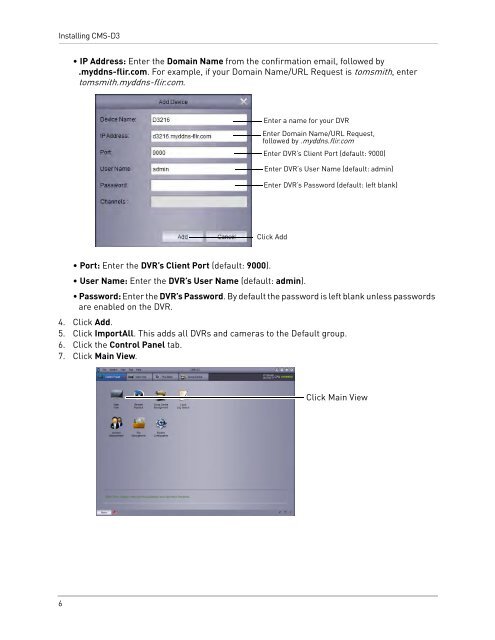You also want an ePaper? Increase the reach of your titles
YUMPU automatically turns print PDFs into web optimized ePapers that Google loves.
Installing <strong>CMS</strong>-<strong>D3</strong>• IP Address: Enter the Domain Name from the confirmation email, followed by.myddns-flir.com. For example, if your Domain Name/URL Request is tomsmith, entertomsmith.myddns-flir.com.Enter a name for your DVREnter Domain Name/URL Request,followed by .myddns.flir.comEnter DVR’s Client Port (default: 9000)Enter DVR’s User Name (default: admin)Enter DVR’s Password (default: left blank)Click Add• Port: Enter the DVR’s Client Port (default: 9000).• User Name: Enter the DVR’s User Name (default: admin).• Password: Enter the DVR’s Password. By default the password is left blank unless passwordsare enabled on the DVR.4. Click Add.5. Click ImportAll. This adds all DVRs and cameras to the Default group.6. Click the Control Panel tab.7. Click Main View.Click Main View6