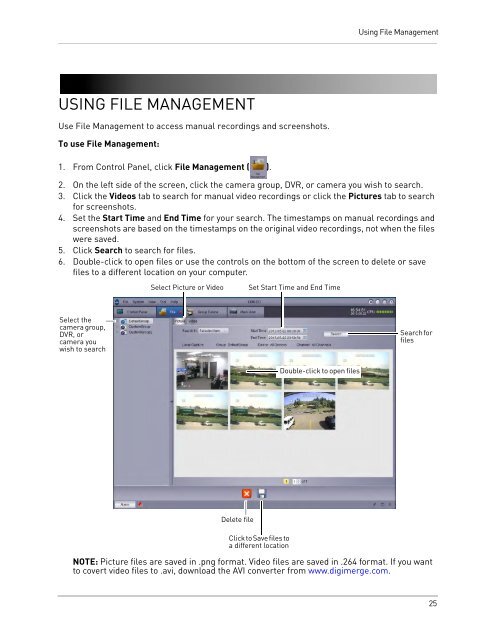You also want an ePaper? Increase the reach of your titles
YUMPU automatically turns print PDFs into web optimized ePapers that Google loves.
Using File ManagementUSING FILE MANAGEM<strong>EN</strong>TUse File Management to access manual recordings and screenshots.To use File Management:1. From Control Panel, click File Management ( ).2. On the left side of the screen, click the camera group, DVR, or camera you wish to search.3. Click the Videos tab to search for manual video recordings or click the Pictures tab to searchfor screenshots.4. Set the Start Time and End Time for your search. The timestamps on manual recordings andscreenshots are based on the timestamps on the original video recordings, not when the fileswere saved.5. Click Search to search for files.6. Double-click to open files or use the controls on the bottom of the screen to delete or savefiles to a different location on your computer.Select Picture or VideoSet Start Time and End TimeSelect thecamera group,DVR, orcamera youwish to searchSearch forfilesDouble-click to open filesDelete fileClick to Save files toa different locationNOTE: Picture files are saved in .png format. Video files are saved in .264 format. If you wantto covert video files to .avi, download the AVI converter from www.digimerge.com.25