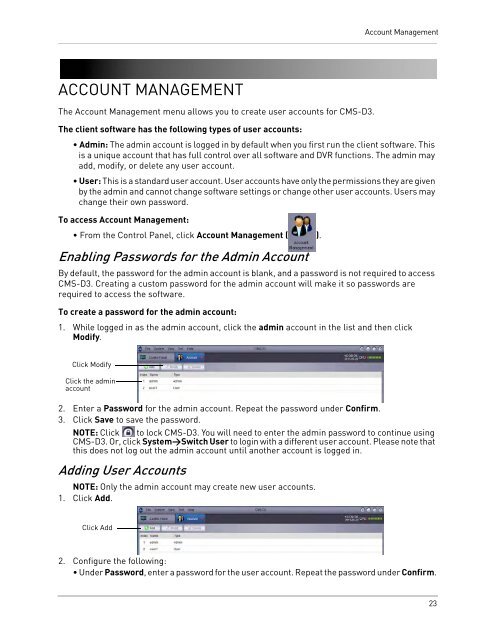You also want an ePaper? Increase the reach of your titles
YUMPU automatically turns print PDFs into web optimized ePapers that Google loves.
Account ManagementACCOUNT MANAGEM<strong>EN</strong>TThe Account Management menu allows you to create user accounts for <strong>CMS</strong>-<strong>D3</strong>.The client software has the following types of user accounts:• Admin: The admin account is logged in by default when you first run the client software. Thisis a unique account that has full control over all software and DVR functions. The admin mayadd, modify, or delete any user account.• User: This is a standard user account. User accounts have only the permissions they are givenby the admin and cannot change software settings or change other user accounts. Users maychange their own password.To access Account Management:• From the Control Panel, click Account Management ( ).Enabling Passwords for the Admin AccountBy default, the password for the admin account is blank, and a password is not required to access<strong>CMS</strong>-<strong>D3</strong>. Creating a custom password for the admin account will make it so passwords arerequired to access the software.To create a password for the admin account:1. While logged in as the admin account, click the admin account in the list and then clickModify.Click ModifyClick the adminaccount2. Enter a Password for the admin account. Repeat the password under Confirm.3. Click Save to save the password.NOTE: Click to lock <strong>CMS</strong>-<strong>D3</strong>. You will need to enter the admin password to continue using<strong>CMS</strong>-<strong>D3</strong>. Or, click System>Switch User to login with a different user account. Please note thatthis does not log out the admin account until another account is logged in.Adding User AccountsNOTE: Only the admin account may create new user accounts.1. Click Add.Click Add2. Configure the following:• Under Password, enter a password for the user account. Repeat the password under Confirm.23