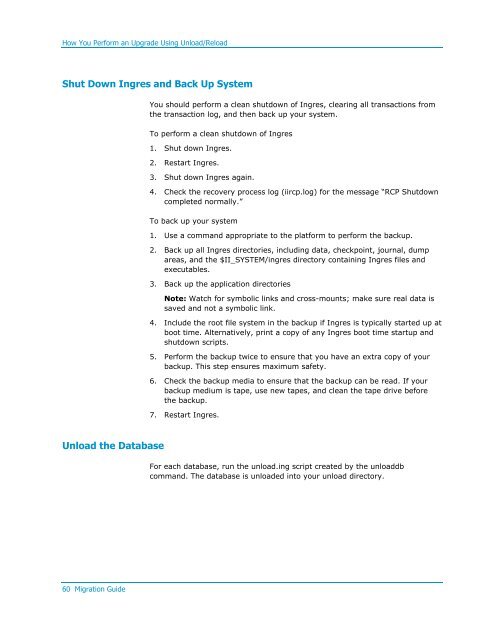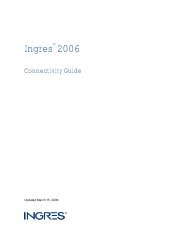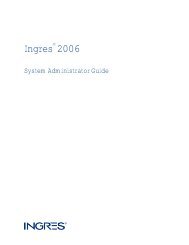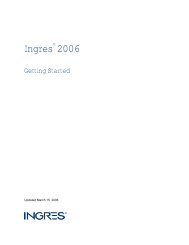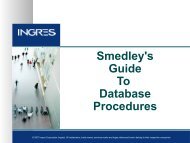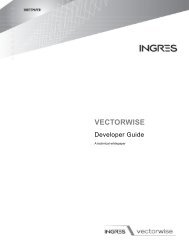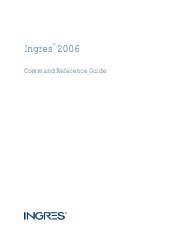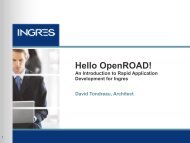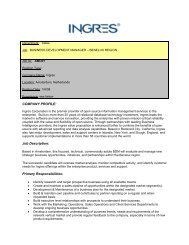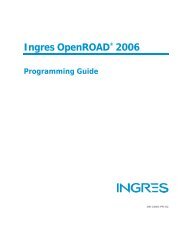- Page 1 and 2:
Ingres ® 9.2 Migration GuideING-92
- Page 6 and 7:
Run VMSINSTAL .....................
- Page 8 and 9:
BEFORE Triggers....................
- Page 10 and 11: Increased Maximum Size of Character
- Page 13 and 14: Chapter 1: Planning the Upgrade Thi
- Page 15: Upgrade TypesUpgradedb MethodThe up
- Page 19: Required Installations for Upgradin
- Page 24: How You Move an Existing Developmen
- Page 27 and 28: How You Prepare Your ApplicationsRe
- Page 29 and 30: How You Load Databases and Applicat
- Page 31 and 32: How You Load Databases and Applicat
- Page 33 and 34: How You Load Databases and Applicat
- Page 35 and 36: How You Prepare for Development Ins
- Page 37 and 38: How You Prepare for Development Ins
- Page 39 and 40: Testing Applications and Procedures
- Page 41: How You Practice the UpgradeHow You
- Page 44 and 45: How You Upgrade Using the Upgradedb
- Page 46 and 47: How You Upgrade Using the Upgradedb
- Page 48 and 49: How You Upgrade Using the Upgradedb
- Page 50 and 51: How You Upgrade Using the Upgradedb
- Page 52 and 53: How You Upgrade Using the Upgradedb
- Page 56 and 57: How You Perform an Upgrade Using Un
- Page 58 and 59: How You Perform an Upgrade Using Un
- Page 62 and 63: How You Perform an Upgrade Using Un
- Page 64 and 65: How You Perform an Upgrade Using Un
- Page 66 and 67: How You Perform an Upgrade Using Un
- Page 68 and 69: How You Perform an Upgrade Using Un
- Page 70 and 71: How You Perform an Upgrade Using Un
- Page 72 and 73: How You Perform an Upgrade Using Un
- Page 74 and 75: How You Perform an Upgrade Using Un
- Page 77 and 78: Chapter 5: Troubleshooting Upgraded
- Page 79: Other Upgradedb ProblemsOther Upgra
- Page 82 and 83: Considerations When Installing Ingr
- Page 84 and 85: Application RebuildingApplication R
- Page 86 and 87: Application RebuildingModifications
- Page 89 and 90: Appendix A: Upgrading from Ingres 6
- Page 91 and 92: Considerations for Ingres 6.4Decima
- Page 93 and 94: Considerations for Ingres 6.4Applic
- Page 95 and 96: Unload/Reload Procedure for Upgradi
- Page 97 and 98: How You Upgrade from Ingres 6.4 Usi
- Page 99 and 100: How You Upgrade from Ingres 6.4 Usi
- Page 101 and 102: How You Upgrade from Ingres 6.4 Usi
- Page 103 and 104: How You Upgrade from Ingres 6.4 Usi
- Page 105 and 106: How You Upgrade from Ingres 6.4 Usi
- Page 107 and 108: How You Upgrade from Ingres 6.4 Usi
- Page 109 and 110: How You Upgrade from Ingres 6.4 Usi
- Page 111 and 112:
How You Upgrade from Ingres 6.4 Usi
- Page 113 and 114:
How You Upgrade from Ingres 6.4 Usi
- Page 115 and 116:
Corresponding Parameter NamesIngres
- Page 117 and 118:
Corresponding Parameter Names• Th
- Page 119 and 120:
Appendix B: Keywords This section c
- Page 121 and 122:
Reserved Single KeywordsSQLQUELKeyw
- Page 123 and 124:
Reserved Single KeywordsSQLQUELKeyw
- Page 125 and 126:
Reserved Single KeywordsSQLQUELKeyw
- Page 127 and 128:
Reserved Single KeywordsSQLQUELKeyw
- Page 129 and 130:
Reserved Single KeywordsSQLQUELKeyw
- Page 131 and 132:
Reserved Double KeywordsSQLQUELKeyw
- Page 133 and 134:
Reserved Double KeywordsSQLQUELKeyw
- Page 135 and 136:
Reserved Double KeywordsSQLQUELKeyw
- Page 137 and 138:
Reserved Double KeywordsSQLQUELKeyw
- Page 139 and 140:
Reserved Double KeywordsKeyword Non
- Page 141:
Other Reserved KeywordsSQLQUELKeywo
- Page 144 and 145:
DBMS Server EnhancementsLOB Locator
- Page 146 and 147:
DBMS Server EnhancementsAutomatic S
- Page 148 and 149:
DBMS Server EnhancementsIncremental
- Page 150 and 151:
DBMS Server EnhancementsIn the FETC
- Page 152 and 153:
Connectivity EnhancementsServer Typ
- Page 154 and 155:
Connectivity Enhancements.NET Data
- Page 156 and 157:
New Features in the DBMS ServerANSI
- Page 158 and 159:
Ease of Use EnhancementsAutomatic C
- Page 160 and 161:
Connectivity EnhancementsODBC Enhan
- Page 162 and 163:
Supportability EnhancementSupport f
- Page 165 and 166:
Appendix E: Features Introduced inI
- Page 167 and 168:
New Features for Database Administr
- Page 169 and 170:
New Features for Application Develo
- Page 171 and 172:
Additions to the Visual DBA SuiteVi
- Page 173 and 174:
Connectivity EnhancementsConnectivi
- Page 175 and 176:
Connectivity EnhancementsUpdatable
- Page 177 and 178:
Connectivity EnhancementsIngres .NE
- Page 179 and 180:
New Features for LinuxODBC Call-lev
- Page 181 and 182:
Changes to Existing FeaturesJDBC Us
- Page 183 and 184:
Changes to Existing FeaturesVisual
- Page 185 and 186:
Changes to Existing FeaturesNotific
- Page 187 and 188:
Changes to Existing FeaturesRegiste
- Page 189 and 190:
Changes to Existing FeaturesCREATED
- Page 191:
Changes to Existing FeaturesHelp Sy
- Page 194 and 195:
Increased Maximum Size of Character
- Page 196 and 197:
User-Visible DBA EnhancementsGather
- Page 198 and 199:
Internal Performance EnhancementsRe
- Page 200 and 201:
Logging System Performance Improvem
- Page 202 and 203:
JDBC EnhancementsUnavailable Featur
- Page 204 and 205:
New Character Sets to Support Euro
- Page 207 and 208:
Appendix G: Features Introduced inI
- Page 209 and 210:
Sort EnhancementsDMF Sort Enhanceme
- Page 211 and 212:
Large Cache SupportLarge Cache Supp
- Page 213 and 214:
Optimizer and Optimizedb Enhancemen
- Page 215 and 216:
New SQL FunctionalityNew SQL Functi
- Page 217 and 218:
Extended Date SupportAggregate Func
- Page 219 and 220:
Query Optimization and Execution En
- Page 221 and 222:
Ingres ICE FeaturesIngres ICE Secur
- Page 223:
OpenAPI EnhancementsOpenAPI Enhance
- Page 226 and 227:
dmf sort • 209 dynamic write behi
- Page 228:
features in 2.5 • 219 startup •