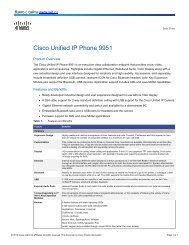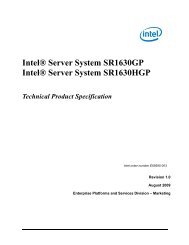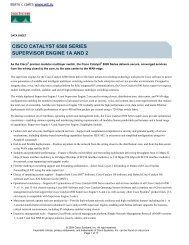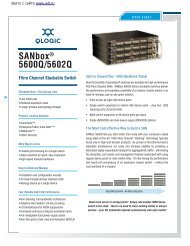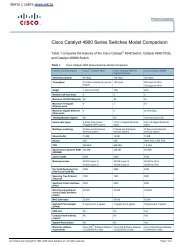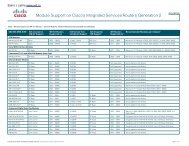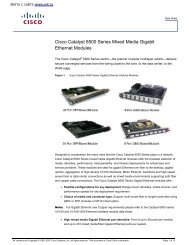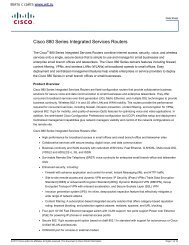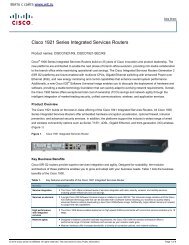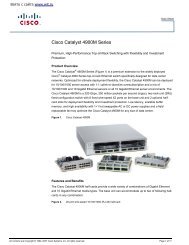Intel® Desktop Board DG41RQ Technical Product Specification
Intel® Desktop Board DG41RQ Technical Product Specification
Intel® Desktop Board DG41RQ Technical Product Specification
Create successful ePaper yourself
Turn your PDF publications into a flip-book with our unique Google optimized e-Paper software.
Intel <strong>Desktop</strong> <strong>Board</strong> <strong>DG41RQ</strong> <strong>Technical</strong> <strong>Product</strong> <strong>Specification</strong>2.3 Jumper BlockCAUTIONDo not move the jumper with the power on. Always turn off the power and unplug thepower cord from the computer before changing a jumper setting. Otherwise, theboard could be damaged.Figure 13 shows the location of the jumper block. The jumper determines the BIOSSetup program’s mode. Table 26 lists the jumper settings for the three modes:normal, configure, and recovery. When the jumper is set to configure mode and thecomputer is powered-up, the BIOS compares the processor version and the microcodeversion in the BIOS and reports if the two match.Figure 13. Location of the Jumper BlockTable 26. BIOS Setup Configuration Jumper SettingsFunction/Mode Jumper Setting ConfigurationNormal 1-2The BIOS uses current configuration information andpasswords for booting.Configure 2-3After the POST runs, Setup runs automatically. Themaintenance menu is displayed.RecoveryNoneThe BIOS attempts to recover the BIOS configuration. SeeSection 3.7 for more information on BIOS recovery.54