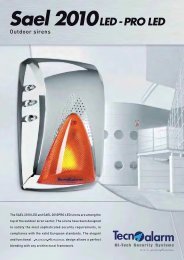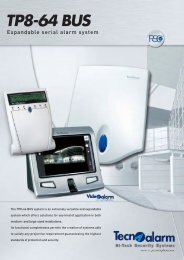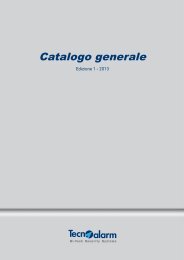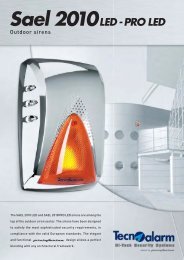Accessing the Network Camera - Tecnoalarm
Accessing the Network Camera - Tecnoalarm
Accessing the Network Camera - Tecnoalarm
Create successful ePaper yourself
Turn your PDF publications into a flip-book with our unique Google optimized e-Paper software.
POWER CO LISION1 2 3 4 5LINKRECEIVEPARTITIONVIVOTEK<strong>Network</strong> DeploymentSetting up <strong>the</strong> <strong>Network</strong> <strong>Camera</strong> over <strong>the</strong> InternetThere are several ways to set up <strong>the</strong> <strong>Network</strong> <strong>Camera</strong> over <strong>the</strong> Internet. The first way is to setup <strong>the</strong> <strong>Network</strong> <strong>Camera</strong> behind a router. The second way is to utilize a static IP. The third way isto use PPPoE.Internet connection via a routerBefore setting up <strong>the</strong> <strong>Network</strong> <strong>Camera</strong> over <strong>the</strong> Internet, make sure you have a router and follow<strong>the</strong> steps below.1. Connect your <strong>Network</strong> <strong>Camera</strong> behind a router, <strong>the</strong> Internet environment is illustrated below.Regarding how to obtain your IP address, please refer to Software Installation on page 13 fordetails.InternetWAN (Wide Area <strong>Network</strong> )Router IP address : from ISPIP address : 192.168.0.3Subnet mask : 255.255.255.0Default router : 192.168.0.1LAN (Local Area <strong>Network</strong>)Router IP address : 192.168.0.1Cable or DSL ModemIP address : 192.168.0.2Subnet mask : 255.255.255.0Default router : 192.168.0.12. In this case, if <strong>the</strong> Local Area <strong>Network</strong> (LAN) IP address of your <strong>Network</strong> <strong>Camera</strong> is192.168.0.3, please forward <strong>the</strong> following ports for <strong>the</strong> <strong>Network</strong> <strong>Camera</strong> on <strong>the</strong> router.■ HTTP port■ RTSP port■ RTP port for audio■ RTCP port for audio■ RTP port for video■ RTCP port for videoIf you have changed <strong>the</strong> port numbers on <strong>the</strong> <strong>Network</strong> page, please open <strong>the</strong> ports accordinglyon your router. For information on how to forward ports on <strong>the</strong> router, please refer to yourrouter’s user’s manual.3. Find out <strong>the</strong> public IP address of your router provided by your ISP (Internet Service Provider).Use <strong>the</strong> public IP and <strong>the</strong> secondary HTTP port to access <strong>the</strong> <strong>Network</strong> <strong>Camera</strong> from <strong>the</strong>Internet. Please refer to <strong>Network</strong> Type on page 36 for details.User's Manual - 11