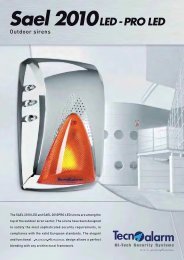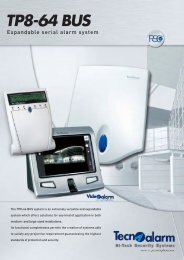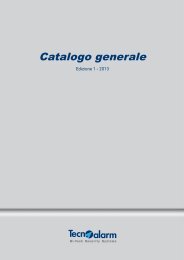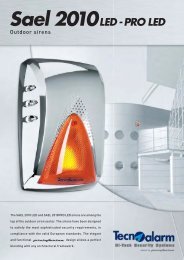Accessing the Network Camera - Tecnoalarm
Accessing the Network Camera - Tecnoalarm
Accessing the Network Camera - Tecnoalarm
You also want an ePaper? Increase the reach of your titles
YUMPU automatically turns print PDFs into web optimized ePapers that Google loves.
VIVOTEKDDNSThis section explains how to configure <strong>the</strong> dynamic domain name service for <strong>the</strong> <strong>Network</strong><strong>Camera</strong>. DDNS is a service that allows your <strong>Network</strong> <strong>Camera</strong>, especially when assigned with adynamic IP address, to have a fixed host and domain name.DDNS: Dynamic Domain Name ServiceEnable DDNS: Select this option to enable <strong>the</strong> DDNS setting.Provider: Select a DDNS provider from <strong>the</strong> provider drop-down list.VIVOTEK offers Safe100.net, a free dynamic domain name service, to VIVOTEK customers. It isrecommended that you register with Safe100.net to access VIVOTEK’s <strong>Network</strong> <strong>Camera</strong>s from <strong>the</strong>Internet. Additionally, we offer o<strong>the</strong>r DDNS providers, such as Dyndns.org (Dynamic), Dyndns.org(Custom), TZO.com, DHS.org, CustomSafe100, dyn-interfree.it.Note that before utilizing this function, please apply for a dynamic domain account first.■ Safe100.net1. In <strong>the</strong> DDNS column, select Safe100.net from <strong>the</strong> drop-down list. Click I accept after reviewing <strong>the</strong>terms of <strong>the</strong> Service Agreement.2. In <strong>the</strong> Register column, fill in <strong>the</strong> Host name (xxxx.safe100.net), Email, Key, and Confirm Key, andclick Register. After a host name has been successfully created, a success message will appear in<strong>the</strong> DDNS Registration Result column.[Register] Successfully Your account information hasbeen mailed to registered e-mail address3. Click Copy and all registered information will automatically be uploaded to <strong>the</strong> corresponding fields in<strong>the</strong> DDNS column at <strong>the</strong> top of <strong>the</strong> page as seen in <strong>the</strong> picture.50 - User's Manual