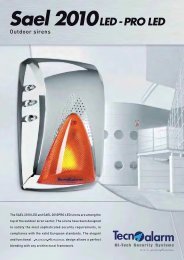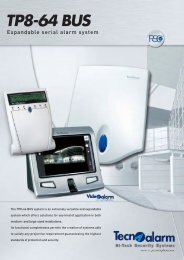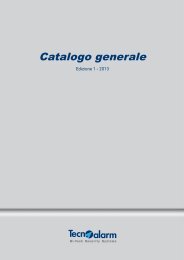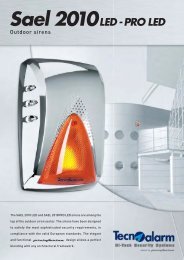Accessing the Network Camera - Tecnoalarm
Accessing the Network Camera - Tecnoalarm
Accessing the Network Camera - Tecnoalarm
Create successful ePaper yourself
Turn your PDF publications into a flip-book with our unique Google optimized e-Paper software.
VIVOTEKIEEE 802.1x Advanced ModeEnable this function if your network environment uses IEEE 802.1x, which is a port-based networkaccess control. The network devices, intermediary switch/access point/hub, and RADIUS server mustsupport and enable 802.1x settings.The 802.1x standard is designed to enhance <strong>the</strong> security of local area networks, which providesau<strong>the</strong>ntication to network devices (clients) attached to a network port (wired or wireless). If all certificatesbetween client and server are verified, a point-to-point connection will be enabled; if au<strong>the</strong>ntication fails,access on that port will be prohibited. 802.1x utilizes an existing protocol, <strong>the</strong> Extensible Au<strong>the</strong>nticationProtocol (EAP), to facilitate communication.■ The components of a protected network with 802.1x au<strong>the</strong>ntication:Supplicant(<strong>Network</strong> <strong>Camera</strong>)Au<strong>the</strong>nticator(<strong>Network</strong> Switch)Au<strong>the</strong>ntication Server(RADIUS Server)1. Supplicant: A client end user (camera), which requests au<strong>the</strong>ntication.2. Au<strong>the</strong>nticator (an access point or a switch): A “go between” which restricts unauthorized end usersfrom communicating with <strong>the</strong> au<strong>the</strong>ntication server.3. Au<strong>the</strong>ntication server (usually a RADIUS server): Checks <strong>the</strong> client certificate and decides whe<strong>the</strong>r toaccept <strong>the</strong> end user’s access request.■ VIVOTEK <strong>Network</strong> <strong>Camera</strong>s support two types of EAP methods to perform au<strong>the</strong>ntication: EAP-PEAPand EAP-TLS.Please follow <strong>the</strong> steps below to enable 802.1x settings:1. Before connecting <strong>the</strong> <strong>Network</strong> <strong>Camera</strong> to <strong>the</strong> protected network with 802.1x, please apply a digitalcertificate from a Certificate Authority (ie. MIS of your company) which can be validated by a RADIUSserver.2. Connect <strong>the</strong> <strong>Network</strong> <strong>Camera</strong> to a PC or notebook outside of <strong>the</strong> protected LAN. Open <strong>the</strong>configuration page of <strong>the</strong> <strong>Network</strong> <strong>Camera</strong> as shown below. Select EAP-PEAP or EAP-TLS as <strong>the</strong>EAP method. In <strong>the</strong> following blanks, enter your ID and password issued by <strong>the</strong> CA, <strong>the</strong>n uploadrelated certificate(s).42 - User's Manual