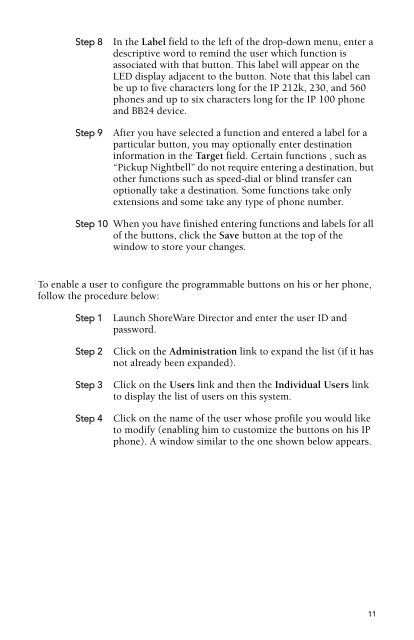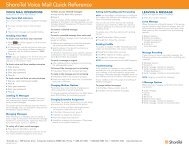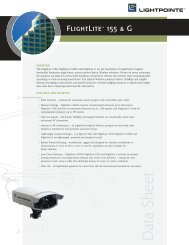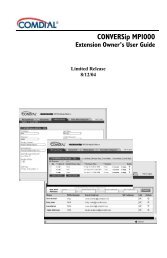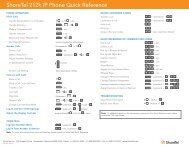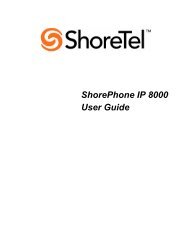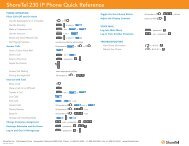ShoreTel® Programmable Buttons User Guide Supplement To IP
ShoreTel® Programmable Buttons User Guide Supplement To IP
ShoreTel® Programmable Buttons User Guide Supplement To IP
Create successful ePaper yourself
Turn your PDF publications into a flip-book with our unique Google optimized e-Paper software.
Step 8 In the Label field to the left of the drop-down menu, enter a<br />
descriptive word to remind the user which function is<br />
associated with that button. This label will appear on the<br />
LED display adjacent to the button. Note that this label can<br />
be up to five characters long for the <strong>IP</strong> 212k, 230, and 560<br />
phones and up to six characters long for the <strong>IP</strong> 100 phone<br />
and BB24 device.<br />
Step 9 After you have selected a function and entered a label for a<br />
particular button, you may optionally enter destination<br />
information in the Target field. Certain functions , such as<br />
“Pickup Nightbell” do not require entering a destination, but<br />
other functions such as speed-dial or blind transfer can<br />
optionally take a destination. Some functions take only<br />
extensions and some take any type of phone number.<br />
Step 10 When you have finished entering functions and labels for all<br />
of the buttons, click the Save button at the top of the<br />
window to store your changes.<br />
<strong>To</strong> enable a user to configure the programmable buttons on his or her phone,<br />
follow the procedure below:<br />
Step 1 Launch ShoreWare Director and enter the user ID and<br />
password.<br />
Step 2 Click on the Administration link to expand the list (if it has<br />
not already been expanded).<br />
Step 3 Click on the <strong>User</strong>s link and then the Individual <strong>User</strong>s link<br />
to display the list of users on this system.<br />
Step 4 Click on the name of the user whose profile you would like<br />
to modify (enabling him to customize the buttons on his <strong>IP</strong><br />
phone). A window similar to the one shown below appears.<br />
11