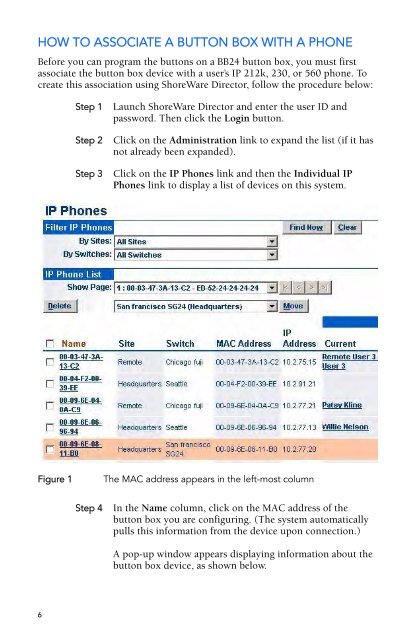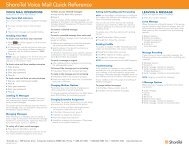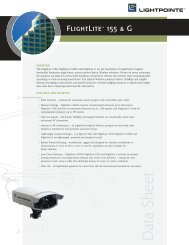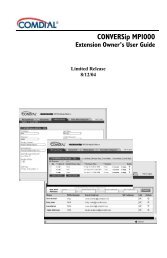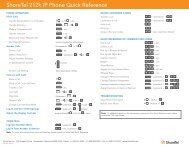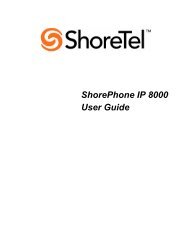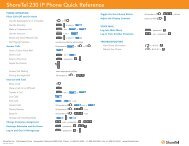ShoreTel® Programmable Buttons User Guide Supplement To IP
ShoreTel® Programmable Buttons User Guide Supplement To IP
ShoreTel® Programmable Buttons User Guide Supplement To IP
You also want an ePaper? Increase the reach of your titles
YUMPU automatically turns print PDFs into web optimized ePapers that Google loves.
HOW TO ASSOCIATE A BUTTON BOX WITH A PHONE<br />
Before you can program the buttons on a BB24 button box, you must first<br />
associate the button box device with a user’s <strong>IP</strong> 212k, 230, or 560 phone. <strong>To</strong><br />
create this association using ShoreWare Director, follow the procedure below:<br />
6<br />
Step 1 Launch ShoreWare Director and enter the user ID and<br />
password. Then click the Login button.<br />
Step 2 Click on the Administration link to expand the list (if it has<br />
not already been expanded).<br />
Step 3 Click on the <strong>IP</strong> Phones link and then the Individual <strong>IP</strong><br />
Phones link to display a list of devices on this system.<br />
Figure 1 The MAC address appears in the left-most column<br />
Step 4 In the Name column, click on the MAC address of the<br />
button box you are configuring. (The system automatically<br />
pulls this information from the device upon connection.)<br />
A pop-up window appears displaying information about the<br />
button box device, as shown below.