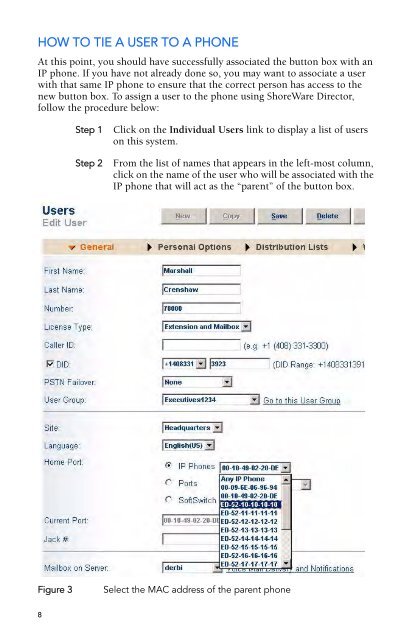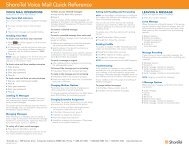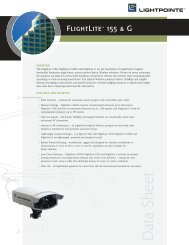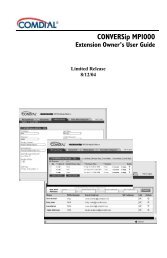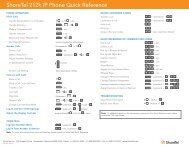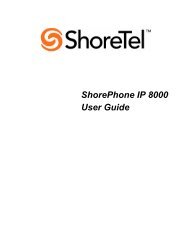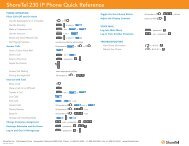ShoreTel® Programmable Buttons User Guide Supplement To IP
ShoreTel® Programmable Buttons User Guide Supplement To IP
ShoreTel® Programmable Buttons User Guide Supplement To IP
You also want an ePaper? Increase the reach of your titles
YUMPU automatically turns print PDFs into web optimized ePapers that Google loves.
HOW TO TIE A USER TO A PHONE<br />
At this point, you should have successfully associated the button box with an<br />
<strong>IP</strong> phone. If you have not already done so, you may want to associate a user<br />
with that same <strong>IP</strong> phone to ensure that the correct person has access to the<br />
new button box. <strong>To</strong> assign a user to the phone using ShoreWare Director,<br />
follow the procedure below:<br />
8<br />
Step 1 Click on the Individual <strong>User</strong>s link to display a list of users<br />
on this system.<br />
Step 2 From the list of names that appears in the left-most column,<br />
click on the name of the user who will be associated with the<br />
<strong>IP</strong> phone that will act as the “parent” of the button box.<br />
Figure 3 Select the MAC address of the parent phone