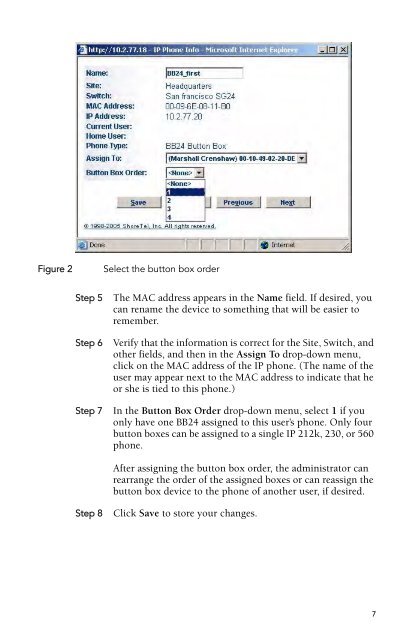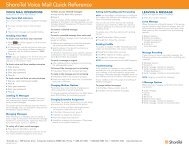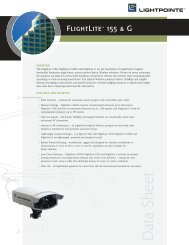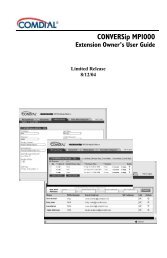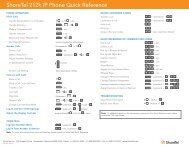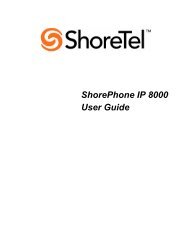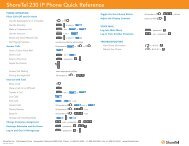ShoreTel® Programmable Buttons User Guide Supplement To IP
ShoreTel® Programmable Buttons User Guide Supplement To IP
ShoreTel® Programmable Buttons User Guide Supplement To IP
You also want an ePaper? Increase the reach of your titles
YUMPU automatically turns print PDFs into web optimized ePapers that Google loves.
Figure 2 Select the button box order<br />
Step 5 The MAC address appears in the Name field. If desired, you<br />
can rename the device to something that will be easier to<br />
remember.<br />
Step 6 Verify that the information is correct for the Site, Switch, and<br />
other fields, and then in the Assign <strong>To</strong> drop-down menu,<br />
click on the MAC address of the <strong>IP</strong> phone. (The name of the<br />
user may appear next to the MAC address to indicate that he<br />
or she is tied to this phone.)<br />
Step 7 In the Button Box Order drop-down menu, select 1 if you<br />
only have one BB24 assigned to this user’s phone. Only four<br />
button boxes can be assigned to a single <strong>IP</strong> 212k, 230, or 560<br />
phone.<br />
After assigning the button box order, the administrator can<br />
rearrange the order of the assigned boxes or can reassign the<br />
button box device to the phone of another user, if desired.<br />
Step 8 Click Save to store your changes.<br />
7