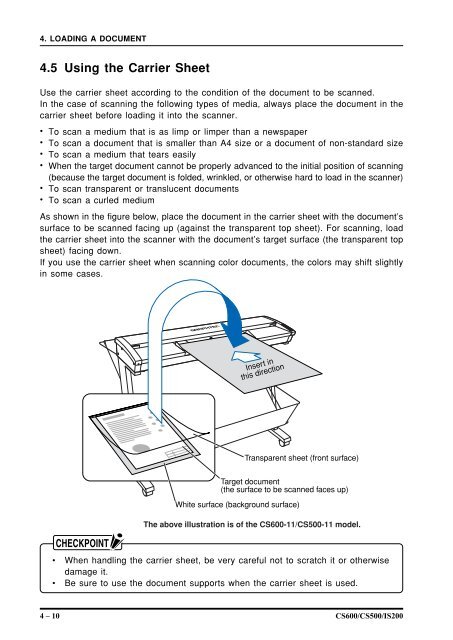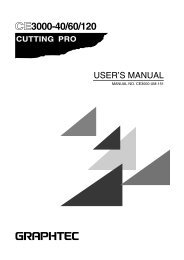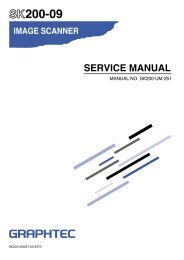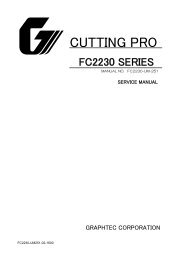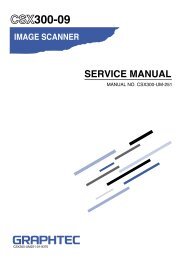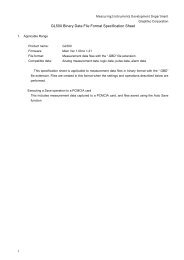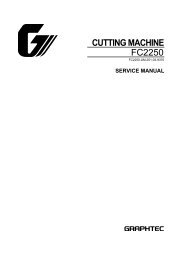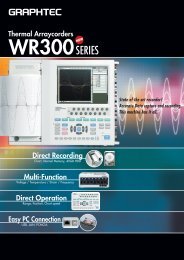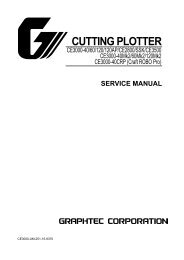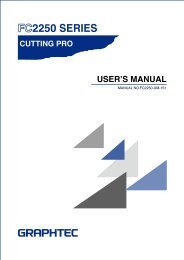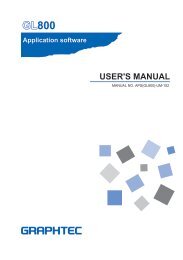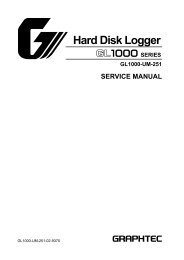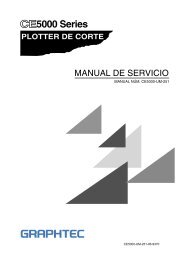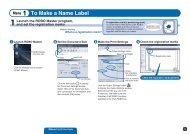CS600/CS500/ IS200 - Graphtec
CS600/CS500/ IS200 - Graphtec
CS600/CS500/ IS200 - Graphtec
Create successful ePaper yourself
Turn your PDF publications into a flip-book with our unique Google optimized e-Paper software.
4. LOADING A DOCUMENT4.5 Using the Carrier SheetUse the carrier sheet according to the condition of the document to be scanned.In the case of scanning the following types of media, always place the document in thecarrier sheet before loading it into the scanner.• To scan a medium that is as limp or limper than a newspaper• To scan a document that is smaller than A4 size or a document of non-standard size• To scan a medium that tears easily• When the target document cannot be properly advanced to the initial position of scanning(because the target document is folded, wrinkled, or otherwise hard to load in the scanner)• To scan transparent or translucent documents• To scan a curled mediumAs shown in the figure below, place the document in the carrier sheet with the document’ssurface to be scanned facing up (against the transparent top sheet). For scanning, loadthe carrier sheet into the scanner with the document’s target surface (the transparent topsheet) facing down.If you use the carrier sheet when scanning color documents, the colors may shift slightlyin some cases.Insert inthis directionTransparent sheet (front surface)Target document(the surface to be scanned faces up)White surface (background surface)The above illustration is of the <strong>CS600</strong>-11/<strong>CS500</strong>-11 model.• When handling the carrier sheet, be very careful not to scratch it or otherwisedamage it.• Be sure to use the document supports when the carrier sheet is used.4 – 10 <strong>CS600</strong>/<strong>CS500</strong>/<strong>IS200</strong>