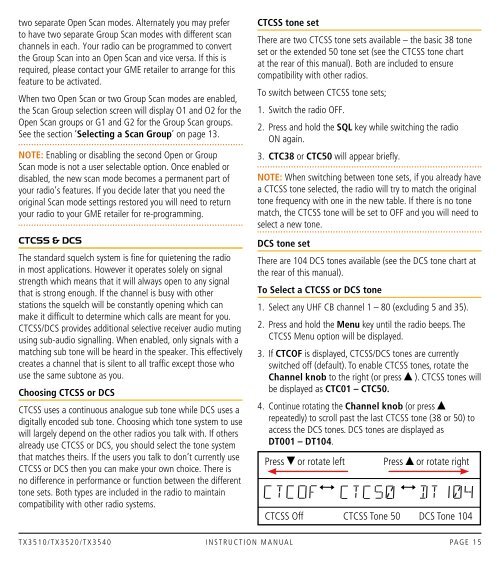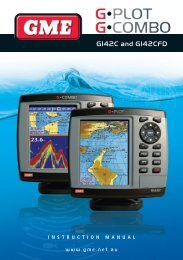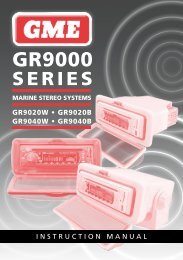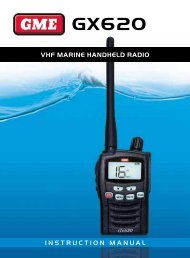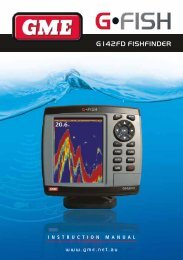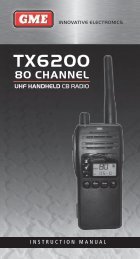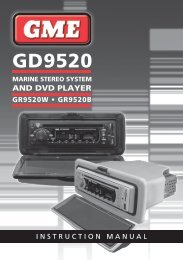Create successful ePaper yourself
Turn your PDF publications into a flip-book with our unique Google optimized e-Paper software.
two separate Open Scan modes. Alternately you may preferto have two separate Group Scan modes with different scanchannels in each. Your radio can be programmed to convertthe Group Scan into an Open Scan and vice versa. If this isrequired, please contact your <strong>GME</strong> retailer to arrange for thisfeature to be activated.When two Open Scan or two Group Scan modes are enabled,the Scan Group selection screen will display O1 and O2 for theOpen Scan groups or G1 and G2 for the Group Scan groups.See the section ‘Selecting a Scan Group’ on page 13.NOTE: Enabling or disabling the second Open or GroupScan mode is not a user selectable option. Once enabled ordisabled, the new scan mode becomes a permanent part ofyour radio’s features. If you decide later that you need theoriginal Scan mode settings restored you will need to returnyour radio to your <strong>GME</strong> retailer for re-programming.CTCSS & DCSThe standard squelch system is fine for quietening the radioin most applications. However it operates solely on signalstrength which means that it will always open to any signalthat is strong enough. If the channel is busy with otherstations the squelch will be constantly opening which canmake it difficult to determine which calls are meant for you.CTCSS/DCS provides additional selective receiver audio mutingusing sub-audio signalling. When enabled, only signals with amatching sub tone will be heard in the speaker. This effectivelycreates a channel that is silent to all traffic except those whouse the same subtone as you.Choosing CTCSS or DCSCTCSS uses a continuous analogue sub tone while DCS uses adigitally encoded sub tone. Choosing which tone system to usewill largely depend on the other radios you talk with. If othersalready use CTCSS or DCS, you should select the tone systemthat matches theirs. If the users you talk to don’t currently useCTCSS or DCS then you can make your own choice. There isno difference in performance or function between the differenttone sets. Both types are included in the radio to maintaincompatibility with other radio systems.CTCSS tone setThere are two CTCSS tone sets available – the basic 38 toneset or the extended 50 tone set (see the CTCSS tone chartat the rear of this manual). Both are included to ensurecompatibility with other radios.To switch between CTCSS tone sets;1. Switch the radio Off.2. Press and hold the SQL key while switching the radioon again.3. CTC38 or CTC50 will appear briefly.NOTE: When switching between tone sets, if you already havea CTCSS tone selected, the radio will try to match the originaltone frequency with one in the new table. If there is no tonematch, the CTCSS tone will be set to OFF and you will need toselect a new tone.DCS tone setThere are 104 DCS tones available (see the DCS tone chart atthe rear of this manual).To Select a CTCSS or DCS tone1. Select any UHF CB channel 1 – 80 (excluding 5 and 35).2. Press and hold the Menu key until the radio beeps. TheCTCSS Menu option will be displayed.3. If CTCOF is displayed, CTCSS/DCS tones are currentlyswitched off (default). To enable CTCSS tones, rotate theChannel knob to the right (or press ). CTCSS tones willbe displayed as CTC01 – CTC50.4. Continue rotating the Channel knob (or pressrepeatedly) to scroll past the last CTCSS tone (38 or 50) toaccess the DCS tones. DCS tones are displayed asDT001 – DT104.Pressor rotate leftPressor rotate rightCTCSS Off CTCSS Tone 50 DCS Tone 104T X 3 5 1 0 / T X 3 5 2 0 / T X 3 5 4 0 i n s t r u c t i o n m a n ua l PA G E 1 5