Create successful ePaper yourself
Turn your PDF publications into a flip-book with our unique Google optimized e-Paper software.
* Only data for MIDI channels 7, 8, 9, 10 is played back with the<br />
pad song.<br />
* If the Pad Song's tempo or voices are irregular, re-select the<br />
<strong>Drum</strong> Kit.<br />
* The following restrictions prevent overlapping of the main song<br />
and MIDI channels.<br />
• The first pad song in the drum kit will be transmitted on the<br />
MIDI channel number that is determined by subtracting “4”<br />
from the original MIDI channel number.<br />
• The second pad song in the drum kit will be transmitted on<br />
the MIDI channel number that is determined by adding “4”<br />
from the original MIDI channel number.<br />
• The third pad song in the drum kit will be transmitted after<br />
the MIDI channel is converted as follows.<br />
The original MIDI channel m MIDI transmit channel<br />
7 m 15, 8 m 16, 9 m 1, 10 m 2.<br />
2-8. Rim To Pad<br />
This function is only in affect when the input source q is from a<br />
rim switch.<br />
When the rim is hit, pad events triggered from the same pad (trigger<br />
input jack) can be simultaneously transmitted with rim switch<br />
events.<br />
According to this setting, the pad can be triggered at the same<br />
time as the snare’s rim shot.<br />
KIT IN=pad 1<br />
RimTopad=-------<br />
q IN (Input Source)<br />
Assigns the input source for the setting. (Refer to P. 16)<br />
* Selects the rim switch source.<br />
w RimToPad (Rim to Pad)<br />
Sets the event that is transmitted when the rim is hit.<br />
disable:Only transmits rim switch event.<br />
enable: Transmits rim switch event and pad event.<br />
* When an input other than the rim switch is selected for the input<br />
source, “-------” will be displayed and settings can not be<br />
carried out.<br />
q<br />
w<br />
<strong>Drum</strong> Kit <strong>Voice</strong> Edit Mode<br />
3. Reverb Parameters<br />
This function sets the internal reverb effect of the DTXPRESS.<br />
The reverb parameters are divided into the following 2 pages.<br />
3-1. Reverb Type, Time ........................................... 21<br />
3-2. Reverb Master Return ..................................... 21<br />
3-1. Reverb Type, Time<br />
Sets the type of reverb effect and reverb time for each drum kit.<br />
KIT Reverb<br />
Type=hall 1 T=18<br />
w e<br />
q Type (Reverb Type)<br />
Sets the reverb type.<br />
none: No reverb (the same as thru).<br />
hall 1: Simulates reverb in a small hall.<br />
hall 2: Simulates reverb in a large hall.<br />
room 1: Simulates reverb in a small room.<br />
room 2: Simulates reverb in a large room.<br />
room 3: Simulates reverb in a room with a high ceiling.<br />
stage 1: Simulates playing on a large stage.<br />
stage 2: Simulates playing on a small stage.<br />
plate: Simulates steel plate reverb.<br />
white: A special short reverb effect.<br />
tunnel: Simulates the reverb of a tunnel.<br />
bsemnt: Simulates the reverb of a basement.<br />
w T (Reverb Time)<br />
[Range] 0-69<br />
Sets the reverb time.<br />
This function can be used to change the characteristic of the reverb’s<br />
sound.<br />
3-2. Reverb Master Return<br />
This function sets the signal return level from the reverb effect for<br />
every drum kit. By setting the level, you can adjust the reverb effect<br />
of the entire DTXPRESS system.<br />
KIT Reverb<br />
MasterReturn= 64<br />
q<br />
q MasterReturn (Master Return)<br />
[Range] 0-127<br />
21


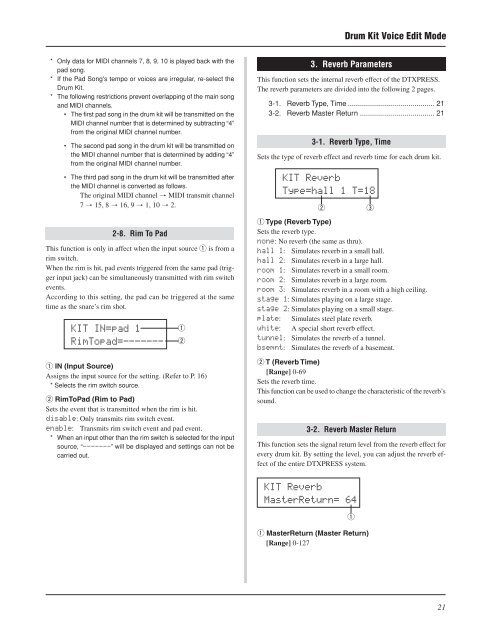












![Premere il pulsante [SONG] - Yamaha](https://img.yumpu.com/50419553/1/184x260/premere-il-pulsante-song-yamaha.jpg?quality=85)

