Create successful ePaper yourself
Turn your PDF publications into a flip-book with our unique Google optimized e-Paper software.
When the DTXPRESS is controlled by an external sync, “ext”<br />
will be displayed.<br />
* The external sync setting is found in [3-6. Sync Mode] (P. 33).<br />
e Repeat Playback<br />
[Range] —, rp<br />
Sets the repeat playback (repeat continuously from the beginning<br />
to the end of the song) of the song.<br />
When this parameter is set to “rp”, the song will repeat playback.<br />
When this parameter is set to “--”, the song will playback normally.<br />
r Beat<br />
[Range] 1/4-8/4, 1/8-16/8, 1/16-16/16<br />
Sets the beat of the song (metronome).<br />
t Metronome Note Value<br />
[Range] When the beat r is set to 3/8, 6/8, 9/8, 12/8, 15/8, the<br />
click tempo will be set to<br />
ƒ quarter note, © eighth note, ˙ sixteenth note.<br />
When the beat r is set to any value that is not listed<br />
above, the click tempo will be set to<br />
ƒ quarter note, ƒ3 quarter note (triplet),<br />
© eighth note, ©3 eighth note (triplet),<br />
˙ sixteenth note, ˙3 sixteenth note (triplet).<br />
Use the note values to set the click tempo of the metronome.<br />
3. Song & Mute<br />
This display is used for selecting the song and specifying the drum<br />
mute during the song.<br />
SONG=1 Latiniq<br />
Ki=®Sn=mCy=®Mi=®<br />
w<br />
q SONG<br />
[Range] 1-127<br />
Selects the song. The song number and song name will be displayed.<br />
Press the [SONG] button to start playback of the selected song.<br />
* This song select operation is the same as in [1. <strong>Drum</strong> Kit and<br />
Song]. The only difference is whether the display will switch or<br />
not when the Groove Check is used.<br />
w <strong>Drum</strong> Mute<br />
[Range] m (mute; Does not produce sound), ® (Produces sound)<br />
Sets the type of drum voice to be muted. The 4 types of voices that<br />
can be muted are Ki (kick), Sn (snare), Cy (cymbal) and Mi (others).<br />
* <strong>Drum</strong> voice types<br />
<strong>Drum</strong> voices are divided into many groups (categories) in accordance<br />
with the type of sound i.e. kick, snare, etc. For more<br />
information on <strong>Drum</strong> <strong>Voice</strong> categories, refer to the [<strong>Drum</strong> <strong>Voice</strong><br />
<strong>List</strong>] (P. 38).<br />
q<br />
<strong>Drum</strong> <strong>Voice</strong> Category Mute Classification<br />
K, k Ki (kick)<br />
S, s Sn (snare)<br />
C, H Cy (cymbal)<br />
T, t, P, E, e, L, m Mi (others)<br />
HINT Since drum voices for pads (triggers) are not muted you<br />
can, for example, mute the snare voice of a song and practice<br />
the snare part along with song playback (the snare<br />
voice is delivered when the pad is hit).<br />
Groove Check Function<br />
Function<br />
As you play the pads along with a song, the DTXPRESS will<br />
compare your performance with its song clock and let you<br />
know how accurate your timing is.<br />
Display<br />
In the <strong>Drum</strong> Kit Play mode (from any display) press the<br />
[SHIFT]+[SEL>] (GRV) buttons.<br />
* The Groove Check function will quit when song playback<br />
is stopped.<br />
* The top line of the original page is displayed as is.<br />
KIT =1 Acoustic<br />
Groov= 0Ave= 0<br />
<strong>Drum</strong> Kit Play Mode<br />
q<br />
w<br />
Setting<br />
q Groov (Groove)<br />
[Range] –48 to 0 to +48<br />
The difference in the timing of each stroke on the pad is displayed.<br />
If the timing of the stroke is late compared to the just time, a<br />
minus value will be displayed. If your timing is early, a plus<br />
value will be displayed. If you timing is perfect, “0” will be<br />
displayed.<br />
w Ave (Average)<br />
[Range] –48 to 0 to +48<br />
This function displays the average value of your timing accuracy<br />
after the Groove Check function is switched ON.<br />
This function checks your performance on the entire drum<br />
set and can check your performance on one song. The information<br />
shown in the display is the same as in q Groov.<br />
* To reset the data, press the [SHIFT]+[SEL>] buttons twice.<br />
7


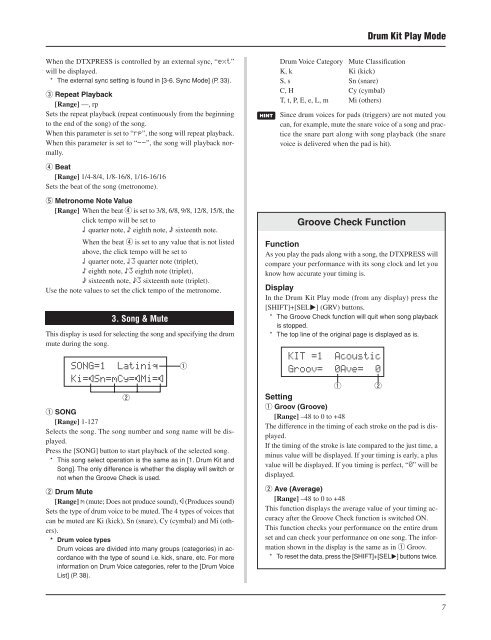












![Premere il pulsante [SONG] - Yamaha](https://img.yumpu.com/50419553/1/184x260/premere-il-pulsante-song-yamaha.jpg?quality=85)

