Create successful ePaper yourself
Turn your PDF publications into a flip-book with our unique Google optimized e-Paper software.
Utility Mode<br />
This mode sets general parameters for the DTXPRESS<br />
system and MIDI.<br />
■ Enter the Utility Mode<br />
Press the [UTIL] button on the front panel.<br />
Once the Utility Mode is entered, the System Group main page<br />
(LearnMode) shown below will be displayed.<br />
UT SYSTEM<br />
LearnMode=allwys<br />
* Double-click the [UTIL] button to enter the Utility Mode. The [4-<br />
1. Equalizer (EQ)] display will appear.<br />
■ What’s in the Utility Mode<br />
The Utility Mode is divided into the 5 sub-groups listed below.<br />
1. SYSTEM Group ................................. (mP. 28)<br />
Contains various settings that affect the entire<br />
DTXPRESS system.<br />
2. MIDI Group ........................................ (mP. 29)<br />
Contains various settings for the DTXPRESS’<br />
MIDI and TO HOST functions.<br />
3. SEQ (Sequencer) Group .................. (mP. 32)<br />
Contains various settings that apply to the<br />
DTXPRESS’ sequencer (song).<br />
4. TG (Tone Generator) Group ............. (mP. 34)<br />
Contains various settings that apply to the<br />
DTXPRESS’ tone generator.<br />
5. MAP (<strong>Drum</strong> Map) Group ................... (mP. 35)<br />
Used to edit the User <strong>Drum</strong> Map.<br />
How to set…<br />
1. Press the [UTIL] button to enter the Utility Mode.<br />
2. Select the sub-mode.<br />
• Press the [UTIL] button to move to the next sub group’s main<br />
page.<br />
• Use the [PAGE▲], [PAGE▼] buttons to move to page by page<br />
within the selected sub group. You can use these buttons to<br />
navigate through all of the pages (from the first System Group<br />
main page to the last MAP Group page).<br />
3. Use the [SEL] buttons to move the cursor to<br />
the setting you want to change. The value will flash.<br />
* If there is only one parameter, it is not necessary to move the<br />
cursor.<br />
4. Use the [VALUE–] and [VALUE+] buttons to set the<br />
parameter’s value or ON/OFF setting.<br />
Any settings made in the Utility Mode will directly change<br />
the memory settings of the DTXPRESS. There is no store<br />
function in this mode.<br />
Utility Mode Function <strong>List</strong><br />
Page<br />
1. SYSTEM Group ......................................................... 28<br />
1-1. Learn Mode ..................................................... 28<br />
1-2. Trigger Bypass................................................. 28<br />
1-3. Volume Mode .................................................. 28<br />
1-4. Jump to Recent Page ...................................... 28<br />
1-5. Hi-Hat Offset .................................................... 29<br />
1-6. Factory Set ...................................................... 29<br />
2. MIDI Group ................................................................ 29<br />
2-1. Bulk Dump ....................................................... 29<br />
2-2. Channel 10 Program Change/<br />
Channel Event Receive ................................... 30<br />
2-3. Receive Program Change/<br />
System Exclusive Messages ........................... 30<br />
2-4. Program Change Table .................................... 31<br />
2-5. MIDI Mode ....................................................... 31<br />
2-6. Device Number, Local Control ......................... 31<br />
2-7. MIDI Merge ...................................................... 31<br />
2-8. Dump Interval .................................................. 32<br />
2-9. Send Hi-Hat Control ........................................ 32<br />
2-10. Host Thru Port ................................................. 32<br />
3. Sequencer Group ..................................................... 32<br />
3-1. Click <strong>Voice</strong> ....................................................... 32<br />
3-2. Click Tune ........................................................ 33<br />
3-3. Click Note Number .......................................... 33<br />
3-4. MIDI Control .................................................... 33<br />
3-5. Count Switch ................................................... 33<br />
3-6. Sync Mode ...................................................... 33<br />
3-7. Use Tempo ...................................................... 34<br />
3-8. Click Mode ....................................................... 34<br />
4. TG (Tone Generator) Group ..................................... 34<br />
4-1. Equalizer (EQ) ................................................. 34<br />
4-2. Tuning .............................................................. 34<br />
4-3. Volume ............................................................ 34<br />
4-4. Reverb Bypass ................................................ 35<br />
5. MAP (<strong>Drum</strong> Map) Group........................................... 35<br />
5-1. <strong>Voice</strong> ................................................................ 35<br />
5-2. Volume, Pan .................................................... 36<br />
5-3. Tuning .............................................................. 36<br />
5-4. Layer Balance.................................................. 36<br />
5-5. Decay, Cutoff Frequency ................................. 36<br />
5-6. Reverb Send .................................................... 36<br />
5-7. Alternate Group, Key Assign Mode ................. 37<br />
5-8. Key Off Enable ................................................ 37<br />
5-9. Map Copy ........................................................ 37<br />
27


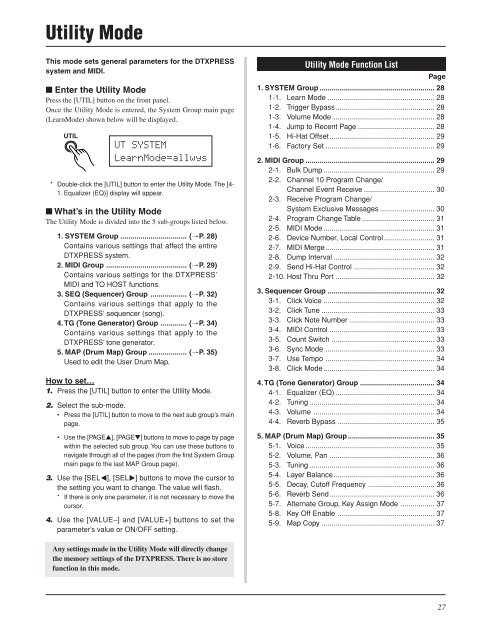












![Premere il pulsante [SONG] - Yamaha](https://img.yumpu.com/50419553/1/184x260/premere-il-pulsante-song-yamaha.jpg?quality=85)

