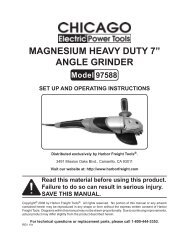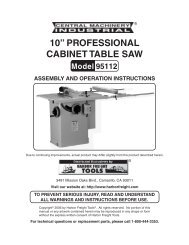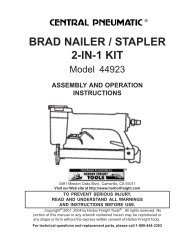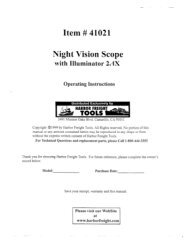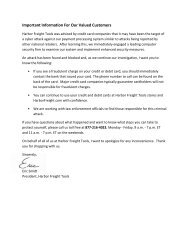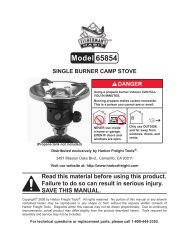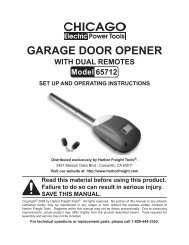4 channel surveillance - MikeCooperDesign.com
4 channel surveillance - MikeCooperDesign.com
4 channel surveillance - MikeCooperDesign.com
- No tags were found...
You also want an ePaper? Increase the reach of your titles
YUMPU automatically turns print PDFs into web optimized ePapers that Google loves.
NET PLAY MODEWEB BROWSERREMOTE CONTROL DVR1.2.3.This mode allows you to remotelycontrol your DVR via the internet orintranet using the software application.While in the PC Viewer D6 Series,click on NET Play Mode to open loginwindow.Enter the following information of theDVR that you want to remotely access:Host Name - The IP address that theDVR is on.Host Port - The port you programmedinto the DVR.User Name - “admin” or user nameyou entered in Set Up.Password - “111111” or passwordyou created in Set Up.Click LOGIN to enter the main page.Note: Admin level will be able to accessall of the program functions remotely.User level will only be able to accessviewing of live video.4.Click on NET Play Mode to exit theremote DVR.1.This mode allows you to connect tothe DVR through your web browser.Enter the IP address and domainname of remote DVR in the addressbar.Note: If the port number is not 80, add theport number before the IP address ordomain name.2.3.You will be prompted for the sameinformation as Net Play Mode. Enterthe following information of the DVRthat you want to remotely access:Host Name - The IP address that theDVR is on.Host Port - The port you programmedinto the DVR.User Name - “admin” or user nameyou entered in Set Up.Password - “111111” or passwordyou created in Set Up.Click LOGIN to enter the main page.Note: Admin level will be able to accessall of the program functions remotely.User level will only be able to accessviewing of live video.SKU 67139 For technical questions, please call 1-800-444-3353. Page 33