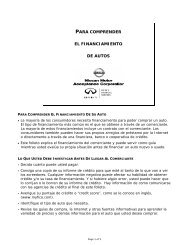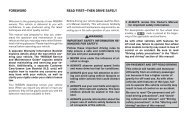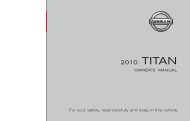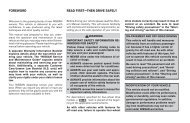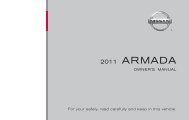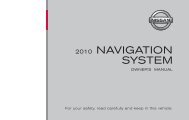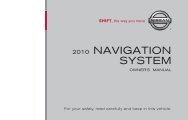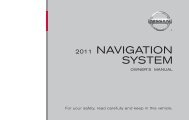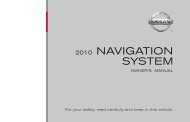- Page 2 and 3:
Foreword Welcome to the growing fam
- Page 4 and 5:
BLUETOOTH ® is a trademark owned b
- Page 6 and 7:
Table of Contents Illustrated table
- Page 8 and 9:
SEATS, SEAT BELTS AND SUPPLEMENTAL
- Page 10 and 11:
14. Fuel-filler door — Operation
- Page 12 and 13:
PASSENGER COMPARTMENT 1. Cargo cove
- Page 14 and 15:
24. Audio system (P.4-31) — Clock
- Page 16 and 17:
ENGINE COMPARTMENT VQ35DE ENGINE 1.
- Page 18 and 19:
MEMO 0-12 Illustrated table of cont
- Page 20 and 21:
SEATS SSS0133 WARNING well back in
- Page 22 and 23:
SSS0684 Lumbar support (if so equip
- Page 24 and 25:
SSS1028 Lumbar support (if so equip
- Page 26 and 27:
center seat belt connector is compl
- Page 28 and 29:
SSS0997 Adjustment Adjust the head
- Page 30 and 31:
Adjust the Active Head Restraints p
- Page 32 and 33:
SSS0995 Removal Use the following p
- Page 34 and 35:
SSS0016 SSS0014 1-16 Safety — Sea
- Page 36 and 37:
that comply with Federal Motor Vehi
- Page 38 and 39:
SSS0290 3. Position the lap belt po
- Page 40 and 41:
SSS0845 Seat belt hooks When the re
- Page 42 and 43:
in the correct position, serious pe
- Page 44 and 45:
elts may retract slowly. Wipe the s
- Page 46 and 47:
Vehicle Safety Standard 213. . Chec
- Page 48 and 49:
WARNING . Child restraint anchor po
- Page 50 and 51:
SSS0646 Front-facing (rigid-mounted
- Page 52 and 53:
SSS0639 Rear-facing — step 3 3. F
- Page 54 and 55:
SSS0640 Front-facing (front passeng
- Page 56 and 57:
SSS0641 Front-facing — step 8 8.
- Page 58 and 59:
SSS0656 Rear-facing — step 4 4. A
- Page 60 and 61:
during normal driving or a collisio
- Page 62 and 63:
SSS0640 Front passenger seat 1. Adj
- Page 64 and 65:
head of occupants in front and rear
- Page 66 and 67:
SSS0007 SSS0006 1-48 Safety — Sea
- Page 68 and 69:
WARNING SSS0159 Front seat-mounted
- Page 70 and 71:
Based on information from the senso
- Page 72 and 73:
(indicating that the air bag is OFF
- Page 74 and 75:
side collisions, although they may
- Page 76 and 77:
After pretensioner activation, load
- Page 78 and 79:
2 Instruments and controls Instrume
- Page 80 and 81:
INSTRUMENT PANEL 1. Side ventilator
- Page 82 and 83:
METERS AND GAUGES 2-4 Instruments a
- Page 84 and 85:
TACHOMETER SIC3573 The tachometer i
- Page 86 and 87:
If the display reads “C”, calib
- Page 88 and 89:
WARNING/INDICATOR LIGHTS AND AUDIBL
- Page 90 and 91:
WARNING . Your brake system may not
- Page 92 and 93:
wheels. Master warning light When t
- Page 94 and 95:
damage the emission control system.
- Page 96 and 97:
INDICATORS FOR OPERATION 1. Engine
- Page 98 and 99:
11. Low washer fluid warning This w
- Page 100 and 101:
SIC3674 Average fuel consumption (M
- Page 102 and 103:
SIC3678 Setting Setting cannot be m
- Page 104 and 105:
vibration occurs. The system helps
- Page 106 and 107:
service as soon as possible. Please
- Page 108 and 109:
. High — High sensitive operation
- Page 110 and 111:
HEADLIGHT AND TURN SIGNAL SWITCH XE
- Page 112 and 113:
Headlight beam select SIC3670 *1 To
- Page 114 and 115:
HAZARD WARNING FLASHER SWITCH SIC25
- Page 116 and 117:
3. To turn off the heater, return t
- Page 118 and 119:
To use the power outlet, pull the c
- Page 120 and 121:
SIC3042 Rear Pull the armrest forwa
- Page 122 and 123:
SIC3591 Rear To open, push the knob
- Page 124 and 125:
To use the sub cover, hang the stra
- Page 126 and 127:
ack from the ground, use a ladder o
- Page 128 and 129:
SIC3285 Automatic operation (for fr
- Page 130 and 131:
operation, push either of the OPEN
- Page 132 and 133:
— remain on for about 15 seconds.
- Page 134 and 135:
everse features as required by fede
- Page 136 and 137:
NOTE: If programming a garage door
- Page 138 and 139:
MEMO 2-60 Instruments and controls
- Page 140 and 141:
KEYS A key number plate is supplied
- Page 142 and 143:
MECHANICAL KEY SPA2033 To remove th
- Page 144 and 145:
SPA2300 LOCKING WITH POWER DOOR LOC
- Page 146 and 147:
computer. . When the vehicle is par
- Page 148 and 149:
. Do not pull the door handle befor
- Page 150 and 151:
twice. When the UNLOCK button is pu
- Page 152 and 153:
TROUBLESHOOTING GUIDE When pushing
- Page 154 and 155:
*1 LOCK button *2 UNLOCK button *3
- Page 156 and 157:
Switching procedure: Push the LOCK
- Page 158 and 159:
SPA2461 Power lift gate main switch
- Page 160 and 161:
pushed during power open or close,
- Page 162 and 163:
FUEL-FILLER CAP WARNING . Gasoline
- Page 164 and 165:
SPA2444A ELECTRIC OPERATION Tilt or
- Page 166 and 167:
Type A SPA2422A SPA2450 Type B 3-28
- Page 168 and 169:
VANITY MIRROR SIC2064 To use the fr
- Page 170 and 171:
. Push the ignition switch to the O
- Page 172 and 173:
4 Monitor, heater, air conditioner,
- Page 174 and 175:
SAFETY NOTE WARNING . Do not disass
- Page 176 and 177:
HOW TO USE MULTI-FUNCTION CONTROLLE
- Page 178 and 179:
SAA1454 START-UP SCREEN (models wit
- Page 180 and 181:
VEHICLE INFORMATION AND SETTINGS HO
- Page 182 and 183:
SAA1554 Maintenance information To
- Page 184 and 185:
User Guide: Displays a simplified o
- Page 186 and 187:
To turn on the screen, set this ite
- Page 188 and 189:
SAA2001 Clock settings The Clock se
- Page 190 and 191:
Return All Settings to Default: Sel
- Page 192 and 193:
ecause of its monitoring range limi
- Page 194 and 195:
SAA1898 3. Slowly back up the vehic
- Page 196 and 197:
SAA1923 Backing up near a projectin
- Page 198 and 199:
Rear (if so equipped) SAA1066 Open
- Page 200 and 201: 1. “AUTO” automatic climate con
- Page 202 and 203: TO TURN THE SYSTEM ON/OFF Push the
- Page 204 and 205: Static and flutter: During signal i
- Page 206 and 207: iPod ® player (if so equipped) . S
- Page 208 and 209: SAA1025 . If there is a file in the
- Page 210 and 211: Troubleshooting guide: Symptom Caus
- Page 212 and 213: Adjusting sound quality: Push the A
- Page 214 and 215: the current track on the CD will be
- Page 216 and 217: With navigation system 1. AM·FM ba
- Page 218 and 219: low frequencies and to stop at the
- Page 220 and 221: CD EJECT: When the CD EJECT button
- Page 222 and 223: FF (Fast Forward), REW (Rewind)/APS
- Page 224 and 225: . Composers . Audiobooks The follow
- Page 226 and 227: SAA1615 Playing recorded songs Sele
- Page 228 and 229: SAA1686 . Search Albums Displays a
- Page 230 and 231: SAA1616 Music Box settings To set t
- Page 232 and 233: . A new disc may be rough on the in
- Page 234 and 235: ANTENNA Window antenna The antenna
- Page 236 and 237: “1”. The region code *A is disp
- Page 238 and 239: SAA0720 Headphones Headphones are a
- Page 240 and 241: REMOTE CONTROLLER AND HEAD- PHONES
- Page 242 and 243: will turn off automatically after a
- Page 244 and 245: troller and push the ENTER button a
- Page 246 and 247: How to handle the DVD CAUTION SAA04
- Page 248 and 249: — Your vehicle is outside of the
- Page 252 and 253: incoming call list. — Delete Dele
- Page 254 and 255: . Keypad Send a dial tone to the ca
- Page 256 and 257: TROUBLESHOOTING GUIDE The system sh
- Page 258 and 259: . Some cellular phones or other dev
- Page 260 and 261: CONTROL BUTTONS SAA1858 The control
- Page 262 and 263: LIST OF VOICE COMMANDS SAA1926 When
- Page 264 and 265: When prompted by the system, say th
- Page 266 and 267: MEMO PAD SAA1929 Speak the informat
- Page 268 and 269: “Select Ring tone” Use the Sele
- Page 270 and 271: TROUBLESHOOTING GUIDE The system sh
- Page 272 and 273: SAA1917 4. Highlight the “Alterna
- Page 274 and 275: SAA2166 Voice recognition settings
- Page 276 and 277: Command List Category Command: Comm
- Page 278 and 279: 4. Speak “Dial Number”. SAA1909
- Page 280 and 281: SAA1859 Example 2 - Placing an inte
- Page 282 and 283: SAA1566 Activating Alternate Comman
- Page 284 and 285: List of help commands Navigation Co
- Page 286 and 287: Climate Commands: COMMAND ACTION Cl
- Page 288 and 289: . Keep the interior of the vehicle
- Page 290 and 291: 2. Highlight the “Voice Recogniti
- Page 292 and 293: Continuous Learning When this item
- Page 294 and 295: MEMO 4-122 Monitor, heater, air con
- Page 296 and 297: PRECAUTIONS WHEN STARTING AND DRIVI
- Page 298 and 299: alternate tires and wheels allow th
- Page 300 and 301:
likely to be injured or killed than
- Page 302 and 303:
and fade, resulting in loss of cont
- Page 304 and 305:
. The cargo area is not included in
- Page 306 and 307:
INTELLIGENT KEY BATTERY DIS- CHARGE
- Page 308 and 309:
2. Keep the foot brake pedal depres
- Page 310 and 311:
Accelerator downshift — In D posi
- Page 312 and 313:
CRUISE CONTROL PRECAUTIONS ON CRUIS
- Page 314 and 315:
BREAK-IN SCHEDULE INCREASING FUEL E
- Page 316 and 317:
*2: LOCK mode will change to AUTO m
- Page 318 and 319:
PARKING/PARKING ON HILLS WARNING .
- Page 320 and 321:
ANTI-LOCK BRAKING SYSTEM (ABS) WARN
- Page 322 and 323:
that tests the system each time you
- Page 324 and 325:
will lose even more traction. . All
- Page 326 and 327:
MEMO 5-32 Starting and driving
- Page 328 and 329:
FLAT TIRE TIRE PRESSURE MONITORING
- Page 330 and 331:
Type A Type B 6-4 In case of emerge
- Page 332 and 333:
Jacking up the vehicle and removing
- Page 334 and 335:
than 2 times, until they are tight.
- Page 336 and 337:
unnecessary electrical systems (lig
- Page 338 and 339:
TOWING YOUR VEHICLE When towing you
- Page 340 and 341:
Two-Wheel Drive (2WD) models NISSAN
- Page 342 and 343:
. Pulling devices such as ropes or
- Page 344 and 345:
CLEANING EXTERIOR In order to maint
- Page 346 and 347:
CLEANING INTERIOR Occasionally remo
- Page 348 and 349:
Air pollution Industrial pollution,
- Page 350 and 351:
MAINTENANCE REQUIREMENT GENERAL MAI
- Page 352 and 353:
Windshield defroster: Check that th
- Page 354 and 355:
done by a NISSAN dealer. 8-6 Mainte
- Page 356 and 357:
CHANGING ENGINE COOLANT Major cooli
- Page 358 and 359:
CAUTION Be careful not to burn your
- Page 360 and 361:
BRAKE FLUID WINDOW WASHER FLUID For
- Page 362 and 363:
DI0137MA Check the fluid level in e
- Page 364 and 365:
SPARK PLUGS AIR CLEANER WARNING Be
- Page 366 and 367:
REPLACING Replace the wiper blades
- Page 368 and 369:
FUSES ENGINE COMPARTMENT CAUTION SD
- Page 370 and 371:
SDI2135 Replace the battery as foll
- Page 372 and 373:
LIGHTS 8-24 Maintenance and do-it-y
- Page 374 and 375:
8-26 Maintenance and do-it-yourself
- Page 376 and 377:
Replacement procedures All other li
- Page 378 and 379:
WHEELS AND TIRES If you have a flat
- Page 380 and 381:
SDI1949 Checking the tire pressure
- Page 382 and 383:
Example SDI1607 *2 TIN (Tire Identi
- Page 384 and 385:
. ONLY use spare tires specified fo
- Page 386 and 387:
WARNING . The use of tires other th
- Page 388 and 389:
MEMO 8-40 Maintenance and do-it-you
- Page 390 and 391:
CAPACITIES AND RECOMMENDED FUEL/LUB
- Page 392 and 393:
E-85 fuel E-85 fuel is a mixture of
- Page 394 and 395:
upon how you use your vehicle. Oper
- Page 396 and 397:
DIMENSIONS AND WEIGHTS Overall leng
- Page 398 and 399:
STI0563 EMISSION CONTROL INFORMATIO
- Page 400 and 401:
VEHICLE LOADING INFORMATION WARNING
- Page 402 and 403:
load from your trailer will be tran
- Page 404 and 405:
for proper towing. MAXIMUM LOAD LIM
- Page 406 and 407:
equired to achieve the rating. Addi
- Page 408 and 409:
TOWING SAFETY Trailer hitch Choose
- Page 410 and 411:
from traffic. Steering stability, a
- Page 412 and 413:
may cause serious and expensive dam
- Page 414 and 415:
READINESS FOR INSPECTION/ MAINTENAN
- Page 416 and 417:
and location of a NISSAN dealer in
- Page 418 and 419:
Cold weather driving ..............
- Page 420 and 421:
License plate, Installing front lic
- Page 422 and 423:
Starting Before starting the engine
- Page 424:
GAS STATION INFORMATION FUEL RECOMM