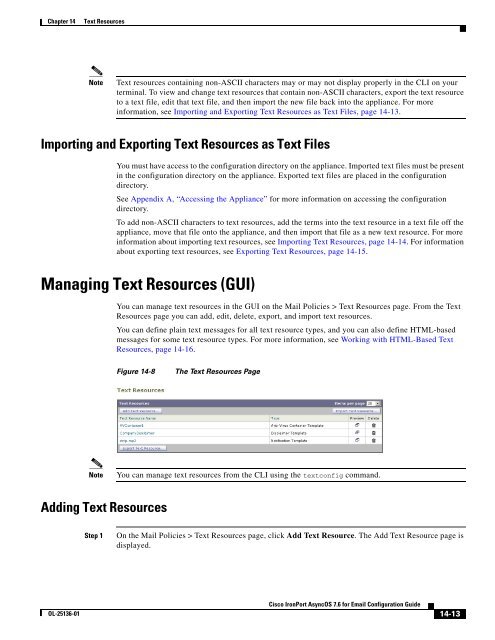- Page 1 and 2:
Cisco IronPort AsyncOS 7.6 for Emai
- Page 3 and 4:
OL-25136-01 iii CONTENTS CHAPTER 1
- Page 5 and 6:
OL-25136-01 Email Pipeline and Secu
- Page 7 and 8:
CHAPTER 9 Anti-Spam 9-1 OL-25136-01
- Page 9 and 10:
OL-25136-01 Data Loss Prevention Gl
- Page 11 and 12:
OL-25136-01 Editing Custom DLP Dict
- Page 13 and 14:
APPENDIX A Accessing the Appliance
- Page 15 and 16:
OL-26342-01 CHAPTER 1 Getting Start
- Page 17 and 18:
Chapter 1 Getting Started with the
- Page 19 and 20:
Chapter 1 Getting Started with the
- Page 21 and 22:
Chapter 1 Getting Started with the
- Page 23 and 24:
Chapter 1 Getting Started with the
- Page 25 and 26:
Chapter 1 Getting Started with the
- Page 27 and 28:
Chapter 1 Getting Started with the
- Page 29 and 30:
OL-25136-01 Overview CHAPTER 2 This
- Page 31 and 32:
Chapter 2 Overview Logging In OL-25
- Page 33 and 34:
Chapter 2 Overview Viewing Active S
- Page 35 and 36:
Chapter 2 Overview Command Syntax S
- Page 37 and 38:
Chapter 2 Overview OL-25136-01 3. R
- Page 39 and 40:
Installation Planning Before You Be
- Page 41 and 42:
Chapter 3 Setup and Installation In
- Page 43 and 44:
Chapter 3 Setup and Installation Su
- Page 45 and 46:
Chapter 3 Setup and Installation Fi
- Page 47 and 48:
Chapter 3 Setup and Installation De
- Page 49 and 50:
Chapter 3 Setup and Installation OL
- Page 51 and 52:
Chapter 3 Setup and Installation OL
- Page 53 and 54:
Chapter 3 Setup and Installation St
- Page 55 and 56:
Chapter 3 Setup and Installation St
- Page 57 and 58:
Chapter 3 Setup and Installation Re
- Page 59 and 60:
Chapter 3 Setup and Installation St
- Page 61 and 62:
Chapter 3 Setup and Installation OL
- Page 63 and 64:
Chapter 3 Setup and Installation Pr
- Page 65 and 66:
Chapter 3 Setup and Installation As
- Page 67 and 68:
Chapter 3 Setup and Installation Pu
- Page 69 and 70:
Chapter 3 Setup and Installation Pr
- Page 71 and 72:
Chapter 3 Setup and Installation OL
- Page 73 and 74:
Chapter 3 Setup and Installation OL
- Page 75 and 76:
Chapter 3 Setup and Installation Co
- Page 77 and 78:
OL-25136-01 CHAPTER Understanding t
- Page 79 and 80:
Chapter 4 Understanding the Email P
- Page 81 and 82:
Chapter 4 Understanding the Email P
- Page 83 and 84:
Chapter 4 Understanding the Email P
- Page 85 and 86:
Chapter 4 Understanding the Email P
- Page 87 and 88:
Chapter 4 Understanding the Email P
- Page 89 and 90:
OL-25136-01 CHAPTER 5 Configuring t
- Page 91 and 92:
Chapter 5 Configuring the Gateway t
- Page 93 and 94:
Chapter 5 Configuring the Gateway t
- Page 95 and 96:
Chapter 5 Configuring the Gateway t
- Page 97 and 98:
Chapter 5 Configuring the Gateway t
- Page 99 and 100:
Chapter 5 Configuring the Gateway t
- Page 101 and 102:
Chapter 5 Configuring the Gateway t
- Page 103 and 104:
Chapter 5 Configuring the Gateway t
- Page 105 and 106:
Chapter 5 Configuring the Gateway t
- Page 107 and 108:
Chapter 5 Configuring the Gateway t
- Page 109 and 110:
Chapter 5 Configuring the Gateway t
- Page 111 and 112:
Chapter 5 Configuring the Gateway t
- Page 113 and 114:
Chapter 5 Configuring the Gateway t
- Page 115 and 116:
Chapter 5 Configuring the Gateway t
- Page 117 and 118:
Chapter 5 Configuring the Gateway t
- Page 119 and 120:
Chapter 5 Configuring the Gateway t
- Page 121 and 122:
Chapter 5 Configuring the Gateway t
- Page 123 and 124:
Chapter 5 Configuring the Gateway t
- Page 125 and 126:
Chapter 5 Configuring the Gateway t
- Page 127 and 128:
Chapter 5 Configuring the Gateway t
- Page 129 and 130:
Chapter 5 Configuring the Gateway t
- Page 131 and 132:
Chapter 5 Configuring the Gateway t
- Page 133 and 134:
Chapter 5 Configuring the Gateway t
- Page 135 and 136:
Chapter 5 Configuring the Gateway t
- Page 137 and 138:
Chapter 5 Configuring the Gateway t
- Page 139 and 140:
Chapter 5 Configuring the Gateway t
- Page 141 and 142:
Chapter 5 Configuring the Gateway t
- Page 143 and 144:
Chapter 5 Configuring the Gateway t
- Page 145 and 146:
Chapter 5 Configuring the Gateway t
- Page 147 and 148:
OL-25136-01 Email Security Manager
- Page 149 and 150:
Chapter 6 Email Security Manager Po
- Page 151 and 152:
Chapter 6 Email Security Manager OL
- Page 153 and 154:
Chapter 6 Email Security Manager Co
- Page 155 and 156:
Chapter 6 Email Security Manager OL
- Page 157 and 158:
Chapter 6 Email Security Manager OL
- Page 159 and 160:
Chapter 6 Email Security Manager OL
- Page 161 and 162:
Chapter 6 Email Security Manager OL
- Page 163 and 164:
Chapter 6 Email Security Manager Ac
- Page 165 and 166:
Chapter 6 Email Security Manager OL
- Page 167 and 168:
Chapter 6 Email Security Manager OL
- Page 169 and 170:
Chapter 6 Email Security Manager OL
- Page 171 and 172:
Chapter 6 Email Security Manager OL
- Page 173 and 174:
Chapter 6 Email Security Manager OL
- Page 175 and 176:
Chapter 6 Email Security Manager OL
- Page 177 and 178:
Chapter 6 Email Security Manager OL
- Page 179 and 180:
Chapter 6 Email Security Manager OL
- Page 181 and 182:
Chapter 6 Email Security Manager OL
- Page 183 and 184:
Chapter 6 Email Security Manager OL
- Page 185 and 186:
OL-25136-01 Reputation Filtering CH
- Page 187 and 188:
Chapter 7 Reputation Filtering Send
- Page 189 and 190:
Chapter 7 Reputation Filtering OL-2
- Page 191 and 192:
Chapter 7 Reputation Filtering Impl
- Page 193 and 194:
Chapter 7 Reputation Filtering OL-2
- Page 195 and 196:
OL-25136-01 Anti-Virus Anti-Virus S
- Page 197 and 198:
Chapter 8 Anti-Virus Virus Scanning
- Page 199 and 200:
Chapter 8 Anti-Virus Pattern-Matchi
- Page 201 and 202:
Chapter 8 Anti-Virus OL-25136-01 No
- Page 203 and 204:
Chapter 8 Anti-Virus OL-25136-01 Us
- Page 205 and 206:
Chapter 8 Anti-Virus OL-25136-01 Fo
- Page 207 and 208:
Chapter 8 Anti-Virus OL-25136-01 Fi
- Page 209 and 210:
Chapter 8 Anti-Virus OL-25136-01 Fi
- Page 211 and 212:
Chapter 8 Anti-Virus OL-25136-01 Ta
- Page 213 and 214:
Chapter 8 Anti-Virus OL-25136-01 No
- Page 215 and 216:
OL-25136-01 Anti-Spam CHAPTER 9 The
- Page 217 and 218:
Chapter 9 Anti-Spam OL-25136-01 Fig
- Page 219 and 220:
Chapter 9 Anti-Spam Broadest Threat
- Page 221 and 222:
Chapter 9 Anti-Spam OL-25136-01 Def
- Page 223 and 224:
Chapter 9 Anti-Spam Cisco IronPort
- Page 225 and 226:
Chapter 9 Anti-Spam Additional Step
- Page 227 and 228:
Chapter 9 Anti-Spam OL-25136-01 You
- Page 229 and 230:
Chapter 9 Anti-Spam OL-25136-01 Fig
- Page 231 and 232:
Chapter 9 Anti-Spam OL-25136-01 In
- Page 233 and 234:
Chapter 9 Anti-Spam OL-25136-01 The
- Page 235 and 236:
Chapter 9 Anti-Spam The Incoming Re
- Page 237 and 238:
Chapter 9 Anti-Spam Received Header
- Page 239 and 240:
Chapter 9 Anti-Spam Determining Whi
- Page 241 and 242:
Chapter 9 Anti-Spam Editing a Relay
- Page 243 and 244:
OL-25136-01 Outbreak Filters CHAPTE
- Page 245 and 246:
Chapter 10 Outbreak Filters Phishin
- Page 247 and 248:
Chapter 10 Outbreak Filters Redirec
- Page 249 and 250:
Chapter 10 Outbreak Filters Outbrea
- Page 251 and 252:
Chapter 10 Outbreak Filters OL-2513
- Page 253 and 254:
Chapter 10 Outbreak Filters Managin
- Page 255 and 256:
Chapter 10 Outbreak Filters Enablin
- Page 257 and 258:
Chapter 10 Outbreak Filters OL-2513
- Page 259 and 260:
Chapter 10 Outbreak Filters Threat
- Page 261 and 262:
Chapter 10 Outbreak Filters OL-2513
- Page 263 and 264:
Chapter 10 Outbreak Filters Multipl
- Page 265 and 266:
OL-25136-01 Data Loss Prevention CH
- Page 267 and 268:
Chapter 11 Data Loss Prevention Ena
- Page 269 and 270:
Chapter 11 Data Loss Prevention OL-
- Page 271 and 272:
Chapter 11 Data Loss Prevention OL-
- Page 273 and 274:
Chapter 11 Data Loss Prevention OL-
- Page 275 and 276:
Chapter 11 Data Loss Prevention DLP
- Page 277 and 278:
Chapter 11 Data Loss Prevention US
- Page 279 and 280:
Chapter 11 Data Loss Prevention Fil
- Page 281 and 282: Chapter 11 Data Loss Prevention Del
- Page 283 and 284: Chapter 11 Data Loss Prevention Cus
- Page 285 and 286: Chapter 11 Data Loss Prevention OL-
- Page 287 and 288: Chapter 11 Data Loss Prevention ABA
- Page 289 and 290: Chapter 11 Data Loss Prevention OL-
- Page 291 and 292: Chapter 11 Data Loss Prevention OL-
- Page 293 and 294: Chapter 11 Data Loss Prevention OL-
- Page 295 and 296: Chapter 11 Data Loss Prevention Con
- Page 297 and 298: Chapter 11 Data Loss Prevention OL-
- Page 299 and 300: OL-25136-01 CHAPTER Cisco IronPortE
- Page 301 and 302: Chapter 12 Cisco IronPortEmail Encr
- Page 303 and 304: Chapter 12 Cisco IronPortEmail Encr
- Page 305 and 306: Chapter 12 Cisco IronPortEmail Encr
- Page 307 and 308: Chapter 12 Cisco IronPortEmail Encr
- Page 309 and 310: Chapter 12 Cisco IronPortEmail Encr
- Page 311 and 312: Chapter 12 Cisco IronPortEmail Encr
- Page 313 and 314: Chapter 12 Cisco IronPortEmail Encr
- Page 315 and 316: OL-25136-01 CHAPTER SenderBase Netw
- Page 317 and 318: Chapter 13 SenderBase Network Parti
- Page 319 and 320: Chapter 13 SenderBase Network Parti
- Page 321 and 322: Overview Content Dictionaries DLP D
- Page 323 and 324: Chapter 14 Text Resources OL-25136-
- Page 325 and 326: Chapter 14 Text Resources OL-25136-
- Page 327 and 328: Chapter 14 Text Resources OL-25136-
- Page 329 and 330: Chapter 14 Text Resources Example D
- Page 331: Chapter 14 Text Resources Importing
- Page 335 and 336: Chapter 14 Text Resources OL-25136-
- Page 337 and 338: Chapter 14 Text Resources OL-25136-
- Page 339 and 340: Chapter 14 Text Resources OL-25136-
- Page 341 and 342: Chapter 14 Text Resources OL-25136-
- Page 343 and 344: Chapter 14 Text Resources OL-25136-
- Page 345 and 346: Chapter 14 Text Resources OL-25136-
- Page 347 and 348: Chapter 14 Text Resources OL-25136-
- Page 349 and 350: Chapter 14 Text Resources DLP Notif
- Page 351 and 352: Chapter 14 Text Resources OL-25136-
- Page 353 and 354: OL-25136-01 System Administration C
- Page 355 and 356: Chapter 15 System Administration Up
- Page 357 and 358: Chapter 15 System Administration OL
- Page 359 and 360: Chapter 15 System Administration OL
- Page 361 and 362: Chapter 15 System Administration OL
- Page 363 and 364: Chapter 15 System Administration OL
- Page 365 and 366: Chapter 15 System Administration OL
- Page 367 and 368: Chapter 15 System Administration Sp
- Page 369 and 370: Chapter 15 System Administration Se
- Page 371 and 372: Chapter 15 System Administration Ex
- Page 373 and 374: Chapter 15 System Administration De
- Page 375 and 376: Chapter 15 System Administration Di
- Page 377 and 378: Chapter 15 System Administration OL
- Page 379 and 380: Chapter 15 System Administration OL
- Page 381 and 382: Chapter 15 System Administration OL
- Page 383 and 384:
Chapter 15 System Administration OL
- Page 385 and 386:
Chapter 15 System Administration Up
- Page 387 and 388:
Chapter 15 System Administration OL
- Page 389 and 390:
Chapter 15 System Administration OL
- Page 391 and 392:
Chapter 15 System Administration Co
- Page 393 and 394:
Chapter 15 System Administration Co
- Page 395 and 396:
Chapter 15 System Administration Mo
- Page 397 and 398:
Chapter 15 System Administration OL
- Page 399 and 400:
Chapter 15 System Administration Ad
- Page 401 and 402:
Chapter 15 System Administration OL
- Page 403 and 404:
OL-25136-01 CHAPTER Enabling Your C
- Page 405 and 406:
Chapter 16 Enabling Your C350D Appl
- Page 407 and 408:
Chapter 16 Enabling Your C350D Appl
- Page 409 and 410:
Chapter 16 Enabling Your C350D Appl
- Page 411 and 412:
Chapter 16 Enabling Your C350D Appl
- Page 413 and 414:
Chapter 16 Enabling Your C350D Appl
- Page 415 and 416:
Overview OL-25136-01 CHAPTER The Ci
- Page 417 and 418:
Chapter 17 The Cisco IronPort M-Ser
- Page 419 and 420:
Chapter 17 The Cisco IronPort M-Ser
- Page 421 and 422:
IP Interfaces OL-25136-01 Accessing
- Page 423 and 424:
Appendix A Accessing the Appliance
- Page 425 and 426:
Appendix A Accessing the Appliance
- Page 427 and 428:
Appendix A Accessing the Appliance
- Page 429 and 430:
Ethernet Interfaces OL-25136-01 APP
- Page 431 and 432:
Appendix B Assigning Network and IP
- Page 433 and 434:
OL-25136-01 Firewall Information AP
- Page 435 and 436:
OL-25136-01 APPENDIXD Cisco IronPor
- Page 437 and 438:
Appendix D Cisco IronPort End User
- Page 439 and 440:
Appendix D Cisco IronPort End User
- Page 441 and 442:
A OL-25136-01 GLOSSARY Allowed Host
- Page 443 and 444:
DoS attack Denial of Service attack
- Page 445 and 446:
MTA Mail Transfer Agent, or Messagi
- Page 447 and 448:
Spam Unwanted, Unsolicited Commerci
- Page 449 and 450:
Symbols $ACCEPTED mail flow policy
- Page 451 and 452:
D data loss prevention see DLP defa
- Page 453 and 454:
history, in CLI 2-8 Host Access Tab
- Page 455 and 456:
netmasks, selecting B-1 network acc
- Page 457 and 458:
secure copy A-6 selecting a notific
- Page 459 and 460:
weekly status updates 3-36 weight o