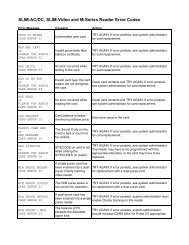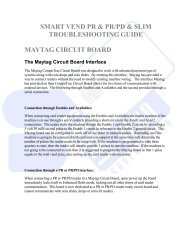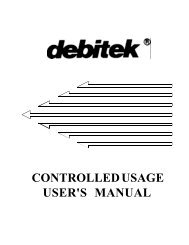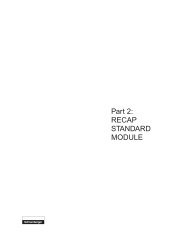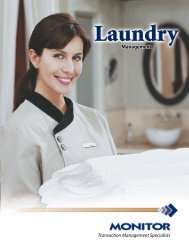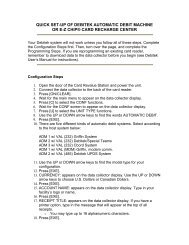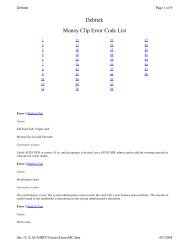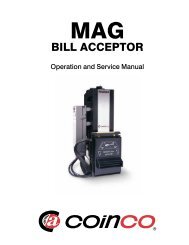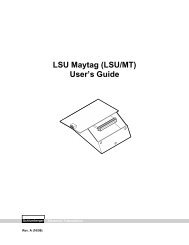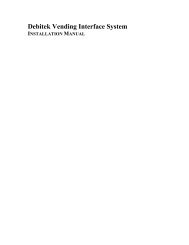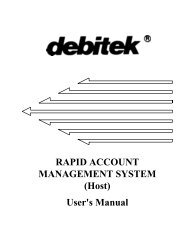- Page 1 and 2: SchlumbergerCARD VALUE CENTERUSER'S
- Page 3: Table of ContentsiAbout This GuideH
- Page 6 and 7: BA Quick Reference GuideManagement
- Page 8 and 9: How This Guide IsOrganizedThis guid
- Page 10 and 11: The Importance ofKeeping a ManualLo
- Page 12 and 13: Card Value Center User's GuideSchlu
- Page 14 and 15: Card Value Center User's GuideSchlu
- Page 16 and 17: Card Value Center User's GuideSchlu
- Page 18 and 19: Card Value Center User's GuideSchlu
- Page 20 and 21: Card Value Center User's GuideSchlu
- Page 22 and 23: Card Value Center User's GuideSchlu
- Page 24 and 25: Card Value Center User's GuideSchlu
- Page 26 and 27: Card Value Center User's GuideSchlu
- Page 28 and 29: Card Value Center User's GuideSchlu
- Page 30 and 31: Card Value Center User's GuideSchlu
- Page 32 and 33: Card Value Center User's GuideSchlu
- Page 34 and 35: Card Value Center User's GuideSchlu
- Page 36 and 37: Card Value Center User's GuideSchlu
- Page 38 and 39: Card Value Center User's GuideSchlu
- Page 42 and 43: Card Value Center User's GuideSchlu
- Page 44 and 45: Card Value Center User's GuideSchlu
- Page 46 and 47: Card Value Center User's GuideSchlu
- Page 48 and 49: Card Value Center User's GuideSchlu
- Page 50 and 51: Card Value Center User's GuideSchlu
- Page 52 and 53: Card Value Center User's GuideSchlu
- Page 54 and 55: Card Value Center User's GuideSchlu
- Page 56 and 57: Card Value Center User's GuideSchlu
- Page 58 and 59: Card Value Center User's GuideSchlu
- Page 60 and 61: Card Value Center User's GuideSchlu
- Page 62 and 63: Card Value Center User's GuideSchlu
- Page 64 and 65: Card Value Center User's GuideSchlu
- Page 66 and 67: Card Value Center User's GuideSchlu
- Page 68 and 69: Card Value Center User's GuideSchlu
- Page 70 and 71: Card Value Center User's GuideSchlu
- Page 72 and 73: Card Value Center User's GuideSchlu
- Page 74 and 75: Card Value Center User's GuideSchlu
- Page 76 and 77: Card Value Center User's GuideSchlu
- Page 78 and 79: Card Value Center User's GuideSchlu
- Page 80 and 81: Card Value Center User's GuideSchlu
- Page 82 and 83: Card Value Center User's GuideSchlu
- Page 84 and 85: Card Value Center User's GuideSchlu
- Page 86 and 87: Card Value Center User's GuideSchlu
- Page 88 and 89: Card Value Center User's GuideSchlu
- Page 90 and 91:
Card Value Center User's GuideSchlu
- Page 92 and 93:
Card Value Center User's GuideSchlu
- Page 94 and 95:
Card Value Center User's GuideSchlu
- Page 96 and 97:
Card Value Center User's GuideSchlu
- Page 98 and 99:
Card Value Center User's GuideSchlu
- Page 100 and 101:
Card Value Center User's GuideSchlu
- Page 102 and 103:
Card Value Center User's GuideSchlu
- Page 104 and 105:
Card Value Center User's GuideSchlu
- Page 106 and 107:
Card Value Center User's GuideSchlu
- Page 108 and 109:
Card Value Center User's GuideSchlu
- Page 110 and 111:
Card Value Center User's GuideSchlu
- Page 112 and 113:
Card Value Center User's GuideSchlu
- Page 114 and 115:
Card Value Center User's GuideSchlu
- Page 116 and 117:
Card Value Center User's GuideSchlu
- Page 118 and 119:
Card Value Center User's GuideSchlu
- Page 120 and 121:
Card Value Center User's GuideSchlu
- Page 122 and 123:
Card Value Center User's GuideSchlu
- Page 124 and 125:
Card Value Center User's GuideSchlu
- Page 126 and 127:
Card Value Center User's GuideSchlu
- Page 128 and 129:
Card Value Center User's GuideSchlu
- Page 130 and 131:
Card Value Center User's GuideSchlu
- Page 132 and 133:
Card Value Center User's GuideSchlu
- Page 134 and 135:
Card Value Center User's GuideSchlu
- Page 136 and 137:
Card Value Center User's GuideSchlu
- Page 138 and 139:
Card Value Center User's GuideSchlu
- Page 140 and 141:
Card Value Center User's GuideSchlu
- Page 142 and 143:
Card Value Center User's GuideSchlu
- Page 144 and 145:
Card Value Center User's GuideSchlu
- Page 146 and 147:
Card Value Center User's GuideSchlu
- Page 148 and 149:
Card Value Center User's GuideSchlu
- Page 150 and 151:
Card Value Center User's GuideSchlu
- Page 152 and 153:
Card Value Center User's GuideSchlu
- Page 154 and 155:
Card Value Center User's GuideSchlu
- Page 156 and 157:
Card Value Center User's GuideSchlu
- Page 158 and 159:
Card Value Center User's GuideSchlu
- Page 160 and 161:
Card Value Center User's GuideMajor
- Page 162 and 163:
Card Value Center User's GuideSchlu
- Page 164 and 165:
Card Value Center User's GuideSchlu
- Page 166 and 167:
Card Value Center User's GuideSchlu
- Page 168 and 169:
Card Value Center User's GuideSchlu
- Page 170 and 171:
Card Value Center User's GuideSchlu
- Page 172 and 173:
Card Value Center User's GuideSchlu
- Page 174 and 175:
Card Value Center User's GuideSchlu
- Page 176 and 177:
Card Dispenser . . . . . . . . . .
- Page 178 and 179:
Group CodesHSee Site CodesHardware
- Page 180 and 181:
Preparing for RECAP Comms . . . . .
- Page 182 and 183:
Vending Control Units . . . . . . .