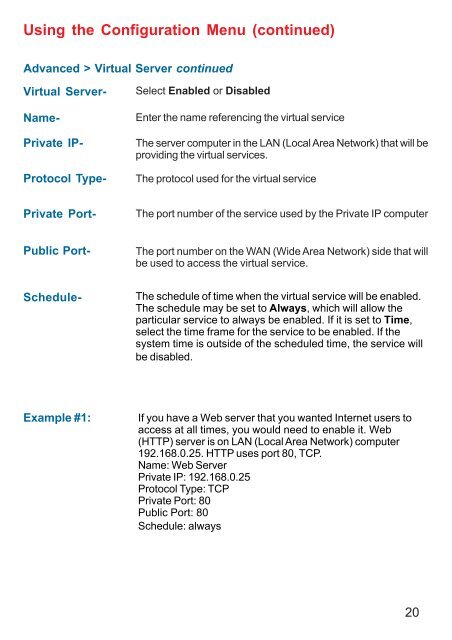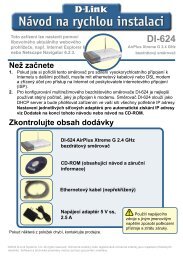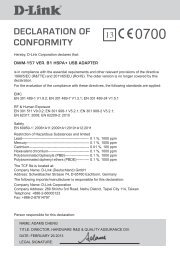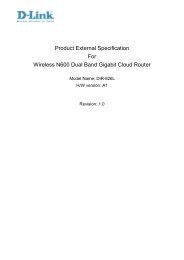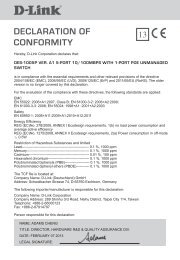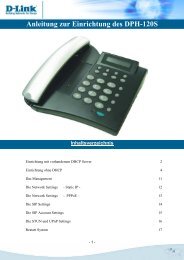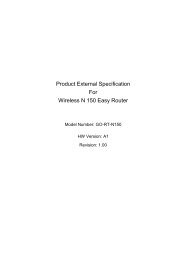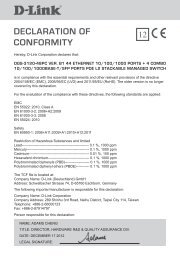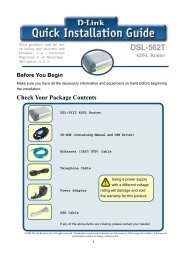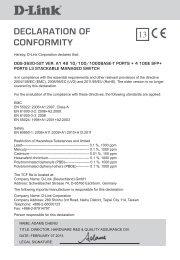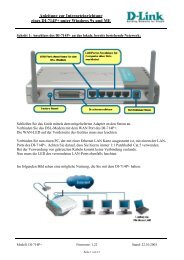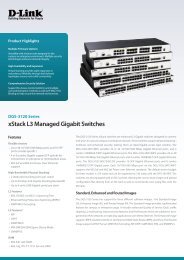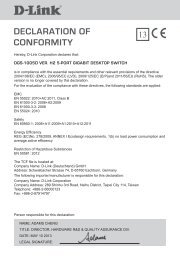D-Link AirPlus Xtreme G DI-624 - ftp - D-Link
D-Link AirPlus Xtreme G DI-624 - ftp - D-Link
D-Link AirPlus Xtreme G DI-624 - ftp - D-Link
- No tags were found...
Create successful ePaper yourself
Turn your PDF publications into a flip-book with our unique Google optimized e-Paper software.
Using the Configuration Menu (continued)Advanced > Virtual Server continuedVirtual Server-Name-Private IP-Protocol Type-Select Enabled or DisabledEnter the name referencing the virtual serviceThe server computer in the LAN (Local Area Network) that will beproviding the virtual services.The protocol used for the virtual servicePrivate Port-The port number of the service used by the Private IP computerPublic Port-The port number on the WAN (Wide Area Network) side that willbe used to access the virtual service.Schedule-The schedule of time when the virtual service will be enabled.The schedule may be set to Always, which will allow theparticular service to always be enabled. If it is set to Time,select the time frame for the service to be enabled. If thesystem time is outside of the scheduled time, the service willbe disabled.Example #1:If you have a Web server that you wanted Internet users toaccess at all times, you would need to enable it. Web(HTTP) server is on LAN (Local Area Network) computer192.168.0.25. HTTP uses port 80, TCP.Name: Web ServerPrivate IP: 192.168.0.25Protocol Type: TCPPrivate Port: 80Public Port: 80Schedule: always20