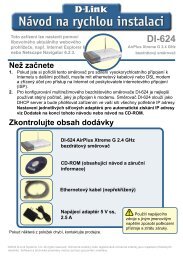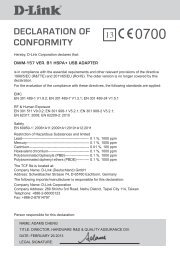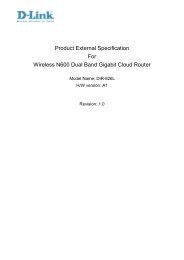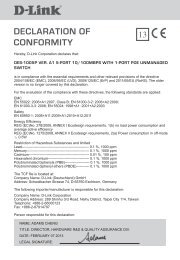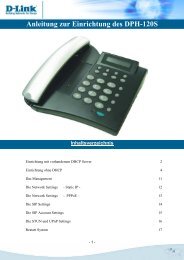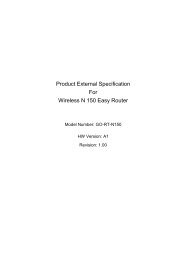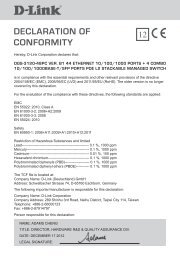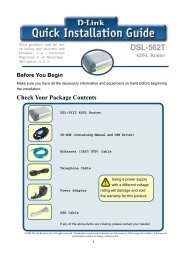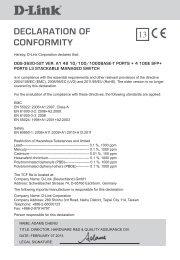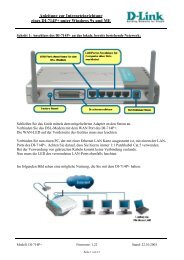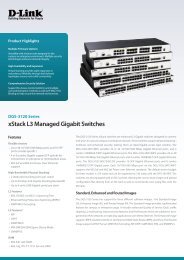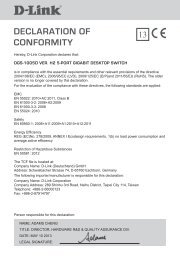D-Link AirPlus Xtreme G DI-624 - ftp - D-Link
D-Link AirPlus Xtreme G DI-624 - ftp - D-Link
D-Link AirPlus Xtreme G DI-624 - ftp - D-Link
- No tags were found...
Create successful ePaper yourself
Turn your PDF publications into a flip-book with our unique Google optimized e-Paper software.
Using the Configuration Menu (continued)Status > Device InfoThis page displays the current information for the <strong>DI</strong>-<strong>624</strong>. It will display the LAN, WANand MAC address information.If your WAN connection is set up for a Dynamic IP address then a Release button anda Renew button will be displayed. Use Release to disconnect from your ISP and useRenew to connect to your ISP.If your WAN connection is set up for PPPoE, a Connect button and a Disconnect buttonwill be displayed. Use Disconnect to drop the PPPoE connection and use Connect toestablish the PPPoE connection.This window will show the <strong>DI</strong>-<strong>624</strong>’s working status:WANLANWirelessIP Address: WAN/Public IP AddressSubnet Mask: WAN/Public Subnet MaskGateway: WAN/Public Gateway IP AddressDomain Name Server: WAN/Public DNS IP AddressWAN Status: WAN Connection StatusIP Address: LAN/Private IP Address of the <strong>DI</strong>-<strong>624</strong>Subnet Mask: LAN/Private Subnet Mask of the <strong>DI</strong>-<strong>624</strong>MAC Address: Displays the MAC addressSSID: Displays the current SSIDChannel: Displays the current channelWEP: indicates whether WEP is enabled or disabled36