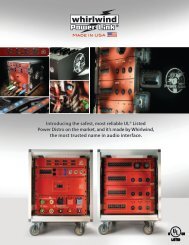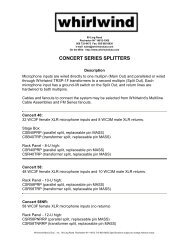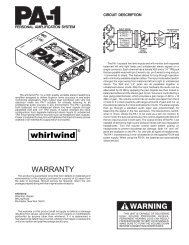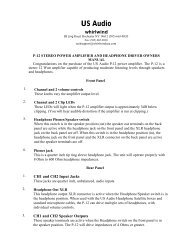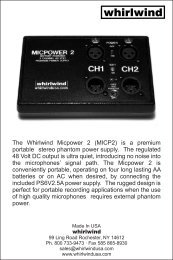E Snake Manual - Whirlwind
E Snake Manual - Whirlwind
E Snake Manual - Whirlwind
Create successful ePaper yourself
Turn your PDF publications into a flip-book with our unique Google optimized e-Paper software.
Modify Current Channel Page – allows the user to modify currently selected Channel Page.The user can select ES units and their location on the page as well as rename the page.Delete Current Channel Page – allows the user to delete the current Channel Page and tab.(There must be at least one Channel Page, the application will not allow you to delete allpages.)Sort Channel Pages Alphabetically – automatically orders and organizes the channel pagetabs along the bottom of the overview screen.ConfigurationAdapter IP – refer to section 3.3.3 regarding the proper setting of the PC’s network adapter.Architecture Editor – allows the user to create a new preset file or edit an existing file. Seesection 4.2 “Using the Architecture Editor System Configuration Management Utility” fordetails.Device Info – opens a window that displays all of the settings for all of the ES units specifiedin the preset file.Redundant Backup – All E <strong>Snake</strong> settings are saved to a pair of backup files on the PCwhen the system remains idle for sixty seconds after any adjustment is made. Redundantbackup allows the user to specify that an additional and separate backup be created to anotherlocation so that all the settings could be transferred to a backup PC in the event of acatastrophic failure of the computer. See section 3.5 for details.HelpAbout – displays software version information.Error Log – displays a log of system operations and critical and non-critical errors.Show Notifications – Opens the “Notifications” window, which displays a list of all systemmessages and errors.3.4.3 Mic / Line Input (MLI) control functions - Channel Detail PageThe user may double-click on any channel in the Overview Window and a larger view of eightchannels will pop-up as a “Channel Detail Page.” (Figure 2) This enlarged view gives theoperator access to all functions: mic/line switching, 48-volt phantom power, pad, limiter, gaincontrol and metering. Refer to figure 2, which illustrates the functions that will be displayed for aMic/Line Input (MLI) card.