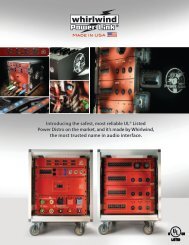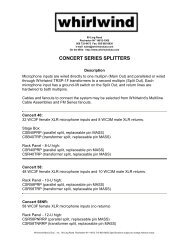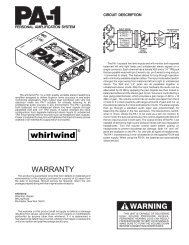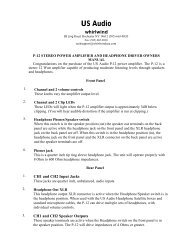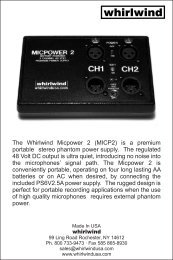E Snake Manual - Whirlwind
E Snake Manual - Whirlwind
E Snake Manual - Whirlwind
Create successful ePaper yourself
Turn your PDF publications into a flip-book with our unique Google optimized e-Paper software.
From time to time, there may be updates available for the ES units or CobraNet CM-1 modulefirmware. An update may be necessary to activate additional functions and hardware options.These updates will be available from <strong>Whirlwind</strong> via CD, email or download from the whirlwindwebsite http://www.whirlwindusa.com.E SNAKE FIRMWARE UPDATE PROCESS THROUGH E SNAKE CONTROLFollow these steps to update the firmware in the E <strong>Snake</strong> or E <strong>Snake</strong> 2 unit.NOTE: Be certain that power is not interrupted during the entire update procedure unless you areinstructed to do so.1. Insert a CD containing the update files or download the files from the <strong>Whirlwind</strong> websiteto a folder on your PC. These files are:· FILE1_DSMO_ReplaceUpdater_V1_x_x_xxxxxx.s19· FILE2_DSMO_MICRO_V1_x_x_xxxxxx_encrypted.s19(Note: Numbers indicating the version will replace the “x” characters in the filenames.)You will also need to provide an E <strong>Snake</strong> preset data file (.WDS file extension) that contains theproperly configured architecture for the units that require the firmware update.2. Start E <strong>Snake</strong> Control without loading a preset file. This may be accomplished byclicking when the initial “History List” screen appears at startup.3. Select from the menu.4. Note: If a .WDS preset data file is active, you will see a prompt, “In order to run theFirmware Updater, you have to close previously opened preset data file. Do you want toproceed?” Click to close the preset data file.5. The Firmware Updater screen appears.6. In the “Firmware Options” area of the screen, enter the following:• In the “Preset Data File” box, type (or use the button) to provide the locationof the preset data file that contains the units that you want to update.• In the “Firmware Image File” box, type (or use the button) to provide thelocation of the “DSMO_ReplaceUpdater_V1_x_x_xxxxxx_encrypted.s19” file.