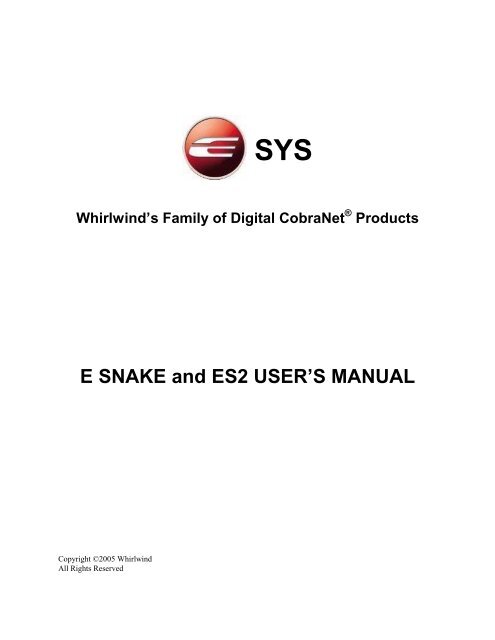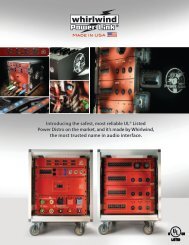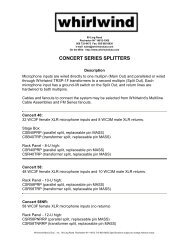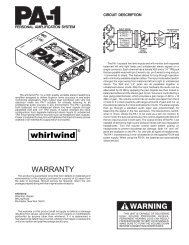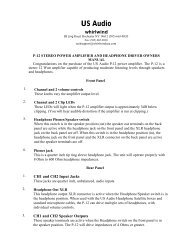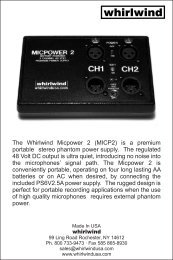E Snake Manual - Whirlwind
E Snake Manual - Whirlwind
E Snake Manual - Whirlwind
You also want an ePaper? Increase the reach of your titles
YUMPU automatically turns print PDFs into web optimized ePapers that Google loves.
SYS<strong>Whirlwind</strong>’s Family of Digital CobraNet ® ProductsE SNAKE and ES2 USER’S MANUALCopyright ©2005 <strong>Whirlwind</strong>All Rights Reserved
1. E <strong>Snake</strong> System Overview .............................................................................................................................................................51.1 Gain Tracking from input to output - a Virtual Wire...............................................................................................................61.2 Automatic Backup PC File Protection.....................................................................................................................................61.3 Automatic ESF Operating Parameter Backup.........................................................................................................................72. Hardware Components..................................................................................................................................................................82.1 The E <strong>Snake</strong> Frame (ESF) .......................................................................................................................................................82.1.1 Front Panel Indicators and Switch....................................................................................................................................82.1.2 ESP1 Power Supply .........................................................................................................................................................92.1.3 Rear panel connections...................................................................................................................................................102.2 Input and Output Cards .........................................................................................................................................................132.2.1 Mic/Line Input Card (MLI)............................................................................................................................................132.2.2 Transformer Mic Input Card (TRMI).............................................................................................................................132.2.3 AES/EBU Digital Input Card (AESI).............................................................................................................................142.2.4 Mic Line Output Card (MLO)........................................................................................................................................142.2.5 AES EBU Output Card (AESO) ....................................................................................................................................142.2.6 Line Output Card (LO)...................................................................................................................................................143. E <strong>Snake</strong> Control ...........................................................................................................................................................................153.1 Overview ................................................................................................................................................................................153.2 Installing the E <strong>Snake</strong> Control Software................................................................................................................................163.3 Setting the Computer’s IP Address ........................................................................................................................................163.3.1 Setting TCP/IP in Windows 2000 ..................................................................................................................................183.3.2 Setting the TCP/IP in Windows XP ...............................................................................................................................203.3.3 Setting System IP Addresses in CobraNet Discovery (Disco) .......................................................................................253.3.4 Synchronizing E <strong>Snake</strong> Control and Disco IP Ranges ...................................................................................................283.4 E <strong>Snake</strong> Control functions......................................................................................................................................................303.4.1 Running E <strong>Snake</strong> Control For the First Time.................................................................................................................303.4.2 Operating E <strong>Snake</strong> Control ............................................................................................................................................303.4.3 Mic / Line Input (MLI) control functions - Channel Detail Page...................................................................................343.4.4 Transformer Mic Input (TRMI ) Control Functions- Channel Detail Page....................................................................373.4.5 AESI Input Control Functions - Channel Detail Page..................................................................................................383.5 Advanced Functions...............................................................................................................................................................393.5.1 Data backed up in real time............................................................................................................................................393.5.2 Upgrading firmware and software in the field................................................................................................................394. System Configuration Programming – The Architecture Editor ............................................................................................424.1 CobraNet® basics..................................................................................................................................................................424.2 Using the ARCHITECTURE EDITOR System Configuration Management Utility...............................................................444.2.1 Add ESF.........................................................................................................................................................................454.2.2 MAC Address.................................................................................................................................................................454.2.3 Bitwidth / Latency..........................................................................................................................................................464.2.4 Channel Text Color . . ...................................................................................................................................................474.2.5 Input Boards...................................................................................................................................................................47
4.3 Output boards ........................................................................................................................................................................474.3.1 Transmit (Tx) Bundle Assignment.................................................................................................................................484.3.2 Receive (Rx) Bundle Assignment ..................................................................................................................................484.3.3 Saving Architecture and View Control File ...................................................................................................................484.3.4 Validate Current Settings ...............................................................................................................................................485. Examples of typical applications and E <strong>Snake</strong> configurations.................................................................................................495.1 Basic 2-Box System, 32x8 ......................................................................................................................................................495.2 Large concert stage setup 64 inputs x 32 outputs ..................................................................................................................525.3 Festival Multiple Stage Setup ................................................................................................................................................545.4 Broadcast and Recording Setup.............................................................................................................................................585.5 ESF As I/O Access Point To A Cobranet Network.................................................................................................................605.6 ESF as an input to a digital console ......................................................................................................................................626. Installation....................................................................................................................................................................................666.1 Unpacking..............................................................................................................................................................................666.2 Rack Mounting.......................................................................................................................................................................666.3 Installing and Removing I/O cards ........................................................................................................................................666.4 Custom Installations ..............................................................................................................................................................677. Troubleshooting ...........................................................................................................................................................................687.1 Network problems ..................................................................................................................................................................687.1.1 “DSManager. PollDSF’s: A socket operation was attempted to an unreachable host.” ..............................................687.1.2 “A socket operation was attempted to an unreachable host”.........................................................................................687.2 Maintenance...........................................................................................................................................................................687.3 E <strong>Snake</strong> Control Software Troubleshooting...........................................................................................................................687.3.1 No meter activity on known good input ........................................................................................................................687.3.2 ESF not responding – orange border around inputs on screen .......................................................................................687.3.3 “CobraNet Discovery Uninstall Components” error ......................................................................................................697.3.4 “Unreachable Frames” error .........................................................................................................................................697.4 Contacting <strong>Whirlwind</strong> Technical Support..............................................................................................................................697.5 Specifications / Dimensions ................................................................................................................................................... 69Appendix A. ESF LCD Display Messages...........................................................................................................................................71Appendix B. ESF error codes ..............................................................................................................................................................72Appendix C. Glossary of Terms...........................................................................................................................................................76Appendix D. ADDING TX AND RX TO DISCOVERY FOR E SNAKE OPERATION ..................................................................80
E SYSThe development of <strong>Whirlwind</strong>’s E Sys family of digital audio products is the culmination of ouryears of experience in building the finest quality interconnects products available for the audioprofessional.E Sys products utilize the CobraNet ® licensed protocol for multi-channel distribution of real-timeaudio and are fully compatible with all CobraNet based equipment. E Sys products include:E <strong>Snake</strong>: A multi-channel audio transport and distribution system for transporting mic, lineand AES/EBU audio, either point-to-point or as part of a distributed audio network.E <strong>Snake</strong> 2. A 16 channel version of E <strong>Snake</strong>. Each ES2 accepts up to two of the same I/O cardsthat are used in the E <strong>Snake</strong> in any combination for a total of up to 16 channels.E Desk: <strong>Whirlwind</strong>’s complete analog and digital audio processing platform. You can buildcomplete analog and networked digital systems containing virtual pieces of audio equipmentincluding mixers, processors, EQs, delays, controls and much more.E Mod: CobraNet compatible digital audio transceivers. The first model, DCS88 (DigitalContracting Series), is the first digital audio transceiver utilizing low power core technology.This breakthrough design allows for the remote application of power to the DCS88 transceiversvia CAT-5 cable along with the digital audio. This greatly simplifies CobraNet installations andmakes DCS the ideal choice for introducing or expanding the benefits of a digital audio networkin new or existing systems.E Beam: <strong>Whirlwind</strong> E Beam incorporates the latest infrared laser technology resulting in thefirst truly affordable solution for reliable Ethernet and CobraNet© wireless transmission.
1. E <strong>Snake</strong> System OverviewThe main components of the <strong>Whirlwind</strong> E <strong>Snake</strong> system consist of E <strong>Snake</strong> Frames (ESF) or E<strong>Snake</strong> 2 (ES2) master units and E <strong>Snake</strong> Control (ESC) software for managing the system. Twoor more of these units connected to each other through an Ethernet switch with CAT-5 (UTP) orfiber optic cabling replace the traditional analog multi-pair audio snake. E <strong>Snake</strong> utilizesCobraNet, the industry standard for real-time, multi-channel networked audio.Each master unit (ESF or ES2) consists of a hardware frame and motherboard that can beconfigured with input cards and output cards. Each card is capable of processing eight channelsof audio. An ESF can accept up to 4 input and output cards. Therefore, each ESF is capable ofsimultaneously processing 32 inputs and 32 outputs.ES2 can accept any two I/O cards and therefore process up to 16 inputs or 16 outputs or 8 ofeach.Multiple master units can be used with Ethernet switches to increase the capacity to literallyHUNDREDS of channels.(Red arrows indicate analog connections; CobraNet connections are via CAT-5 data cable.)Basic E <strong>Snake</strong> system:A pair of master units connected to each other through an Ethernet switch, along with thepresence of a personal computer (PC) on the network, replaces a traditional analog snake. ThePC is necessary to run E <strong>Snake</strong> Control software that allows the operator to manage the various
controls and operating parameters of the system. However, once the system is properlyconfigured, the presence of a PC is NOT required for audio to pass between units.If splits are desired, they may be accomplished by using additional ports on the Ethernet switch.However, most short run splits, such as providing for a monitor mix, will probably continue to beaccomplished by traditional analog means.1.1 Gain Tracking from input to output - a Virtual WireThe E <strong>Snake</strong> Control application provides A/D converter input gain control with its virtual onscreenfader. However, if adjustments were to be made to the input gain without compensation inthe corresponding output channel, the analog audio level presented to the mixing console wouldchange as well. This would require an additional step of re-adjusting the console’s analog inputgain.Therefore, we have incorporated a “Gain Tracking” function into the E <strong>Snake</strong> system, “GainTracking” monitors gain adjustments to the input and automatically compensates at the output bychanging the output level by the same amount – but in the opposite direction. The result is thatthe analog audio level remains constant making E <strong>Snake</strong> a “virtual wire.”It’s important to note that this Gain Tracking feature only functions when transmitting audiobetween units. Other devices on the network that are being sent CobraNet audio by E <strong>Snake</strong> unitswill experience a change in level when adjustments are made to input gain.1.2 Automatic Backup PC File ProtectionE <strong>Snake</strong> Control automatically recognizes when an adjustment has been made to any of thesystem’s settings. When changes are detected, all settings are saved to two temporary files on thePC at 60-second intervals.This backup alternates between the two separate files to ensure that one good backup file willalways be present, even if the PC experiences a crash or loses network communication during thewriting of the other backup. Should communication with the PC fail, the ES units will continueto operate indefinitely with the settings that were in effect at the time of the interruption and “theshow goes on”. As soon as the PC comes back online, E <strong>Snake</strong> Control loads the backed upsettings and the PC and ES units are automatically synchronized.An additional redundant backup feature also allows the operator to specify that an extra backupcopy automatically be created to a designated location on the hard drive as well as separatestorage devices such as a 3.5-inch floppy, CD-R, zip drive, network share, USB Memory etc. Inthe event of a total PC failure, this file can be moved to a backup PC that when connectedbecomes synchronized to the ES units on the network.
1.3 Automatic ES Operating Parameter BackupES units automatically save their current operating settings and configurations in nonvolatileflash memory, 3 minutes after the last parameter change. This feature allows the E <strong>Snake</strong>network to reboot without the need for a PC.IMPORTANT NOTE:In the condition that a computer is connected to the network when the power is restored to the ESunits and the computer is running E <strong>Snake</strong> Control software with a valid preset data file; thecomputer will override the settings in the ES units. If settings on the computer are different orhave been changed while the unit was without power, those changes WILL take effect.In the condition that a computer is connected to the network when the power is restored to theunits and the computer is running E <strong>Snake</strong> Control software but with a preset data file that doesnot recognize ES units in the system, those units will be silenced.See section 3.5.1 for information on automatic backup of settings.
2. Hardware ComponentsThe following sections describe the E <strong>Snake</strong> system hardware. This includes the ESF and ES2master units as well as each of the optional I/O cards that are used to populate the frame cardcage.2.1 The E <strong>Snake</strong> Frame (ESF) and ES2 Master UnitsFigure 1. E <strong>Snake</strong> Frame FrontFigure 2. ES2Each E <strong>Snake</strong> master unit consists of a hardware frame and motherboard that can be configuredwith input cards and output cards. Each card is capable of processing eight channels of audio.2.1.1 Front Panel Indicators and SwitchESF requires the use of an external power supply; ES2 contains an integrated internal supply.Both units provide connections for attaching a second external supply if redundancy is desired.Groups of green LEDs indicate presence of DC voltages (ESF only). The LED monitoring eachDC voltage will fail to illuminate if the corresponding supply is not delivering that voltage.
Large Blue Light indicates unit is powered on.Blue Control LED blinks to indicate communication activity between the ES unit and ESC.Red Fault LED indicates that an error has occurred in the system. When this LED isilluminated, there will be a corresponding error code displayed in the LCD window. Refer toAppendix B for a list of error codes for help troubleshooting in the unlikely event of systemproblems.The LCD window provides a view of the setup and operating information of the ES unit. (Theavailable messages are listed in Appendix A.) The main idle screen shows the name assigned tothe ES unit, IN USE indicates a good CobraNet connection and COND identifies whichCobraNet device is acting as the system conductor. Other units will display PERF to indicate thatthey are not the CONDUCTOR, but merely PERFORMERS in the system. Refer to the sectionon CobraNet Basics.The Black Pushbutton pages through the LCD message screens and allows the user to see thecurrent system operating parameters and also is used to reset the ES unit.RESET reconfigures the unit’s persistence memory. When the ES unit is powered off, theoperational state of the software is maintained in nonvolatile memory. If input or output boardchanges are made, resetting the unit will acknowledge the new board configuration and reset allTransmitters (Tx) and Receivers (Rx) to 0. Hold the button in for 10 seconds and the ResetConfirmation Screen will appear. Push the button again to perform the reset.A single push of the button will clear non-critical error messages from the LCD and Fault LED,although the message will reappear if the error condition persists.2.1.2 ESP1 Power SupplyThe ESP1 provides the various voltages required by an ESF. A second supply may be employedif redundant power is desired. Connections are made via the cable and NL8 Speakon ® connector.The ESP1 Supply provides power for a single ESF. Each ESF features connection jacks andmonitoring LEDs for two ESP1 power supplies, A and B. Connection can be made from an ESP1to either of the ESF’s NL8 power supply input jacks for single supply operation.
The second power connection on the ESF and ES2 provides an input for a redundant backuppower supply. With two EPS1 supplies in use, should one fail, the secondary ESP1 willautomatically and seamlessly take over. The ESP1 is 2 RU and available in 120VAC or 230VACversions.The ESP1 supplies five different DC voltages to operate the ES unit. Actual values, measuredthrough the cable at the ESF, are +15.8VDC, -15.8VDC, +48.8VDC, +4.3VDC and +6.0VDC.The front panel of the ESP1 provides an on/off switch, AC input fuse, DC output fuses and LEDsto indicate proper operation. There are separate internal AC input fuses for each individualsupply in the ESP1.The connecting cable is 13AWG eight-conductor cable, terminated with NL8 connectors. Therecommended maximum cable length is five feet. The NL8 was chosen for it’s high currentcarrying capacity and ready availability.DO NOT PLUG THE ESP1 INTO SPEAKER CABINETS OR PLUG POWER AMPOUTPUTS INTO E SNAKE FRAMES!!!2.1.3 Rear panel connectionsRear panel view
Analog AudioAudio connections are made through 12 pin Phoenix type terminal plugs. Each plug connectsfour balanced audio channels.CobraNet ConnectionEthernet connections are made via these RJ45 jacks. The Primary jack should be used to connectto the Ethernet switch. The Secondary jack is provided for redundant network connection.ESP1 POWER SUPPLY A and B INPUTNL8 Speakon ® connectors are used to connect the ES unit to the ESP1 power supply. ES2contains its own internal primary power supply. Use the “External Power Supply” in to connectan ESP1 supply for redundant backup.Either A or B connector can be used with the ESF and the second connector allows the use oftwo supplies to create backup redundancy. Five-foot cables are provided with the ESP1 andrepresent the suggested maximum cable length.Word Clock BNC JacksWord Clock IN and THRU connections provide a method of synchronizing the CobraNetnetwork to an external word clock. Connection needs to be made to only one ES unit and thenthat unit will become the conductor for the CobraNet network. All other CobraNet devices willsync to the conductor. (See Section 4.1) The second BNC jack is a parallel connection for daisychaining the word clock signal to other devices but only one ES unit may be connected to themaster word clock.(ESF ONLY) Alternately, a single ESF unit can synchronize the CobraNet system by using theAES/EBU sync from channels 7 and 8 on input slot number four. Again, this ESF will becomethe system conductor upon detecting AES/EBU sync.Analog Input ConnectionsAnalog connections are made via Phoenix connector jacks and plugs supplied with the variousI/O cards. Refer to these diagrams for making the proper connections.
Analog Input and Output ConnectionsAES/EBU Input and Output Connections
A Fully Loaded E <strong>Snake</strong> Frame2.2 Input and Output CardsE <strong>Snake</strong> was conceived and implemented with the understanding that it must perform with thesame standards as the finest microphones and consoles available. To this end, the preamplifiers,A/D and D/A conversion circuits are the result of employing the finest components and state-ofthe-artcircuit designs.2.2.1 Mic/Line Input Card (MLI)Each MLI input card can process eight analog channels. Functions available for each channel onan MLI include: mic/line switching, 48-volt phantom power, 30dB pad, limiter, gain control,metering and channel labeling.2.2.2 Transformer Mic Input Card (TRMI)Features are the same as the MLI card except the TRMI only accepts mic level and provides highquality transformer isolation via premium Lundahl LL1581XL transformers. Transformerisolation increases the noise rejection characteristics of the TRMI and lowers THD.
2.2.3 AES/EBU Digital Input Card (AESI)Each AESI processes four AES/EBU digital input channels, each containing two audio channelsfor a total of eight channels. The AES/EBU input may also be used to provide sync for theCobraNet system. To accomplish this, place the input card into Input Slot #4. The sync signal istaken from the channel four input connector of that card. See Word Clock section of Rear PanelConnections.2.2.4 Mic Line Output Card (MLO)The MLO (output) cards receive digital audio data retrieved from the network and convert it backto analog audio at the same level that was input to the MLI – mic level in means mic level out.This way, the operator continues to use the mic preamps in the analog console and receives thesame performance, sonic characteristics and “feel” as if using an analog snake.However, because it is necessary to provide remote gain adjustment in the MLI, it is alsonecessary to prevent those adjustments from upsetting the gain structure at the analog console.This is accomplished by utilizing a scheme called “Gain Tracking.” As gain adjustments aremade to the input, they are detected by ESC and the MLO output is automatically compensated tokeep the analog output at a constant level.2.2.5 AES EBU Output Card (AESO)Each AESO processes four AES/EBU digital output channels, each containing two audiochannels for a total of eight channels.2.2.6 Line Output Card (LO)The LO (Line Output) cards receive digital audio data retrieved from the network and convert itback to analog line level audio. The Gain Tracking feature will keep the audio level constantwhen receiving audio from a corresponding MLI card. However, the audio output level willincrease from the MLI input level depending on the setting of the input range button for the MLIchannel. (Input channels set to “Mic” level will essentially be converted to line level according tothe chart below. Refer to Mic / Line Input (MLI) control functions - Channel Detail Page.)MLI SettingMic HIMic LOLINEMLO Output Gain Change+40dB+20dB0dB
3. E <strong>Snake</strong> ControlIMPORTANT – ROUTER, VIRUS and FIREWALL NOTICE!!ROUTERS NOT SUPPORTEDCobraNet will NOT pass through routers (layer 3 devices). Only hubs andswitched hubs are supported with switched hubs being strongly preferred.FIREWALLSIt is not recommended that hardware type firewalls be placed between the PCand the CobraNet network.If the PC used for E <strong>Snake</strong> Control is operating with a software firewall inplace, make sure that the firewall is configured so that the E <strong>Snake</strong> Controlapplication has access to the network.VIRUSES and SPYWAREE <strong>Snake</strong> Control uses Simple Network Management Protocol (SNMP) tocommunicate with E <strong>Snake</strong> Frames. SNMP adds minimal amounts of trafficto the CobraNet network and will not cause interruption in service. However,PCs that are used on the Internet can become infected with viruses or“spyware”. These may access the network periodically to try and spread toother computers or to report their spying activities to the Internet. In somecases, this extra network activity can consume enough bandwidth to causeintermittent audio dropouts or distortion.3.1 OverviewE <strong>Snake</strong> Control is a PC based software product that provides all of the controls for configuring,adjusting and routing CobraNet audio with <strong>Whirlwind</strong> E <strong>Snake</strong> units.System requirements1 or more <strong>Whirlwind</strong> E <strong>Snake</strong> or E <strong>Snake</strong> 2 frames1 or more 100Mbs or 1Gps Ethernet switches100Mb network cardA PC running Windows 2000 or XP with Internet Protocol (TCP/IP) installedE <strong>Snake</strong> Control Software (ESC)CobraNet Discovery Software (Disco)Microsoft .NET Framework installed*
*E <strong>Snake</strong> control requires a PC with the Microsoft .NET Framework v1.1 or later installed. It is recommended thatthe latest version of the .NET Framework be obtained from the Microsoft Windows Update website at Microsoft.NET Framework update site. (http://msdn.microsoft.com/netframework/downloads/framework1_1)Therefore, it is vital that the PC to be used in the CobraNet environment be free from virus andspyware activity. We recommend that the PC be scanned for viruses and spyware regularly andthat all unnecessary background applications and services be terminated. Also, it is recommendedthat Internet Explorer users follow Microsoft’s guidelines as outlined here:1. Set Internet Explorer security level to High2. Add Web sites you consider safe to Trusted Sites3. Use plain text to read the e-mail messages you receive4. Block pop-up windows in your browserFor details, see Microsoft security article:http://www.microsoft.com/security/incident/settings.mspx#XSLTsection1251211201203.2 Installing the E <strong>Snake</strong> Control SoftwareInsert the E Sys CD into your CD-ROM drive. If the setup menu does not appear automatically,click – and enter “D:\ E_Sys.exe” (assuming “D:” is the drive letter of your CD-ROM, replace with your drive letter if different.)OrClick – - , navigate to your CD-ROM drive, select “E Sys.exe” - - Follow the prompts.If this is a first time install, choose to install CobraNet Discovery (Disco) when prompted - autility for monitoring and administering CobraNet devices on the network. If Disco has alreadybeen installed on the system, choose when prompted to install Disco.3.3 Setting the Computer’s IP AddressTCP/IP (Transfer Control Protocol / Internet Protocol) is a suite of communications protocolsoriginally designed to facilitate communications between groups of computers and also between
groups of computer networks. It was the development of TCP/IP that made possible theconnection of computers around the world into the “network of networks” that we now know asthe Internet.The TCP (Transfer Control Protocol) portion detects lost data or errors in transmission andtriggers retransmission of that data until the information has been passed completely and withouterrors.The IP (Internet Protocol) portion is responsible for sending packets of data from node to nodeon the network. This routing is based on a 4-section address (the IP Address) that uniquelyidentifies the sender and receiver of the data.In a regular Windows network, the handling of IP address assignments is accomplished through aDHCP (Dynamic Host Configuration Protocol) server and thus is transparent to the user. Youjust boot-up, login and all of the IP configurations are handled in the background. DHCP assignsthe IP address and makes sure that these addresses are not duplicated. Since a CobraNet networkhas no DHCP Server available to handle the assignment of IP addresses, the user must intervenemanually.IP addresses are written as four numbers called octets, which are separated by periods, such as169.254.1.100. Each of the four octets in the IP address can be any number from 0 to 255. Inmost applications, the first 3 octets identify the network, while the last identifies the “host” orspecific piece of hardware.NETWORKHOST169.254.1.100In order for a PC to control an E <strong>Snake</strong> network with the DSC software, all of the ESFs and thePC must have the same network identifiers (the first 3 octets) and unique host identifiers (the lastoctet). We recommend that the PC’s host identifier be set to “1”.In the example below, all devices share the same network identifiers and will communicate withthe ESC software:PC.............169.254.1.1ESF #1......169.254.1.20ESF #2......169.254.1.150ES2 #1......169.254.1.199The following sections discuss how to set up a PC to run the E <strong>Snake</strong> Control software.
In these instructions, text enclosed in “quotes” is to be typed without the quotes. Words enclosedin < > such as or signify an icon or menu to be opened, a key to be pressed ordialog control to be clicked on. “Click” means one click of the left mouse button, “Double-Click” means two quick successive clicks of the left mouse button, “Right-click” means oneclick of the right mouse button. Please refer to the section that pertains to your operating system,Windows 2000 or Windows XP.(Note: It may be possible to have more than one Network Card installed in the PC. In that event,please select the Local Area Connection and Network Card that will be used to connect to theCobraNet network when following these instructions.)3.3.1 Setting TCP/IP in Windows 2000The following procedures will guide you through the steps necessary to successfully set the IPaddress of the network adapter in the Windows 2000 PC operating system.1. If connected to a local area data network, logout and disconnect the network cable from the PC.2. Connect a CAT-5 cable from the PC to a switch located on the CobraNet network.3. Select - - , then (Oralternately, right-click on from the desktop and select .)
4. Right-click - Click do NOT accidentally uncheck the box. - .
5. Select and enter “169.254.1.1” into the IP address box. Enter“255.255.255.0” into the Subnet mask. Leave the Default gateway blank. This should set the computer to the IP address of 169.254.1.1. This can be verified by selecting - - type “CMD /K IPCONFIG” - . This will open a command window and listthe IP address and Subnet Mask.If this Windows 2000 computer is to be reintroduced into a DHCP Server environment, besure to follow the steps above but reset the Internet Protocol (TCP/IP) properties to “ObtainIP Address Automatically” before reconnecting to that network. Failure to do so may causeinability to connect to the network or result in conflicting devices on a network with the sameIP address. See your network administrator for details regarding your specific networksettings.3.3.2 Setting the TCP/IP in Windows XPThe following procedures will guide you through the steps necessary to successfully set the IPaddress of the network adapter in Windows XP.Windows XP uses a feature called "Alternate IP Configuration" which allows the PC toautomatically select a default IP address when it is not connected to a network with a DHCP
server. This feature eliminates the need to manually select the mode of IP address assignmentwhen switching back and forth between a DHCP server environment and a CobraNet network.To set the Windows XP Alternate IP address:1. If connected to a local area data network, logout and disconnect the network cable from thePC.2. Connect a CAT-5 cable from the PC to a switch located on the CobraNet network.3. Go to - .4. Open
5. Right-click < Local Area Connection> - 6. Select ; do NOT accidentally uncheck the box - .
7. Make sure that “Obtain an IP address automatically” is selected.
8. Click the tab. Enter “169.254.1.1” in the IP address field and“255.255.255.0” in the Subnet mask. -
The computer is now set up to automatically receive an IP address from a DHCP server. In theabsence of the DHCP server, it will default to this static IP address. (This can be verified byselecting - - type “CMD /K IPCONFIG” - . This will open a commandwindow and list the IP address and Subnet Mask.)3.3.3 Setting System IP Addresses in CobraNet Discovery (Disco)Disco is an application from Peak Audio for finding and configuring CobraNet devices on thenetwork. It is a very useful tool for identifying CobraNet devices, verifying connections, settingIP addresses, etc.It is necessary to define the IP address range within Disco. This procedure assumes that thecomputer has already been assigned the IP of 169.254.1.1.
1. Open CobraNet Discovery (Disco) and Select - 2. Select the network adapter that is connected to the CobraNet network.3. Uncheck . If the correct IP range is not filled in, click .This should automatically assign the start and end addresses of 169.254.1.2 and 169.254.1.199. If itdoes not, manually enter these two figures into the Start and End boxes.4. Re-check
5. Disco should find the devices on the network and assign IP addresses within the specifiedrange.(Note: If devices are already active on the network and have previously been assigned IP addressesoutside of this specified range, it will be necessary to do one of the following:a) Return to the section for your operating system in section 3.3 and reassign an IP address to thePC that is one number below the lowest address within the range of the devices on the network asdisplayed in DiscoORb) <strong>Manual</strong>ly reassign IP addresses within the specified range to each to each device found on thenetwork by performing the following:• Right-click on the device in the Disco screen, select .
• Type a unique IP address that is within the specified range for each device. This means thatthe first three groups of numbers (the network identifier) in the range will remain the same; thelast group (host identifier) may be any number from 2 to 199. Addresses may NOT beduplicated. Disco will assign and display the new IP address for that device. Repeat this step for each devicelisted in Disco.3.3.4 Synchronizing E <strong>Snake</strong> Control and Disco IP Ranges1. Open E <strong>Snake</strong> Control (ESC) software.2. E <strong>Snake</strong> Control must have its IP address range set to the corresponding values that werespecified in Disco. The first time ESC is opened, you will be automatically prompted for an IPrange. (This option is subsequently available by selecting from the menu.)
3. Select the proper Network Adapter.. If your PC has more than one network adapter listed, besure to select the adapter that is connected to the CobraNet network. Click and click. The range will automatically fill in according to the IP address assigned toDisco and the PC. If it does not, return to step 3 in section 3.3.3 and verify all settings. 4. If there already is a range specified in ESC and it does not match the devices on the network,you may see the following dialog box appear. Follow the instructions to correct the condition.You are now ready to use E <strong>Snake</strong> Control with all E <strong>Snake</strong> frames present on the CobraNetnetwork.
3.4 E <strong>Snake</strong> Control functions3.4.1 Running E <strong>Snake</strong> Control For the First TimeSelect - - - - or double clickthe E <strong>Snake</strong> Controller icon on your desktop. The first screen shown is the “History List”. Thisscreen displays the most recently used preset files. Because this is the first time the applicationhas been run, this file list will be blank.E <strong>Snake</strong> Control relies on special preset data files (.wds) that contain all of the necessaryconfiguration parameters for the system to operate properly. The first time you start E <strong>Snake</strong>Control, it will be necessary to create your first preset data file.Refer to section 4 “System Configuration Programming – The Architecture Editor” for adetailed description on how to create a preset data file. If you already have a file configured, clickthe button, navigate to its location and open it.3.4.2 Operating E <strong>Snake</strong> ControlWhen E <strong>Snake</strong> Control software is launched, it opens a preset History List and File Browser.This prompts the user to select a preset data file.
Select a file from the “Most recent used file list . . .” or click the button to navigate tothe location of a preset data file If no such file exists, a new one may be created by clicking or an existing file may be opened for editing by clicking on .Please see section 4 “System Configuration Programming – The Architecture Editor” for amore in depth explanation of preset data file creation and editing.Once a preset data file has been selected, ESC opens the file and checks its contents to make surethe file’s settings are valid. These settings are then loaded into the controller and displayed to theuser. (At this point, ESC is not connected to the network.)The user will then be presented with a Connection prompt.The user has option to connect to the network , stay offline or close the loaded file. If the user chooses to connect to the network, the application starts to scan the
network for ES units. (It takes about 20 seconds for the initial search.) During this time MACaddresses of all found ES units will be compared with the list of MAC addresses contained in theselected preset data file. Once ES units are determined to be members of the preset data file, ESCwill load all architecture and channel settings to these frames. Any units found that are notmembers of the preset data file must be disabled. ESC will set all bundle IDs in those frames tozero.Once this data is loaded, adjusted and running, the operator will have the options under the menu to the current settings and overwrite the loaded file or choose and create a new preset data file. This is useful for saving and loading repeating setups as presetswhere input channel data can be recalled by opening various saved files.User InterfaceAfter successfully loading an E <strong>Snake</strong> preset data file, the user is presented with the OverviewWindow. This interface displays an overview of ES units in the system and provides controlover each input channel. (Remember, E <strong>Snake</strong> Control manipulates the audio signals on the inputside only and therefore there are no output control screens.
The Overview Window can consist of multiple Channel Pages, each of which is capable ofdisplaying input levels and controls for up to two ES units simultaneously (up to 64 channels).When ESC establishes communication with the units on the network, the yellow frames aroundthe channels will change from yellow to blue, which indicates that the hardware iscommunicating and E <strong>Snake</strong> Controller is operating. A continuous yellow outline around eachchannel indicates that the software is not currently communicating with the ES hardware.In this example, the 64 visible channels on a Channel Page labeled “STAGE” represent theinputs of a pair of ESFs that are fully loaded with MLI input cards providing 32 inputs each tothe system. The ESFs are labeled “Stage 1” and “Stage 2”. These ESF names are derived fromthe names specified within the Architecture Editor application. The controls and meters for anyESF on the network can be assigned to any Channel Page. If either of these frames were not fullyloaded with input cards, the display would adjust accordingly to show a reduced number of inputchannels.In the above example, the user has labeled the Channel Page “Stage” and that label appears on aChannel Page tab located along the bottom of the screen. If necessary, additional tabs can be userdefined to represent other combinations of ESFs and ES2s and any unit can be represented onmore than one tab. Note that in Figure 1, additional tabs have been created and labeled “FOH”and “T1.” “FOH” might include an ES unit(s) located at the mix position that contains inputcard(s) to provide for returns to the stage, “T1” might display a unit located in a broadcast truckwhere it contains inputs for tie lines. Clicking the mouse on any Channel Page tab switches viewsand displays the different combinations of ES units as configured by the user.This view allows the user to monitor levels and adjust each gain setting. A channel is selected foradjustment by clicking on it with the mouse. Its fader becomes yellow when selected. TheChannel Pages are added, deleted, renamed and configured with commands available under the“View” menu.The MenusFileContains usual Windows application options: Open, Save, Save As, a recent file list andExit.EditChannel Detail – provides an expanded view of the input channels in groups of eight. Notethat prior to using this menu item, an overview channel strip must be selected. Channel Detailmay also be accessed by double-clicking on a channel in the overview window.Add Channel Page – allows the user to add another Channel Page to the overview. The usermay select which ES units appear on the page and may name the tab that will be added alongthe bottom of the Overview Window.
Modify Current Channel Page – allows the user to modify currently selected Channel Page.The user can select ES units and their location on the page as well as rename the page.Delete Current Channel Page – allows the user to delete the current Channel Page and tab.(There must be at least one Channel Page, the application will not allow you to delete allpages.)Sort Channel Pages Alphabetically – automatically orders and organizes the channel pagetabs along the bottom of the overview screen.ConfigurationAdapter IP – refer to section 3.3.3 regarding the proper setting of the PC’s network adapter.Architecture Editor – allows the user to create a new preset file or edit an existing file. Seesection 4.2 “Using the Architecture Editor System Configuration Management Utility” fordetails.Device Info – opens a window that displays all of the settings for all of the ES units specifiedin the preset file.Redundant Backup – All E <strong>Snake</strong> settings are saved to a pair of backup files on the PCwhen the system remains idle for sixty seconds after any adjustment is made. Redundantbackup allows the user to specify that an additional and separate backup be created to anotherlocation so that all the settings could be transferred to a backup PC in the event of acatastrophic failure of the computer. See section 3.5 for details.HelpAbout – displays software version information.Error Log – displays a log of system operations and critical and non-critical errors.Show Notifications – Opens the “Notifications” window, which displays a list of all systemmessages and errors.3.4.3 Mic / Line Input (MLI) control functions - Channel Detail PageThe user may double-click on any channel in the Overview Window and a larger view of eightchannels will pop-up as a “Channel Detail Page.” (Figure 2) This enlarged view gives theoperator access to all functions: mic/line switching, 48-volt phantom power, pad, limiter, gaincontrol and metering. Refer to figure 2, which illustrates the functions that will be displayed for aMic/Line Input (MLI) card.
Figure 2 MLI Channel Detail PageSelecting a channel for adjustmentUse the mouse to position its pointer over the control you wish to operate. Click on that controland the Gain Fader will turn yellow, indicating that this channel is selected for control.Signal Level Meter displays the level of the signal at the input of the A/D converter. The topindicator is red with a value of zero, representing digital full scale, the input level at which digitalclipping occurs. The indicators underneath represent relative dB levels below digital full scale.Gain Control Fader provides ±18dBV of variable gain adjustment. Use the mouse to click –hold and drag the fader up and down.Note: When audio is passing from the inputs of one ES unit to the outputs of another ES unit,moving the Gain Fader will NOT result in an audible change in level at the output, even thougha change in the overall level displayed on the meter will occur. This is normal and is a result ofE <strong>Snake</strong>’s “Gain Tracking” feature. However, when interfacing the inputs of an ES unit to otherCobraNet devices, changes made to the gain setting WILL result in changes to the audio level inthe receiving device. Please see section 1.1 for an explanation of E <strong>Snake</strong>’s Gain Trackingfeature.There are six pushbuttons on the MLI input channel:1. Mic Gain Hi provides a block of 40dB of gain to the input signal. Maximum input level inthis position with the fader set to zero is –22dBV.2. Mic Gain LO provides a block of 20dB of gain to the input signal. Maximum input level inthis position with the fader set to zero is –7dBV.
3. Line provides unity gain to the input signal. Maximum input level in this position with thefader set to zero is +18dBV.4. Pad applies a 30dB attenuator at the input to reduce the level of “hot” signals.5. 48V, when activated applies phantom power to the input connector.6. Limiter activates a protective limiter designed to minimize digital clipping that can occurwhen signals exceed digital full scale, represented by 0 in the bar graph signal meter. Thethreshold level at which limiting starts is fixed at –6 as shown in red on the meter. Duringoperation the limit light should blink on and off. If it stays lit the gain should be reduced.Analog to Digital (A/D) Converter Performance OptimizationAnalog to digital conversion is optimized by presenting the proper level of analog signal to theconverter without crossing over the threshold into digital clipping. The Gain Fader and the Gainbuttons should be manipulated together to keep the signal level on the meter in a range neardigital full scale but with a comfortable margin of headroom.Best performance is usually achieved with the Gain Fader positioned in the middle of its range(close to “0”) and with the meter reading in the –10 to –12 region. If it becomes necessary tomove the gain fader to either the high or low extreme to achieve proper level, switch the inputlevel button to a different range and readjust the fader. These adjustments will cause noperceived level changes at the corresponding MLO output channel due to Gain Tracking (seesection 1.1).Channel Text EditorDouble-clicking on the black text box within a channel when in the Channel Detail view willopen the individual channel text editor. Up to five lines of text can be displayed and the textcolor can be selected from the palette. Click on the buttons at the bottom of the editor to movethe focus of the editor to the LAST channel in the groupof eight that are displayed in the Channel Detail View.
3.4.4 Transformer Mic Input (TRMI ) Control Functions- Channel Detail PageTRMI Channel Detail PageThe operator may double-click on any channel in the TRMI Overview window and a larger viewof eight channels will pop-up as a “Channel Detail Page.” The functions for the TRMI card arethe same as for the MLI card except there is no provision for selecting line level input.
3.4.5 AESI Input Control Functions - Channel Detail PageAESI Channel Detail PageActivate this detail view by double-clicking a channel group from the Overview Window.SRC – Sample Rate ConverterConverts incoming clock to match and sync to E <strong>Snake</strong>’s internal clock rate of 48kHz,selectable ON or OFF. Set to OFF when syncing to an external word clock or when syncingto AES clock being applied to channels 31 and 32 in input slot #4. (See section 2.1.3, Rearpanel connections.)LOCK IndicatorIlluminates to verify that the incoming signal’s clock has been identified and locked to theinternal clock.ERR IndicatorIlluminates when a problem prevents the incoming signal from being processed by the inputchannel.INPUT DATA WindowThree possible indications:PCM - Pulse Code Modulated will be displayed when inputting standard AES/EBU audio.Non-PCM – not Pulse Code Modulated, displayed when receiving other types of data.None – No data is present at the input.SAMPLE RATE Window
Identifies the sample rate of the incoming signal before it is presented to the Sample RateConverter.Dual MetersIndicate the digital signal strength of the incoming data.3.5 Advanced Functions3.5.1 Data backed up in real time.When an E <strong>Snake</strong> unit detects a change in settings it will record its settings to its non-volatileflash memory after the settings have been left unchanged for one minute. In the event of a powerfailure and restore, each unit will reboot to those settings that were last recorded in its memory.However, should the PC lose power or experience a lock-up, when it is rebooted it will need tore-load the settings that were in use at the time of the PC’s failure. E <strong>Snake</strong> control accomplishesthis by creating backup files on the PC of the application’s settings. These are written to a filewhen the settings have been left unchanged for sixty seconds. If an adjustment is made after thefirst backup file has been written, E <strong>Snake</strong> Control waits another sixty seconds and makes asecond file, leaving the first backup intact. After further adjustments, the first file is overwritten,then the second and so on . . . Alternating between two files ensures that there will always be agood backup file should a problem occur precisely at the instant a backup is being written.When the computer is shut down normally, the PC’s temporary backup files are erased. But if thecomputer is rebooted after a crash or power failure, E <strong>Snake</strong> Control will detect the presence ofthe latest temporary backup file and offer the operator the choice of loading all of the backed-upsettings into the PC. This ensures that the PC and the ES units in the network are synchronized.In addition, there is a Redundant Backup option that may be activated from the menu. This feature may be used to create a separate backup file on a removablemedium or network drive. In the event of a complete failure of the main PC or its hard drive, thisfile can be transferred to a backup PC.Enable this feature by opening the and selecting .Check the checkbox and then type the full path in the field or click on the ellipsis box and browse to the desired location, usually a removabledrive (floppy, Zip drive, USB memory stick, etc.)3.5.2 Upgrading firmware and software in the field.
From time to time, there may be updates available for the ES units or CobraNet CM-1 modulefirmware. An update may be necessary to activate additional functions and hardware options.These updates will be available from <strong>Whirlwind</strong> via CD, email or download from the whirlwindwebsite http://www.whirlwindusa.com.E SNAKE FIRMWARE UPDATE PROCESS THROUGH E SNAKE CONTROLFollow these steps to update the firmware in the E <strong>Snake</strong> or E <strong>Snake</strong> 2 unit.NOTE: Be certain that power is not interrupted during the entire update procedure unless you areinstructed to do so.1. Insert a CD containing the update files or download the files from the <strong>Whirlwind</strong> websiteto a folder on your PC. These files are:· FILE1_DSMO_ReplaceUpdater_V1_x_x_xxxxxx.s19· FILE2_DSMO_MICRO_V1_x_x_xxxxxx_encrypted.s19(Note: Numbers indicating the version will replace the “x” characters in the filenames.)You will also need to provide an E <strong>Snake</strong> preset data file (.WDS file extension) that contains theproperly configured architecture for the units that require the firmware update.2. Start E <strong>Snake</strong> Control without loading a preset file. This may be accomplished byclicking when the initial “History List” screen appears at startup.3. Select from the menu.4. Note: If a .WDS preset data file is active, you will see a prompt, “In order to run theFirmware Updater, you have to close previously opened preset data file. Do you want toproceed?” Click to close the preset data file.5. The Firmware Updater screen appears.6. In the “Firmware Options” area of the screen, enter the following:• In the “Preset Data File” box, type (or use the button) to provide the locationof the preset data file that contains the units that you want to update.• In the “Firmware Image File” box, type (or use the button) to provide thelocation of the “DSMO_ReplaceUpdater_V1_x_x_xxxxxx_encrypted.s19” file.
7. Click the button. The firmware update process begins. The “Frame Progress”bar indicates the progress on the current ES. The “Overall Progress” bar indicates the progressfor all units. When the “Overall Progress” bar is filled, the updated firmware code has been sentto the units.8. Look at the LCD screens on each ES. You should see "Updater Running" on the LCD. Ifyou don't see this, wait a minute and cycle power to the unit.9. With "Updater Running" displayed on the ES units’ LCD screens, you are now ready toupload the rest of the firmware. On the PC, replace the contents of the “Firmware Image File”box with the location of the “DSMO_MICRO_V1_x_x_xxxxxx_encrypted.s19” file.10. Click the button and observe the progress bars. When finished, all the ES unitsin the architecture should now have the latest firmware.11. Close the Firmware Updater window.CM-1 FIRMWARE UPDATE PROCESS THROUGH COBRANET DISCOVERYFollow these steps to update the CobraNet CM-1 module firmware in the E <strong>Snake</strong> or E <strong>Snake</strong> 2unit(s).NOTE: Be certain that power is not interrupted during the entire update procedure unless you areinstructed to do so.1. Insert a CD containing the update files (or download the .BIN file from the <strong>Whirlwind</strong>website) and copy to the C:\Program Files\Peak Audio\CobraNet Discovery\firmwarefolder on your PC.2. Open CobraNet Discovery.3. Under the “CobraNet” menu, select .4. Select a unit to be updated5. Disco will begin to communicate with unit during which you will see a rotating mirrorball.6. A dialog appears listing firmware versions. Choose the latest version of the firmware andclick . (Note: You may need to check the box ifthe desired version does not appear automatically.7. Repeat for each unit that requires the update.
4. System Configuration Programming – The Architecture Editor4.1 CobraNet® basicsCobraNet is a protocol for transporting uncompressed, multi-channel, digital audio and controlover standard Ethernet hardware. Currently, there are some 40-plus manufacturers signed up aslicensees of this technology. Because licensees conform to a common standard for transportingdigital audio data, the various devices developed by these manufacturers can communicate withone another, similar to an Ethernet computer data network. CobraNet facilitates the transport ofup to 64 channels in each direction between two points on a switched 100Mbs full duplexnetwork. (However, actual network topology can allow for many more channels within thenetwork and using gigabit hardware dramatically increases channel count.)HUBS and SWITCHED HUBSDevices on an Ethernet network are connected together through the use of a hub. Each computerhas a cable that connects it to the hub. This architecture is called Star Topology as the hub canbe visualized as the center of the network with the computers connected outward from the centerin a star formation. There are two primary types of hubs, repeater hubs and switched hubs.Data is transmitted on an Ethernet network in chunks called packets. These packets contain dataalong with other components such as the sender address and the destination address. When usinga repeater hub, all packets entering the hub are retransmitted to all ports (except the one thatreceived them). Therefore, all computers connected to the hub “see” all of the packets on thenetwork and each only picks off those packets that are addressed to it.A switched hub (usually just called a switch) looks just like a regular hub but it operates a bitdifferently. When a computer is connected to a switch, the switch stores that computer’s uniqueaddress in the switch’s memory. It then only routs packets intended for that address to that port.This results in a significant reduction in network congestion because all packets are nottransmitted to all ports.Another advantage with switches is that the ports can send and receive data in both directions atthe same time. This is called full duplex mode and this feature effectively doubles the port speedon a 100BASE-T network to 200Mbs.Another use for hubs and switches is to increase the overall length of the network. Ethernet onCAT-5 cable is limited to 100-meter length. However, the addition of a hub or switch acts like anamplifier or repeater, which allows another 100-meter length of cable to be added to the network.A network may also contain multiple switches such as when two switches connected to two ormore groups of computers are linked together with a single cable.
Although CobraNet can be networked with standard repeater hubs, it is recommended that switchedhubs be used instead. The cost difference is minimal and the added capacity of the network issignificant. Also, with careful network design, a switch allows CobraNet and other computer datato exist simultaneously on the same network.CobraNet BundlesCobraNet’s software implements a protocol that combines one or more channels of audio intoEthernet packets, along with information about the audio such as the resolution. CobraNettechnology orchestrates data transmissions that result in reliable real-time performance whileutilizing standard Ethernet hardware.A CobraNet system is synchronized by one of the devices on the network called the conductor.When two or more CobraNet devices are interconnected properly, one of the devices will be electedthe network conductor based on a priority scheme. The conductor generates a time base from acrystal oscillator or receives it from an external clock source. Based on this time base, the conductorregularly broadcasts beat packets onto the network. Other devices on the network lock onto thearrival time of this packet and regenerate the clock locally. The Conductor indicator will light onthe CobraNet device that is serving as the conductor.With CobraNet, all audio channels are packaged into groups called “bundles” for transmission overthe Ethernet network. The usual assignment is 8 audio channels of 20 bits width into one bundle.This is the maximum size possible, although using less audio channels is possible.If 24-bit audio channels are desired, there is a maximum of 7 audio channels that can be packagedinto a single bundle. In 24-bit mode, the <strong>Whirlwind</strong> E <strong>Snake</strong> uses pairs of bundles where sevenaudio channels are contained in one bundle and one audio channel in the other or a secondproprietary mode where each bundle contains four audio channels.Each CobraNet device has the ability to send and receive a fixed number of bundles. The bundlenumber defines the routing between specific CobraNet transmitting devices and CobraNetreceiver(s) on the network. Use of bundle numbers removes the necessity of the user having tospecify the Ethernet hardware addresses of the devices that are trying to communicate. As long astwo CobraNet devices are set to the same bundle number, the CobraNet system takes care of all therest of the technical details of setting up an audio path over Ethernet between the devices.Multicast bundles (numbered 1 – 255) are automatically sent to every device on the network.Unicast bundles are (numbered 256 - 65,279) and may only be sent to a single receiver.A given bundle may have only one transmitter that places it onto the network. Multicast bundlesmay have multiple receivers. Unicast bundles may have only a single receiver.On a switched network, there is no fixed maximum number of bundles possible. The number willbe determined by the network design. When using multicast bundles it is important not to exceed
the bandwidth of any node on the network. Implementing VLANs with managed switches orGigabit architecture may be a necessity in complex CobraNet networks.(VLANs, which are supported by most managed switches, split the network into separate virtualnetworks and give it the ability to run more Multicast bundles or keep CobraNet and other Ethernetdata separated. All traffic in a given VLAN, even multicast traffic, is isolated to only those portsthat are part of the VLAN.)Bundles from 256 to 65,279 are called Unicast bundles. These are addressed to a single destination.A switched hub will send these channels only out the ports leading to the CobraNet device they areaddressed to. Unlike Multicast bundles, Unicast bundles will not be transmitted unless a receiver isset to receive that channel. This allows destination controlled routing, where the receiver selects oneof several possible transmitters to receive, and only the selected transmitter is activated.Fast Ethernet distance limitations apply to CobraNet installations: 100 meters over CAT-5 coppercable, 2 kilometers over multimode fiber. Proprietary Fast Ethernet via single mode fiber solutionscan reach even farther.The preceding contains excerpts from sections of the Peak Audio website. Select these links toview detailed information from www.peakaudio.com.http://www.peakaudio.com/CobraNet/licensee/bundle_Assignments.htmlhttp://www.peakaudio.com/CobraNet/FAQ.html4.2 Using the ARCHITECTURE EDITOR System Configuration ManagementUtilityThe Architecture Editor is the tool for configuring and connecting ES units together in a system.There are several factors to be determined to successfully specify valid system architecture andcreate a preset data file.• Number of E <strong>Snake</strong> and E <strong>Snake</strong> 2 units in the system• Input and output board composition in each frame• MAC addresses of each of the frames• Selection of 20 or 24 bit operation• Bundle assignment for transmitters and receivers to interconnect each frame• Analog audio channel assignment within each CobraNet bundle• Desired latency produced between nodesOpen the Architecture Editor from the first “History List” screen that appears when starting E<strong>Snake</strong> Control or from the menu within the E <strong>Snake</strong> Control Application.
Architecture Editor ScreenThis screen displays and allows the user to set all of the parameters for proper operation of the E<strong>Snake</strong> system.4.2.1 Add ESF or ES2After starting the application, the Architecture Editor opens and displays a blank screen. Select - or . The application will load default settings for one ES unit and will displaythem in both the upper and lower panel.Determine the number of ES units to be connected and re-select or from the menu for each one. This will add “Tabs” on the editor screen so that different tabs may beselected in the top and bottom halves. This allows configuration comparison between any two ES unitsin the system. Each ES unit may be uniquely named by typing in the name box. In the case of using asingle ES unit, the frame is displayed in both the top and bottom windows.4.2.2 MAC AddressManufacturers assign a unique six-byte identification number to every hardware device designedfor use on Ethernet networks. This number is called the MAC address (Media Access Control)and serves as the identity of each ESF within the CobraNet network. These addresses areregulated by the Institute of Electrical and Electronics Engineers (IEEE) to ensure that no two
devices in the world may have the same MAC address. Type in the MAC address number foreach ESF in this box in the appropriate Tab.4.2.3 Bitwidth / Latency20-bit mode is the CobraNet transmission standard for communicating between devices. E <strong>Snake</strong>may also be configured in 24-bit mode if higher resolution is desired and compatibility with other20-bit CobraNet devices is not required. Since a bundle does not have the capacity to contain 8audio channels in 24-bit mode, extra transmitters and receivers are made available. SeeCobraNet Basics.In addition, 20-bit mode allows for the selection of two differing latencies.The choices are different for ESF and ES2 because the channel capacity of the units is not thesame. Refer to the proper section below for your unit:ESF20bit (4x8) / 5.33ms20-bit resolution with 4 Tx and Rx bundles, each contains 8 audio channels. Latency is afixed 5.33ms.20bit (4x8) / 2.66ms20-bit resolution with 4 Tx and Rx bundles, each contains 8 audio channels. Latency is afixed 2.66ms, only compatible with equipment running CobraNet CM-2 and newer CM-1modules.24bit (4x7+4x1) / 5.33ms24-bit resolution - 8 Tx and Rx bundles alternately containing 7 and 1 audio channels.Latency is fixed at 5.33ms.24bit (8x4) / 5.33ms24-bit resolution with 8 Tx and Rx bundles, each contains 4 audio channels. Latency is fixedat 5.33ms.ES220bit (2x8) / 5.33ms20-bit resolution with 2 Tx and Rx bundles, each contains 8 audio channels. Latency is afixed 5.33ms.20bit (2x8) / 2.66ms
20-bit resolution with 2 Tx and Rx bundles, each contains 8 audio channels. Latency is afixed 2.66ms, only compatible with equipment running CobraNet CM-2 and newer CM-1modules.20bit (2x8) / 1.33ms20-bit resolution with 2 Tx and Rx bundles, each contains 8 audio channels. Latency is afixed 2.66ms, only compatible with equipment running CobraNet CM-2 and newer CM-1modules.24bit (2x7+2x1) / 5.33ms24-bit resolution - 2 Tx and Rx bundles alternately containing 7 and 1 audio channels.Latency is fixed at 5.33ms.24bit (2x8) / 2.66ms24-bit resolution with 2 Tx and Rx bundles, each contains 4 audio channels. Latency is fixedat 2.66ms.24bit (2x8) / 1.33ms24-bit resolution with 2 Tx and Rx bundles, each contains 8 audio channels. Latency is afixed 1.33ms, only compatible with equipment running CobraNet CM-2 and newer CM-1modules.24bit (4x4) / 5.33ms24-bit resolution with 4 Tx and Rx bundles, each contains 4 audio channels. Latency is afixed 5.33ms.Select the desired bitwidth and latency and the screen will configure itself to display theappropriate number of transmitters, receivers and channels.4.2.4 Channel Text Color . . .Use this button to change the color of the ES unit’s input text labels displayed in the E <strong>Snake</strong>Control’s “Overview Channel Page”. These colors are also adjustable from within the “ChannelDetail Page”.4.2.5 Input BoardsSelect the correct board type for the corresponding slot from the list in the dropdown menu. Theboxes to the right of each board represent the text that appears in the boxes in the OverviewChannel Page for each group of channels. The button labels these channelsconsecutively. Each text box can be changed to any combination of three alphanumericcharacters but each label must be unique within the same ES unit.4.3 Output boardsThere are slots in the ES unit for output boards. Select the correct board type for thecorresponding slot from the list in the dropdown menu.
4.3.1 Transmit (Tx) Bundle AssignmentTransmit (Tx) bundles send the digitized audio created from the ES unit’s analog inputs onto theCobraNet network. Type the desired bundle number into the box. Select each input box with amouse click or use the TAB key to advance through the assignment boxes.Beside each bundle box are dropdown tabs, which assign the analog audio inputs to each digitalaudio channel within the bundle. The dropdown menu contains all the analog inputs that areavailable according to the input boards configured. An analog input may be assigned to morethan one digital channel on multiple transmitters.The Default button resets the mapping of analog inputs to consecutive digital audio inputs.Analog channel 1 appears as digital channel A on Tx1, analog channel 2 is channel B on Tx1,etc. based on the input boards configured.4.3.2 Receive (Rx) Bundle AssignmentReceive (Rx) bundles receive the digital audio from the CobraNet network. Type the desiredbundle number into the box to receive the digital audio from the appropriate transmitters on thenetwork. The Rx bundles contain the digital audio signals in the same positions A-H that they areencoded into in the Tx bundle.Beside each bundle box are dropdown tabs, which assign the digital audio channels A-H to anyof the analog outputs. The dropdown menu contains all the analog outputs that are availableaccording to the output boards configured. A digital audio channel may be assigned to more thanone analog audio output.The Default button resets the mapping of digital audio channels to consecutive analog audiooutputs.Digital channel A on Rx1 appears as analog channel 1, digital channel B on Rx1 is channel 2,etc. based on the input boards configured.4.3.3 Saving Architecture and View Control FileSelect - or , accept the default storage location or navigate to adifferent folder, name the file and select . When the architecture editor is closed, you arereturned to the screen from where the Architecture Editor was invoked.4.3.4 Validate Current SettingsSelect - . The application will check the settings for conflictsand report if any are found.
5. Examples of typical applications and E <strong>Snake</strong> configurationsThis section contains a number of sample applications. These should help the user to get a senseof how the Architecture Editor can be used to create a variety of flexible routing and hardwareconfigurations.These graphics do not depict the various analog inputs, outputs and splits for monitors. Alldigital connections are assumed to be CAT-5 UTP cable.5.1 Basic 2-Box System, 32x8The figure below demonstrates a simple “2-Box” network, consisting of (2) ESFs that are sendingand receiving CobraNet digital audio through an Ethernet switch. The “STAGE” ESF istransmitting 32 and receiving 8 channels; the “F.O.H.” ESF is transmitting 8 and receiving 32channels. The PC operating the ESC control software is also plugged into the same switch.Basic E <strong>Snake</strong>, stage to FOH
Architecture Editor for Basic 2-Box, 32 x 8, 24 bit system
Resulting Overview Screen for Basic 2-Box, 32 x 8, 24 bit systemNote that only the input channels appear in this E <strong>Snake</strong> control screen, even though inputs andoutputs are defined in the Architecture Editor. This is because there are no controls to beoperated for output cards (MLO).
5.2 Large concert stage setup 64 inputs x 32 outputs
4-box, 64 x 32, 24-bit Architecture Editor, Screen 1These two screens illustrate a setup for a large concert 64 x 32 system. The ESFs selected inScreen 1 show 32 inputs from “Stage 1” addressed to 32 outputs in “FOH 1” and 32 inputs in“FOH 1” returning to “Stage 1”.The ESFs selected below in Screen 2 show 32 inputs from “Stage 2” addressed to 32 outputs in“FOH 2” with no returns configured in “FOH 2”.
4-box, 64 x 32, 24-bit Architecture Editor, Screen 25.3 Festival Multiple Stage SetupThis is an example of how to accomplish quick changeovers in a festival situation by switchinginputs between two stages. The following example makes the assumption that there is a single ESFconnected to a single console at the FOH position. There is also a single ESF on each of the twostages and the amplifiers are located on Stage A.Two corresponding architecture files will be created: “STAGE A” and “STAGE B”.The file “STAGE A” configures Stage A to transmit its inputs to FOH with Stage B silent. Returnsare transmitted from FOH to Stage A.The file “STAGE B” configures Stage B to transmit its inputs to FOH while Stage A is silent. Thereturn channels however, are still sent from FOH to Stage A, where the amp racks are located.With the preset data file “STAGE A” active, the “live” band is playing through Stage A’s inputswhile the next act is being wired on Stage B. When it’s time to switchover, the operator can loadthe “STAGE B” architecture file, which activates Stage B’s inputs and silences Stage A’s inputs,
allowing all physical connections at the FOH console to remain unchanged. When using a digitalconsole at FOH, a scene change would also most likely take place at this time.Multiple Stage Festival Example
2 - Stage Festival Setup, “Stage A” Architecture EditorIn this Architecture Editor view for the “A” setup, there are three ESFs. Stage “A” transmitters are set tosend 32 channels on bundles 256 – 263 and receivers are set to receive 16 channels on bundles 264 -267. All transmitters in “Stage B” are set to zero. The “FOH” tab (shown below) illustrates how the“FOH” receivers are set to bundles 256 – 263 and transmitters are set to 264 – 267. With this preset datafile loaded, “Stage A” transmits 32 channels to “FOH” and “Stage B” is silenced. FOH transmits 16returns to “Stage A”.2 - Stage Festival Setup, FOH settings common to both “A” and “B” setups
2 - Stage Festival Setup, “Stage B” Architecture EditorThis Architecture Editor view for the “B” setup shows the same three ESFs. Stage “A”transmitters are now set to 0 (not transmitting) but its receivers are still set to receive 16 channelson bundles 264 - 267. Transmitters in “Stage B” are now transmitting its input channels inbundles 256 – 263 to FOH. When this preset data file is loaded, “Stage B” transmits 32 channelsto “FOH” and “Stage A” inputs are silenced. FOH still transmits the same 16 returns to “StageA”.Suppose you want to do a mini sound check on Stage B to verify connections and levels duringsetup while Stage A is “live”. In the above example, instead of setting Stage B transmitters tozero in the “Festival A – FOH” preset data file, set them to bundles 268 – 275. Then use aCobraNet compatible mixer, like the <strong>Whirlwind</strong> E Desk, that is set to receive those same bundlesfor monitoring. (Do the same thing for ESF STAGE A transmitters in “Festival B – FOH” presetdata file.)You can now verify signal, adjust input gain, etc. on the Stage B ESF while Stage A is “live”.Then at changeover, load the “Festival B – FOH” preset data file. Stage B’s transmitters will nowsend to FOH and Stage A’s transmitters will send to the E Desk for monitoring.
5.4 Broadcast and Recording SetupThis example illustrates a four ESF system where inputs from a stage location are multicast to threeESFs that are located at FOH, a recording location and a broadcast location.Broadcast with Recording ApplicationThe following Architecture Editor screens show the setup for these four ESFs. Screen 1 showsthat the “Stage” and “FOH” are similar to the setup for the “Basic 2-Box” system except that the“Stage” ESF is transmitting its inputs on Multicast bundles 1–8 which allow multiple ESFs toreceive them. The “FOH” ESF is transmitting return lines to the “STAGE” ESF on Unicastbundles, which can only be received by a single ESF.Screen 2 shows the settings for the “BROADCAST” and “RECORDING” ESFs, which are alsoset to receive multicast bundles 1-8 from the Stage, just like “FOH”.
Broadcast and Recording Architecture Editor, Screen 1
Broadcast and Recording Architecture Editor, Screen 25.5 ESF As I/O Access Point To A Cobranet NetworkThis example illustrates how a single ESF can be used as a high quality, multi-channel I/O accesspoint to any existing CobraNet network. The preset data file will most likely be set to 20-bit modein order to ensure compatibility with other CobraNet devices. Also, in a large network, be sure to becareful when using multicast bundles. Multicast bundles are sent to every device on the network,increasing traffic and consuming valuable bandwidth very quickly.
E <strong>Snake</strong> As Access Point To A CobraNet Network
Architecture Editor Screen for Single I/O Access PointThis Architecture Editor screen shows the setup for a single ESF used as a high-quality, multichannelaccess point to an existing CobraNet network. Note that the bit-rate is set to 20-bit as mostCobraNet network devices operate at 20-bit resolution.5.6 ESF as an input to a digital consoleE <strong>Snake</strong> makes an excellent input module for a digital console. In this example, an E <strong>Snake</strong> issupplying digital audio to a Yamaha® PM5D digital console that has been equipped with MY16-C CobraNet I/O cards. E <strong>Snake</strong> provides remote control of the mic preamps and A/D convertersand allows the signal to remain totally in the digital domain from the mic-pres through to theconsole’s outputs.
E <strong>Snake</strong> As Input To A Digital Console
Architecture Editor Screen for Interface To Digital ConsoleThis Architecture Editor screen shows the setup for a single ESF used as an input for a CobraNetcompatible digital console such as Yamaha’s PM5D. In this case, a single ESF is providing 32input channels on bundles 256-263 and receiving 16 return lines on bundles 264-267.5.7 ES2 to ES2(Placeholder for graphic)
Architecture Editor Screen for Basic ES2 – ES2, 24 bit and 1.33ms latency
6. Installation6.1 Unpacking<strong>Whirlwind</strong> Digital has made every effort to ensure that your equipment is received in the sameperfect condition it was in when it left the factory. Please inspect your product for signs of anydamage during shipping and report them to your dealer so that he can present a claim to theshipper. We recommend that the packaging material be saved in the unlikely event that theequipment needs to be returned for service.E <strong>Snake</strong> FrameEach ES unit is carefully packed in expandable foam to withstand shipping abuse and includesthe software CD and special screws for rack mounting.E <strong>Snake</strong> Power SupplyEach ESP1 is carefully packed with rigid foam end caps to withstand shipping abuse andincludes a 5-foot cable for connecting the power supply to the ES unit and a power cord for USmodels. No mains cable is supplied for 230VAC models.Ethernet Switch (Not included)The operation of the E <strong>Snake</strong> system will require a standard Ethernet Switch for connecting theES unit(s) and PC to the system.6.2 Rack Mounting ESFE <strong>Snake</strong> frames are 6 RU and require mounting using the (8) 10-32 truss head screws suppliedwith the unit. There are two methods for attaching the ESF to the rack rails.The first method is to set the ESF on a large flat surface and open the front panel by unlockingthe four Phillips head latches. Slide the inner drawer out until the slide release levers are exposedon the sides. Release the drawer slides and the inner drawer can be pulled completely out of themounting case. Attach the mounting case to the rack rails and carefully engage the drawer slidesto return the drawer to the case. SCREW THE LATCHES SNUGLY CLOSED, BUT DO NOTOVER TIGHTEN!Alternately, the ESF can be placed in the rack and the drawer can be unlocked and pulled outonly enough to install the truss head screws.Attach the power supply cable, the Ethernet cable and the analog audio cables, leaving enough ofa service loop (approximately 18”) to allow the drawer to fully extend out the front of the rack.If the Ethernet switch is to be mounted in the rack, it should not be located directly above orbelow E <strong>Snake</strong> frames.6.3 Installing and Removing I/O cardsIn ESF
Changing the complement of input and output boards in an ESF is simple and convenient. Tochange boards, unlock the front panel latches and slide the drawer fully out. Unplug the audioconnectors by gently removing them from the socket. Release the front card guide board lock bypushing the metal head until it touches the card guide body. Grasp the board by the greenconnector and the opposite edge and pull straight up.To install a card, reverse the procedure. Be sure to push the board straight down so that it willmate correctly with the receptacles on the motherboard. Occasionally, the board sliding in willseem to bind on a dimple toward the bottom of the guide. Push firmly and evenly on the boarduntil it passes the dimple and seats in the header.When installing a card in a slot for the first time, the rear panel cover plate must be removedbefore sliding the drawer out.ES2.To change boards, unplug the audio connectors by gently removing them from the socket. Openthe ES2 side panel. Release the front card guide board lock by pushing the metal head until ittouches the card guide body. Grasp the board by the green connector and the opposite edge andpull straight out.To install a card, reverse the procedure. Be sure to push the board straight in so that it will matecorrectly with the receptacles on the motherboard. Occasionally, the board sliding in will seem tobind on a dimple toward the bottom of the guide. Push firmly and evenly on the board until itpasses the dimple and seats in the header.6.4 Custom InstallationsThe <strong>Whirlwind</strong> Custom Shop offers a complete array of E <strong>Snake</strong> custom accessory hardware. E<strong>Snake</strong>s may be ordered with custom engraved I/O panels, multipin connections, analog splits,racks, road cases and more. Draw up your “wish list” and see your <strong>Whirlwind</strong> dealer for a quote.Please visit http://www.whirlwindusa.com/wnews.html for examples of the <strong>Whirlwind</strong> CustomShop’s capabilities.
7. Troubleshooting7.1 Network problems7.1.1 “DSManager. PollDSF’s: A socket operation was attempted to an unreachable host.”In Windows XP, it takes a period of time (40-45 seconds) for the system to configure theAlternate Configuration IP address. During this time, E <strong>Snake</strong> Control has assigned IP addressesfrom the selected range in the adapter to the ES units. The controller polls with the notification;“DSManager. PollDSF’s: A socket operation was attempted to an unreachable host.” every fiveseconds until the system configures the Alternate IP. Then it detects the ES units and thecontroller becomes active.7.1.2 “A socket operation was attempted to an unreachable host”There are two common causes of the every five-second “A socket operation was attempted to anunreachable host” message:1. The IP address of the computer is assigned outside of the range of IP addresses assigned tothe frames.2. The computer’s assigned IP address is not in the suggested Adapter IP range of the E <strong>Snake</strong>controller. This can happen when a computer with an active E <strong>Snake</strong> Control program is pluggedinto an already running network but it does not have an assigned IP address.. After some time thecomputer will assign itself an IP address. Open Disco and reset the Default IP range andmanually change the IP address of each ESF. Then reset the Adapter IP range in the E <strong>Snake</strong>Control and everything will connect..7.2 MaintenanceClean fan filters frequently.7.3 E <strong>Snake</strong> Control Software Troubleshooting7.3.1 No meter activity on known good inputIf there is no meter activity on an E <strong>Snake</strong> Control channel that is known to be receiving analogaudio, it is possible that there is no Rx bundle channel assigned to receive signal from thatchannel.7.3.2 ESF not responding – orange border around inputs on screenAn orange border around inputs on the Overview page means that E <strong>Snake</strong> Control is notcommunicating with those ES units in the system due to missing or defective hardware on thenetwork, improper IP address assignment, bad cables, etc.
7.3.3 “CobraNet Discovery Uninstall Components” errorWhen installing a new E <strong>Snake</strong> controller on a system that already contains CobraNet Discovery(Disco), you will be prompted to install Disco. If you choose to uninstall and reinstall the currentversion of Disco, there is a bug in the Disco software that does actually reinstall Disco. This willresult in an error when running E <strong>Snake</strong> Control. Re running the installation will then reloadDiscovery. If Disco is already installed on the PC, avoid this by choosing when asked,“Do you want to remove installed components?”7.3.4 “Unreachable Frames” errorDisco and the E <strong>Snake</strong> controller must have the same IP range or an error dialog “Unreachableframes” will appear.7.4 Contacting <strong>Whirlwind</strong> Technical Support<strong>Whirlwind</strong> Technical Support is available by calling 800 733-9473, or by emailingtechsupport@whirlwindusa.com7.5 Specifications / Dimensions|-Frequency Response (dBv) -|Input BoardOutput boardModeMax input (dBV) level (fader at 0)Noise (dBV)Signal to noise ratio (no headroom), thisis also maximum dynamic range (dBV)thd+n at 1kHz.level used for thd+n (dBV)20Hz (dBV)100Hz (dBV)8kHz (dBV)20kHz (dBV)MLI MLO Line 11.8 -95.12 106.9 0.0071 -4 -1.66 -0.09 -0.07 -0.74MLI MLO Mic Lo -6.4 -112.3 102.9 0.0098 -18 -1.66 -0.10 -0.08 -0.74MLI MLO Mic Hi -27.0 -118.1* 92.0 0.0377 -36 -1.66 -0.10 -0.08 -0.70*Floor noise of test device is-118dBVAll specifications measured analog in to analog out, subject to change without notice.
AES CARD SPECIFICATIONS:AESI Digital Input: AESI cards will accept digital input signals ranging from 1 to 5 volts peakto peak.AESO Digital Output: AESO cards deliver a digital output signal of 5 Volts peak to peak.AESI to MLO D/A Conversion: A 0dB full scale reading on the AESI meter results in an MLOoutput level of +10dBV balanced. This relationship is linear, i.e. a -6 reading of the AESI meterequals +4dBV at the MLO output.MLI to AESO A/D Conversion: MLI gain controls should be set to maximize the analog signallevel while leaving sufficient headroom so that peak signal transients do not exceed 0dB digitalfull scale on the MLI meter.DIMENSIONSESFES2ESP1WIDTH 19”HEIGHT 10.5” (6RU)DEPTH 16.25” →14.5” behind rack railWEIGHT 38 lbs. UnloadedWIDTH 19”HEIGHT 3.5” (2RU)DEPTH ????? behind rack railWEIGHT xx lbs. unloadedWIDTH 19”HEIGHT 3.5” (2RU)DEPTH 14” → 12.375” behind rack railWEIGHT 40 lbs.
Appendix A.ES UNIT LCD Display MessagesIdle Screen: Performer Screen 7: Screen 15: (For 24-bit Only)[Frame Name ]In Use ! PerfCM-1 FirmwareVer. 00.00.00.00Tx7 XXXXX Y chTx8 XXXXX Y chIdle Screen: Conductor Screen 8: Screen 16:[Frame Name ]In Use ! Cond:IIn1: Mic/LineIn2: LineRx1 XXXXX Y chRx2 XXXXX Y chScreen 1: Screen 9: Screen 17:MAC Address000000:000000In3: TRMIIn4: EmptyRx3 XXXXX Y chRx4 XXXXX Y chScreen 2: Screen 10: Screen 18: (For 24-bit Only)IP Address192.168.0.123Out1: Mic/LineOut2: LineRx5 XXXXX Y chRx6 XXXXX Y chScreen 3: Screen 11: Screen 19: (For 24-bit Only)Audio Resolution20 BitOut3: AES/EBUOut4: EmptyRx7 XXXXX Y chRx8 XXXXX Y chScreen 4: Screen 12: Reset Confirmation Screen:Audio LatencyX.XX mSTx1 XXXXX Y chTx2 XXXXX Y chPress to Reset(Aborts in 30)Screen 5: Screen 13:RefClk: InternalExt:N/A Card:192Screen 6:DSF FirmwareVer. 00.00.00Tx3 XXXXX Y chTx4 XXXXX Y chScreen 14: (For 24-bit Only)Tx5 XXXXX Y chTx6 XXXXX Y chTable 1: LCD User Screens - Variable-Content Fields Underlined.
Appendix B. Error CodesThis appendix contains the possible error codes that may be displayed by the E <strong>Snake</strong> unit on theLCD user interface and fault LED. If a problem should occur please make note of any displayederror message. This information will be important if it becomes necessary to contact <strong>Whirlwind</strong>Tech support for assistance.Fault LED IndicatorThe ES Fault LED is used to blink the representation of a numeric code to the user. The usualuse for this feature is to supplement the error message text on the LCD. See section below forspecifics on error conditions and their codes.Blink Code Format: The firmware will convey one and two non-zero decimal numeric codes tothe user, by blinking the Fault LED as depicted in Figure 7-1 (Dashed portion shown for twodigit codes only).1 Sec"Blink"Pause 2 SecPause 4 SecONOFF"5" "2"Figure 7-1 Numeric Code Blink Timing (Shows “52”)Critical errors prevent normal operation of the ES unit to any degree, including maintenanceoperations, and result in a transition to the Stopped state. Table 2 defines all of the critical errorconditions that the ES firmware detects.(Blink Code)Error Name(51) FLASH CRCError(52) IncompatibleFirmwareError(53) FLASH Busyon Read ErrorDefinitionValid channels settingspersistence data was not foundin FLASHCM-1 firmware version is notcompatible with ESF.The FLASH Controller isstuck in the busy state duringan attempt to do a read.Text on LCDFlash CRC ErrorIncompatibleCM-1 FirmwareFlash BusyDuring Write
(Blink Code)Error Name(54) FLASH Busyon Write Error(55) FLASH Busyon Erase Error(56) DMA TransferError(57) 3VDC SupplyError(58) HC08 ImageCRC Error(59) FPGA Config:Image SizeError(61) FPGA Config:Image TagError(62) FPGA Config:Image CRCError(63) FPGA InitError(64) FPGA DoneError(65) FPGA IDError(66) FPGA VersionError(67) DMA BufferErrorDefinitionThe FLASH Controller isstuck in the busy state duringan attempt to do a write.The FLASH Controller isstuck in the busy state duringan attempt to do an erase.A DMA interrupt fails tocommunicate with memory.During POST, presence of the3VDC power rail is notdetected over a period of 2secondsDuring a firmware uploadfrom the CM-1 the 8-bit CRCvalue that is part of an HC08image in the CM-1 FLASHdoes not match the calculated8-bit CRC value.During FPGA Configuration(POST) the FPGA image sizeis found to be incorrectDuring FPGA Configuration(POST) the FPGA image tag ismissing or incorrect.During FPGA Configuration(POST) the 8-bit CRC valuethat is part of the FPGA imagein the on-board FLASH doesnot match the calculated 8-bitCRC value.FPGA fails to initialize.FPGA fails to configure.FPGA ID register test fails.The FPGA Version is notequal to the required by thecurrent firmware.Different data if read backfrom the DMA Buffer thanwhat was written.Flash BusyDuring ReadText on LCDFlash BusyOn Sector EraseHOST / CM-1Comm. Error3.3 VDC SupplyRail ErrorTHIS CODE NOTIMPLEMENTED AT THISTIMEInvalid ImageSize In FlashUnknown ImageTagBad FPGA CRCFPGA Init StuckFPGA DONE FailedWrong FPGA IDWrong FPGAVersionDMA Buffer BadTable 2 ESF Critical Errors
Non-critical errors generally allow some degree of ES operation in a somewhat hamperedmanner, depending on the state of the ES unit when the error occurred. Those that could occurinside the Idling state for example would still allow the ES unit to pass audio. Others that occurduring maintenance tasks or POST may restrict operation to firmware updates. The table belowdefines all of the non-critical error conditions that the ES unit detects.Non Critical Error Indication: Indications of a non-critical error by the Fault LED, and theLCD will persist until the user acknowledges the error with a single push of the front panelpushbutton.(Blink Code)Error NameDefinition(1) LCD Error One of two conditions occurred:1. Wrong LCD test pattern readbackduring POST.2. The LCD’s Busy Flag bit didnot deassert within 2mS ofperforming any LCD read orwrite.(2) Unsupported I/OBoard Error(3) Unexpected I/OBoard ID Error(4) No SettingsFound In Flash(5) UnsupportedArchitectureErrorA board ID is discovered that isoutside the supported board range.A board ID is discovered that isdifferent than what is in the I/Oboard architecture.During Initialization, valid channelssettings data was not found inFLASH.A board ID that is not supported bythe firmware is found in theArchitected ID MIB variables.Text on LCDN/AInvalid BoardsIn:1234 Out:1234Wrong Board TypeIn:1234 Out:1234Can't Find State- Using DefaultsUnspprtd. Arch.In:1234 Out:1234Table 3: ES Non-Critical ErrorsNote: The underlined numbers above will be displayed only if the error applies to that input oroutput slot number.CM-1 Watchdog Error:A CM-1 Watchdog Error is caused by a CM-1 hardware/software failure. It is critical in thesense that DSF will not be able to pass audio while the error persists; but at the same time, theDSF firmware can still run and will attempt to reboot the CM-1 instead of requiring a transitionto the Stopped state.
Error NameCM-1 Watchdog Error(Fault LED blinks on and offslowly)DefinitionCaused by a CM-1 hardware/softwarefailure where the CM-1 watchdog pulsesare no longer detected by the FPGA.TextonLCDCM-1 WatchdogError
Appendix C. Glossary of Terms100BASE-T See Fast Ethernet1000BASE-T See Gigabit EthernetAES/EBU "Audio Engineering Society/European Broadcast Union," a format for sending andreceiving digital audio data; typically uses an XLR connection.Audio Channel A single audio signal. Audio channels on CobraNet have a 48kHz-sampling rateand may be 16, 20 or 24 bit resolution. Multiple audio channels may be carried in groups calledbundles.Auto-negotiation A form of communication where one device tells another device if it iscapable of full or half-duplex operation and what bit rate it is capable of communicating at.Broadcast Addressing Broadcasting is a special case of Multicasting. Whereas it is possible, insome cases, to indicate intended recipients of multicast data, all nodes within a network domainunconditionally receive broadcast data.Bundle The basic network transmission unit under CobraNet. Up to 8 audio channels may becarried in a bundle in 20-bit mode, up to 7 audio channels may be carried in a bundle in 24-bitmode.Category 5 Cable (CAT-5) is inexpensive unshielded twisted pair (UTP) data grade cable usedfor connecting nodes on an Ethernet based network. CAT-5 cables used for Ethernet networkscontain 8 wires with 4 of the wires used for data. The other wires are twisted around the datalines for maintaining electrical stability and providing resistance to electrical interference.Ethernet cable runs are limited to 100 Meters due to signal radiation and attenuationconsiderations. An Ethernet CAT-5 cable run in excess of 100 Meters may be overly sensitive toelectromagnetic interference (EMI). It should be noted that not all CAT-5 cable is UTP. ShieldedCAT-5 also exists but is rare due to its greater cost and shorter distance limitation than UTP typeCAT-5.CobraNet is a combination of hardware, software and protocol, which distributes manychannels of real-time digital audio over Fast Ethernet. CobraNet supports switched and repeaterEthernet networks. CobraNet uses standard Ethernet packets and network infrastructure.CobraNet Device A device in compliance with the CobraNet specification for transmissionand/or reception of digital audio and associated sample clock.Conductor CobraNet Device on the network supplying master clock. A conductor arbitrationprocedure insures that at any time there is one and only one conductor per network.Crossover Cable A crossover cable can be used to directly connect two network devices. Thedata pins are crossed so that Ethernet TX on one device connects to RX on the other device.
Ethernet A Local Area Network (LAN) protocol that transmits information between computersat speeds of 10Mbps (10 Megabits per second).Fast Ethernet A version of Ethernet, also known as 100BASE-T. It supports data transfer ratesof 100Mbps. CobraNet operates on a Fast Ethernet network.Full Duplex Data can be transmitted and received simultaneously.Gigabit Ethernet Also known as 1000BASE-T. It supports data transfer rates of 1000Mbps (1Gigabit).Half Duplex Data can only be transmitted in one direction at a time (i.e., a device cannottransmit and receive data simultaneously).Hub is not a technically concise term. The term can be used to refer to either a Repeater Hub or aSwitching Hub.Mbps Short for Mega bits per second; it is a measure of data transfer speed.Media Converter is a device that connects one media type to a different media type. CommonEthernet media types are twisted pair, multimode and single mode fiber. Some hubs and switchesinclude media conversion via plug-in module options for various media types.Multicast Addressing Data that is Multicast is addressed to all nodes on a network. All nodesreceive multicast addressed data and decide individually whether the data is relevant to them. Aswitched hub must send the data out all ports simultaneously just as a repeater hub does.Multicast addressing is to be avoided whenever possible since it consumes network widebandwidth and all nodes are burdened with having to decide whether multicast data is relevant tothem.Multicast Bundle A multicast bundle supports a one-to-many routing of audio on the network.Ethernet multicast addressing is used to deliver a multicast bundle. Because a multicast bundleconsumes bandwidth network-wide, use of this delivery service must be rationed on a switchednetwork.Multimode Fiber A fiber-optic cable commonly used in data communications and short haultelecommunications. A multimode fiber is built of two types of glass arranged in a concentricmanner. Two sizes of fiber are available: 62.5/125um is used primarily in data communications;50/100um is used primarily in telecommunications applications. The standard for transmission of100Mbit Ethernet over 62.5/125um multimode fiber is called 100BASE-FX. Multimode fiberand its associated transceivers are fairly economical. 100BASE-FX has a 2-kilometer distancelimitation.Network Radius The longest cable distance between any two nodes on the network.Network Topology The physical and logical relationship of nodes in a network; networkstypically have a star, ring, tree or bus topology, or some combination of these.
NIC The acronym for Network Interface Card is an expansion board inserted into a computer (orsometimes integrated into the computer’s motherboard) that is used to connect the computer to anetwork. A NIC is usually designed for a particular type of network and media, although somecan serve multiple networks.Node A network processing location. A node can be a computer, a switch, a CobraNet device, orany other device that has a unique network address. This definition also includes any networkdevice that produces or consumes data.OID “Object Identifier” - a name or sequence of numbers used to define a data element.Performer - An ESF on the network that is not the Conductor, used to identify control hierarchyof an ESF on the LCD screen.Repeater Hub An Ethernet multi-port repeater. A data signal arriving in any port is electricallyregenerated and reproduced out all other ports on the hub. A repeater hub does not buffer orinterpret the data passing through it. An Ethernet network is typically wired in a starconfiguration with the hub is at the center. There are two grades of Fast Ethernet hubs: Class IIand Class I. Class II hubs deliver higher performance than the Class I hubs. Most hubs availabletoday are of the Class II variety. The use of hubs requires that all devices on the network run inhalf duplex mode.Ring A network topology in which all nodes are connected in a closed loop.Run Length The distance between two nodes on a network. Each combination of databandwidth and type of medium has a limitation in the length of a point-to-point run between twodevices. When maximum run length guidelines are exceeded it may not be possible to establish avalid network connection or data may be corrupted. Longer distances may be achieved byupgrading the media or using multiple runs in series.Single Mode Fiber A fiber optic cable built from a single type of glass. Data is carried oversingle mode fiber in the coherent light produced by a laser. While the single mode fiber cablecosts approximately the same as a multimode cable, the cost of the optical transmitters andreceivers is significantly more for a single mode installation than multimode. However, singlemode fiber systems are able to achieve much greater transmission distances than multimode.There is no official standard for carrying Ethernet over single mode fiber. Proprietary singlemode fiber systems each have their own run length limits; all exceed the 2-kilometer multimodelimit. Some systems offer lengths in excess of 100 kilometers.Star A network topology in which all nodes are connected to a central network device such as ahub or switch.Switch See "Switching Hub" below.
Switching Hub A Switching Hub, or simply "Switch", examines addressing fields on dataarriving at each port and attempts to direct the data out the port or ports to the devices to whichthe data is addressed. A network utilizing Switching Hubs realizes higher overall bandwidthcapacity as data may be routed through multiple ports simultaneously without conflict. Switchesare full-duplex devices. This effectively doubles the bandwidth of a 100BASE-T port to 200Mbs.A network utilizing switches to connect network segments is referred to as a switched network.Unicast Addressing Data that is addressed to a specific single node. A switching hub mayexamine the Unicast address field of the data and determine on which port the addressed noderesides and direct the data out only that port. Delivery of an e-mail message is an example ofUnicast data addressing.Unicast bundle supports a one-to-one routing of audio on the network. Because Unicastaddressing consumes less bandwidth, Unicast bundles should be used for audio deliverywhenever possible.Unregulated Traffic Refers to any data transmitted onto a CobraNet network by non-CobraNetdevices. Unregulated traffic is particularly offensive on a repeater network as it interferes withCobraNet's collision avoidance mechanism and can result in audio dropouts. On a switchednetwork, unregulated traffic is only a problem if it appears in such copious quantity as tooverload the network.Word Clock A type of timing information carried within a digital audio signal that keepsmultiple digital recording devices precisely synchronized when exchanging digital audio.
Appendix D. ADDING TX AND RX TO DISCOVERY FOR E SNAKE OPERATIONCobraNet Discovery has a Column Chooser option in the View tab. If there are no selectionsavailable to view the E <strong>Snake</strong>’s Transmitters number 5 and 6 or Receivers number 5 and 6.Follow the steps below to add these transmitters and receivers to the “Available OID” list.1) Using Windows Explorer, navigate to C:\Program Files\Peak Audio\CobraNet Discovery.2) Right-click on file “cndisco.ini” and select .3) Rename file “cndisco.sav”.4) Navigate to the “files” folder on the <strong>Whirlwind</strong> Installation CD.5) Right-click on “cndisco.ini”, select from the pop-up menu.6) Navigate back to C:\Program Files\Peak Audio\CobraNet Discovery.7) Right-click in the folder pane and select from the pop-up menu.