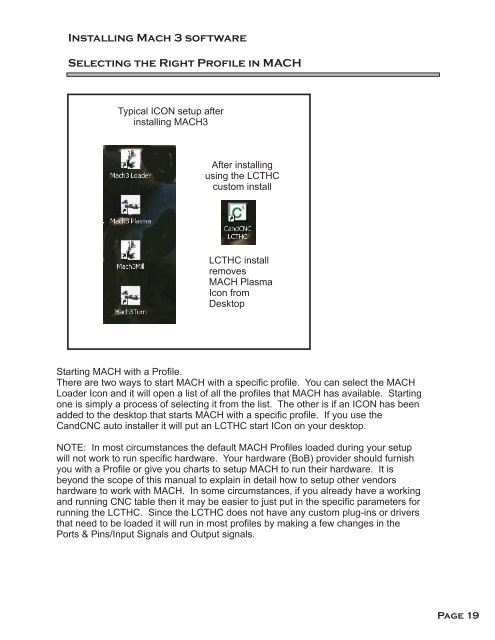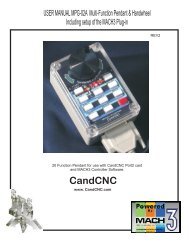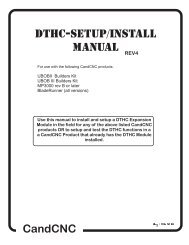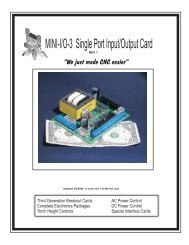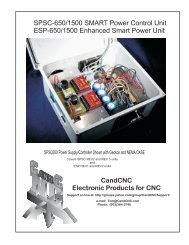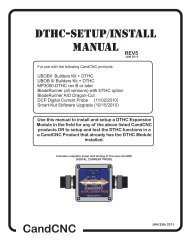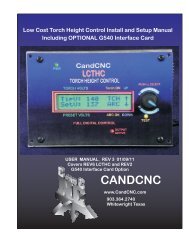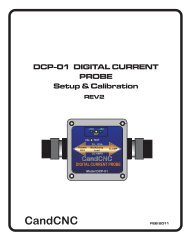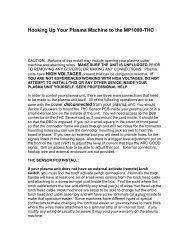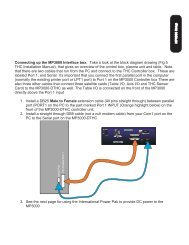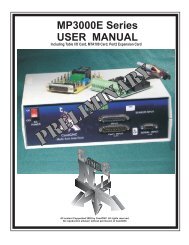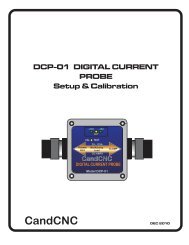concise manual - CandCNC
concise manual - CandCNC
concise manual - CandCNC
- No tags were found...
You also want an ePaper? Increase the reach of your titles
YUMPU automatically turns print PDFs into web optimized ePapers that Google loves.
Installing Mach 3 softwareSelecting the Right Profile in MACHTypical ICON setup afterinstalling MACH3After installingusing the LCTHCcustom installLCTHC installremovesMACH PlasmaIcon fromDesktopStarting MACH with a Profile.There are two ways to start MACH with a specific profile. You can select the MACHLoader Icon and it will open a list of all the profiles that MACH has available. Startingone is simply a process of selecting it from the list. The other is if an ICON has beenadded to the desktop that starts MACH with a specific profile. If you use the<strong>CandCNC</strong> auto installer it will put an LCTHC start ICon on your desktop.NOTE: In most circumstances the default MACH Profiles loaded during your setupwill not work to run specific hardware. Your hardware (BoB) provider should furnishyou with a Profile or give you charts to setup MACH to run their hardware. It isbeyond the scope of this <strong>manual</strong> to explain in detail how to setup other vendorshardware to work with MACH. In some circumstances, if you already have a workingand running CNC table then it may be easier to just put in the specific parameters forrunning the LCTHC. Since the LCTHC does not have any custom plug-ins or driversthat need to be loaded it will run in most profiles by making a few changes in thePorts & Pins/Input Signals and Output signals.Page 19